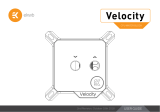Page is loading ...

USER GUIDE
1st Revision, September 6th 2018
Velocity
CPU WATER BLOCK

QUICK INSTALLATION GUIDE
- 2 -
REPLACING THE JET PLATE PROCEDURE 4
INSTALLING THE WATER BLOCK 5
LGA20113 / 2066 SOCKET MOTHERBOARDS 5
LGA115x SOCKET MOTHERBOARDS 7
AMD® SOCKET MOTHERBOARDS 9
AMx AND FMx SOCKET MOTHERBOARDS 10
CONNECTING THE RGB LED STRIP (option) 12
CONNECTING THE RGB LED STRIP 12
CONNECTING THE DRGB LED STRIP 13
TABLE OF CONTENT
GENERAL INFORMATION ON WATER BLOCK COMPATIBILITY 3
WHAT IS ENCLOSED 3
PREVENTIVE STEPS 13
SUPPORT AND SERVICE 14
SOCIAL MEDIA 14

- 3 -
GENERAL INFORMATION ON WATER BLOCK COMPATIBILITY
This CPU liquid cooling unit is pre-assembled for use with modern Intel
desktop socket type motherboards. By default (out of the box) this water
block supports the following CPU sockets:
- Intel® Socket LGA-115x
- Intel® Socket LGA-2011(-3) / 2066
-AMD® socket AMx and FMx
This product is also fully compatible with Intel® LGA-775,
LGA-1366 or AMD® AMx/FMx sockets. However the
required backplates and mounting plate is not included
in the box. The aforementioned parts are available free of
charge from EK Webshop and Partner Reseller Network.
WHAT IS ENCLOSED
The following items are enclosed with each EK-Velocity water block:
- EK-Velocity universal CPU water block.
- PreciseMount universal CPU mounting mechanism:
• M4 threaded thumb screws (4 pcs)
• LGA-2011 M4 threaded mounting studs (4 pcs)
• Springs (4 pcs)
• M4 threaded thumb nuts (4 pcs)
• Washers (4 pcs)
- EK-Velocity Backplate
• Backplate rubber gasket
• Backplate for Intel® LGA-115x socket motherboards
• AMD® socket AMx and FMx
- Allen (hex) key 2.5mm
- Additional Inserts and Jet plates:
• Jet J2 (0.8mm* thick)
- Thermal Grizzly Hydronaut (EKWB 1.0g) thermal grease

- 4 -
REPLACING THE JET PLATE PROCEDURE
STEP 1
Please observe the table below to determine the optimal combina-
tion of insert and jet plate for your type of socket:
Socket Optimal Jet
AMD® AMx / FMx J1
LGA-115x J1
LGA-2011 J2
LGA-2066 J2
J1
d= 1 mm
J2
d= 0,8 mm STEP 1
Water block top
JET Plate
Gasket
Mounting plate
Copper base
Screws
LED Light
Frame

- 5 -
STEP 2
Unscrew the four M4 screws in counter-clock-wise direction from the
bottom of the water block using enclosed 2,5mm Allen key to release the
assembly, consisting of water block top and jet plate. Upon replacing the
jet plate please reassemble the water block as shown on the in STEP 1 and
STEP 2 pictures. Pay special attention to the insert orientation relative to
the copper base and water block top!
Before reassembly of the water block it is crucial that the
preformed gasket (o-ring) is placed into the gap between
the mounting plate and the water block top.
Screw the four screws back in but don’t exaggerate with the force applied.
JET
Top
STEP 2
INSTALLING THE WATER BLOCK
LGA-2011 M3
Thumb Screw
LGA-2011 M3
Thumb Screw
LGA20113 / 2066 SOCKET MOTHERBOARDS
STEP 1
Prepare the foil bag with mounting mechanism, which is enclosed
with the CPU water block delivery.
Install four (4) specific LGA-2011 M4 thumb screws into four M4
threaded stubs on the LGA-2011 socket integrated latch mecha-
nism (ILM). The screws are to be installed using no tools (i.e. pliers).
It is recommended to remove the motherboard form the
PC chassis before proceeding with installation of the CPU
water block because of the space constraint limitations of
various computer cases.
STEP 1

- 6 -
STEP 2
Cleaning the CPU: Wipe the CPU’s contact surface (by using non–
abrasive cloth or Q-tip, as shown on sample photo).
Applying thermal compound: EK recommends blob or line method
of applying the enclosed thermal compound to the CPU heat
spreader (IHS) - see sample photo on right.
The quantity of about two rice grains is just about right.
There is no need to cover the whole IHS. Applying too
much thermal grease will have negative impact on the
cooling performance!
Non-abrasive
cloth
Thermal
grease
IHS
STEP 2
STEP 3
Align the water block over the mounting screws on the LGA-2011(-3)
motherboard with pre-installed CPU.
Before proceeding with the installation It is mandatory
to remove the protective foil from the backside of the
water block.
Place an enclosed compression spring and thumb nut over each M4
thumb screw. Start fastening two thumb nuts at a time, preferably in cross
pattern and do not tighten them fully until all of them are partially screwed
in. Then - using your fingers only - screw in all four thumb nuts until you
reach the end of the thread.
STEP 3
Thumb nut
Coiled spring

- 7 -
STEP 4
Tighten the fitting barbs in clockwise direction until the gasket underneath
is compressed.
The installation of the CPU water block is now complete.
Before proceeding with the installation It is mandatory
to remove the protective foil from the backside of the
water block.
With EK-Velocity series water blocks it is mandatory to use the port that
is nearest to the center of the water block as INLET port. Mixing the ports
may result in less than ideal thermal performance of the water block.
STEP 4
Fitting Ring
Fitting Barb
Inlet port
Outlet port
LGA115x SOCKET MOTHERBOARDS
STEP 1
If already installed, please remove the motherboard from your
computer and place it on an even surface with front facing down.
STEP 2
Preparing backplate rubber gasket
The enclosed rubber gasket is essential part of the backplate and
mounting system and must be used every time you install this water
block on your motherboard.
The rubber gasket has a partially cut inner part which
needs to be removed when installed on Intel® LGA-115x
motherboard. The rubber is held on four places and can
be peeled away with hand.
Outer part
Inner core
(removable)
STEP 2

- 8 -
STEP 3
Install backplate rubber gasket and place metal backplate for Intel®
LGA-115x socket to the back of your motherboard RIBBED SIDE
UP! (facing away from the motherboard) Align the holes on the
motherboard with holes on rubber gasket and backplate.
Make sure to orientate the rubber gasket to fit past the
CPU socket ILM backplate. On certain ITX form factor
motherboards the rubber gasket may need to be trimmed
using household scissors.
Carefully rotate motherboard assembly with front side facing up
with one hand while holding the backplate and rubber in place with
the other hand.
Rubber
gasket
Motherboard
Metal
Backplate
STEP 3
STEP 4
Install four (4) M4 thumb screws onto your motherboard. It is
mandatory to put 0.7mm plastic washer underneath each of the
M4 thumb screws. Tighten the screws to the metal backplate until
you reach the end of the thread. Using tools (such as pliers) is not
recommended.
Continue installation by following the instructions on page
8 from STEP 2!
M4 Thumb
Screw
PVC
washer
STEP 4

- 9 -
AMD® SOCKET MOTHERBOARDS
STEP 1
Replacing the mounting plate:
Place the water block on a even surface and remove the four M4x16
DIN 7991 screws attaching the copper base to the top using 2,5mm
Allen key in counter-clockwise direction.
Intel® socket
mounting plate
AMD® socket
mounting plate
M4x16
Screws
STEP 1
STEP 2
Replace the Intel® factory installed mounting plate with AMD® one.
You will feel the mounting plate locking into the position when placed
correctly on to the top.
Reseat the pre-formed gasket (o-ring) into the gap between the
mounting plate and water block top.
Pay attention to the orientation of the copper base.
Wrong assembly will lead to severe performance penalty!
Reinstall the M4x16 screws and tighten them using 2,5mm Allen key
to screw them in clockwise direction.
STEP 3
If already installed, please remove the motherboard from your
computer and place it on an even surface with front facing up.
Orientation of the
copper base
STEP 2

- 10 -
AMx AND FMx SOCKET MOTHERBOARDS
STEP 1
Removing of the original plastic hold-down clamps and the
factory backplate:
Using Philips-head screwdriver remove the four UNC 6-32 screws
securing the original plastic hold-down clamps around the socket as
shown on the sketch. Remove the original AMD® backplate and the
hold-down clamps and store them away. See sketch for further part
identification.
AMD® factory backplateUNC 6-32
Screws
Hold-down
clamps
STEP 2
Preparing backplate rubber gasket
The enclosed rubber gasket is essential part of the backplate and
mounting system and must be used every time you install this water
block on your motherboard.
With AMD® Sockets you should use whole rubber
backplate including the inner core.
Outer part
Inner core
(removable)
STEP 1
STEP 2

- 11 -
STEP 3
Install backplate rubber gasket and place metal backplate for AMD®
socket to the back of your motherboard RIBBED SIDE UP! (facing
away from the motherboard) Align the holes on the motherboard
with holes on rubber gasket and backplate.
Carefully rotate motherboard assembly with front side facing up
with one hand while holding the backplate and rubber in place with
the other hand.
Metal
Backplate
Rubber
gasket
Motherboard
AM3+/FM2+ AM4
Metal
Backplate
Rubber
gasket
Motherboard
STEP 3
STEP 4
Prepare the foil bag with mounting mechanism, which is enclosed
with the CPU water block delivery.
Install four (4) M4 thumb screws onto your motherboard. It is
mandatory to put 0.7mm plastic washer underneath each of the
M4 thumb screws. Tighten the screws to the metal backplate until
you reach the end of the thread. Using tools (such as pliers) is not
recommended.
Continue installation by following the instructions on
page 6 from STEP 2
M4 Thumb
Screw
PVC
washer
STEP 4

- 12 -
CONNECTING THE RGB LED STRIP (option)
RGB LED Connector
CONNECTING THE RGB LED STRIP
STEP 1
Plug the 4-pin connector from Water block’s and Fan’s RGB LED light
to the RGB HEADER on the motherboard. The LED will work if the pin
layout on the header is as follows: +12V G R B.
Please ensure that the arrow indicated on the connector
is plugged into the +12V line as indicated on your
motherboard.
Failure to do so, will damage your motherboard or LED strip.
STEP 1
RGB Header

- 13 -
CONNECTING THE DRGB LED STRIP
STEP 1
Plug the 4-pin connector from Water block’s D-RGB LED light to the
DRGB HEADER on the motherboard. The LED will work if the pin
layout on the header is as follows: +5V, Digital, empty, Ground.
Please ensure that the arrow indicated on the connector is
plugged into the +5V line as indicated on your motherboard.
If you put LED Diode to the 12V RGB HEADER you can
damage the LEDs.
Failure to do so will damage your motherboard or LED strip.
Connector is the same on D-RGB and RGB versions,
but D-RGB version has 3 cables from connector to PCB;
RGB version has 4 cables. If you connect D-RGB led to
ordinary RGB header you can damage your motherboard
or LED strip.
D-RGB LED Connector
Connector is same on D-RGB and RGB version but D-RGB
version have cables from connector to Light. RGB version
have 4 cables!!! If you connect D-RGB led to ordinary RGB
header you will damage your motherboard or LED strip!!!!
STEP 1
D-RGB Header
RGB Header
PREVENTIVE STEPS
1. Do not use pure distilled water! For best results EK recommends
the use of EK-CryoFuel coolants!
2. Refrain from using Copper Sulphate based additives in your loop
in order to prevent tarnishing on your water-cooling gear internals!

For assistance please contact:
http://support.ekwb.com/
EKWB d.o.o.
Pod lipami 18
1218 Komenda
Slovenia - EU
EKWaterBlocks
@EKWaterBlocks
ekwaterblocks
ekwaterblocks
EKWBofficial
SUPPORT AND SERVICE
SOCIAL MEDIA
/