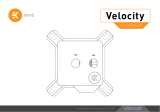Page is loading ...

USER GUIDE
2nd Revision, October 18th 2018
Velocity
CPU WATER BLOCK

This product is intended for installation only by expert users. Please
consult with a qualified technician for installation. Improper installation
may result in damage to your equipment. EK Water Blocks assumes no
liability whatsoever, expressed or implied, for the use of these products,
nor their installation. The following instructions are subject to change
without notice. Please visit our web site at www.ekwb.com for updates.
Before installation of this product please read important notice, disclosure
and warranty conditions printed on the back of the box.
Before you start using this product please follow these basic guidelines:
Please carefully read the manual before beginning with the
installation process!
Please remove your graphics card from the computer to assure
safest mounting process in order to prevent any possible damages
to your GPU and/or graphics card circuit board (PCB).
The EK-HFB and EK-ACF type fittings require only a small amount of
force to screw them firmly in place since the liquid seal is ensured by
the rubber O-ring gaskets.
The use of corrosion inhibiting coolants is always recommended for
any liquid cooling system.
Do not use pure distilled water! For best results EK recommends the
use of EK-CryoFuel coolants!
Make sure to thoroughly bleed air out of your water block, or you will
not reach optimal performance!

QUICK INSTALLATION GUIDE
- 3 -
REPLACING THE JET PLATE PROCEDURE 5
INSTALLING THE WATER BLOCK 6
LGA20113 / 2066 SOCKET MOTHERBOARDS 6
LGA115X SOCKET MOTHERBOARDS 8
CONNECTING THE RGB LED STRIP (option) 10
CONNECTING THE RGB LED STRIP 10
CONNECTING THE DRGB LED STRIP 11
TABLE OF CONTENT
GENERAL INFORMATION ON WATER BLOCK COMPATIBILITY 4
WHAT IS ENCLOSED 4
SUPPORT AND SERVICE 12
SOCIAL MEDIA 12

- 4 -
GENERAL INFORMATION ON WATER BLOCK COMPATIBILITY
This CPU liquid cooling unit is pre-assembled for use with modern Intel
desktop socket type motherboards. By default (out of the box) this water
block supports the following CPU sockets:
- Intel® Socket LGA-115x
- Intel® Socket LGA-2011(-3) / 2066
WHAT IS ENCLOSED
The following items are enclosed with each EK-Velocity water block:
- EK-Velocity universal CPU water block.
- PreciseMount universal CPU mounting mechanism:
• M3 threaded thumb screws (4 pcs)
• LGA-2011 M3 threaded mounting studs (4 pcs)
• Springs (4 pcs)
• M3 threaded thumb nuts (4 pcs)
• Washers (4 pcs)
- EK-Velocity Backplate
• Backplate rubber gasket
• Backplate for Intel® LGA-115x socket motherboards
- Allen (hex) key 2.5mm
- Additional Inserts and Jet plates:
• Jet J2 (0.8mm* thick)
- Thermal Grizzly Hydronaut (EKWB 1.0g) thermal grease

- 5 -
REPLACING THE JET PLATE PROCEDURE
STEP 1
Please observe the table below to determine the optimal combina-
tion of insert and jet plate for your type of socket:
Socket Optimal Jet
LGA-115x J1
LGA-2011 J2
LGA-2066 J2
LED light is not included in all versions.
J1
d= 1 mm
J2
d= 0,8 mm STEP 1
Water block top
JET Plate
Gasket
Mounting plate
Copper base
Screws
LED Light
Frame

- 6 -
STEP 2
Unscrew the four M4 screws in counter-clock-wise direction from the
bottom of the water block using enclosed 2,5mm Allen key to release the
assembly, consisting of water block top and jet plate. Upon replacing the
jet plate please reassemble the water block as shown on the in STEP 1 and
STEP 2 pictures. Pay special attention to the insert orientation relative to
the copper base and water block top!
Before reassembly of the water block it is crucial that the
preformed gasket (o-ring) is placed into the gap between
the mounting plate and the water block top.
Screw the four screws back in but don’t exaggerate with the force applied.
JET
Top
STEP 2
INSTALLING THE WATER BLOCK
LGA-2011 M3
Thumb Screw
LGA-2011 M3
Thumb Screw
LGA20113 / 2066 SOCKET MOTHERBOARDS
STEP 1
Prepare the foil bag with mounting mechanism, which is enclosed
with the CPU water block delivery.
Install four (4) specific LGA-2011 M3 thumb screws into four M3
threaded stubs on the LGA-2011 socket integrated latch mecha-
nism (ILM). The screws are to be installed using no tools (i.e. pliers).
It is recommended to remove the motherboard form the
PC chassis before proceeding with installation of the CPU
water block because of the space constraint limitations of
various computer cases.
STEP 1

- 7 -
STEP 2
Cleaning the CPU: Wipe the CPU’s contact surface (by using non–
abrasive cloth or Q-tip, as shown on sample photo).
Applying thermal compound: On a clean IHS, apply a line of
thermal compound and spread it over the whole CPU heat spreader
(IHS) with a credit card or equivalent - see sample photo on left.
The layer of thermal compound must be thin and even in
thickness through the whole surface of the IHS. Too thick
application could lead to poor performance. This method
applies for Thermal Grizzly Hydronaut thermal compound
(3830046998477).
Non-abrasive
cloth
IHS
STEP 2
STEP 3
Align the water block over the mounting screws on the LGA-2011(-3)
motherboard with pre-installed CPU.
Before proceeding with the installation It is mandatory
to remove the protective foil from the backside of the
water block.
Place an enclosed compression spring and thumb nut over each M3
thumb screw. Start fastening two thumb nuts at a time, preferably in cross
pattern and do not tighten them fully until all of them are partially screwed
in. Then - using your fingers only - screw in all four thumb nuts until you
reach the end of the thread.
STEP 3
Thumb nut
Coiled spring

- 8 -
STEP 4
Tighten the fitting barbs in clockwise direction until the gasket underneath
is compressed.
The installation of the CPU water block is now complete.
Before proceeding with the installation It is mandatory
to remove the protective foil from the backside of the
water block.
With EK-Velocity series water blocks it is mandatory to use the port that
is nearest to the center of the water block as INLET port. Mixing the ports
may result in less than ideal thermal performance of the water block.
STEP 4
Fitting Ring
Fitting Barb
Inlet port
Outlet port
LGA115x SOCKET MOTHERBOARDS
STEP 1
If already installed, please remove the motherboard from your
computer and place it on an even surface with front facing down.
STEP 2
Preparing backplate rubber gasket
The enclosed rubber gasket is essential part of the backplate and
mounting system and must be used every time you install this water
block on your motherboard.
The rubber gasket has a partially cut inner part which
needs to be removed when installed on Intel® LGA-115x
motherboard. The rubber is held on four places and can
be peeled away with hand.
Outer part
Inner core
(removable)
STEP 2

- 9 -
STEP 3
Install backplate rubber gasket and place metal backplate for Intel®
LGA-115x socket to the back of your motherboard RIBBED SIDE
UP! (facing away from the motherboard) Align the holes on the
motherboard with holes on rubber gasket and backplate.
Make sure to orientate the rubber gasket to fit past the
CPU socket ILM backplate. On certain ITX form factor
motherboards the rubber gasket may need to be trimmed
using household scissors.
Carefully rotate motherboard assembly with front side facing up
with one hand while holding the backplate and rubber in place with
the other hand.
Rubber
gasket
Motherboard
Metal
Backplate
STEP 3
STEP 4
Install four (4) M3 thumb screws onto your motherboard. It is
mandatory to put 0.7mm plastic washer underneath each of the
M3 thumb screws. Tighten the screws to the metal backplate until
you reach the end of the thread. Using tools (such as pliers) is not
recommended.
Continue installation by following the instructions on page
8 from STEP 2!
M3 Thumb
Screw
PVC
washer
STEP 4

- 10 -
CONNECTING THE RGB LED STRIP (option)
RGB LED Connector
CONNECTING THE RGB LED STRIP
STEP 1
Plug the 4-pin connector from Water block’s and Fan’s RGB LED light
to the RGB HEADER on the motherboard. The LED will work if the pin
layout on the header is as follows: +12V G R B.
Please ensure that the arrow indicated on the connector
is plugged into the +12V line as indicated on your
motherboard.
Failure to do so, will damage your motherboard or LED strip.
STEP 1
RGB Header

- 11 -
CONNECTING THE DRGB LED STRIP
STEP 1
Plug the 4-pin connector from Water block’s D-RGB LED light to the
DRGB HEADER on the motherboard. The LED will work if the pin
layout on the header is as follows: +5V, Digital, empty, Ground.
Please ensure that the arrow indicated on the connector is
plugged into the +5V line as indicated on your motherboard.
If you put LED Diode to the 12V RGB HEADER you can
damage the LEDs.
Failure to do so will damage your motherboard or LED strip.
Connector is the same on D-RGB and RGB versions,
but D-RGB version has 3 cables from connector to PCB;
RGB version has 4 cables. If you connect D-RGB led to
ordinary RGB header you can damage your motherboard
or LED strip.
D-RGB LED Connector
Connector is same on D-RGB and RGB version
but D-RGB version has 3 cables from connector to
Light. RGB version have 4 cables!!! If you connect
D-RGB led to ordinary RGB header you will damage
your motherboard or LED strip!!!!
STEP 1
D-RGB Header
RGB Header

For assistance please contact:
http://support.ekwb.com/
EKWB d.o.o.
Pod lipami 18
1218 Komenda
Slovenia - EU
EKWaterBlocks
@EKWaterBlocks
ekwaterblocks
ekwaterblocks
EKWBofficial
SUPPORT AND SERVICE
SOCIAL MEDIA
/