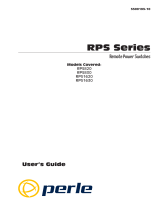Page is loading ...

WTI Part No. 13236
Rev. A
PLS-345
Physical Layer Switch
User's Guide

Warnings and Cautions:
No Serviceable Parts Inside;
Authorized Service Personnel Only
Do not attempt to repair or service this device yourself. Internal
components must be serviced by authorized personnel only.
•
Shock Hazard - Do Not Enter
Nameplate Power Warning
This device should only be operated with the type of power
source indicated on the instrument nameplate. If you are not
sure of the type of power service available, consult your local
power company.
•
Connect unit only to a properly measured supply. Use
only three wire cord which is provided with the unit.
•
Reliable earthing of this equipment must be maintained.
Particular attention should be given to supply
connections when connecting to power strips, rather than
direct connections to the branch circuit.
Rack Mount Installation
When installing this device in an instrument rack, the following
factors must be accounted for:
1. Enclosed Racks: Enclosed racks must provide adequate
ventilation. Make certain that the rack is not overly
crowded and note that each unit in the rack generates its
own heat. An enclosed rack should have louvered sides
and a fan to circulate cooling air.
When mounting the unit in an enclosed rack with a
ventilation fan at the top of the rack, note that excessive
heat generated by devices at the bottom of the rack can be
drawn upward and into the ventilation slots of units located
at the top. Make certain to provide adequate ventilation for
equipment installed at the bottom of the rack.
i

Rack Mount Installation (Continued)
1. Enclosed Racks (Continued):
The ambient within the rack may be greater than room
ambient. Installation should be such that the amount of air
flow required for safe operation is not compromised. The
maximum temperature for the equipment in this
environment is 45°C. Consideration should be given to the
maximum rated ambient.
Installation should be such that a hazardous stability
condition is not achieved due to uneven loading.
2. Open Racks: Make certain that the rack frame does not
block the ventilation slots on the instrument cover. If the
device is installed on sliders, check the unit when seated
all the way into the rack to make certain that ventilation
slots are not blocked.
Ventilation
Slots in the instrument cover are provided to allow ventilation
for heat dissipation. To ensure safe, reliable operation, these
openings must not be covered or blocked.
Disconnect Power
If any of the following events are noted, immediately disconnect
the unit from the outlet and contact qualified service personnel:
1. If the power cord becomes frayed or damaged.
2. If liquid has been spilled into the device or if the device
has been exposed to rain or water.
ii
PLS-345 - Physical Layer Switch; User's Guide

Table of Contents
1. Introduction
.........................................
1-1
2. Unit Description
......................................
2-1
2.1. Front Panel
............................................
2-1
2.2. Back Panel
............................................
2-2
3. Quick Start / System Overview
........................
3-1
4. Installation
...........................................
4-1
4.1. Power Supply Connection
...............................
4-1
4.2. Initialization
...........................................
4-1
4.3. Connecting Common and A/B Lines
......................
4-2
4.4. Connecting the Network Cable
...........................
4-2
4.5. Connecting an External Modem
..........................
4-2
4.6. Connecting a PC to the Console Port
.....................
4-2
5. SetUp and Configuration ..............................5-1
5.1. System Mode and User Mode ............................5-1
5.2. Communicating with the PLS-345 ........................5-2
5.3. PLS Command/Menu Conventions .......................5-4
5.4. Defining General Parameters ............................5-5
5.5. Circuit Parameters......................................5-8
5.6. Network Parameters ....................................5-9
5.6.1. Implementing IP Security ......................5-11
5.7. The Monitor Mode ....................................5-13
5.7.1. Hardware Configuration .......................5-13
5.7.2. Selecting Monitor Mode Parameters .............5-13
5.8. Save Configuration Parameters
.........................
5-16
6. The Status Screens
....................................
6-1
6.1. The Circuit Status Screen
...............................
6-1
6.2. The Network Status Screen
..............................
6-3
7. Operation
............................................
7-1
7.1. Manual A/B Switching
..................................
7-1
7.2. Code Activated A/B Switching
...........................
7-2
7.2.1. The /A Command and the /B Command
...........
7-2
7.2.2. The /D Command
..............................
7-3
7.3. The Monitor Mode
.....................................
7-4
8. Saving and Restoring Configuration Parameters
........
8-1
8.1. Sending Parameters to a File
.............................
8-1
8.2. Restoring Saved Parameters
.............................
8-2
iii

9. Application Examples
.................................
9-1
9.1. Monitoring Signal Drop and/or Power Loss
................
9-1
9.2. Monitoring a Contact
...................................
9-3
10. Command Summary
.................................
10-1
10.1. Display Commands
....................................
10-1
10.2. Configuration Commands
..............................
10-2
10.3. Control Commands
....................................
10-4
Appendices
A. Interface Descriptions
..............................
Apx-1
A.1. Console Port Interface
................................
Apx-1
A.2. Modem Port Interface
................................
Apx-1
A.3. Common Ports and A/B Ports
.........................
Apx-2
B. Specifications
......................................
Apx-3
C. Customer Service
..................................
Apx-4
List of Figures
2.1. Front Panel ................................................2-1
2.2. Back Panel ................................................2-2
3.1. The Circuit Status Screen
...................................
3-3
3.2. The Command Help Screen (System Mode)
....................
3-4
5.1. The Circuit Status Screen
...................................
5-3
5.2. The General Parameters Menu
...............................
5-5
5.3. The Circuit Parameters Menu
................................
5-8
5.4. The Network Parameters Menu
.............................
5-10
5.5. The IP Security Menu
......................................
5-11
5.6. The Monitor Mode Parameters Menu
........................
5-14
6.1. The Circuit Status Screen
...................................
6-1
6.2. The Network Status Screen
..................................
6-3
9.1. Monitoring Signal Drop
.....................................
9-1
9.2. AUX Port Connection
.......................................
9-2
9.3. Monitoring a Switch or Relay
................................
9-3
9.4. AUX Port Connection
.......................................
9-4
A.1. Console Port Interface
....................................
Apx-1
A.2. Modem Port Interface
....................................
Apx-1
A.3. Common Ports and A/B Ports
.............................
Apx-2
iv
PLS-345 - Physical Layer Switch; User's Guide

1. Introduction
The PLS-345 Physical Layer Switch is a versatile A/B switching
system, which can be controlled over any TCP/IP network using
standard Telnet, or out-of-band using an external modem and
basic VT100 type terminal emulation. Each of the three A/B
circuits can be switched via code command, or locally via
manual switches on the instrument front panel. Other intelligent
features include password protected access to command mode
functions, site I.D. Message, connector labels, status displays
and more.
The PLS-345 is designed for applications that require automatic
routing of Cat5 10/100Base-T signals between a common jack
and an A and B jack. The PLS is also ideal for switching
RS-232, DSL, RS-422/485, or telephone lines.
Monitor Mode
The Monitor Mode allows the PLS-345 to monitor an external
RS-232 line or contact closure input and automatically switch
selected A/B paths. Easily definable parameters allow the user
to select the monitor signal trigger duration, circuits to switch,
and the option to return circuits to their original A/B position.
Security Features
Address-specific IP security masks prevent unauthorized sources
from accessing the PLS-345 menu through the network. The
PLS-345 provides two levels of operational passwords; the
system administrator level, which allows access to all
configuration and switching functions, and the user level, which
only allows switching of the circuits.
Easy to Configure, Easy to Use
The PLS-345 can be configured over the network, via modem, or
from a local PC or terminal connected to the unit's Console Port.
Easy to use commands let you assign a location name, set system
parameters, and view circuit status. Circuits can be switched
using numbers or names.
1-1

Applications
·
Controlled A/B Switching of Cat5 Connections.
·
A/B Routing of 10/100Base-T Ethernet, ISDN, DSL, Telco,
or RS-232 Lines.
·
Remote Switching to "Out-of-Service" or "Off-Line"
Conditions.
·
Switch to Backup Firewall or VPN.
·
Disaster Recovery Switching.
Features
·
Three Individually Controlled RJ-45 Circuits.
·
IP and Password Security Features.
·
Signal Monitoring for Automatic Switching.
·
Retains Selected Position with Power Off.
·
Independent 10Base-T Ethernet Control Port.
·
Independent RS-232 Console Port.
·
Independent Modem Port for Out-of-Band Management.
Typographic Conventions
Throughout this manual, typefaces and characters have been used
to denote the following:
COURIER FONT Indicates characters typed on the keyboard.
For example, ]S or ]P 02.
[Bold Font] Text set in bold face and enclosed in
square brackets, indicates a specific key.
For example, [Enter] or [Esc].
1-2
PLS-345 - Physical Layer Switch; User's Guide

2. Unit Description
2.1. Front Panel
As shown in Figure 2.1, the PLS-345 Front Panel includes the
following components:
À
Circuit 1: Status indicator lights and manual controls for
Circuit 1. Includes the following:
A) Line "A" Selector Button and Status LED: Press
the "A" button to switch the common line for Circuit 1
to the "A" connector. The LED adjacent to the
Selector Button will light when Line "A" is selected.
B) Line "B" Selector Button and Status LED: Press
the "B" button to switch the common line for Circuit 1
to the "B" connector. The LED adjacent to the
Selector Button will light when Line "B" is selected.
Note: Each circuit can either be manually switched
using the corresponding selector button, manually
switched using the Master A/B Switch, switched in
response to the /A and /B commands, or switched
automatically by the Monitor feature.
Á
Circuit 2: Same as item 1 above, except these
components control switching of common line 2.
Â
Circuit 3: Same as item 1 above, except these
components control switching of common line 3.
Ã
ON: Lights when AC Power is applied to the PLS-345.
2-1
Figure 2.1: Front Panel

Ä
RDY: Flashes when the PLS-345 is ready to receive
commands.
Å
RXD: Flashes when the PLS-345 receives commands.
Æ
Master A/B Switch: Used to manually switch all three
circuits. When the "A" or "B" button is pressed, all three
circuits will be switched to the corresponding "A" or "B"
line, and the appropriate status LED on each circuit
will light.
2.2. Back Panel
À
Circuit 1 Connectors and Indicators: RJ45 connectors
and LED status indicators for the Circuit 1 common line
and "A" and "B" lines.
A) "A" Connector and Status LED: The status LED
will light when line "A" is selected.
B) "B" Connector and Status LED: The status LED
will light when line "A" is selected.
C) Common Connector: For connection to Common
Line 1.
Á
Circuit 2 Connectors and Indicators: Same as item 1
above, except these components are used for connection to
the Circuit 2 "A", "B", and Common lines.
Â
Circuit 3 Connectors and Indicators: Same as item 1
above, except these components are used for connection to
the Circuit 3 "A", "B", and Common lines.
2-2
PLS-345 - Physical Layer Switch; User's Guide
Figure 2.2: Back Panel

Ã
Network Port and Activity Indicator: An RJ45 Ethernet
port, for connection to your TCP/IP network. To
communicate via Network, please access the PLS-345 as
described in Section 5.2.
Note: The PLS-345 features a 10Base-T network
interface. When connecting the PLS-345 to a
100Base-T interface, most router switches will
autosense to determine if the device is 100Base-T or
10Base-T, and then configure the network interface
accordingly. If your router switch does not
autosense, the network interface port must be
manually set to 10Base-T.
Ä
Modem Port: A male, RS-232, DB9 connector, DTE
configuration. For connection to an external modem.
Å
Console Port: A male, RS-232, DB9 connector, DTE
configuration. For connection to a Local PC.
Æ
Monitor Selector Switch: A slide switch that is used to
set the PLS-345 to monitor either an RS-232 line or a
contact. When properly configured, the PLS-345 can
perform A/B switching based on the signal level at either
an RS-232 Line or a contact connected to the Monitor
Input Connector. For more information on the Monitor
feature, please refer to Section 5.7.
Ç
Monitor Input Connector: A two pin connector, which is
used to attach the ground and input lines for an RS-232
line or contact circuit that you wish to monitor. When
properly configured, the PLS-345 can perform A/B
switching based on the signal level at the Monitor Input
Connector. For more information on the Monitor feature,
please refer to Section 5.7.
È
Power Components: A Master Power Switch and an AC
power cable receptacle. For more information on power
ratings, please refer to the specifications printed adjacent
to the power cable receptacle. Prior to connecting the
PLS-345 to your power source, please refer to the
warnings and cautions listed at the beginning of this User's
Guide and in Section 4.1.
2-3
Section 2: Unit Description

2-4
PLS-345 - Physical Layer Switch; User's Guide

3. Quick Start / System
Overview
This section provides a brief overview of basic PLS capabilities,
and describes a simple test that can be performed to verify that
you are able to communicate with the unit.
The Quick Start procedure is included primarily to provide a
quick demonstration of PLS capabilities. In order to take full
advantage of the complete range of features provided by this
unit, it is strongly recommended that you should complete the
entire Installation and Configuration sections after completing
the Quick Start procedure.
1. Apply Power: Connect the PLS to an appropriate power
source. Prior to connecting the unit to your power supply,
make certain to review the safety precautions listed at the
beginning of this User's Guide, and in Section 4.1.
2. Connect Network Cable, External Modem or PC: In
order to configure and control the PLS, you must first
decide how you will communicate with the unit; via
network, modem, or local PC.
a) Network: Connect your 10Base-T or 100Base-T
network interface to the PLS Network Port. For more
information, please refer to Section 4.4.
Note: The PLS features a 10Base-T Interface. When
connecting to a 100Base-T interface, most router
switches will autosense to determine if the device is
100Base-T or 10Base-T, and then configure the
network interface accordingly. If your router switch
does not autosense, the network interface port must be
manually set to 10Base-T.
b) Modem: Use a standard serial modem cable to
connect your external modem to PLS's Modem Port.
For more information, please refer to Section 4.5.
c) Local PC: Attach a standard null modem cable from
your PC COM port to the Console Port connector on
the PLS back panel. For a description of the port
interface, please refer to Appendix A.
3-1

3. Access the Command Mode: In order to invoke
commands and display status screens, you must first access
the PLS command mode via Network, modem, or Console
Port (local PC.) For more information, on command mode
access, please refer to Section 5.2.
Notes:
•
Network Access: The PLS includes a default IP
Address and Subnet Mask. This allows initial
contact with the unit via network without first
defining an IP address (providing you are
contacting the PLS from another node on the same
subnet.) When installing the PLS in a working
network environment, it is recommended to define
network parameters as described in Section 5.6.
•
Modem & Console Port Access: Factory set PLS
parameters are as follows: 9600 bps, 8 Data Bits,
One Stop Bit, No Parity. Although PLS parameters
can be easily redefined, for this Quick Start
procedure only, it is recommended that you
configure your communications program to accept
the default parameters.
a) Network Access: Start your Telnet program, then
Telnet to the default PLS IP Address
(192.168.168.168.) For example, on a UNIX system,
the telnet command would be invoked as shown below.
$ telnet 192.168.168.168 [Enter]
After the telnet command is invoked, the PLS Circuit
Status Screen (Figure 3.1) should be displayed,
followed by the PLS> command prompt.
If you wish to contact the PLS from a node that is not
on the same subnet you can either change your PC's IP
address to an address that is on the same subnet as the
PLS (e.g., 192.168.168.xxx), or access the PLS
command mode via modem or Console Port, and define
Network Parameters as described in Section 5.6.
3-2
PLS-345 - Physical Layer Switch; User's Guide

b) Modem Access: Start your communications program,
and dial the number for the external modem. The PLS
Circuit Status Screen (Figure 3.1) should be displayed,
followed by the PLS> command prompt.
c) Console Port Access (Local PC): Start your
communication program, make certain the
communications program is set for the PC COM port
that is attached to the PLS, and then press [Enter]. The
PLS Circuit Status Screen (Figure 3.1) should be
displayed, followed by the PLS> command prompt.
5. Review Help Menu: At the PLS> command prompt, Type
/H and press [Enter] to display a help menu (Figure 3.2),
which provides a basic listing of PLS commands.
3-3
Section 3: Quick Start / System Overview
Physical Layer Switch v1.00 Site ID: PLS-345_TEST_IRVINE_CALIFORNIA
CKT# | From | To | POS | MON | Default |
-----+------------------+------------------+-----+-----+---------|
1 | PORT_11111111111 | PORT_BBBBBBBBBBB | B | | A |
2 | PORT_22222222222 | PORT_AAAAAAAAAAA |A|*| A |
3 | PORT_33333333333 | PORT_AAAAAAAAAAA |A|*| A |
-----+------------------+------------------+-----+-----+---------|
Command Echo: On
Inactivity Timeout: 30 Min
Command Confirmation: On
Automated Mode: Off
Monitor Mode: On
Monitor Input Level: 1 - High
"/H" for help.
PLS>
Figure 3.1: The Circuit Status Screen

6. Test A/B Switching: You may test both manual and
command driven A/B switching as follows:
a) Manual: Press one of the "A" or "B" Selector Buttons
on the PLS Front Panel, the corresponding LED
indicator should light.
b) Command Driven: From the PLS> command prompt,
type /B 1 and press [Enter]. After the command is
execute, the Circuit Status Screen should appear.
Check the Circuit Status Screen to make certain that
Circuit 1 has been switched to the "B" position.
7. Exit Command Mode: When you have finished testing
the PLS unit, type /X and press [Enter] to exit from the
PLS Command Mode. Note that it is recommended to
always disconnect using the /X command. If the /X
command is not invoked at the end of a command session,
then the PLS will not exit from command mode until the
No Activity Timeout feature closes the session. In this
case, further access to the PLS command mode will not be
allowed until the current session times out.
This completes the introductory overview of the PLS. Please
proceed to Sections 4 and 5 for complete installation and
configuration procedures.
3-4
PLS-345 - Physical Layer Switch; User's Guide
Physical Layer Switch v1.00 Site ID: PLS-345_TEST_IRVINE_CALIFORNIA
Display
/H Display Help Screen
/S Display Circuit Status
/SN Display Network Status
Configuration
/G View/Set General Parameters
/P [n] View/Set Circuit Parameters
/N View/Set Network Parameters
/M View/Set Monitor Parameters
/DL Download Configuration to File
Control +-------------------------------------------+
/A <n> Switch Circuit n to A | [n] = optional ckt. common name or number |
/B <n> Switch Circuit n to B | <n> = required ckt. common name or number |
/D Set Circuits to Default | n+n ornn=ckt. n and ckt. n |
/T Reset Network Interface | n:n = ckt. n through ckt. n |
/X Exit/Disconnect | * = all ckts. |
| ,y = bypass "Sure? (y/n)" |
+-------------------------------------------+
PLS>
Figure 3.2: The Command Help Screen (System Mode)

4. Installation
4.1. Power Supply Connection
Connect the PLS-345 to an appropriate power supply.
CAUTIONS:
•
This device should only be operated with the
type of power source indicated on the
instrument nameplate. If you are not sure of
the type of power service available, please
contact your local power company.
•
Reliable earthing (grounding) of this unit must
be maintained. Particular attention should be
given to supply connections when connecting to
power strips, rather than directly to the branch
circuit.
•
Check nameplate ratings to ensure that there is
no overloading of supply circuits that could
have an effect on overcurrent protection and
supply wiring.
4.2. Initialization
If you are reinstalling a PLS-345 unit that has been previously
installed, or if you wish to ensure that the PLS-345 is starting out
with all parameters set in the default status, the PLS can be
initialized to default values as described below.
Note: This initialization procedure will set all
parameters to defaults, and will clear all user defined
values such as network settings, and plug names.
1. Make certain that the PLS-345 Power Switch is set in the
"Off" position.
2. Locate the Master A/B Switches on the unit's front panel.
Press and hold the "A" button, and then press the Power
Switch to the "On" position.
3. The Circuit Status Indicator LEDs will flash briefly,
indicating that the unit has been reset to defaults. Release
the "A" button.
4-1

4.3. Connecting Common and A/B Lines
Connect your Cat5 cables to the appropriate A, B, and common
line connectors on the PLS back panel. For a description of port
interfaces, please refer to Appendix A.
4.4. Connecting the Network Cable
The PLS Network Port is an RJ45, 10Base-T Ethernet Jack, for
connection to a TCP/IP network. Connect your network interface
to the PLS Network Port.
The PLS features a default IP Address (192.168.168.168.)
Providing that you are communicating with the unit from a node
on the same subnet, this allows you to initially contact the PLS
without first accessing the PLS command mode to define an IP
address. Note however, that when installing the PLS in a
working network environment, it is strongly recommended to
assign the IP Address, Gateway Address, and Subnet Mask as
described in Section 5.6.
Note: The PLS features a 10Base-T Interface.
When connecting the PLS to a 100Base-T interface,
note that most router switches will autosense to
determine if the device is 100Base-T or 10Base-T,
and then configure the network interface accordingly.
If your router switch does not autosense, the network
interface port must be manually set to 10Base-T.
4.5. Connecting an External Modem
Use an appropriate DB9 cable to connect your external modem to
the Modem port on the PLS back panel. Use a standard serial
modem cable. For a description of the Modem Port interface,
please refer to Appendix A. Note that the PLS General
Parameters Menu allows you to define a Modem Initialization
string and Modem Disconnect string as described in Section 5.4.
4.6. Connecting a PC to the Console Port
Use an appropriate DB9 cable to connect the PLS Console Port
to a free COM port on your PC or terminal. Use a standard null
modem cable. For a description of the Console Port Interface,
please refer to Appendix A.
4-2
PLS-345 - Physical Layer Switch; User's Guide

5. SetUp and Configuration
5.1. System Mode and User Mode
In order to restrict access to sensitive command functions, the
PLS-345 features two separate operating modes; System Mode
and User Mode.
The System Mode allows access to all configuration menus, A/B
switching functions and status screens, and the User Mode allows
access only to A/B switching functions and the status screens;
when the User Mode is active, you are not allowed to access the
configuration menus or reset the PLS Network Port.
When the System Password has been defined, the PLS-345 will
display a password prompt whenever the unit is contacted via the
Console Port, Modem Port, or Network Port. The password
entered at this prompt determines whether the unit will start-up
in System Mode or User Mode. If the System Password is
entered, the System Mode will be active. If the User Password is
entered, the User Mode will be active. Both the System
Password and User Password are defined via the PLS's General
Parameters menu.
Note: If the System Password is not defined as
described in Section 5.4, the PLS will not display the
password prompt, and will always start-up in System
Mode; allowing all users to access the configuration
menus without entering a password. Therefore, it is
recommended to always define the System Password
in order to restrict access to sensitive command
functions.
5-1

5.2. Communicating with the PLS-345
In order to configure the unit or invoke command functions, you
must first connect to the PLS-345 and access the command mode.
1. Start your communications program (e.g. Hyperterminal.)
Make certain that the PLS and your communications
program are set for the same parameters (e.g. COM port,
baud rate, etc.)
2. Access the Command Mode:
a) Local Access (Console Port): To access the command
mode from a local PC connected directly to the PLS
via the Console Port, press [Enter].
i. If you have already hit other keys, press [Enter]
twice. There must be no other characters
preceding [Enter].
ii. If the System Password has been defined, the
password prompt will be displayed. Key in your
System Password or User Password and press
[Enter]. The PLS-345 will display the Status
Screen (Figure 5.1), followed by the "PLS>"
command prompt.
Note: In order to change PLS configuration
parameters, the unit must be operating in System
Mode.
b) Modem Access: To access the command mode via
modem, proceed as follows (Note that an external
modem must be installed at the PLS Modem Port):
i. Dial the number for the external modem connected
to the PLS Modem Port.
ii. If you have already defined the System Password,
a prompt will be displayed. Key in your System
Password or User Password and press [Enter].If
the System Password has not been defined, then
just press [Enter]. The PLS will display the
Status Screen (Figure 5.1), followed by the "PLS"
command prompt.
5-2
PLS-345 - Physical Layer Switch; User's Guide

c) Network Access: The PLS includes a default IP
address (192.168.168.168), which allows you to
contact the unit from any network node on the same
subnet. When the PLS is installed in a working
network environment, it is recommended that you
redefined the IP Address, Subnet Mask, and Gateway
Address as described in Section 5.6. To contact the
PLS via network, proceed as follows:
i. Telnet to the PLS's IP address. For example, if the
IP address is "192.168.168.168", then on a UNIX
system, the Telnet command would be invoked as
follows:
$ telnet 192.168.168.168 [Enter]
ii. Note that if the Telnet connection is refused, this
may mean that either the IP Security feature (see
Section 5.6.1), has denied the connection, or the
unit is operating on a 100BaseT network that does
not autosense for 10BaseT devices (see
Section 4.4.)
iii. If the System Password has been defined, the
password prompt will be displayed. Key in your
System Password or User Password and then press
[Enter]. The PLS will display the Status Screen
(Figure 5.1), followed by the "PLS>" command
prompt.
5-3
Section 5: SetUp and Configuration
Physical Layer Switch v1.00 Site ID: PLS-345_TEST_IRVINE_CALIFORNIA
CKT# | From | To | POS | MON | Default |
-----+------------------+------------------+-----+-----+---------|
1 | PORT_1 | PORT_B | B | | A |
2 | PORT_2 | PORT_A |A|*| A |
3 | PORT_3 | PORT_A |A|*| A |
-----+------------------+------------------+-----+-----+---------|
Command Echo: On
Inactivity Timeout: 30 Min
Command Confirmation: On
Automated Mode: Off
Monitor Mode: On
Monitor Input Level: 1 - High
"/H" for help.
PLS>
Figure 5.1: The Circuit Status Screen
/