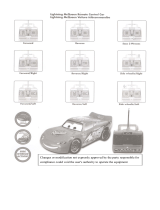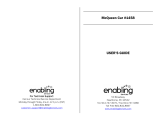Page is loading ...

© VTech 2006/2008
Disney/Pixar elements
© Disney/Pixar
User’s Manual

Der Pr,
A VT®, n th vry er, clr r ng t lay id gm ngr n
ngr ag. A t sm m, ndrtn t ti rts t p tr
clr t t nrit ct ny lr id gm. H c rts ply
l tr clr t lay t gm, n euct n trt t ethy,
ag-rit nr?
Or wr t ts qui s t V.Sl™ TV Lerng Syt – iu id gm t
crete pily r clr age 3 t 7. V.Sl™ TV Lerng Syt cn i-
inly dig, ag-rit cc, vi grs, n gm-lay t iu
pinc th clr lv n rts c r. V.Sl™ TV Lerng Syt
ngag clr t w od lay: t Lerng Avr - cng lrtry
rn c lerng cncpts r elly tegrte, n t Lerng Zn - i
gm digne t cs pfi s , ngagng ay. B r t cl hrs
lerng .
As r t V.Sl™ TV Lerng Syt, VT® rs rry gm Smrid be
lr clr’s chractrs th ngag n ncrag r cl t lay n ler.
rry s rgze t tr lvs eucin lay – Erly Lernrs (ag 3-5), Jir
krs (ag 4-6) n Mtr Mns (ag 6-8) – th t eucin ct t
t grws t r cl.
A VT®, r ru t rvid rts t uc-ede i t t id gm
lm, s s nr nv ay r clr t ler l hvng . W
th r ng VT® t t prt b ng r cl lr
rl lerng!
Sncrly,
Ji Fzgrl
Vc Prid, Mrkng
VT Elers, NA
To learn more about the V.Smile™ TV Learning System and other VTech®
toys, visit www.vtechkids.com

2
INTRODUCTION
Disney · Pixar
Cars
- Rev it up in Radiator Springs
After the Piston Cup, Lightning McQueen heads back to Radiator Springs to
hang out with his new-found friends! Mater and his best buddy remember
all the crazy things that happened the rst time Lightning stumbled across
that little town, and now you can join in with all the action!
GETTING STARTED
Choose Your Play Mode
Move the joystick up or down to choose the
play mode you want. Press the ENTER button
when you have nished.
LEARNING Adventure
In this play mode, you can help Lightning
McQueen play with his friends in Radiator
Springs. You can choose Adventure Play to
play through the story, or practice your skills
in each adventure game individually by choosing Quick Play.
Adventure - Play the games in story order and help Lightning play all
the games with his friends.
Quick Play - Play the adventure game of your choice without having to
follow the story.
Adventure Play
When you turn the unit OFF, V.Smile™ remembers your place in the
Learning Adventure game. To continue your adventure, simply turn the
unit back ON and select “Continue Game” under the Adventure Play
menu. Please note that you can only do this if “Disney · Pixar
Cars
- Rev
it up in Radiator Springs” has not been removed from the unit and power
has not been turned off.
Continue Game - Start the adventure from the point you reached before
exiting the game.
New Game - Start the adventure from the beginning.
INTRODUCTION / GETTING STARTED

3
Quick Play
In the Quick Play menu, choose any game you
like. Use the joystick to highlight a game and
press ENTER to begin play.
Note: For game details, please see the
“Activities – Learning Adventure”
section.
Learning Zone
In the Learning Zone menu, use the joystick
and ENTER button to choose any game you
like. To change the game level, move the
joystick down to the Piston Cup icon. Move
left to the single Piston Cup icon for “easy”
level and move right to the double Piston Cup
icon for “difcult” level.
Note:
For game details, please see the “Activities – Learning Zone”
section.
Options
Move the joystick up and down to move the
cursor between Music and Chances.
The Quick Play and Learning Zone modes
each have their own settings on the game
selection page.
1. Music On/Off Selection
To turn the background music on or off, move the joystick left or right to
highlight “On” or “Off.” Press the ENTER button to make your choice.
2. Normal/Unlimited Mode Selection
To choose between Normal and Unlimited modes, move the joystick left
or right to highlight “Normal” or “Unlimited.” Press the ENTER button to
make your choice.
In the Unlimited mode, you will have an unlimited number of chances to
play the games in Adventure Play and Quick Play.
GETTING STARTED

4
Choose Your Game Settings
If you are happy with the default settings, use the joystick to move the
cursor to the OK icon and press ENTER when you are done.
The Quick Play and Learning Zone modes each have their own settings
on the game selection page.
Start Your Game
For Learning Adventure, please go to the “Activities-Learning Adventure”
section.
For Learning Zone mode, please go to the “Activities-Learning Zone”
section.
FEATURES
2-Player mode
In Learning Adventure mode, you can take turns playing with a friend. In
Learning Zone mode, two players can play together. Choose one-player or
two-player mode in the small selection menu at the bottom of the screen.
Note: Two-player mode is only available on the V.Smile™ Learning
System.
HELP Button
When you press the HELP button during a game, you will hear the activity
instructions or a helpful hint.
Exit Button
When you press the EXIT button, the game will pause. An “Exit ?” icon
will pop up to make sure you really want to quit. Move the joystick to “√”
to leave the game or to “X” to cancel the exit screen and keep playing.
Press the ENTER button to make your choice.
LEARNING ZONE Button
The LEARNING ZONE button is a shortcut that takes you to the Learning
Zone game selection screen. When you press the LEARNING ZONE
button the game will pause. An “Exit ?” icon will pop up to make sure you
really want to quit. Move the joystick to “√” to leave the game or to “X”
to cancel the exit screen and keep playing. Press the ENTER button to
make your choice.
FEATURES

5
V.Link
TM
Connection
When you plug the V.Link
TM
into the console,
a new selection – “V.Link
TM
Connection” - will
appear under the main menu. You can select it
to download your game score to the V.Link
TM
.
After the downloading process is complete,
you can plug the V.Link
TM
into your computer
and unlock some fun web games on the
V.Smile
TM
Web Site. Please do not unplug the
V.Link
TM
during the downloading process.
Bonus Games on the V.Smile
TM
Web Site
When you complete a number of Learning
Adventure games, you will be rewarded with
special gold coins. You can save your record
to the V.Link™ and then plug the V.Link™
into a PC. You will then be able to use the
gold coins to unlock special bonus games on
the V.Smile™ Web Site.
How To Earn Gold Coins
Gold Coin
1st gold coin Achieve a total score of at least 1 in Learning Adventure
2nd gold coin Achieve a total score of at least 120 in Learning
Adventure
3rd gold coin Achieve a total score of at least 300 in Learning
Adventure
4th gold coin Achieve a total score of at least 420 in Learning
Adventure
FEATURES
*
Note:
V.Link
™ connection is only available in these or later models:

6
ACTIVITIES
Educational Curriculum
Learning Adventure Curriculum
Arriving in Radiator Springs Beginning Letters
Tip the Tractors Addition
Tractor Roundup Observation & Map Skills
Tire Bouncing Missing Letters
Cold Rinse Hand-eye Coordination
Mater’s Challenge Shape & Sequence
Learning Zone Curriculum
Neon Magic Logic
Junkyard Fun Classication
Pitstop Frenzy Numbers
Random Road Signs Object Matching
Learning Adventure
Lightning McQueen This is the character you control on the
screen.
Energy This will decrease if Lightning comes in contact
with an obstacle.
Score These are the points you have earned in the
current game.
Checkered Flag These are objects that add extra points to
Lightning’s score if touched.
Obstacle These are objects that reduce Lightning’s energy
if touched.
Oil cans These are objects that restore Lightning’s energy
if touched.
ACTIVITIES

7
Basic Controls
The basic controls are the same in all games, but certain controls may not
be available in all games. For details, please see the game descriptions.
Move to the left
Move to the right
Move up
Move down
Move up-left
Move up-right
Move down-left
Move down-right
ENTER BUTTON Rev Lightning’s engine / Select an answer
Game 1: Arriving in Radiator Springs
Game Play
Help Lightning nd his driver, Mack, on the
Interstate but make sure he avoids other
vehicles and trafc cones. Use the joystick to
move Lightning. Check for the trucks you met
by remembering the icon on their trailers.
Curriculum: Beginning Letter
Easy Level: Match the icon of the tools
Difcult Level: Match the beginning letter of the tools
ACTIVITIES

8
Mini Game 1: Tip The Tractors
Game Play
Have fun tractor tipping with Lightning by
revving his engine. You can get the correct
value for the engine by watching the sleeping
tractor.
Curriculum: Numbers
Easy Level: Count the oating smoke rings that the tractors
blow
Difficult Level: Solve the addition problems the tractors are
dreaming about
Game 2: Tractor Roundup
Game Play
It’s mayhem in Radiator Springs: some tractors
have escaped. Round up the lost tractors by
reading the map. Push the tractor until it runs
into the pen, or press ENTER when you nd
a hidden tractor.
Curriculum: Observation & Map Skills
Easy Level: Round up 6 tractors
Difcult Level: Round up 8 tractors
Game 3: Tire Bouncing
Game Play
Play with Luigi’s old tires. Each tire has a
letter on it; bounce them to the character that
is collecting the correct letters.
Curriculum: Missing Letters
Easy Level: Uppercase letters / Lowercase letters
Difcult Level: Missing letter
ACTIVITIES

9
Mini Game 2: Cold Rinse
Game Play
Help Lightning avoid Red’s water spray for
1 minute. Try to react as fast as you can
to move Lightning left or right, collecting as
many checkered ags as you can.
Curriculum: Hand-eye Coordination
Easy Level: Red moves slower
Difcult Level: Red moves faster
Game 4: Mater’s Challenge
Game Play
Mater has put some of his favorite shapes on
the road. You can go faster by collecting the
correct shapes in sequence. In some special
areas, press ENTER to perform a dirt turn to
help you to break your best record.
Curriculum: Shape & Sequence
Easy Level: Only one shape needs to be remembered
Difcult Level: Up to 3 shapes need to be remembered
ACTIVITIES

10
Learning Zone
Neon Magic
Game Play
Time to light up Radiator Springs! Some of
the electric wires aren’t connected properly.
Repair the wires by pressing ENTER to rotate
them and switch on the power box to light up
the neon lights.
Curriculum: Logic
Easy Level: 3 parts of the wire need to be repaired
Difcult Level: 5 parts of the wire need to be repaired
Junkyard Fun
Game Play
Sort the stuff in Mater’s junkyard. Sort the
items into 2 groups by placing them in the
correct circle.
Curriculum: Classication
Easy Level: Separate 2 groups of objects
Difcult Level: Overlapping area that belongs to both groups
Pitstop Frenzy
Game Play
Use your crew to catch 4 tires with the correct
number and place them on the car in your pit.
Catch tires with the correct numbers to make
the fastest tire changes.
Curriculum: Number
Easy Level: Odd and even numbers
Difcult Level: Simple addition
LEARNING ZONE

11
Random Road Signs
Game Play
Each road sign has a picture on it. Pair up
the road signs with different cars and their
functions.
Curriculum: Object Matching
Easy Level: Match the car pictures
Difcult Level: Match the car picture with its function
CARE & MAINTENANCE
1. Keep your V.Smile™ clean by wiping it with a slightly damp cloth. Never
use solvents or abrasives.
2. Keep the unit out of direct sunlight and away from direct sources of
heat.
3. Remove the batteries when not using it for an extended period of time.
4. Avoid dropping it. NEVER try to dismantle it.
5. Always keep the
V.Smile™ away from water.
WARNING
A very small percentage of the public, due to an existing condition,
may experience epileptic seizures or momentary loss of consciousness
when viewing certain types of ashing colors or patterns, especially on
television. While the V.Smile™ Learning System does not contribute to
any additional risks, we do recommend that parents supervise their children
while they play video games. If your child experiences dizziness, altered
vision, disorientation, or convulsions, discontinue use immediately and
consult your physician. Please note that focusing on a television screen
at close range and handling a joystick for a prolonged period of time may
cause fatigue or discomfort. We recommend that children take a 15-minute
break for every hour of play.
LEARNING ZONE / CARE & MAINTENANCE

12
TECHNICAL SUPPORT
If you have a problem that cannot be solved by using this manual, we
encourage you to visit us online or contact our Consumer Services
Department with any problems and/or suggestions that you might have.
A support representative will be happy to assist you.
Before requesting support, please be ready to provide or include the
information below:
• The name of your product or model number. (The model number
is typically located on the back or bottom of your product.)
• The actual problem you are experiencing.
• The actions you took right before the problem occurred.
Internet: www.vtechkids.com
Phone: 1-800-521-2010 in the U.S. or 1-877-352-8697 in Canada
OTHER INFO
DISCLAIMER AND LIMITATION OF LIABILITY
VTech
®
Electronics North America, L.L.C. and its suppliers assume
no responsibility for any damage or loss resulting from the use of this
handbook. VTech
®
Electronics North America, L.L.C. and its suppliers
assume no responsibility for any loss or claims by third parties that may
arise through the use of this software. VTech
®
Electronics North America,
L.L.C. and its suppliers assume no responsibility for any damage or loss
caused by deletion of data as a result of malfunction, dead battery, or
repairs. Be sure to make backup copies of important data on other media
to protect against data loss.
COMPANY: VTech
®
Electronics North America, L.L.C.
ADDRESS: 1155 West Dundee Rd, Suite 130, Arlington Heights, IL
60004 USA
TEL NO.: 1-800-521-2010 in the U.S. or 1-877-352-8697 in Canada
TECHNICAL SUPPORT / OTHER INFO

13
NOTE:
This equipment has been tested and found to comply with the limits for
a Class B digital device, pursuant to Part 15 of the FCC Rules. These
limits are designed to provide reasonable protection against harmful
interference in a residential installation. This equipment generates, uses
and can radiate radio frequency energy and, if not installed and used in
accordance with the instructions, may cause harmful interference to radio
communications. However, there is no guarantee that interference will
not occur in a particular installation. If this equipment does cause harmful
interference to radio or television reception, which can be determined by
turning the equipment off and on, the user is encouraged to try to correct
the interference by one or more of the following measures:
• Reorient or relocate the receiving antenna.
• Increase the separation between the equipment and receiver.
• Connect the equipment into an outlet on a circuit different from that
to which the receiver is connected.
• Consult the dealer or an experienced radio/TV technician for help.
Caution: Changes or modications not expressly approved by the party
responsible for compliance could void the user’s authority to
operate the equipment.
Disney/Pixar elements ©Disney/Pixar; Dodge is a trademark notice of
DaimlerChrysler Corporation; Hudson Hornet is a trademark of DaimlerChrysler
Corporation; Volkswagen trademarks, design patents and copyrights are used
with the approval of the owner Volkswagen AG; H-1 Hummer is a trademark of
General Motors; Model T is a registered trademark of Ford Motor Company; Fiat
is a trademark of Fiat S.p.A.; Mack is a registered trademark of Mack Trucks, Inc.;
Mazda Miata is a registered trademark of Mazda Motor Corporation; Kenworth is
a trademark of Paccar, Inc.; Chevrolet is a trademark of General Motors; Peterbilt
is a trademark of Paccar, Inc.; Jeep
®
and the Jeep
®
grille design are registered
trademarks of DaimlerChrysler Corporation; Mercury is a registered trademark
of Ford Motor Company; Plymouth Superbird is a trademark of DaimlerChrysler
Corporation; Cadillac Coupe DeVille is a trademark of General Motors; Ferrari
elements are trademarks of Ferrari S.p.A.; Sarge’s rank insignia design used with
the approval of the U.S. Army; Fairlane is a trademark of Ford Motor Company
or Fairlane™; Petty marks used by permission of Petty Marketing LLC. Sarge’s
rank insignia design used with the approval of the U.S. Army. Cadillac Range
background inspired by the Cadillac Ranch by Ant Farm (Lord, Michels and
Marquez) . 1974.
OTHER INFO
2008 © VTech
Printed in China
91-002088-772-000
/