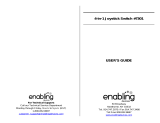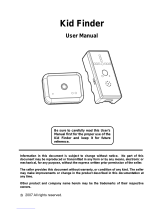Page is loading ...

2 3 4 5
PARENT LETTER
Der Pr,
A VT®, n th vry er, clr r ng t lay id gm ngr n ngr
ag. A t sm m, ndrtn t ti rts t xp tr clr t t
nrit ct ny lr id gm. H c cfid lwng r
clr t lay t gm, n euct n trt t ethy, ag-rit
nr?
Or i t ts -gn dbt s t V.SMILE® PC PAL
TM
Lerng Syt – iu id gm
st crete pily r clr age 3 t 6. V.SMILE® PC PAL
TM
Lerng Syt cn i-
inly dig, ag-rit crc, trtng grs, n gm lay t iu
xpinc th r cl lv n c r. V.SMILE® PC PAL
TM
Lerng Syt ngag
r cl t w od lay: Gm – gm t l r cl m ir t
cm ctr rs k M, Keyor n P; Ts – r lng
t cm ctr ts k Em, M Plar n Ch . A t eucin
od r r cl hrs lerng .
As r t V.SMILE® PC PAL
TM
Lerng Syt, VT® rs rry gm Smrid
TM
be
lr clr’s chractrs th ngag n ncrag r cl t lay l lerng. T
rry s rgze t tr lvs eucin lay - Erly Lernrs (ag 3-5), Jir Tkrs
(ag 4-6) n Mtr Mns (ag 6-8) - th t eucin ct t st grws t
r cl.
A VT®, r ru t rvid t uc-ede i t t id gm lm, s
s nr nv ay r r cl t ler l hvng . W th r ng
VT® t t prt b ng r cl xlr rl lerng!
Sncrly,
Ji Fzgrl
Vc Prid, Mrkng
VT Elers, NA
To learn more about the V.SMILE® PC PAL
TM
Learning System and other VTech
®
toys, visit www.vtechkids.com
Teaching computer skills the fun way, VTech
®
introduces the latest addition to
the V.SMILE
®
family -- V.SMILE
®
PC PAL™. Your child will join three cute and
cuddly computer characters for learning games that teach important computer
skills. The V.SMILE
®
PC PAL™ simulates a kid-friendly desktop environment for
little learners. Thirteen fun activities teach typing, mouse skills, letters, spelling,
drawing, creativity, music and writing.
INTRODUCTION
• One VTech
®
V.SMILE
®
PC PAL™ ConsolePC PAL™ Console
• One VTech
®
V.SMILE
®
PC PAL™ KeyboardPC PAL™ Keyboard
• One VTech
®
V.SMILE
®
PC PAL™ Smartridge™PC PAL™ Smartridge™™ Smartridge™ Smartridge™
• One VTech
®
Smartridge™ Manual
• One User’s Manual
WARNING: All packing materials such as tape, plastic sheets, wire ties and tags are not
part of this toy and should be discarded for your child’s safety.
Smartridge™ Manual User’s ManualSmartridge™
V.SMILE
®
PC PAL™ Keyboard
V.SMILE
®
PC PAL™ Console
Included in this PackageIncluded in this Package
• Smartridge™ Slot
Insert the Smartridge™ into this slot to begin play.
• Microphone Jack
You can plug a micorphone into this jack for use with
some games. (Stereo and mono microphone are sold
separately.)
• IR Receiver
• V.Link™ Port
Insert a V.Link™ to download your game
scores. Please see page 7 for more V.Link™
information. (V.Link™ sold separately.)
• Joystick Port
You can plug in a V.SMILE
®
Joystick or V.SMILE
®
Accessories to play games. (V.SMILE
®
Joystick and
Accessories sold separately.)
• Console Battery Compartment
Install 4 AA size batteries. For details please refer to
Page 4.
• AV Cable
Connect to TV or VCR. For details please
refer to Page 5 & 6.
• Smartridge™ Storage Compartment
It stores up to 6 Smartridges™.
• ON/RESTART Button
Press the ON/RESTART Button to turn the
console ON. If you press the ON/RESTART
Button while playing a game, the game will start
over from the beginning.
• OFF Button
Press the OFF Button to turn the console OFF.
• Keyboard Battery Compartment
Install 4 AA size batteries. For details please
refer to Page 4.
• Mouse Storage Compartment
Store your mouse and mouse cable under the
keyboard when not in use.
• Joystick
Use this 8-directional joystick to play games and
make selections.
• Enter Buttons
Use these buttons to confirm selection.
• Mouse Pad Compartment
Store your mouse pad here when not in use.
• IR Transmitter
• Keyboard ON/OFF Button
Press this button to turn the Keyboard ON and OFF.
• Keypad
Use the QWERTY Keyboard to play games and
answer questions.
• 4 Color Buttons
Use these buttons to answer questions in select
games.
• Pen Storage Compartment
Store the pen here when not in use.
• Pen
Use the pen for drawing and writing games.
PRODUCT FEATURES
• Handle
The PC Pal Keyboard has a handle for easy
portability.
• Mouse
Use the mouse to play games and make selections.
• Drawing Pad
Move the pen along the drawing pad to draw or play
writing games.
• AC Adaptor Jack
Connect to AC adaptor. (AC Adaptor sold
separately)
GETTING STARTED
• Make sure the
V.SMILE
®
PC PAL™ Console
and the
V.SMILE
®
PC PAL™ Keyboard are
turned OFF.
• Locate the battery cover at the bottom of the
console and the keyboard.
• Insert 4 X 1.5V AA LR6 / AM-3 size batteries as
illustrated for both console and keyboard.
• Replace the battery covers.
Notice: When the
V.SMILE
®
PC PAL™ Console is running
on batteries, you may see this icon appear
on the screen. This indicates that battery power
is low, and you should replace the batteries soon.
Battery time remaining once the icon first appears
is approximately 10-30 minutes, depending on the
type of batteries in use. After that, the console
will show the low battery icon for 5 seconds as
indicated in the diagram, and then will turn OFF
automatically.
Battery NoticeBattery Notice
• Install batteries correctly observing the polarity (+, -) signs to avoid
leakage.
• Do not mix old and new batteries.
• Do not mix batteries of different types: alkaline, standard (carbon-zinc) or
rechargeable (nickel-cadmium).
• Remove the batteries from the equipment when the unit will not be used
for an extended period of time.
• Always remove exhausted batteries from the equipment.
• Do not dispose of batteries in fire.
• Do not attempt to recharge ordinary batteries.
• The supply terminals are not to be short-circuited.
• Only batteries of the same and equivalent type as recommended are to be
used.
WE DO NOT RECOMMEND THE USE OF RECHARGEABLE BATTERIES.
Battery InstallationBattery Installation
AC AdaptorAC Adaptor
• Use a VTech
®
9V
300mA
AC/DC adaptor or a standard AC/DC
adaptor with equivalent specification.
• Make sure the console is turned OFF.
• Plug the power jack into the 9V DC socket at the back of the unit.
• Plug the AC adaptor into a wall socket.
Note: The use of an adaptor will override the batteries. When the toy is not going to be used for
an extended period of time, unplug the adaptor.
Standard Guidelines for Adaptor ToysStandard Guidelines for Adaptor Toys
• This toy is not intended for use by children under 3 years old.
• Only use the recommended adaptor with the toy.
• The transformer is not a toy.
• Never clean a plugged-in toy with liquid.
• Never use more than one adaptor.
• Do not leave the toy plugged-in for extended periods of time.
Connecting to a TVConnecting to a TV
Note: Before you connect the V.SMILE
®
PC PAL™PC PAL™ Console to a TV, please
check and make sure that the unit is working. Once you have turned the
unit ON, the power indicator light (ON/RESTART Button) will glow. If
not, please check to see if the adaptor is connected properly, or that the
batteries are installed correctly. Make sure that your TV, the console and the
keyboard are all turned OFF before you begin making any connections.
Stereo audio TV connection:
- Connect the yellow plug on the V.SMILE
®
PC PAL™ ConsolePC PAL™ ConsoleConsole
cable to the yellow video input terminal on your TV.
- Connect the white plug and red plug on the V.SMILE
®
PCPC
PAL™ ConsoleConsole cable to the white and red audio input
terminals on your TV.
Mono audio TV connection:
- Connect the yellow plug on the V.SMILE
®
PC PAL™PC PAL™ Console
cable to the yellow video input terminal on your TV.
- Connect the white plug or red plug on the V.SMILE
®
PCPC
PAL™ Console cable to the white or red audio input
terminals on your TV.
Yellow White Red
Yellow White Red
36800 M DA.indd 1 2008-4-25 14:40:12

986 7 10 11
TROUBLESHOOTING
91-002238-020-000
2008 © VTech
Printed in China
If there is no video IN and audio IN terminal on your TV set, you can connect
V.SMILE
®
PC PAL™ to a VCR.
- Connect the yellow plug on the V.SMILE
®
PC PAL™
Console cable to the yellow video input terminal on your
VCR.
- Connect the white and red plugs on the V.SMILE
®
PC
PAL™ Console cable to the white and red audio input
terminals on your VCR.
Connecting the V.SMILE
®
Joystick or V.SMILE
®
Accessories to PC PAL
TM
Console
Plug the V.SMILE
®
Joystick or Accessories into the joystick port located on
the front panel of the console. The joystick or accessory will now become
the default for player 1. (V.SMILE
®
Joystick or other V.SMILE
®
Accessories are sold
separately.)
Yellow White Red
V.SMILE
®
Joystick or V.SMILE
®
Accessories are all compatible with this port.
1. Keep your
V.SMILE
®
PC PAL™ clean by wiping it with a slightly damp
cloth. Never use solvents or abrasives.
2. Keep it out of direct sunlight and away from direct sources of heat.
3. Remove the batteries when not using it for an extended period of time.
4. Avoid dropping it. Never try to dismantle it.
5. Always keep the
V.SMILE
®
PC PAL™ away from water.
6. Please examine the AC adaptor periodically for conditions that may result
in the risk of fire, electric shock, or injury to persons (such as damage to the
output cord, blades, housing, or other parts) and that, in an event of such
conditions, the AC Adaptor should not be used until properly repaired.
CARE & MAINTENANCE
TROUBLESHOOTING
TECHNICAL SUPPORT
• If you have a problem that cannot be solved by using this manual, we
encourage you to visit us online or contact our Consumer Services
Department with any problems and/or suggestions that you might have. A
support representative will be happy to assist you. Before requesting support,
please be ready to provide or include the information below:
• The name of your product or model number (the model number is typically
located on the back or bottom of your product).
• The actual problem you are experiencing.
• The actions you took right before the problem occurred.
Internet : www.vtechkids.com
Phone : 1-800-521-2010 in the U.S. or 1-877-352-8697 in Canada
WARNING
A very small percentage of the public, due to an existing condition, may experience epileptic seizures or
momentary loss of consciousness when viewing certain types of ashing colors or patterns, especially on
television. While the V.SMILE
®
PC PAL™ does not contribute to any additional risks, we do recommend
that parents supervise their children while they play video games. If your child experiences dizziness,
altered vision, disorientation, or convulsions, discontinue use immediately and consult your physician.
Please note that focusing on a television and LCD screen at close range and handling joystick controls
for a prolonged period of time may cause fatigue or discomfort. We recommend that children take a 15
minute break for every hour of play.
Disclaimer and Limitation of LiabilityDisclaimer and Limitation of Liability
VTech
®
Electronics North America, L.L.C. and its suppliers assume no
responsibility for any damage or loss resulting from the use of this handbook.
VTech
®
Electronics North America, L.L.C. and its suppliers assume no
responsibility for any loss or claims by third parties that may arise through the
use of this software. VTech
®
Electronics North America, L.L.C. and its suppliers
assume no responsibility for any damage or loss caused by deletion of data
as a result of malfunction, dead battery, or repairs. Be sure to make backup
copies of important data on other media to protect against data loss.
Company: VTech
®
Electronics North America, L.L.C.
Address: 1155 West Dundee Rd., Suite 130, Arlington Heights, IL 60004 USA
Phone: 1-800-521-2010 in the U.S. or 1-877-352-8697 in Canada
Notice: This equipment has been tested and found to comply with the limits for
a Class B digital device, pursuant to Part 15 of the FCC Rules. These limits
are designed to provide reasonable protection against harmful interference
in a residential installation. This equipment generates, uses and can radiate
radio frequency energy and, if not installed and used in accordance with
the instructions, may cause harmful interference to radio communications.
However, there is no guarantee that interference will not occur in a particular
installation. If this equipment does cause harmful interference to radio or
television reception, which can be determined by turning the equipment off
and on, the user is encouraged to try to correct the interference by one or
more of the following measures:
• Reorient or relocate the receiving antenna.
• Increase the separation between the equipment and receiver.
• Connect the equipment into an outlet on a circuit different from that to which
the receiver is connected.
• Consult the dealer or an experienced radio/TV technician for help.
Caution: Changes or modications not expressly approved by the party
responsible for compliance could void the user’s authority to operate
the equipment.
OTHER INFORMATION
CARE & MAINTENANCE
To Begin PlayTo Begin Play
• Make sure the console is turned OFF.
• Insert a Smartridge™ into the Smartridge™ slot on the front of the console.
The Smartridge™ should lock into place. Please use care when removing
the Smartridge™ from the slot.
• Turn on the TV.
• Set your TV input mode to accept input from the port to which the
V.SMILE
®
PC PAL™ is connected. In many cases this will involve setting
the TV to a “video” mode; however, since all TVs vary, refer to your TV or
VCR manual for further details.
• Turn the
V.SMILE
®
PC PAL™ Console
on by pressing the ON/ RESTART
Button, the power ON indicator will
glow. Then, turn the
V.SMILE
®
PC
PAL™ Keyboard ON and connect it
with
V.SMILE
®
PC PAL™ Console.
Note: For the best result, align the
center of IR transmitter on the keyboard
with the center of IR receiver on the
console in order to get the maximum
signal.
(V.Link™ sold separately.)
• Insert the V.Link™ into the V.Link™
port. Be sure the sliding button side
of the V.Link™ is facing up for proper
placement.
• The V.Link™’s indicator light will turn
on to let you know the V.Link™ is
transferring information.
• For more details, please see the
V.Link™ User’s Manual.
36800 M DA.indd 2 2008-4-25 14:40:14
/