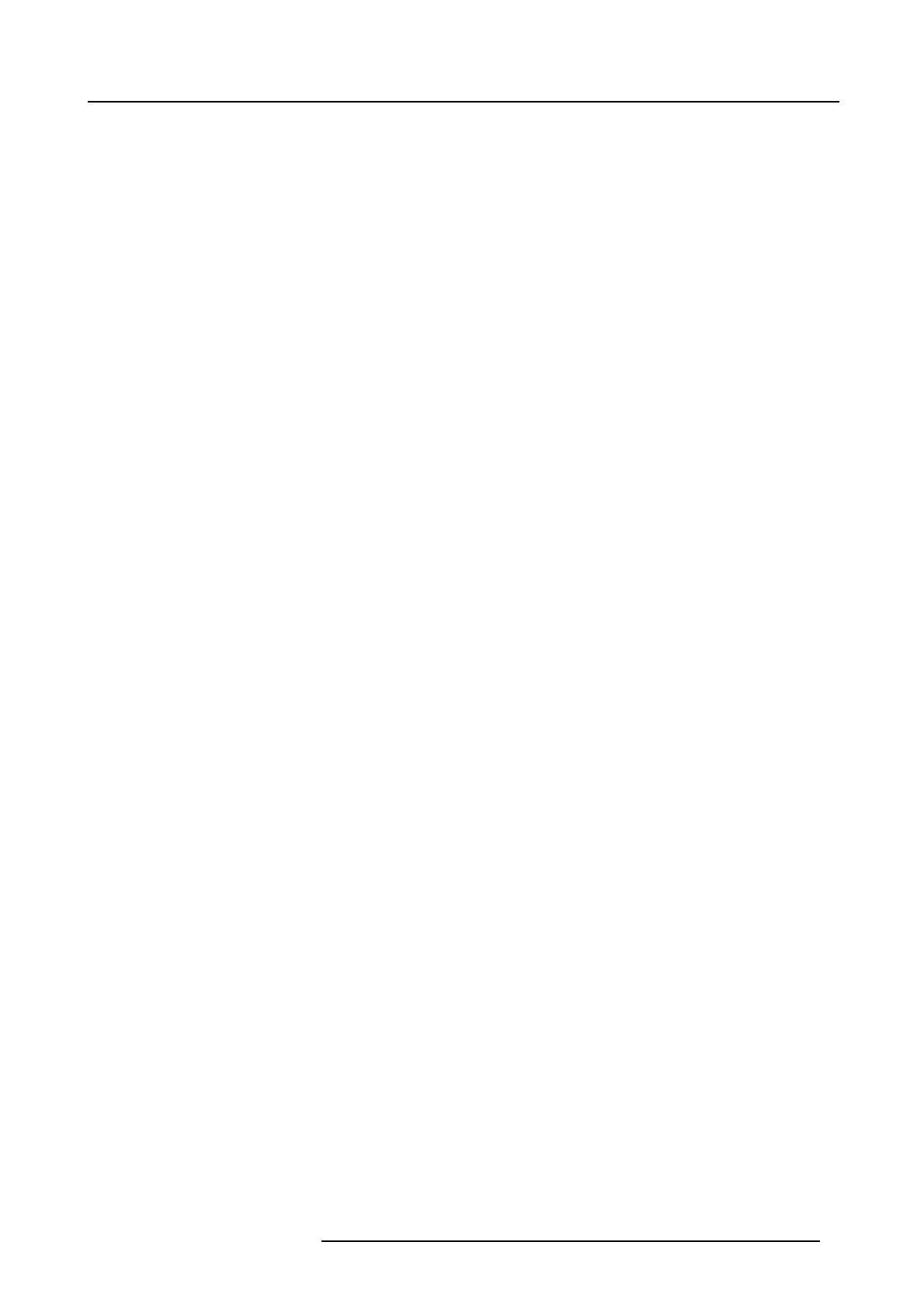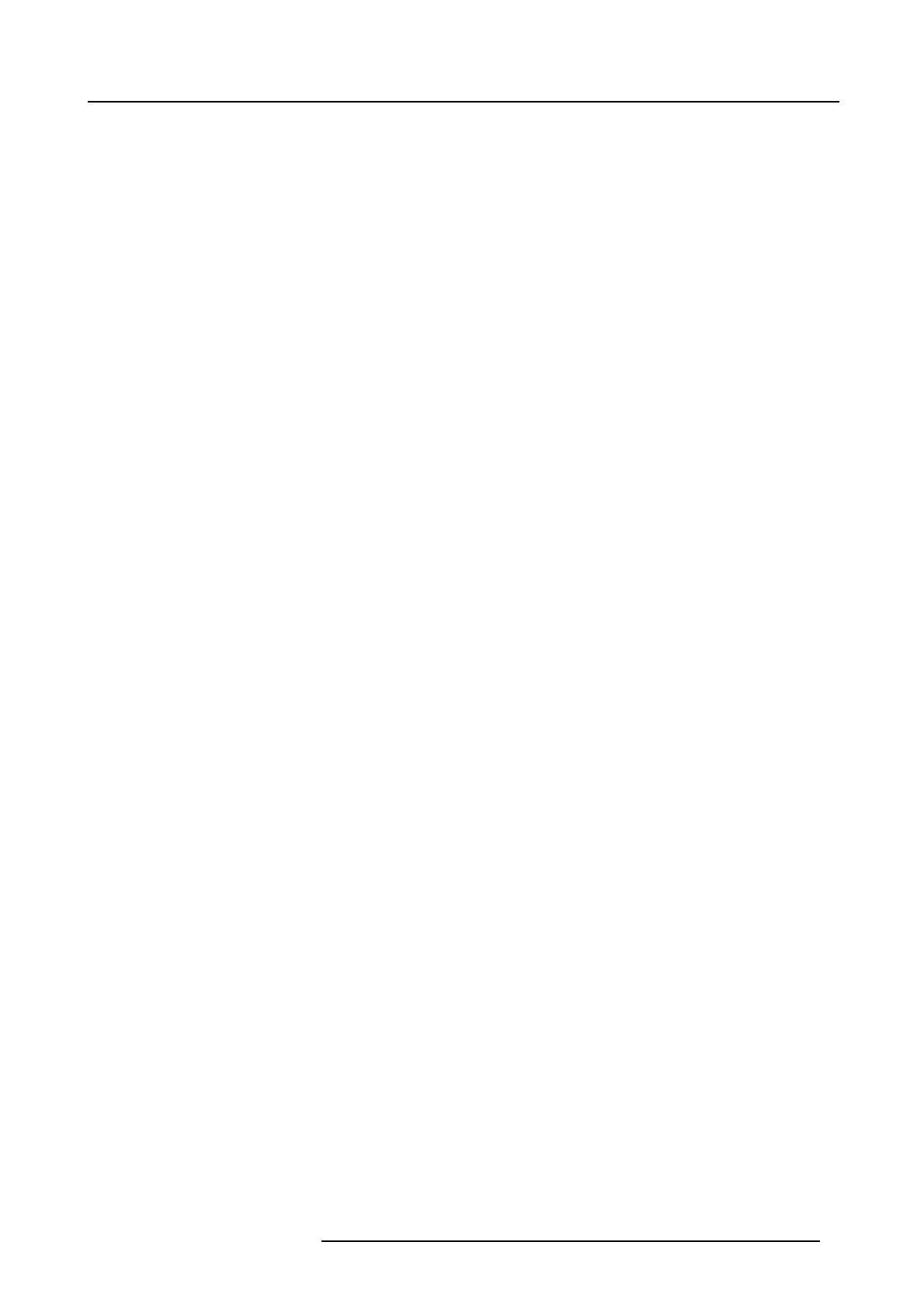
Table of contents
TABLE OF CONTENTS
1. Safety................................................................................................................. 3
1.1 Safety Instructions.................................................................................................................... 3
2. Generalinformation................................................................................................7
2.1 Conventions .......................................................................................................................... 7
2.2 Abbreviations ......................................................................................................................... 8
2.3 Connector Instructions ............................................................................................................... 8
2.4 Removing the cable basket ......................................................................................................... 11
2.5 Removing the lens................................................................................................................... 12
2.6 Mounting the lens....................................................................................................................13
2.7 Removing the rear cover ............................................................................................................13
2.8 Removing the top cover.............................................................................................................14
2.9 Spares overview.....................................................................................................................16
3. Software.............................................................................................................19
3.1 Description of the software..........................................................................................................19
3.2 Upgrading the software..............................................................................................................19
4. Board and component location.................................................................................21
4.1 Board location ....................................................................................................................... 21
4.2 Component location .. ...............................................................................................................23
4.3 Remote control unit..................................................................................................................26
5. Electronicsparesandservicingprocedures.................................................................27
5.1 Introduction ..........................................................................................................................27
5.2 Interconnection diagram. . ...........................................................................................................29
5.3 Lamp cover removal.................................................................................................................29
5.4 The input module . ...................................................................................................................31
5.4.1 Description of the input module . . ............................................................................................31
5.4.2 Removing the input module . . ................................................................................................32
5.4.3 Disassembling the input module .............................................................................................33
5.4.3.1 The backplane..........................................................................................................34
5.4.3.1.1 Description of the backplane ....................................................................................34
5.4.3.1.2 Replacing the backplane.........................................................................................34
5.4.3.2 The DVI input...........................................................................................................35
5.4.3.3 The RGB and Video input. . ............................................................................................35
5.4.3.3.1 Description of the RGB / Video input............................................................................35
5.4.3.3.2 Replacing the RGB / Video input ................................................................................36
5.4.3.4 The DVI and D15 input.................................................................................................38
5.4.3.4.1 Description of the DVI / D15 input . . .............................................................................38
5.4.3.4.2 Replacing the DVI / D15 input ...................................................................................39
5.4.3.5 The SDI / HDSDI input (optional) . .....................................................................................40
5.4.3.5.1 Description of the SDI / HDSDI input............................................................................40
5.4.3.5.2 Installing the SDI / HDSDI input .................................................................................40
5.4.3.6 The ethernet board.....................................................................................................41
5.4.3.6.1 Description of the ethernet board................................................................................41
5.4.3.6.2 Network settings .................................................................................................41
5.4.3.6.3 Diagnostics of the ethernet board ...............................................................................42
5.4.3.6.4 Replacing the ethernet board . . . .................................................................................42
5.5 The pixel map processor (PMP) ....................................................................................................43
5.5.1 Description of the PMP .......................................................................................................44
5.5.2 Diagnostics of the PMP . . .....................................................................................................45
5.5.3 Removing the PMP ...........................................................................................................47
5.6 The formatter ........................................................................................................................48
5.6.1 Description of the formatter...................................................................................................48
5.6.2 Replacing the formatter....................................................................................................... 49
5.7 The power box....................................................................................................................... 50
5.7.1 Description ....................................................................................................................50
5.7.2 Diagnostic LED’s.. . ...........................................................................................................53
5.7.3 Replacing the power box .....................................................................................................54
5.8 The lamp power supply. . . ...........................................................................................................59
5.8.1 Description ....................................................................................................................59
5.8.2 Replacing the lamp power supply ............................................................................................59
5.8.3 Replacing the lamp filter...................................................................................................... 62
6. Opticalsparesand servicingprocedures.....................................................................65
6.1 Introduction ..........................................................................................................................65
6.2 The UHP lamp.......................................................................................................................67
6.3 The UV/IR filter ......................................................................................................................69
6.4 The DLP chip ........................................................................................................................70
6.4.1 DLP / formatter mounting system ............................................................................................70
6.4.2 Replacing the DLP chip.......................................................................................................71
6.5 The folding mirror.................................................................................................................... 72
R59770097 ID H250 / H500 15/05/2007
1