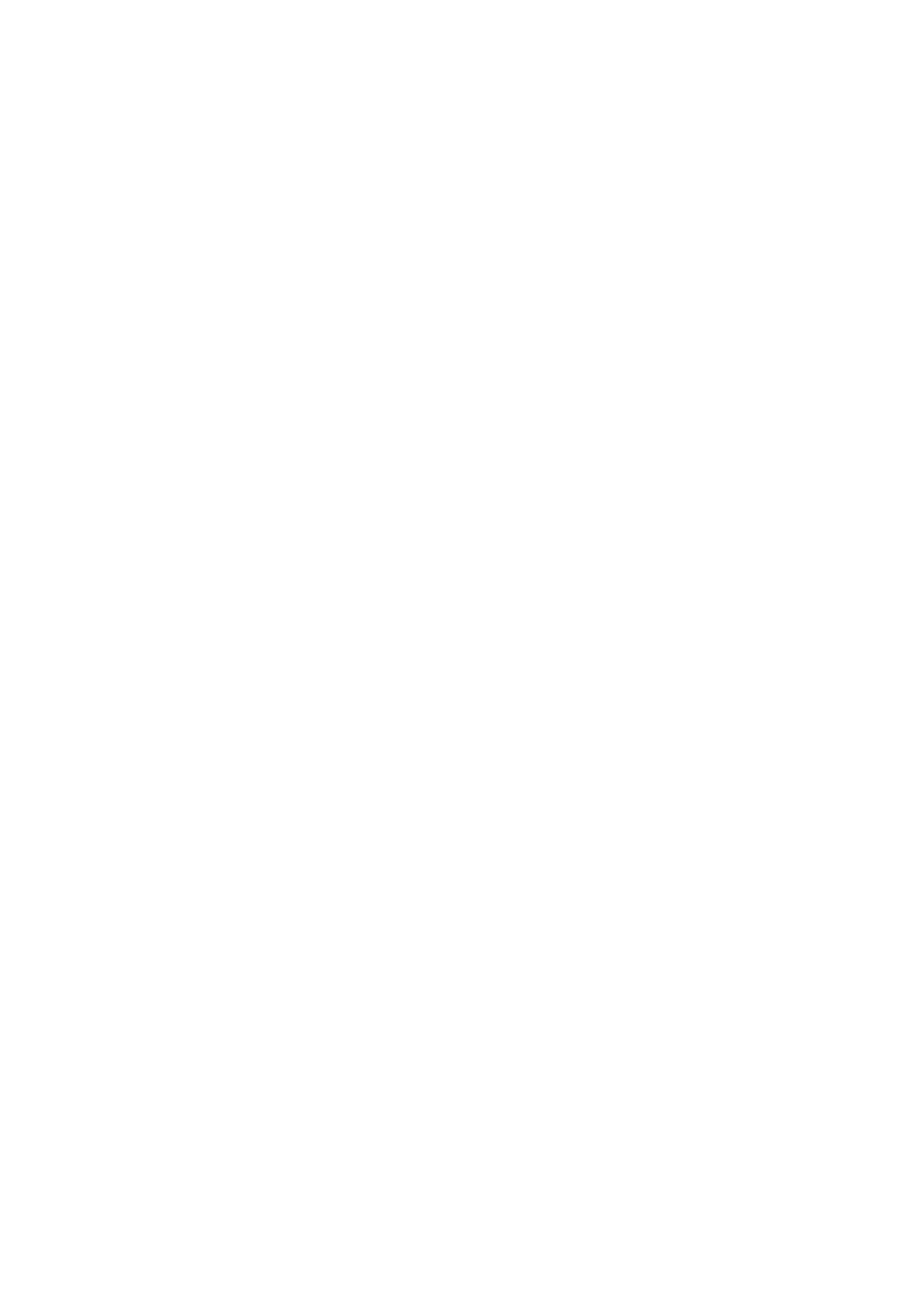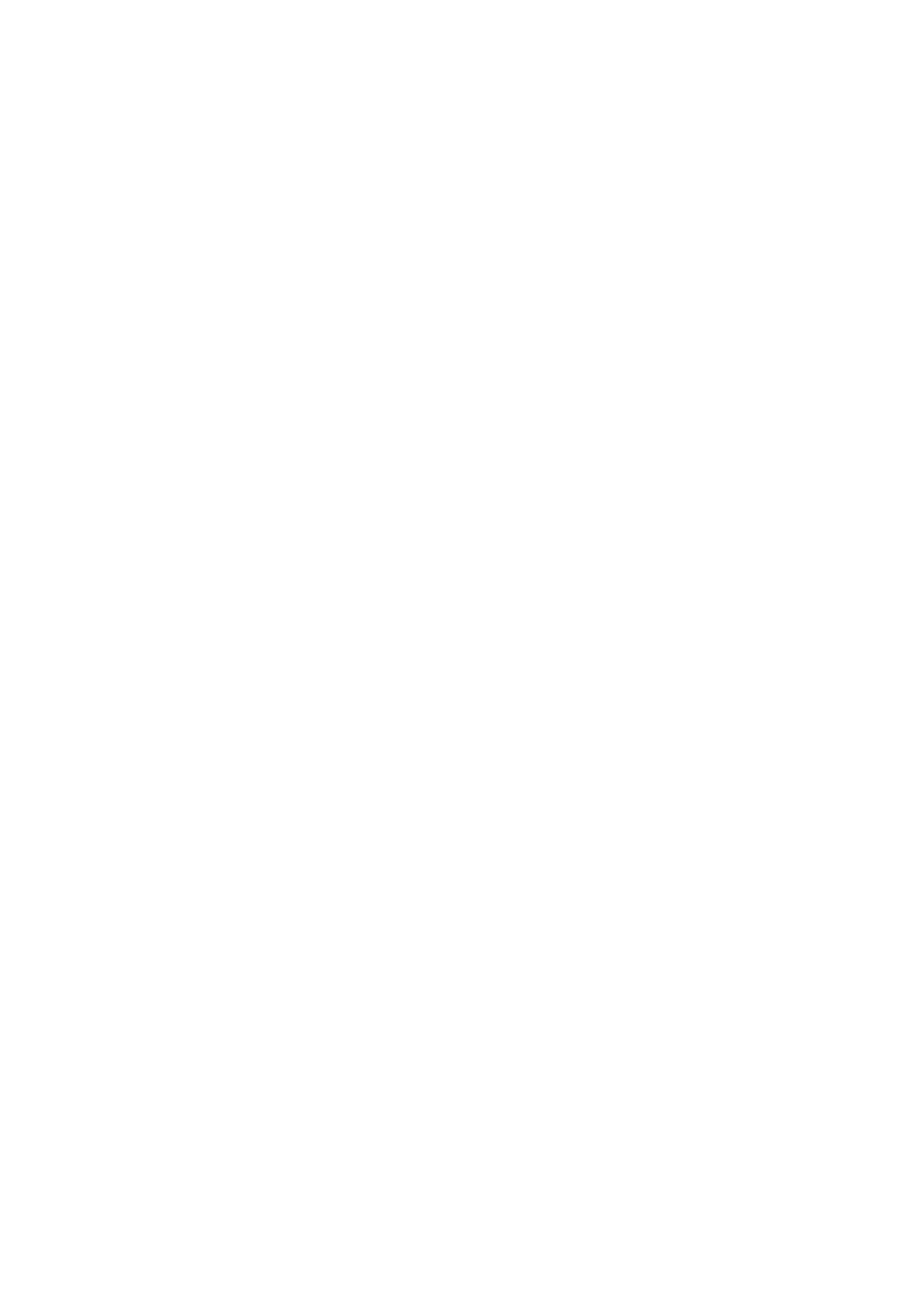
Copyright ©
All rights reserved. No part of this document may be copied, reproduced or translated. It shall not otherwise be recorded, transmitted or
stored in a retrieval system without the prior written consent of Barco.
Changes
Barco provides this manual ’as is’ without warranty of any kind, either expressed or implied, including but not limited to the implied war-
ranties or merchantability and fitness for a particular purpose. Barco may make improvements a nd/or changes to the product(s) and/or the
program(s) described in this publication at any time without notice.
This publication could contain technical inaccuracies or typographical errors. Changes are periodically made to the information in this
publication; these changes are incorporated in new editions of this publication.
Guarantee and Compensation
Barco provides a guarantee relating to perfect manufacturing as part of the legally stipulated terms of g uarant ee. On rece
ipt, the purchaser
must immediately inspect all delivered goods for damage incurred during transp ort, as well as for material and manufacturing fau lts Barco
must be informed immediately in writing of any complaints.
The period of guarantee begins on the date of transfer of risks, in the case of special systems and softwa re on the date of commissioning,
at latest 30 days after the transfer of risks. In the event of justified notice of complaint, Barco can repair the fault or provide a replacement
at its own discretion within an appropriate period. If this measure proves to be impossible or unsuccessful, the purchaser can demand a
reduction in the purchase price or cancellation of the contract. All other claims, in particular those relating to compensation for direct or
indirectdamage, and also damage attributedtotheoperationofsoftwareaswellas to other services provided by Barco, being a component
ofthe system or independent service, will be deemed invalid provided the damage is not proven to be attributed to the absence of properties
guaranteed in writing o r due to the intent or gross negligence or part of Barco.
If the purchaser or a third party carries out modifications or repairs on goo
ds delivered by Barco, or if the goods are handled incorrectly,
in particular if the systems are commissioned operated incorrectly or if, afte r the transfer of risks, the goods are subject to influences not
agreed upon in the contract, all guarantee claims of the purchaser will be rend ered invalid. Not included in th e guarantee coverage are
system failures which are attributed to pro grams or special electroni
c circuitry provided by the purchaser, e.g. interfaces. Normal wear as
well as normal maintenance are not subject to the guarantee provided by Barco either.
The environmen tal conditions as well as the servicing and maintenance regulations specified in the this manual must be complied with by
the customer.
Trademarks
Brand and product names mentioned in this manual may be trade
marks, registered trade m arks or copyrights of their respective h olders.
All brand and produ ct names mentioned in this manual serve as comments or examples and are not to be understood as advertising for
the products or their manufactures.