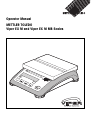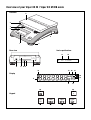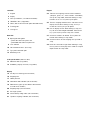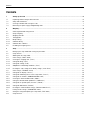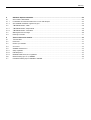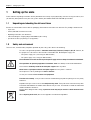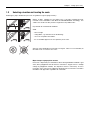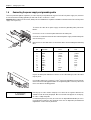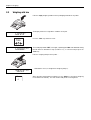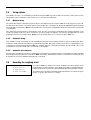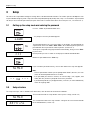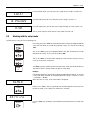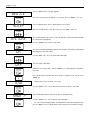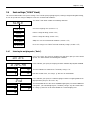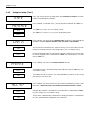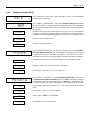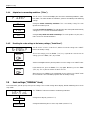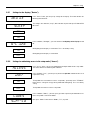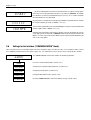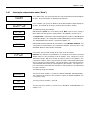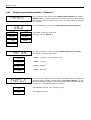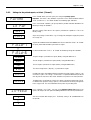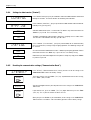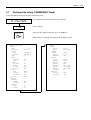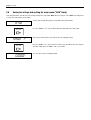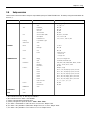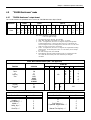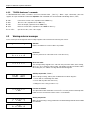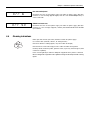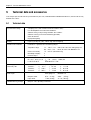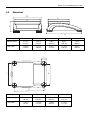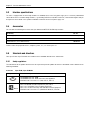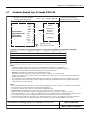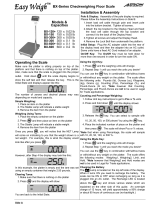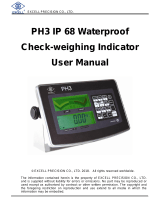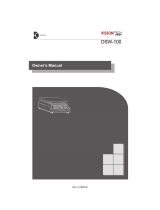Mettler Toledo Viper EX SW weighing scale Specification
- Category
- Kitchen scales
- Type
- Specification
This manual is also suitable for

Operator Manual
METTLER TOLEDO
Viper EX M and Viper EX M MB Scales
On
O
ff
Zero
Tare
Print
Units
Clear
C

Overview of your Viper EX M / Viper EX M MB scale
Rear view Scale specifications
Overview
Display
Keypad
O
n
Off
Zero
Tare
Print
Units
Clear
C
On
Off
Zero Tare Print
Units Clear
C
Max: 6 kg d = 0.001 kg
Max: 12 lb d = 0.002 lb
1
2
3
5
7
91012
13 14
15
17
18 19 20 21
22
23
24252627
28 29
4
6
8
kg
tbz
PCS
NET
12
Com
16
11

Overview
1 Keypad
2 Display
3 Scale specifications (see detailed illustration)
4 “MonoBloc” label (if applicable)
5 Platter (6lb version with small platter and draft shield)
6 Ex rating plate
7 Leveling feet
Rear view
8 Opening for cable gland
– power cable from PSUx power unit
– power/data cable from PSU power unit
9 Level indicator
10 Hole for antitheft device (accessory)
11 Type plate/certification plate
12 Grounding screw
Scale specifications (adhesive label)
13 Maximum load (in kg and lb)
14 Readability (display increment, in kg and lb)
Display
15 Unit for piece-counting (has no function)
16 Weighing units
17 Stability detector
18 Information mode indicator (has no function)
19 Data transfer (lights up while data is transmitted or
received via the interface)
20 Weighing range (has no function)
21 Net weight symbol
22 Internal battery charge status (has no function)
23 “Dynamic weighing” indicator (has no function)
Keypad
24 Transmits the weighing result to a connected device
(computer, printer, etc.) via the interface. If held down,
calls up the setup mode, and when working in setup,
functions as the “Yes” key to accept an option.
25 Tares the weighing container on the scale and sets the
display to zero. When working in setup, this key is
used as the “No” key to reject an option.
26 Sets the display to zero. When working in setup, this
key can be used to navigate backward. Each time the
key is pressed, the previous setup item is shown.
27 Switches the balance on and off. This key does not
function while working in setup mode.
28 Switches between the two weighing units specified in
setup.
29 Clears the current tare weight. When working in setup,
this key can be used to jump to the end of the setup for
rapid exit from the setup mode.

Contents
4
Contents
1 Setting up the scale ....................................................................................................................................... 6
1.1 Unpacking and checking the delivered items ...................................................................................................... 6
1.2 Safety and environment.................................................................................................................................... 6
1.3 Selecting a location and leveling the scale ......................................................................................................... 7
1.4 Connecting the power supply and grounding cable ............................................................................................. 8
2 Weighing ....................................................................................................................................................... 9
2.1 Switching on/off and setting to zero ...................................................................................................................9
2.2 Simple weighing ............................................................................................................................................. 9
2.3 Weighing with tare ........................................................................................................................................ 10
2.4 Taring options............................................................................................................................................... 11
2.4.1 Multiple taring ............................................................................................................................................... 11
2.4.2 Automatic taring ............................................................................................................................................ 11
2.4.3 Automatic tare clearance ................................................................................................................................11
2.5 Recording the weighing result .........................................................................................................................11
3 Setup .......................................................................................................................................................... 12
3.1 Calling up the setup mode and entering the password ....................................................................................... 12
3.2 Setup structure .............................................................................................................................................. 12
3.3 Working with the setup mode ......................................................................................................................... 13
3.4 Scale settings (“SCALE” block)........................................................................................................................ 15
3.4.1 Selecting the weighing units (“Units”) .............................................................................................................. 15
3.4.2 Settings for taring (“Tare”) ..............................................................................................................................16
3.4.3 Settings for zeroing (“Zero”)............................................................................................................................ 17
3.4.4 Adaptation to surrounding conditions (“Filter”) .................................................................................................. 18
3.4.5 Resetting the scale settings to the factory settings (“Scale Reset”) ....................................................................... 18
3.5 Scale settings (“TERMINAL” block) .................................................................................................................. 18
3.5.1 Settings for the display (“Device”) ................................................................................................................... 19
3.5.2 Settings for authorizing access to the setup mode (“Access”) ............................................................................. 19
3.6 Settings for the interface (“COMMUNICATION” block) ......................................................................................... 20
3.6.1 Selecting the communication mode (“Mode”) ................................................................................................... 21
3.6.2 Setting the communication parameters (“Parameters”) ...................................................................................... 22
3.6.3 Settings for the printed reports, or tickets (“Format”) .......................................................................................... 23
3.6.4 Settings for data transfer (“Control”) ................................................................................................................ 24
3.6.5 Resetting the communication settings (“Communication Reset”) ......................................................................... 24
3.7 Printing out the settings (“DIAGNOSTICS” block) ............................................................................................... 25
3.8 Saving the settings and quitting the setup mode (“END” block) ........................................................................... 26
3.9 Setup overview.............................................................................................................................................. 27

Contents
5
4 Additional important information................................................................................................................... 28
4.1 SICS interface commmands ............................................................................................................................ 28
4.1.1 Preconditions for communication between scale and computer .......................................................................... 28
4.1.2 SICS standard commands supported by Viper................................................................................................... 28
4.2 “TOLEDO Continuous” mode ........................................................................................................................... 29
4.2.1 “TOLEDO Continuous” output format ................................................................................................................29
4.2.2 “TOLEDO Continuous” commands ................................................................................................................... 30
4.3 Warning and error messages.......................................................................................................................... 30
4.4 Cleaning instructions ..................................................................................................................................... 31
5 Technical data and accessories..................................................................................................................... 32
5.1 Technical data .............................................................................................................................................. 32
5.2 Dimensions ..................................................................................................................................................33
5.3 Interface specifications ................................................................................................................................... 34
5.4 Accessories .................................................................................................................................................. 34
5.5 Standards and directives ................................................................................................................................34
5.5.1 Safety regulations .......................................................................................................................................... 34
5.5.2 FCC Compliance ........................................................................................................................................... 35
5.5.3 Canadian Radio Interference Regulations ......................................................................................................... 35
5.6 Control Drawing Viper Ex 21204099............................................................................................................... 36
5.7 Installation Drawing Viper Ex Canada 21204100 ............................................................................................. 37

Chapter 1: Setting up the scale
6
1 Setting up the scale
Please read these operating instructions carefully and follow them exactly! If you find that any items are missing or incorrect, or if
you have any other problems with your scale, please contact your authorized METTLER TOLEDO representative.
1.1 Unpacking and checking the delivered items
Remove the scale and accessories from the packaging. Check that all items have been delivered. The package should include:
– Viper scale
– Platter (and draft shield on 6lb version)
– Operating instructions (this document)
– Labels for noting the weighing range and readability after setting
– Special accessories per packing list (if applicable)
1.2 Safety and environment
To ensure safe, environmentally compatible operation of your scale, please observe the following:
The scale is designed for operation in hazardous areas Class I, Division 1, Groups A, B, C, D. However, for
this purpose the scale must be connected to a certified METTLER TOLEDO power supply unit:
– PSUx power supply unit (if not using the data interface)
– PSU power supply unit (if using the data interface)
The installation instructions for the respective power supply unit must always be observed and followed.
The regulations for operating equipment in hazardous areas must always be observed and followed.
Never undo the fastening screws of the load plate support under the platter!
Never insert a rigid object under the load plate support when the platter is removed.
Do not open the scale by undoing the screws in the base.
Use only the recommended accessories and peripherals.
Treat the scale carefully. It is a precision instrument. Avoid knocking the platter or placing excessively heavy
loads on it.
Important if the Viper scale will be used in food processing areas: Those parts of the scale which may come
into contact with food have a smooth surface and are easy to clean. The materials used do not shatter and
contain no harmful substances.
Because of the danger of static charge, a protective cover may only be used if it is made from anti-static
material.
When disposing of the scale, observe the applicable environmental regulations.

Chapter 1: Setting up the scale
7
1.3 Selecting a location and leveling the scale
Choosing the proper location for your scale will guarantee high weighing accuracy!
Choose a stable, vibration-free, flat surface (this is especially important for high-
resolution scales and balances with METTLER TOLEDO MonoBloc technology). This
surface must be able to safely bear the weight of the fully loaded scale.
Pay attention to environmental conditions.
Avoid:
– direct sunlight
– strong drafts (e.g. from fans or air conditioning)
– excessive temperature fluctuations
– the use of radio equipment in close proximity to the scale.
Adjust the scale horizontally by turning the leveling feet. If there is a level indicator, the
air bubble must lie inside the inner circle.
Major changes of geographical location
Each scale is adjusted by the manufacturer for the local gravitational conditions (geo
value) of the geographical zone to which the instrument is shipped. If there is a major
change of geographical location, this adjustment must be corrected by a service
technician, or the scale must be readjusted. Certified scales must also be recertified in
accordance with applicable regulations for certification.

Chapter 1: Setting up the scale
8
1.4 Connecting the power supply and grounding cable
To ensure protection against explosions, the scale may only be operated with either the PSUx or PSU power supply unit, and must
be connected to the building ground by a cable with a cross section of 1–4 mm
2
.
Important: When making the connection, always observe and follow the separate installation instructions for the PSUx or PSU power
supply unit respectively.
To connect the cable of the power supply unit and the grounding cable proceed as
follows:
Unscrew the screws in the back plate and remove the back plate.
Fasten the screwed connector on the blue cable of the power supply unit to the back plate
with the locking nut.
Connect the nine-core cable to the screw terminals of the scale according to the following
table.
Scale Power supply unit
No. Function PSUx PSU
1U1 white white
2 GND yellow yellow
3U2 green green
4 GND brown brown
5 Ubl gray black
6 TXD+ red red
7 TXD– blue blue
8 RXD– –– pink
9 RXD+ –– gray
10 NC black ––
11 NC pink ––
Replace the back plate and fasten it with the screws. When doing so, take care not to
trap any wires.
Using a cable with a cross section of 1–4 mm
2
connect the grounding screw on the back
of the scale to the building ground. Make sure the grounding cable is correctly connected
to the scale and the building ground.
Powering up the scale initiates a display test in which all the segments and then the
software version are briefly displayed. Once the decimal zero appears in the display,
the scale is ready to operate.
For maximum possible precision, the scale must be adjusted/calibrateed by a service
technician after installing it. Note: Certified scales must be adjusted by an authorized
organization. Please consult your dealer.
=000
¬

Chapter 2: Weighing
9
2Weighing
This chapter explains how you switch the scale on and off, adjust the zero setting, tare the scale, carry out weighings, and record
weighing results.
2.1 Switching on/off and setting to zero
You switch the scale on and off by pressing the «On/Off» key.
After it has been switched on, the scale carries out a display test. When the weight
display appears, the scale is ready for weighing and is automatically set to zero.
Note: If necessary, you can use the «Zero» key to set the scale to zero at any time.
On
Off
=000
¬
Zero
2.2 Simple weighing
Place the weighing sample on the platter.
Wait until the stability detector (small ring at left-hand edge of display) goes off and
then ...
... read the weighing result.
You can use the «Units» key at any time to switch between the two weight units
preselected in setup.
• (642
¬
(644
¬
Units
*921∆

Chapter 2: Weighing
10
2.3 Weighing with tare
Place the empty weighing container or the packaging material on the platter.
The display shows the weight of the container on the pan.
Press the «Tare» key to tare the scale.
The zero display and the “NET” (net weight) symbol appear. Note: If the automatic taring
function has been activated in setup (Section 3.4.2), it is not necessary to press the
«Tare» key.
Place the weighing sample on the platter ...
... and read the result (net weight of the weighing sample).
When you have completed the weighing, press the «Clear» key to clear the weighing
result and the tare memory. The scale is now ready for the next weighment.
=223
¬
B/G
=000
¬
NET
ç653
¬
NET
Clear
C
Tare

Chapter 2: Weighing
11
4.876 lb G
0.223 lb T
4.653 lb NET
2.4 Taring options
At the factory, the scale is set so that taring is carried out using the «Tare» key as described in the previous section. However, other
taring options can be activated in setup (Section 3.4.2); these are described below.
2.4.1 Multiple taring
If the “Chain tare” function is activated, you can re-tare the scale at any time by pressing the «Tare» key. Each time the key is pressed,
the value in the tare memory is overwritten with the current weight value. This allows you to place an additional weighing container
on the pan at any time and tare it. Note: On noncertified scales, this function is activated at the factory; on certified scales, this function
is not available.
If the “Chain tare” function has been switched off in setup, only one single taring is allowed for each weighing operation. If you
nevertheless attempt to tare the scale a second time, the error message “No” appears. You can only tare again after the current
weighing result has been cleared with the «Clear» key or the display has been reset to zero using the «Zero» key.
2.4.2 Automatic taring
If the “Autotare” function is activated, the scale automatically interprets the first weight placed on the pan as the tare weight. When
weighing is complete and all items have been removed from the platter, after a few seconds, the tare value is cleared and the scale
is ready for the next taring and weighment. Note: The “Autotare” function is turned off at the factory. On noncertified scales, it can
be activated in setup; on certified scales, this function is not available.
2.4.3 Automatic tare clearance
If this function is activated, the tare value is automatically cleared when the weighing container is removed from the platter, provided
that a weighment has previously been carried out. Note: At the factory, automatic tare clearance is turned off. This function can only
be activated in setup if the automatic taring function is turned off.
2.5 Recording the weighing result
Pressing the «Print» key transmits the current weighing result via the interface to the
peripheral device (printer, computer). At the factory the interface is configured for con-
nection of a printer. Refer to Section 3.6 for information about configuring the interface.
The example on the left shows a record of a weighment with tare. “G” indicates the gross
weight, “T” the tare, and “NET” the net weight.

Chapter 3: Setup
12
3 Setup
You can use the setup mode to change the settings of the scale and to activate functions. This makes it possible to adapt the scale
to your individual weighing needs. To prevent incorrect operation during day-to-day work, setup is reserved for the supervisor and
can only be accessed with a password (Exception: Parts of the “Terminal” block can be accessed by the user, see Section 3.5.2).
3.1 Calling up the setup mode and entering the password
Press the «Print» key and hold it down until ...
... the prompt to enter the password appears.
The password comprises a series of keystrokes. At the factory, the password for the
supervisor has been set to «Zero» «Zero» «Zero». We recommend you to replace this
password with one of your own as soon as possible (Section 3.5.2).
To call up the setup mode using the password set at the factory, briefly press the «Zero»
key three times.
Each keystroke you enter is shown in the display as a double horizontal dash.
Confirm the password with the «Print» key.
If you entered the password correctly, the first main block of the setup now appears.
Note:
– Enter the password as soon as you are prompted with “Code”; otherwise, the scale
returns to normal operation after a few seconds.
– If the password you entered is incorrect, an error message (“no”) appears, and
shortly after this you will be prompted to reenter the password.
– If you do not operate any key for approximately 3 minutes, the scale automatically
returns to weighing mode.
Zero
3x
CodE
≠≠≠
SCALE
- - no - - -
SCALE
3.2 Setup structure
The setup of the Viper scale is divided into 5 main blocks, each of which has a number of subblocks.
The first main block of the setup contains scale-specific settings (Section 3.4).
The second main block of the setup contains settings for the scale terminal and for
access authorizations (Section 3.5).
Print
tErMinL
Print

Chapter 3: Setup
13
In the third main block, you can specify the settings for the interface (Section 3.6).
The fourth main block can be used to print out the settings (Section 3.7).
In the fifth main block, you can save your settings and quit the setup (Section 3.8).
You will find a complete overview of the setup mode in Section 3.9.
COMM
diAGnOS
End
3.3 Working with the setup mode
To work with the setup you use the following keys:
In the setup you use the «Print» key to confirm that you wish to accept a proposed option
(entry to a setup block or selection of a particular setting). This key has the meaning
“YES”.
You use the «Tare» key to reject a proposed option (entry to a setup block or selection
of a particular setting). This key has the meaning “NO”.
You use the «Zero» key to move back through the setup. Each time you press the key
it calls up the previous setup block.
The «Clear» key takes you directly to the end of the setup, where you can decide whether
you want to save the changes before you quit the setup mode.
Example
In the following example you want to turn off the backlighting of the display. This setting
is in the main block “Terminal” (the complete path to this setting is: Terminal –> Device
–> Backlight –> On/Off).
When you enter the setup, the first main block is displayed.
Now press the «Tare» (“No”) key repeatedly until the block appears in which you wish
to make a setting (in this example the main block “Terminal”).
Press the «Print» key. By doing so, you confirm that you want to enter the selected setup
block.
Zero
Clear
C
SCALE
tErMinL
Print
Print
Tare
Tare

Chapter 3: Setup
14
The first subblock of the “Terminal” appears.
Since the setting you want to change is in this block, press the «Print» (“Yes”) key.
The first subblock of the “Device” block appears in the display.
Since the desired setting is not in this block, press the «Tare» (“No”) key.
The second subblock of the “Device” setup is displayed. It is in this block that you make
the setting for the backlighting.
Press the «Print» key to enter this setup block.
The current setting for backlighting appears in the display. At the factory, backlighting
of the display is turned on (“On”).
Press the Tare» (“No”) key to switch the backlighting off.
The new setting is displayed.
Confirm the new setting (“OFF”) with the «Print» key. The backlighting is immediately
turned off.
Since you do not wish to make any more settings in setup at present, now press the
«Clear» key ...
... and you arrive at the last block in the setup.
Press the «Print» (“YES”) key to confirm that you wish to quit the setup mode.
You are now asked whether you wish to save the changed setting.
Press the «Print» (“Yes”) key to save the new setting and ...
... the scale returns to weighing mode. (If you do not wish to save the changed settings,
press the «Tare» (“No”) key instead, and the scale continues to use the former settings).
dEViCE
SLEEP
b-LiGht
On
OFF
End
SAVE ?
Clear
C
Print
Tare
Tare
Print
Print
Print
Print

Chapter 3: Setup
15
3.4 Scale settings (“SCALE” block)
You use this block to make scale-specific settings. These include specifying weighing units, defining settings for taring and zeroing,
as well as special filter settings to adapt the scale to its environmental conditions.
The “SCALE” main block contains the following subblocks:
Selects the weighing units (Section 3.4.1)
Defines settings for taring (Section 3.4.2)
Defines settings for zeroing (Section 3.4.3)
Adapts the scale to environmental conditions (Section 3.4.4)
Resets the settings in the “SCALE” block to the factory settings (Section 3.4.5)
SCALE
3.4.1 Selecting the weighing units (“Units”)
In the “Units” block, you specify the weighing units with which your Viper scale should
operate. This block contains the following two subblocks:
In this subblock, you specify the weighing unit which should be displayed as standard.
The units available are shown at left. The factory setting is “lb”.
Note: On certified scales, the settings “g” and “oz” are not available.
In this subblock, you specify the second weighing unit which in weighing mode will be
displayed when you press the «Units» key.
The units available are the same as the standard weighing units, but with the additional
setting “OFF” (no second weighing unit). The factory setting is “kg”. On certified scales
the settings “g” and “oz” are also not available as second weighing units.
diSPLAY
lb
g
kg
oz
2nd
OFF
lb
g
kg
oz
UnitS
UnitS
tArE
2Ero
FiLtEr
SrESEt?

Chapter 3: Setup
16
3.4.2 Settings for taring (“Tare”)
On
Pb - tArE
OFF
In the “Tare” block, you specify settings which control how your scale tares. This block
contains the following four subblocks:
In this subblock (“Pushbutton Tare”), you can activate or deactivate the «Tare» key:
The «Tare» key is active. This is the factory setting.
The «Tare» key is inactive; if it is pressed, no taring takes place.
In this subblock, you specify whether multiple taring (“Chain tare”) during a weighing
operation is allowed. Note: On certified scales, this block is not available!
The scale can be re-tared at any time. Each time the key is pressed, the value in the tare
memory is overwritten with the current weight value. This is the factory setting.
For each weighing operation, only one taring is allowed. Re-taring is only possible after
the current weighing result is cleared with the «Clear» key or the display is set to zero
with the «Zero» key.
In this subblock, you can turn the autotare function on or off.
The autotare function is turned off; taring is done manually using the «Tare» key. This
is the factory setting.
The autotare function is turned on. The scale automatically interprets the first weight
placed on the scale as the tare.
In this subblock, you specify whether the tare should be automatically cleared (“Auto
Clear Tare”). Note: This block is not avilable if the autotare function is active!
Automatic tare clearance is turned off. The current tare value is cleared with the «Clear»
key or by retaring. This is the factory setting.
The tare value is automatically cleared when the weighing container is removed from
the scale, provided that a weighing has been carried out.
On
ChAin
OFF
On
A-tArE
OFF
On
ÅCL - tr
OFF
tArE

Chapter 3: Setup
17
OFF
3.4.3 Settings for zeroing (“Zero”)
In the “Zero” block, you specify the settings for zeroing the scale. This block contains
the following three subblocks:
In this subblock (“Autozero Mode”), you can turn automatic zeroing on and off and
specify how it operates. The autozero function automatically corrects the zero point of
the scale and thereby compensates for minor soiling of the platter. The following settings
are available:
Automatic zeroing is only active when no tare is present. This prevents small changes
in weight (e.g. when dispensing small quantities into a weighing container) from being
automatically compensated and the display being set to zero. This is the factory setting.
Automatic zeroing is always active.
Automatic zeroing is turned off.
In this subblock (“Auto Capture”), you can specify whether the scale should automa-
tically zero when it is turned on, and set the allowable zeroing range. If the weight on
the platter is within the selected range, the display is set to zero when the scale is
switched on; otherwise, an error message appears. The following settings are available:
Zeroing range at switch-on: ±10% of scale capacity. This is the factory setting.
Automatic zeroing of the scale at switch-on is deactivated.
Zeroing range at switch-on: ±2% of scale capacity.
In this subblock (“Pushbutton Zero”, not available on certified scales), you can use
the «Zero» key to set zeroing on and off and to set the allowable zero range. If the weight
on the platter is within the selected range, when the «Zero» key is pressed the display
is set to zero; otherwise, an error message appears. The following settings are possible:
Zeroing range: ±10% of scale capacity. This is the factory setting for noncertified
scales.
Zeroing range: +20%/–2% of scale capacity.
Zeroing with the «Zero» key is deactivated.
Zeroing range: ±2% of scale capacity.
2Ero
OFF
GrOSS
GrS - nEt
A2M
2
$
10
$
A-CAPt
OFF
2
$
10
$
Pb - 2ErO
20
$

Chapter 3: Setup
18
3.5 Scale settings (“TERMINAL” block)
In this main block, you can specify scale-specific settings. These include settings for the display, and for authorizing access to the
setup mode.
The “TERMINAL” main block contains the following subblocks:
Settings for the display (Section 3.5.1)
Settings for authorizing access to the setup mode (Section 3.5.2)
tErMinL
dEViCE
ACCESS
3.4.4 Adaptation to surrounding conditions (“Filter”)
You can use the “Filter” block to adapt your scale to the surrounding conditions (vibra-
tion, drafts). This block contains no subblocks; you arrive immediately at the following
settings:
Setting for normal surrounding conditions. This is the factory setting. The scale
operates at medium speed.
Setting for unstable surroundings. The scale operates more slowly than with the factory
setting, but is less sensitive to external disturbance.
Setting for very stable and stable surroundings. The scale operates very fast, but is
more sensitive to external disturbance.
FiLtEr
LO
MEd
hiGh
3.4.5 Resetting the scale settings to the factory settings (“Scale Reset”)
You can use the “S-Reset” (“Scale Reset”) block to reset all the settings in the “SCALE”
block to the factory settings.
To reset the settings, press the «Print» (“Yes”) key. If you do not wish to reset the
settings, press the «Tare» (“No”) key instead.
You are asked again whether you really want to reset the settings in the “SCALE” block.
If you want to reset, press the «Print» (“Yes”) key again. Otherwise, press the «Tare»
(“No”) key. This is your last chance to cancel the reset.
When you press the «Print» key as confirmation, all the settings in the “SCALE” block
are reset and the scale immediately operates with the factory settings.
SrESEt?
SurE?
Print
Print

Chapter 3: Setup
19
3.5.1 Settings for the display (“Device”)
In the “Device” block, you can specify settings for the display. This block contains the
following two subblocks:
The setting in this subblock (“Sleep”) does not have any effect for Viper EX M and EX M
MB scales.
In this subblock (“Backlight”), you can switch the backlighting of the display on and
off:
Backlighting of the display is switched on. This is the factory setting.
Backlighting of the display is switched off.
OFF
SLEEP
dEViCE
On
OFF
b-LiGht
On
3.5.2 Settings for authorizing access to the setup mode (“Access”)
In the “Access” block, you specify authorizations and passwords for the setup mode.
This block contains the following two subblocks:
In this subblock (“User”), you can specify whether the operator should have access to
a part of the setup:
The operator has restricted access to the setup mode, specifically to the “TERMINAL”
block with the settings for energy-saving mode and backlighting. This is the factory
setting.
The operator has no access to the setup mode.
In this subblock (“Codes”), you can specify your own supervisor password for access
to the setup mode. Proceed as follows:
Call up the “Codes” block with the «Print» (“Yes”) key and ...
OFF
uSEr
ACCESS
On
COdES
SuPr - Cd

Chapter 3: Setup
20
3.6 Settings for the interface (“COMMUNICATION” block)
Your scale has a built-in current loop interface which the PSU power supply unit converts into a user-selectable interface (refer to
the installation instructions for the PSU power supply unit). This main block is where you specify the settings for this interface.
The “COMMUNICATION” main block contains the following subblocks:
Selects the communication mode (Section 3.6.1)
Settings for the communication parameters (Section 3.6.2)
Settings for printed reports (Section 3.6.3)
Settings for data transmission (Section 3.6.4)
Resetting “COMMUNICATION” block to the factory settings (Section 3.6.5)
COMM
ModE
PArAMS
FOrMAt
COntrOL
CrESEt?
... you will be prompted to enter your new password. Enter the sequence of keystrokes
you wish to use as your password. You can use up to 6 keys. Important: The «Print»
key cannot be used in the password! Do not press this key, as it is used to terminate
input and confirm the new password!
Each keystroke is symbolized in the display by two double horizonal dashes. Confirm
the new password by pressing the «Print» (“Yes”) key.
You will now be prompted to enter the password again. Retype the new password and
confirm it again with the «Print» (“Yes”) key.
Definition of the password is now complete, and the next time you attempt to enter the
setup mode you will be asked for it. Important: Make a note of your password! If you
forget it, the service technician will have to define a new supervisor password before you
can use the setup again!
EntEr
≠≠≠≠≠≠
rEtYPE
Page is loading ...
Page is loading ...
Page is loading ...
Page is loading ...
Page is loading ...
Page is loading ...
Page is loading ...
Page is loading ...
Page is loading ...
Page is loading ...
Page is loading ...
Page is loading ...
Page is loading ...
Page is loading ...
Page is loading ...
Page is loading ...
Page is loading ...
Page is loading ...
Page is loading ...
Page is loading ...
-
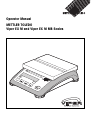 1
1
-
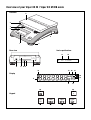 2
2
-
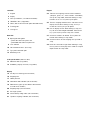 3
3
-
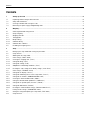 4
4
-
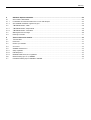 5
5
-
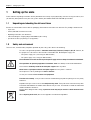 6
6
-
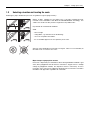 7
7
-
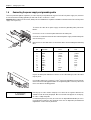 8
8
-
 9
9
-
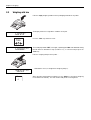 10
10
-
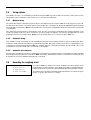 11
11
-
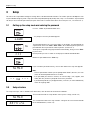 12
12
-
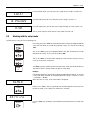 13
13
-
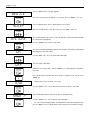 14
14
-
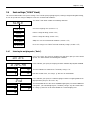 15
15
-
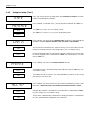 16
16
-
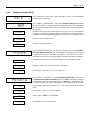 17
17
-
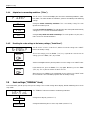 18
18
-
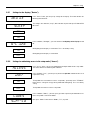 19
19
-
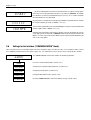 20
20
-
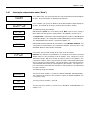 21
21
-
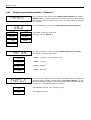 22
22
-
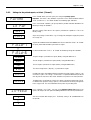 23
23
-
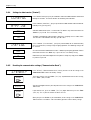 24
24
-
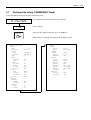 25
25
-
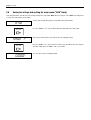 26
26
-
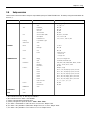 27
27
-
 28
28
-
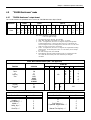 29
29
-
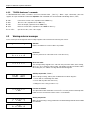 30
30
-
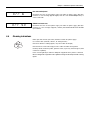 31
31
-
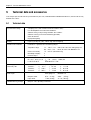 32
32
-
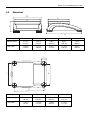 33
33
-
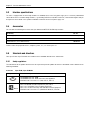 34
34
-
 35
35
-
 36
36
-
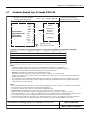 37
37
-
 38
38
-
 39
39
-
 40
40
Mettler Toledo Viper EX SW weighing scale Specification
- Category
- Kitchen scales
- Type
- Specification
- This manual is also suitable for
Ask a question and I''ll find the answer in the document
Finding information in a document is now easier with AI
Related papers
-
Mettler Toledo Viper SW Operating Instructions Manual
-
Mettler Toledo SICS For microbalances and analytical balances AX / MX / UMX Operating instructions
-
Mettler Toledo IND435 Operating instructions
-
Mettler Toledo ICS426x User manual
-
Mettler Toledo ICS466x Operating instructions
-
Mettler Toledo ICS466x User manual
-
Mettler Toledo Spider Technical Manual
-
Mettler Toledo ICS465k-...SM/DR/f User manual
-
Mettler Toledo ID7sx-Sys 22008168A Operating instructions
-
Mettler Toledo ICS42x & ICS43x User manual
Other documents
-
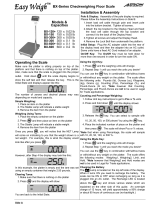 Atron Systems Easy Weigh BX-300+ Installation And Assembly
Atron Systems Easy Weigh BX-300+ Installation And Assembly
-
Zebra NX-9600 Owner's manual
-
 CalAmp Viper SC+ Base Station User manual
CalAmp Viper SC+ Base Station User manual
-
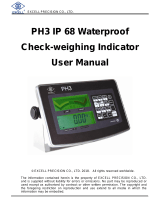 Excell PH3 User manual
Excell PH3 User manual
-
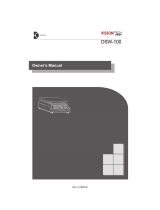 VISIONTechShop DSW-100RS Owner's manual
VISIONTechShop DSW-100RS Owner's manual
-
Globe Food Equipment GPS10 Installation guide
-
Excell KRCH3 User manual
-
Vestil DRUM-55-SCL Owner's manual
-
Soehnle Oxygen Equipment 3010 User manual
-
Soehnle 3030 User manual