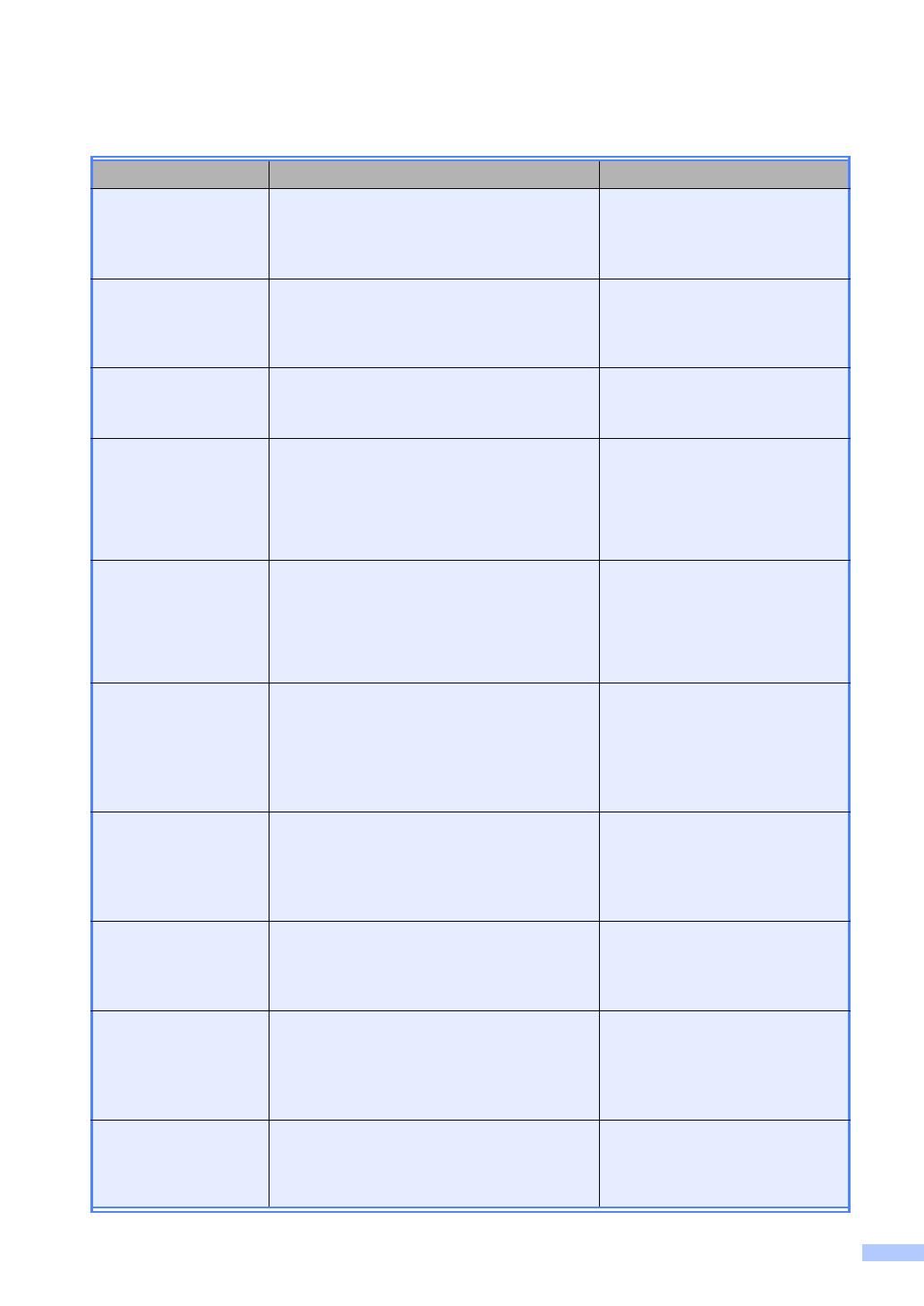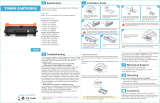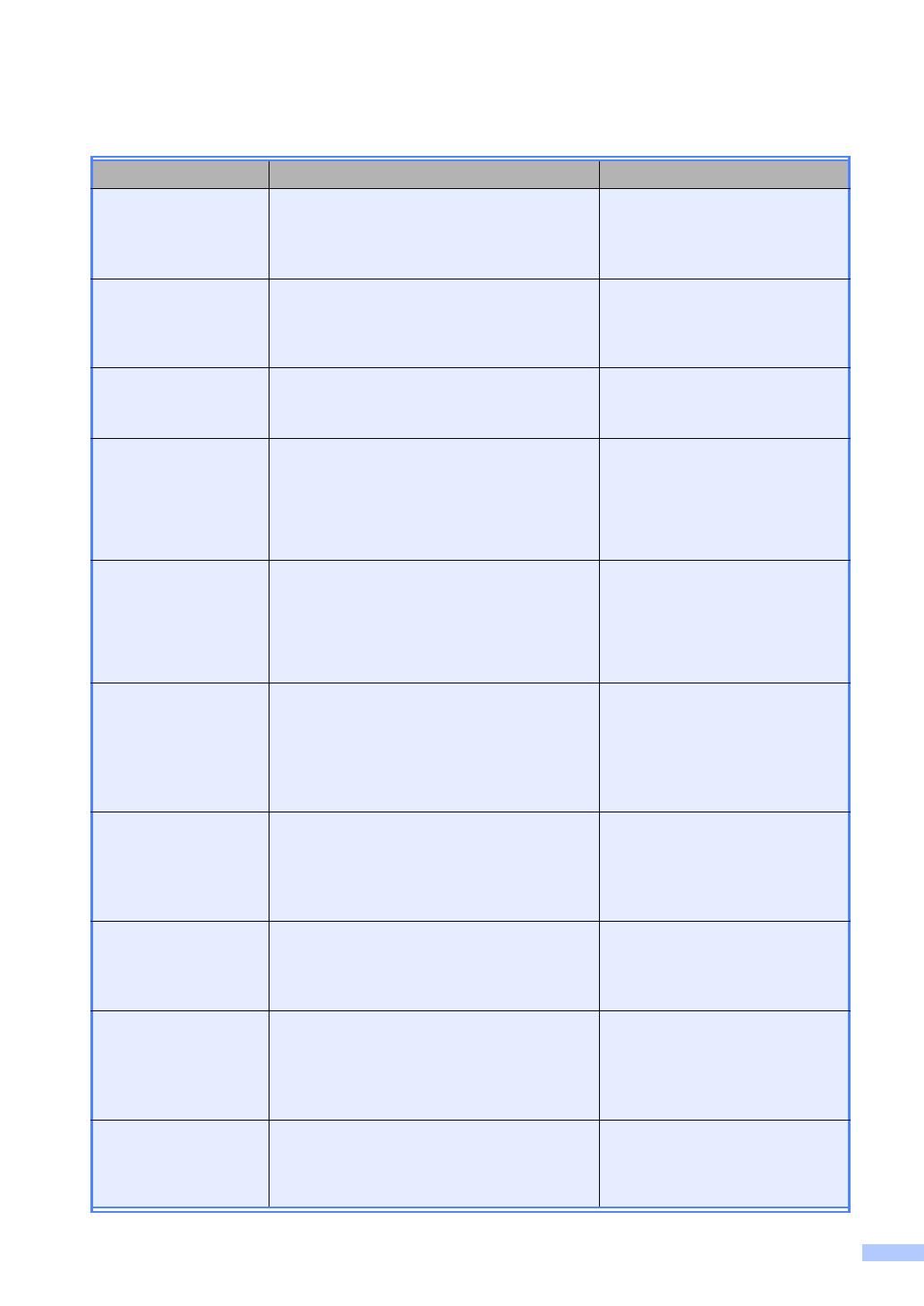
v
User’s Guides and where do I find them?
Which Guide? What’s in it? Where is it?
Product Safety
Guide
Read this Guide first. Read the Safety
Instructions before you set up your machine.
See this Guide for trademarks and legal
limitations.
Printed / In the Box
Quick Setup Guide Follow the instructions for setting up your
machine and installing the drivers and
software for the operating system and
connection type you are using.
Printed / In the Box
Basic User's Guide Learn the basic Fax, Copy, Scan and Direct
Print operations and how to replace
consumables. See troubleshooting tips.
Printed / In the Box
Advanced User's
Guide
Learn more advanced operations: Fax,
Copy, security features, printing reports and
performing routine maintenance.
For USA:
PDF file / Brother Solutions
Center
1
For Other Countries:
PDF file / CD-ROM / In the Box
Software User's
Guide
Follow these instructions for Printing,
Scanning, Network Scanning, Remote
Setup, PC-Fax, and using the Brother
ControlCenter utility.
For USA:
HTML file / Brother Solutions
Center
1
For Other Countries:
HTML file / CD-ROM / In the Box
Network User's
Guide
This Guide provides useful information
about wired and wireless network settings
and security settings using the Brother
machine. You can also find supported
protocol information for your machine and
detailed troubleshooting tips.
For USA:
PDF file / Brother Solutions
Center
1
For Other Countries:
PDF file / CD-ROM / In the Box
Wi-Fi Direct™ Guide This Guide provides information about how
to configure and use your Brother machine
for wireless printing directly from a mobile
device supporting the Wi-Fi Direct™
standard.
PDF file / Brother Solutions
Center
1
Google Cloud Print
Guide
This Guide provides information about how
to configure your Brother machine to a
Google account and use Google Cloud Print
services for printing over the Internet.
PDF file / Brother Solutions
Center
1
Mobile Print/Scan
Guide for Brother
iPrint&Scan
This Guide provides useful information
about printing from your mobile device and
scanning from your Brother machine to your
mobile device when connected on a Wi-Fi
network.
PDF file / Brother Solutions
Center
1
Web Connect Guide This Guide provides information about how
to configure and use your Brother machine
to scan, load and view images and files on
certain websites that provide these services.
PDF file / Brother Solutions
Center
1