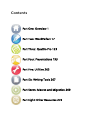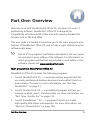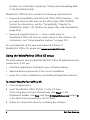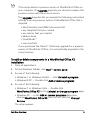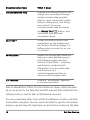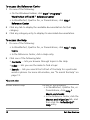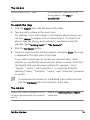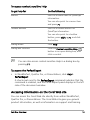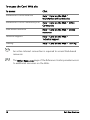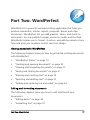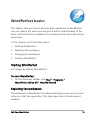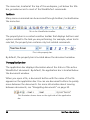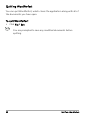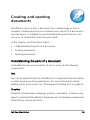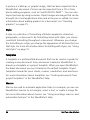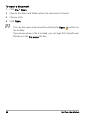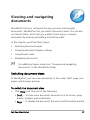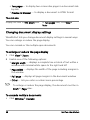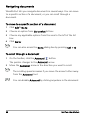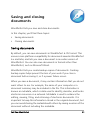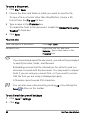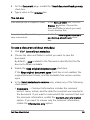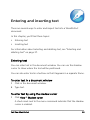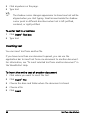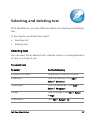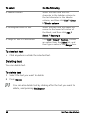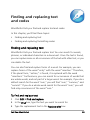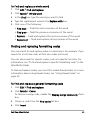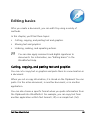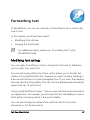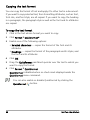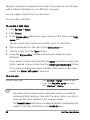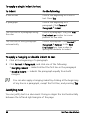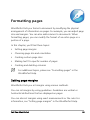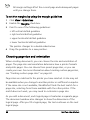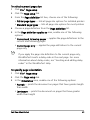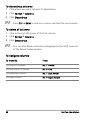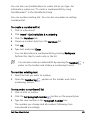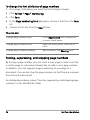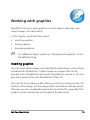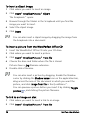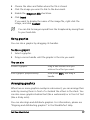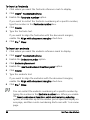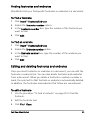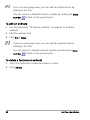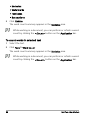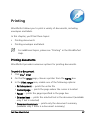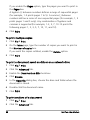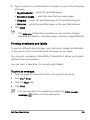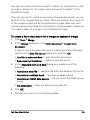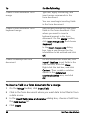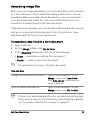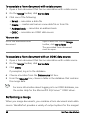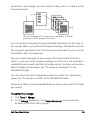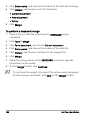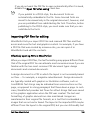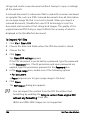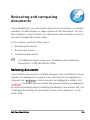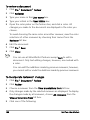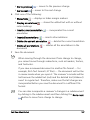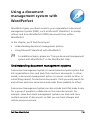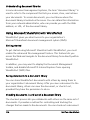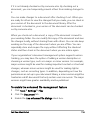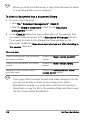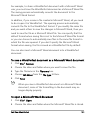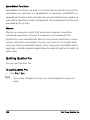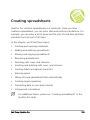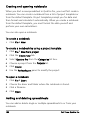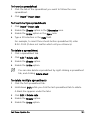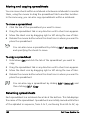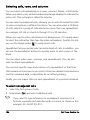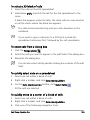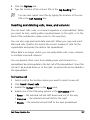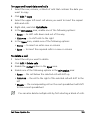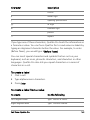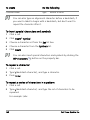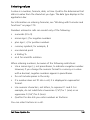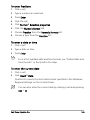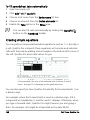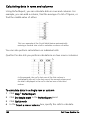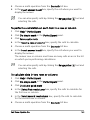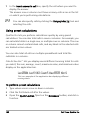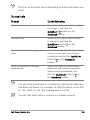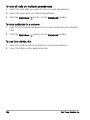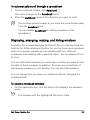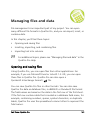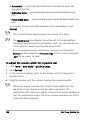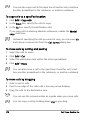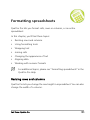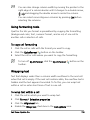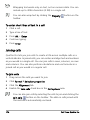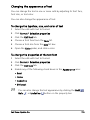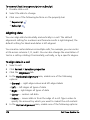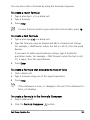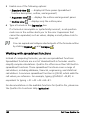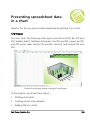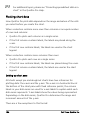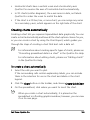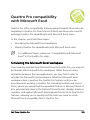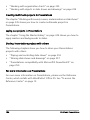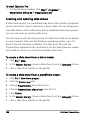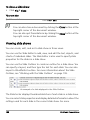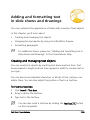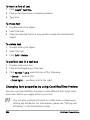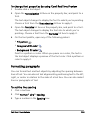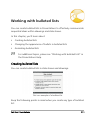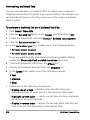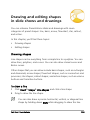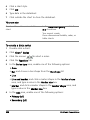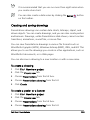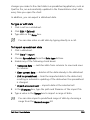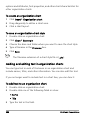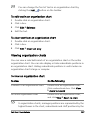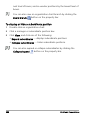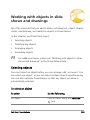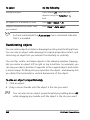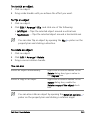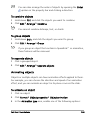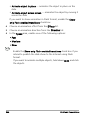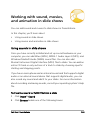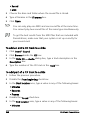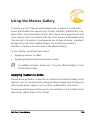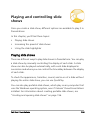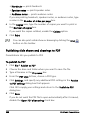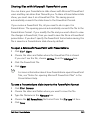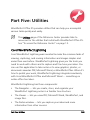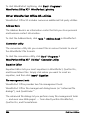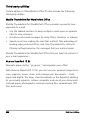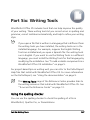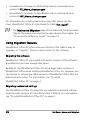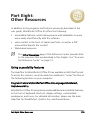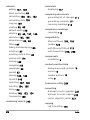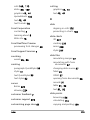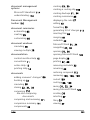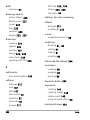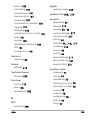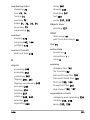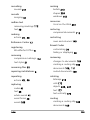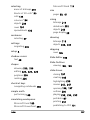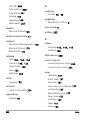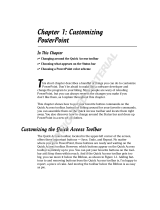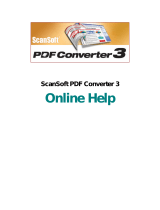Corel WordPerfect Office X5 Operating instructions
- Category
- Software
- Type
- Operating instructions

User Guide
?
t
s
A
#
&
2
z
%
92
@
+
5
m
!
“
7
*
=
6
W
g
}
9
;
0
3



Part One: Overview 1
Part One: Overview
Welcome to Corel® WordPerfect® Office X5, a feature-rich suite of
productivity software. WordPerfect Office X5 is designed for
compatibility with Microsoft® Office and with industry-standard file
formats such as PDF and HTML.
This user guide is intended to introduce you to the main programs and
features of WordPerfect Office X5, and to help you get started using the
software right away.
Not all of the programs and features described in this user guide
are included in every edition of the software. For information on
which programs and features are included in each edition of the
software, please visit www.wordperfect.com.
Main programs in WordPerfect Office X5
WordPerfect Office X5 includes the following programs:
• Corel® WordPerfect® X5 — a word-processing program that lets
you create professional-looking documents and publish them to a
wide variety of formats. For more information, see “Part Two:
WordPerfect” on page 17.
• Corel® Quattro Pro® X5 — a spreadsheet program that lets you
manage, analyze, report, and share data. For more information, see
“Part Three: Quattro Pro” on page 123.
• Corel® Presentations™ X5 — a program that lets you create
high-quality slide shows and drawings. For more information, see
“Part Four: Presentations” on page 193.

2PartOne:Overview
Additional features of WordPerfect Office X5
WordPerfect Office X5 also provides the following:
• utilities — help you accomplish various tasks quickly and easily. For
more information, see “Part Five: Utilities” on page 263.
• writing tools — help improve the quality of your writing, and provide
project-based tips on writing well. For more information, see “Part
Six: Writing Tools” on page 267.
• support for macros and migration — includes tools and features for
using macros to automate tasks, and for migrating from earlier
versions of the software. For more information, see “Part Seven:
Macros and Migration” on page 269.
• other resources — include accessibility features, extra content, and
Web-based resources. For more information, see “Part Eight: Other
Resources” on page 273.
Getting started with WordPerfect Office X5
Before delving into the finer aspects of WordPerfect Office X5, you may
want to get started by reading the following chapters:
• “Welcome to WordPerfect Office X5” on page 3 — explains what’s
new in WordPerfect Office X5, and helps you install and set up the
software
• “Learning to use WordPerfect Office X5” on page 9 — introduces
you to the documentation that is included with the software

Part One: Overview 3
Welcome to
WordPerfect Office X5
In this chapter, you'll find these topics:
• What’s new in WordPerfect Office X5?
• Using the WordPerfect Office X5 setup
• Registering WordPerfect Office X5
• Updating WordPerfect Office X5
• About Corel® Support Services
• About customer feedback
•About Corel®
What’s new in WordPerfect Office X5?
WordPerfect Office X5 includes the following new features:
• Reference Center — provides you with centralized access to the Help
files and new PDF manuals that install with the software, as well as
links to Web-based resources. For information on the Reference
Center and its documentation, see “Using the documentation” on
page 9.
• integration with the Microsoft® SharePoint® technology — gives
you direct access to Microsoft SharePoint document management
systems from within WordPerfect, letting you quickly retrieve and
store WordPerfect (WPD) documents. For information, see “Using
Microsoft SharePoint with WordPerfect” on page 114.
• support for Web services — lets you create customized WordPerfect
documents by querying the information stored in a networked

4PartOne:Overview
location. For information, please see “Linking and embedding data”
in the WordPerfect Help.
WordPerfect Office X5 also includes the following enhancements:
• improved compatibility with Microsoft Office 2007 programs — lets
you open and save files that use the Office Open XML (OOXML)
format. For information, see the “Compatibility” chapters for
WordPerfect (page 119), Quattro Pro (page 189), and Presentations
(page 259).
•improved migration features — let you easily move to
WordPerfect Office X5 from an earlier version of the software. For
information, see “Using migration features” on page 270.
For a complete list of the new and enhanced features of
WordPerfect Office X5, please visit www.wordperfect.com.
Using the WordPerfect Office X5 setup
The setup makes it easy to install WordPerfect Office X5 applications and
components. It lets you
• install any applications included in your software package
• add and delete components in the current installation
• repair the current installation by reinstalling all application features
To install WordPerfect Office X5
1 Close all applications.
2 Insert WordPerfect Office X5 Disc 1 in the CD drive.
If the setup does not start automatically, click Start on the
Windows® taskbar, click Run, and type D:\Setup\Setup.exe (where D
is the letter that corresponds to the CD drive).
3 Follow the setup instructions for installing the software.

Part One: Overview 5
If the setup detects a previous version of WordPerfect Office on
your computer, the Upgrade page lets you choose to replace this
previous version with the current version.
The Upgrade page also lets you migrate the following customized
settings from any previous version of WordPerfect Office that is
detected:
• Most Recently Used (MRU) documents list
• any templates that you created
• any macros that you created
• address book
•QuickWords™
• user word lists
If you purchased the Oxford™ Dictionary upgrade for a previous
version of WordPerfect Office, it is automatically migrated to the
current version.
To add or delete components in a WordPerfect Office X5
installation
1 Close all applications.
2 On the Windows taskbar, click Start ` Control panel.
3 Do one of the following:
• Windows 7 or Windows Vista® — Click Uninstall a program.
• Windows® XP — Double-click Add or remove programs.
4 Do one of the following:
• Windows 7 or Windows Vista — Double-click
WordPerfect Office X5 on the Uninstall or change a program page.
• Windows XP — In the Add or remove programs dialog box,
choose WordPerfect Office X5 from the list, and click Change/
Remove.
The setup appears.

6PartOne:Overview
5 Enable the Modify option, and then click Next.
6 Follow the setup instructions for modifying the software.
To repair a WordPerfect Office X5 installation
1 Follow steps 1 through 4 in the previous procedure.
2 Enable the Repair option, and then click Next.
3 Follow the setup instructions for repairing the software.
Registering WordPerfect Office X5
Registering Corel products is important. Registration provides you with
timely access to the latest product updates, valuable information about
product releases, and access to free downloads, articles, tips and tricks,
and special offers.
WordPerfect Office X5 prompts you when it is time to register the
product. There is no registration necessary when installing the product.
At any time, you can also register in one of the following ways:
•by visiting www.corel.com/support/register
• by phoning the Corel Customer Service Center nearest you. For more
information, see “About Corel Support Services” on page 7.
Updating WordPerfect Office X5
WordPerfect Office X5 offers a messaging service that allows you to
receive the latest information on WordPerfect Office X5. The messaging
service helps keep your WordPerfect Office X5 installation up-to-date by
informing you when critical updates become available, thus helping to
ensure that you are always running the latest version of
WordPerfect Office X5. You need to be online to access the messaging
service.

Part One: Overview 7
For more information about the messaging service, you can access the
Messages Help file.
To access the messaging service
• In WordPerfect, click Help ` Messages.
To update WordPerfect Office
• In WordPerfect, click Help ` Check for updates.
To modify the messaging settings
• In WordPerfect, click Help ` Message settings.
To access the Messages Help file
1 Click Start ` Programs ` WordPerfect Office X5 ` Reference Center.
The Overview page of the Reference Center is displayed.
2 Click the Messages Help item.
About Corel Support Services
Corel Support Services can provide you with prompt and accurate
information about product features, specifications, pricing, availability,
services, and technical support. For the most current information on
support services available for your Corel product, please visit
www.corel.com/support.
About customer feedback
If you have any comments or suggestions about WordPerfect Office X5 or
its documentation, please submit them by using the contact information
at www.corel.com/contact.
You can also visit www.wordperfect.com for the latest news, tips and
tricks, and upgrade information.

8PartOne:Overview
About Corel
Corel is one of the world’s top software companies, with more than 100
million active users in over 75 countries. We develop software that helps
people express their ideas and share their stories in more exciting,
creative, and persuasive ways. Through the years, we’ve built a reputation
for delivering innovative, trusted products that are easy to learn and use,
helping people achieve new levels of productivity. The industry has
responded with hundreds of awards for software innovation, design, and
value.
Our award-winning product portfolio includes some of the world’s most
widely recognized and popular software brands, including
CorelDRAW® Graphics Suite, Corel® Painter™,
Corel DESIGNER® Technical Suite, Corel® PaintShop Photo™ Pro,
Corel® VideoStudio®, Corel® WinDVD®, Corel® WordPerfect® Office,
WinZip®, and the recently released Corel® Digital Studio™ 2010. Our
global headquarters are in Ottawa, Canada, with major offices in the
United States, United Kingdom, Germany, China, Taiwan, and Japan.

Part One: Overview 9
Learning to use
WordPerfect Office X5
WordPerfect Office offers numerous learning resources.
In this chapter, you'll find these topics:
• Using the documentation
• Accessing information on the Corel Web site
Using the documentation
WordPerfect Office includes a wide variety of documentation, which can
help you learn all about WordPerfect Office programs and features.
Not all components are available in all versions of
WordPerfect Office. Unavailable components may include Corel
applications and features, third-party utilities, and extra content
files. References to these components may nevertheless appear
within the applications and within the documentation.
The following resources are available to help you:
Documentation type What it does
In-product Help Lets you quickly retrieve all the
information you need. Help
displays in a separate window on
your screen. For quick access, you
can keep the Help window
displayed on top of the application
window.

10 Part One: Overview
New to WordPerfect Office X5 is the Reference Center, which provides
all-in-one access to the Help files and PDF manuals that install with the
software suite, as well as links to Web-based resources.
You can access Help either from within the Reference Center or directly
from within a program. You can search the Help for specific information,
and you can print specific Help topics or print entire sections of the Help.
Context-sensitive Help Displays information relevant to the
task you are currently performing.
Context-sensitive Help provides
help for menu commands, toolbar
buttons, dialog boxes, and dialog
box controls. You access
context-sensitive Help by clicking
the What’s This? button, and
clicking the item you want
information about.
QuickTips™ Provide information about icons
and buttons on the toolbars and
the Toolbox. QuickTips display in a
balloon when you point to an icon
or a button.
PerfectExpert™ Guides you through basic tasks and
helps you create detailed projects.
PerfectExpert includes the best
features of QuickTask™, templates,
and Coaches, combined with
information from the online Help
and the power of a
natural-language interface, to
assist you with everyday tasks.
PDF manuals Provide a “book-based” approach
to the documentation
Documentation type What it does

Part One: Overview 11
If you want to access and search all the Help files for WordPerfect,
Quattro Pro, or Presentations, you can use the new Help Finder
tools provided by the Reference Center.
You can access context-sensitive Help, QuickTips, and the PerfectExpert
directly from within a program.
Understanding the documentation conventions
The following table describes conventions used in the documentation.
When you see this Do this
Click File ` New.
Click the File menu, and click New
in the menu.
Click Format
` Justification ` Left.
Click the Format menu, click
Justification, and click Left in the
submenu that displays.
Enable a check box. Click the check box to place a check
mark or an “X” inside the box.
Disable an option. Click the option to remove the
indicator.
Select text. Click and drag to highlight text.
Click an object. Click anywhere on an object.
Right-click, and click Paste. Press the right mouse button, and
click Paste in the submenu that
displays.
Press Enter.Press the Enter key.
Ctrl + Shift Press the Ctrl key and the Shift key
at the same time.

12 Part One: Overview
To access the Reference Center
1 Do one of the following:
• On the Windows taskbar, click Start ` Programs `
WordPerfect Office X5 ` Reference Center.
• In WordPerfect, Quattro Pro, or Presentations, click Help `
Reference Center.
2 Click any tab to display the available documentation for that
category.
3 Click any category entry to display its associated documentation.
To access the Help
1 Do one of the following:
• In WordPerfect, Quattro Pro, or Presentations, click Help
` Help
topics.
• In the Reference Center, click a Help entry.
2 Click one of the following tabs:
• Contents — lets you browse through topics in the Help
• Index — lets you use the index to find a topic
• Search — lets you search the full text of the Help for a particular
word or phrase. For more information, see “To search the Help” on
page 13.
You can also
Access macros Help Do one of the following:
• In WordPerfect, Quattro Pro, or
Presentations, click Help
`
Macro commands.
• In the Reference Center, click the
Macros and Migration tab, and
then click the PerfectScript
™
Help entry.

Part One: Overview 13
To search the Help
1 Click the Search tab in the left pane of the Help.
2 Type a word or phrase in the search box.
For example, if you are looking for information about macros, you
can type macro to display a list of relevant topics. To search for a
phrase, type the phrase, and enclose it in quotation marks (for
example, type “writing tools” or “file formats”).
3 Click the List topics button.
4 Choose a topic from the list that appears, and press Enter. The topic
is displayed in the right pane of the Help.
If your search results do not include any relevant topics, check
whether you spelled the search word or phrase correctly. Note that
the English Help uses American spelling (for example, “color,”
“favorite,” “center,” and “customize”), so searching for British
spellings (“colour,” “favourite,” “centre,” and “customise”) produces
no results.
To determine the location of a displayed topic within the Help,
click the Contents tab in the left pane of the Help.
Access CorelTUTOR™ Help In WordPerfect, Quattro Pro, or
Presentations, click Help
`
CorelTUTOR.
You can also
Search for a word or phrase in a list
of topics generated by the previous
search
Enable the Search previous results
check box.
You can also

14 Part One: Overview
To print Help topics
You can also print a topic by right-clicking the window and
clicking Print.
Search for all forms of a word Enable the Match similar words
check box.
For example, if you type “type” and
enable this check box, the search
results will include topics that
contain the words “types” and
“typing.”
Search only the titles of Help topics Enable the Search titles only check
box.
Repeat a recently performed search On the search box, click the arrow
that points down, and choose a
word or phrase.
To Do the following
Print a section Select the section you want to
print, click Print, and enable the
Print selected heading and all
subtopics option.
Print a topic Select the topic you want to print,
click Print, and enable the Print
selected topic option.
You can also

Part One: Overview 15
To access context-sensitive Help
You can also access context-sensitive Help in a dialog box by
pressing F1.
To access the PerfectExpert
• In WordPerfect, Quattro Pro, or Presentations, click Help `
PerfectExpert.
A check mark next to the PerfectExpert command indicates that the
command is enabled, and the PerfectExpert panel displays in the left
side of the document window.
Accessing information on the Corel Web site
You can access the Corel Web site directly from within WordPerfect,
Quattro Pro, or Presentations. The Corel Web site gives you general
product information, as well as information on support and training.
To get help for Do the following
Menus Point to a menu item for QuickTips
information.
You can also point to a menu item
and press F1.
Toolbar buttons Point to a toolbar button for
QuickTips information.
You can also point to a toolbar
button, press Shift + F1, and click
the button.
Dialog boxes Click Help.
Dialog box controls
Click the Context-sensitive Help
button in an open dialog box, and
click a control.

16 Part One: Overview
To access the Corel Web site
An active Internet connection is required to access Web-based
resources.
The Other Resources page of the Reference Center provides access
to additional resources on the Web.
To access Click
WordPerfect Office Web site
Help
` Corel on the Web `
WordPerfect Office Web site
WordPerfect Office Community site
Help
` Corel on the Web ` Office
Community
Web-based resources
Help
` Corel on the Web ` Online
resources
Technical support
Help
` Corel on the Web `
Technical support
Training
Help
` Corel on the Web ` Trainin g
Page is loading ...
Page is loading ...
Page is loading ...
Page is loading ...
Page is loading ...
Page is loading ...
Page is loading ...
Page is loading ...
Page is loading ...
Page is loading ...
Page is loading ...
Page is loading ...
Page is loading ...
Page is loading ...
Page is loading ...
Page is loading ...
Page is loading ...
Page is loading ...
Page is loading ...
Page is loading ...
Page is loading ...
Page is loading ...
Page is loading ...
Page is loading ...
Page is loading ...
Page is loading ...
Page is loading ...
Page is loading ...
Page is loading ...
Page is loading ...
Page is loading ...
Page is loading ...
Page is loading ...
Page is loading ...
Page is loading ...
Page is loading ...
Page is loading ...
Page is loading ...
Page is loading ...
Page is loading ...
Page is loading ...
Page is loading ...
Page is loading ...
Page is loading ...
Page is loading ...
Page is loading ...
Page is loading ...
Page is loading ...
Page is loading ...
Page is loading ...
Page is loading ...
Page is loading ...
Page is loading ...
Page is loading ...
Page is loading ...
Page is loading ...
Page is loading ...
Page is loading ...
Page is loading ...
Page is loading ...
Page is loading ...
Page is loading ...
Page is loading ...
Page is loading ...
Page is loading ...
Page is loading ...
Page is loading ...
Page is loading ...
Page is loading ...
Page is loading ...
Page is loading ...
Page is loading ...
Page is loading ...
Page is loading ...
Page is loading ...
Page is loading ...
Page is loading ...
Page is loading ...
Page is loading ...
Page is loading ...
Page is loading ...
Page is loading ...
Page is loading ...
Page is loading ...
Page is loading ...
Page is loading ...
Page is loading ...
Page is loading ...
Page is loading ...
Page is loading ...
Page is loading ...
Page is loading ...
Page is loading ...
Page is loading ...
Page is loading ...
Page is loading ...
Page is loading ...
Page is loading ...
Page is loading ...
Page is loading ...
Page is loading ...
Page is loading ...
Page is loading ...
Page is loading ...
Page is loading ...
Page is loading ...
Page is loading ...
Page is loading ...
Page is loading ...
Page is loading ...
Page is loading ...
Page is loading ...
Page is loading ...
Page is loading ...
Page is loading ...
Page is loading ...
Page is loading ...
Page is loading ...
Page is loading ...
Page is loading ...
Page is loading ...
Page is loading ...
Page is loading ...
Page is loading ...
Page is loading ...
Page is loading ...
Page is loading ...
Page is loading ...
Page is loading ...
Page is loading ...
Page is loading ...
Page is loading ...
Page is loading ...
Page is loading ...
Page is loading ...
Page is loading ...
Page is loading ...
Page is loading ...
Page is loading ...
Page is loading ...
Page is loading ...
Page is loading ...
Page is loading ...
Page is loading ...
Page is loading ...
Page is loading ...
Page is loading ...
Page is loading ...
Page is loading ...
Page is loading ...
Page is loading ...
Page is loading ...
Page is loading ...
Page is loading ...
Page is loading ...
Page is loading ...
Page is loading ...
Page is loading ...
Page is loading ...
Page is loading ...
Page is loading ...
Page is loading ...
Page is loading ...
Page is loading ...
Page is loading ...
Page is loading ...
Page is loading ...
Page is loading ...
Page is loading ...
Page is loading ...
Page is loading ...
Page is loading ...
Page is loading ...
Page is loading ...
Page is loading ...
Page is loading ...
Page is loading ...
Page is loading ...
Page is loading ...
Page is loading ...
Page is loading ...
Page is loading ...
Page is loading ...
Page is loading ...
Page is loading ...
Page is loading ...
Page is loading ...
Page is loading ...
Page is loading ...
Page is loading ...
Page is loading ...
Page is loading ...
Page is loading ...
Page is loading ...
Page is loading ...
Page is loading ...
Page is loading ...
Page is loading ...
Page is loading ...
Page is loading ...
Page is loading ...
Page is loading ...
Page is loading ...
Page is loading ...
Page is loading ...
Page is loading ...
Page is loading ...
Page is loading ...
Page is loading ...
Page is loading ...
Page is loading ...
Page is loading ...
Page is loading ...
Page is loading ...
Page is loading ...
Page is loading ...
Page is loading ...
Page is loading ...
Page is loading ...
Page is loading ...
Page is loading ...
Page is loading ...
Page is loading ...
Page is loading ...
Page is loading ...
Page is loading ...
Page is loading ...
Page is loading ...
Page is loading ...
Page is loading ...
Page is loading ...
Page is loading ...
Page is loading ...
Page is loading ...
Page is loading ...
Page is loading ...
Page is loading ...
Page is loading ...
Page is loading ...
Page is loading ...
Page is loading ...
Page is loading ...
Page is loading ...
Page is loading ...
Page is loading ...
Page is loading ...
Page is loading ...
Page is loading ...
Page is loading ...
Page is loading ...
Page is loading ...
Page is loading ...
Page is loading ...
Page is loading ...
Page is loading ...
Page is loading ...
Page is loading ...
Page is loading ...
Page is loading ...
Page is loading ...
Page is loading ...
Page is loading ...
Page is loading ...
Page is loading ...
Page is loading ...
Page is loading ...
Page is loading ...
Page is loading ...
Page is loading ...
Page is loading ...
Page is loading ...
Page is loading ...
Page is loading ...
Page is loading ...
Page is loading ...
Page is loading ...
Page is loading ...
Page is loading ...
Page is loading ...
Page is loading ...
Page is loading ...
Page is loading ...
Page is loading ...
Page is loading ...
Page is loading ...
Page is loading ...
Page is loading ...
Page is loading ...
Page is loading ...
Page is loading ...
Page is loading ...
Page is loading ...
Page is loading ...
Page is loading ...
-
 1
1
-
 2
2
-
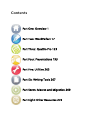 3
3
-
 4
4
-
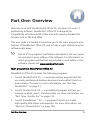 5
5
-
 6
6
-
 7
7
-
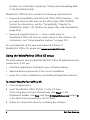 8
8
-
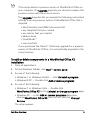 9
9
-
 10
10
-
 11
11
-
 12
12
-
 13
13
-
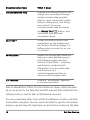 14
14
-
 15
15
-
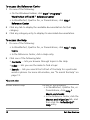 16
16
-
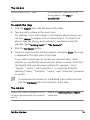 17
17
-
 18
18
-
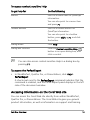 19
19
-
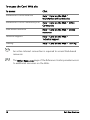 20
20
-
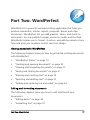 21
21
-
 22
22
-
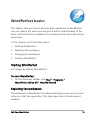 23
23
-
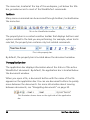 24
24
-
 25
25
-
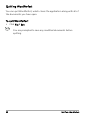 26
26
-
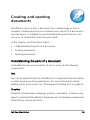 27
27
-
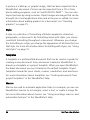 28
28
-
 29
29
-
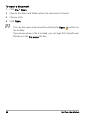 30
30
-
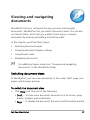 31
31
-
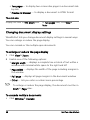 32
32
-
 33
33
-
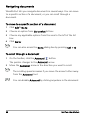 34
34
-
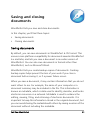 35
35
-
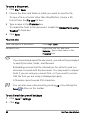 36
36
-
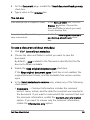 37
37
-
 38
38
-
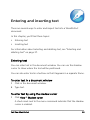 39
39
-
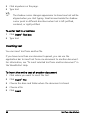 40
40
-
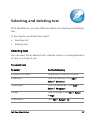 41
41
-
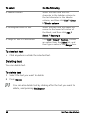 42
42
-
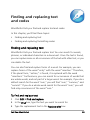 43
43
-
 44
44
-
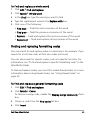 45
45
-
 46
46
-
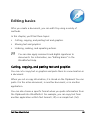 47
47
-
 48
48
-
 49
49
-
 50
50
-
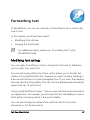 51
51
-
 52
52
-
 53
53
-
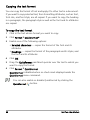 54
54
-
 55
55
-
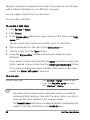 56
56
-
 57
57
-
 58
58
-
 59
59
-
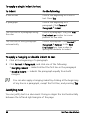 60
60
-
 61
61
-
 62
62
-
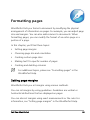 63
63
-
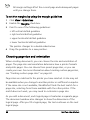 64
64
-
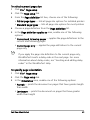 65
65
-
 66
66
-
 67
67
-
 68
68
-
 69
69
-
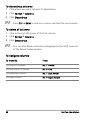 70
70
-
 71
71
-
 72
72
-
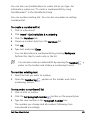 73
73
-
 74
74
-
 75
75
-
 76
76
-
 77
77
-
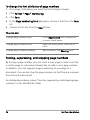 78
78
-
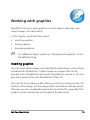 79
79
-
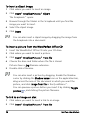 80
80
-
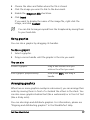 81
81
-
 82
82
-
 83
83
-
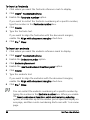 84
84
-
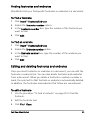 85
85
-
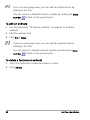 86
86
-
 87
87
-
 88
88
-
 89
89
-
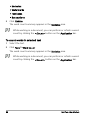 90
90
-
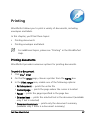 91
91
-
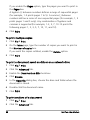 92
92
-
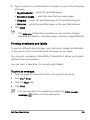 93
93
-
 94
94
-
 95
95
-
 96
96
-
 97
97
-
 98
98
-
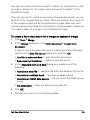 99
99
-
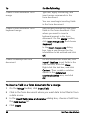 100
100
-
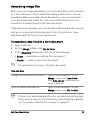 101
101
-
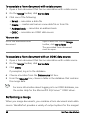 102
102
-
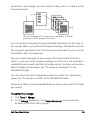 103
103
-
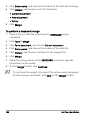 104
104
-
 105
105
-
 106
106
-
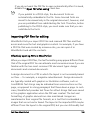 107
107
-
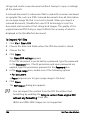 108
108
-
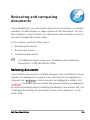 109
109
-
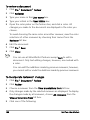 110
110
-
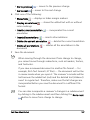 111
111
-
 112
112
-
 113
113
-
 114
114
-
 115
115
-
 116
116
-
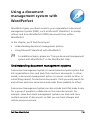 117
117
-
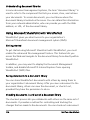 118
118
-
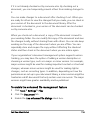 119
119
-
 120
120
-
 121
121
-
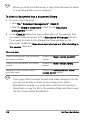 122
122
-
 123
123
-
 124
124
-
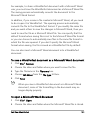 125
125
-
 126
126
-
 127
127
-
 128
128
-
 129
129
-
 130
130
-
 131
131
-
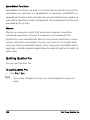 132
132
-
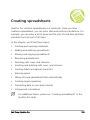 133
133
-
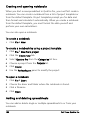 134
134
-
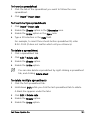 135
135
-
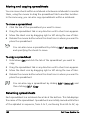 136
136
-
 137
137
-
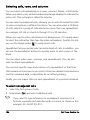 138
138
-
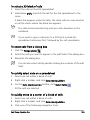 139
139
-
 140
140
-
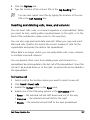 141
141
-
 142
142
-
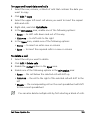 143
143
-
 144
144
-
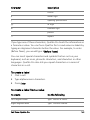 145
145
-
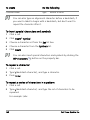 146
146
-
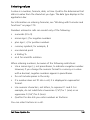 147
147
-
 148
148
-
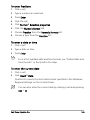 149
149
-
 150
150
-
 151
151
-
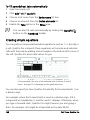 152
152
-
 153
153
-
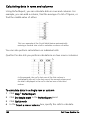 154
154
-
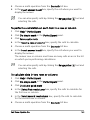 155
155
-
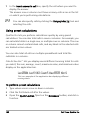 156
156
-
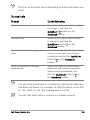 157
157
-
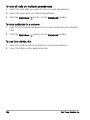 158
158
-
 159
159
-
 160
160
-
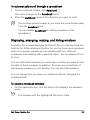 161
161
-
 162
162
-
 163
163
-
 164
164
-
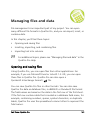 165
165
-
 166
166
-
 167
167
-
 168
168
-
 169
169
-
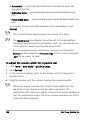 170
170
-
 171
171
-
 172
172
-
 173
173
-
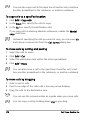 174
174
-
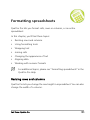 175
175
-
 176
176
-
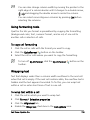 177
177
-
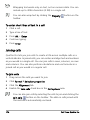 178
178
-
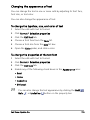 179
179
-
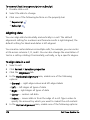 180
180
-
 181
181
-
 182
182
-
 183
183
-
 184
184
-
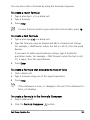 185
185
-
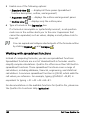 186
186
-
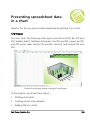 187
187
-
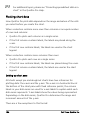 188
188
-
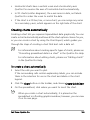 189
189
-
 190
190
-
 191
191
-
 192
192
-
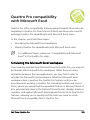 193
193
-
 194
194
-
 195
195
-
 196
196
-
 197
197
-
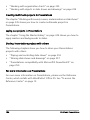 198
198
-
 199
199
-
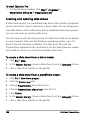 200
200
-
 201
201
-
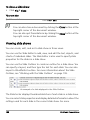 202
202
-
 203
203
-
 204
204
-
 205
205
-
 206
206
-
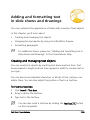 207
207
-
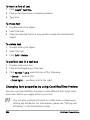 208
208
-
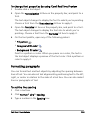 209
209
-
 210
210
-
 211
211
-
 212
212
-
 213
213
-
 214
214
-
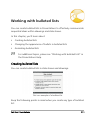 215
215
-
 216
216
-
 217
217
-
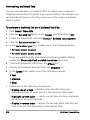 218
218
-
 219
219
-
 220
220
-
 221
221
-
 222
222
-
 223
223
-
 224
224
-
 225
225
-
 226
226
-
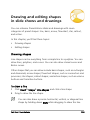 227
227
-
 228
228
-
 229
229
-
 230
230
-
 231
231
-
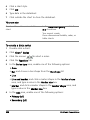 232
232
-
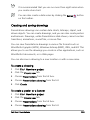 233
233
-
 234
234
-
 235
235
-
 236
236
-
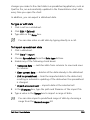 237
237
-
 238
238
-
 239
239
-
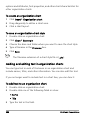 240
240
-
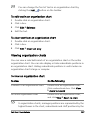 241
241
-
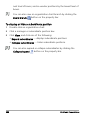 242
242
-
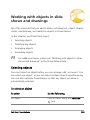 243
243
-
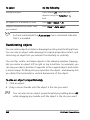 244
244
-
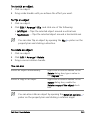 245
245
-
 246
246
-
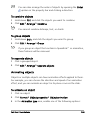 247
247
-
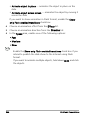 248
248
-
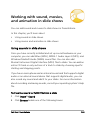 249
249
-
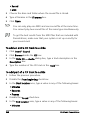 250
250
-
 251
251
-
 252
252
-
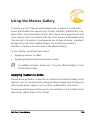 253
253
-
 254
254
-
 255
255
-
 256
256
-
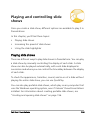 257
257
-
 258
258
-
 259
259
-
 260
260
-
 261
261
-
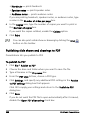 262
262
-
 263
263
-
 264
264
-
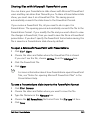 265
265
-
 266
266
-
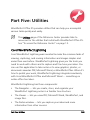 267
267
-
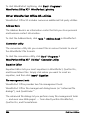 268
268
-
 269
269
-
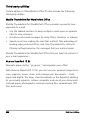 270
270
-
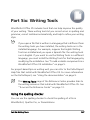 271
271
-
 272
272
-
 273
273
-
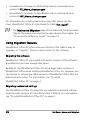 274
274
-
 275
275
-
 276
276
-
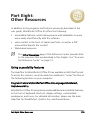 277
277
-
 278
278
-
 279
279
-
 280
280
-
 281
281
-
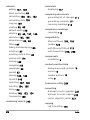 282
282
-
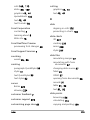 283
283
-
 284
284
-
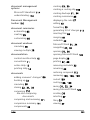 285
285
-
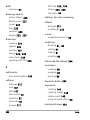 286
286
-
 287
287
-
 288
288
-
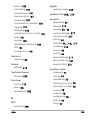 289
289
-
 290
290
-
 291
291
-
 292
292
-
 293
293
-
 294
294
-
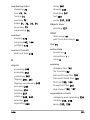 295
295
-
 296
296
-
 297
297
-
 298
298
-
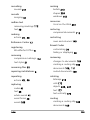 299
299
-
 300
300
-
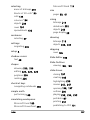 301
301
-
 302
302
-
 303
303
-
 304
304
-
 305
305
-
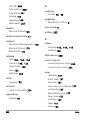 306
306
-
 307
307
-
 308
308
-
 309
309
-
 310
310
-
 311
311
-
 312
312
-
 313
313
-
 314
314
Corel WordPerfect Office X5 Operating instructions
- Category
- Software
- Type
- Operating instructions
Ask a question and I''ll find the answer in the document
Finding information in a document is now easier with AI
Related papers
-
Corel WordPerfect 9 Operating instructions
-
Corel LCWPPX3FREPCA Datasheet
-
Corel WordPerfect Office X5 User guide
-
Corel WordPerfect Office 12 User guide
-
Corel LCWPX4MLD Datasheet
-
Corel WordPerfect Office X3 Operating instructions
-
Corel WordPerfect X3 Operating instructions
-
Corel WordPerfect Office 2002 Operating instructions
-
Corel WordPerfect Office X5 User guide
-
Corel WordPerfect Office X4 Lightning Operating instructions
Other documents
-
Apple Numbers 08 User guide
-
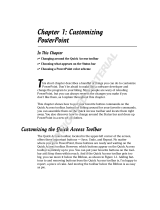 Wiley 978-0-470-04062-1 Datasheet
Wiley 978-0-470-04062-1 Datasheet
-
 Göldo Zero Glide ZGZS7F Nut User guide
Göldo Zero Glide ZGZS7F Nut User guide
-
Apple Pages User guide
-
Apple Numbers 09 User guide
-
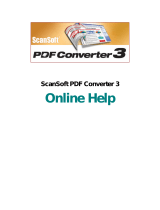 ScanSoft PDF CONVERTER STANDARD 3 - GUIDE Online Help Manual
ScanSoft PDF CONVERTER STANDARD 3 - GUIDE Online Help Manual
-
Panasonic DPC322 Operating instructions
-
 Wiley 978-0-470-13229-6 Datasheet
Wiley 978-0-470-13229-6 Datasheet
-
 ScanSoft PDF CONVERTER PROFESSIONAL 3 Online Help Manual
ScanSoft PDF CONVERTER PROFESSIONAL 3 Online Help Manual
-
Nuance PDF CONVERTER PROFESSIONAL 3 Reference guide