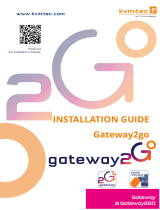QUICK SETUP
Draco tera enterprise
KVM Matrix Switch
(Series 480)
KVM & BEYONDQUICK SETUP CONTACT
Draco tera enterprise Series 480 Draco tera enterprise Series 480 Customized KVM Solutions for each application
4. Downloads
Manual
We continue to develop and improve our products, adding new
functions and features on a regular basis, so we want you to
always have the latest manual. For this reason, we do not include
a manual in an electronic or printed form but kindly ask you to
download the latest manual using the following link:
ihse.com/manual
Draco tera tool
Please download the Draco tera Tool for conguration and
operation of the KVM matrix from the following download link:
ihse.com/soware
tel. +1 732 738 8780
fax +1 732 631 0121
www.ihseusa.com
EST
9.00 am to 5.00 pm
tel. +65 6841 4707
sales@ihseapac.com
www.ihseapac.com
SGT
9.00 am to 6.00 pm
tel. +49 7546 9248-43
fax +49 7546 9248-48
www.ihse.de
CET
8.00 am to 6.00 pm
8.00 am to 5.00 pm
IHSE USA (AMERICAS)
IHSEUSA LLC
1 Corporate Drive
NJ 08512 Cranbury
USA
Support hours:
Monday - Friday
IHSE ASIA (APAC)
IHSE GmbH Asia Pacic Pte Ltd
158 Kallang Way, #07-13A
349245 Singapore
Singapore
Support hours:
Monday - Friday
IHSE Headquarters (EUROPE)
IHSE GmbH
Benzstrasse 1
88094 Oberteuringen
Germany
Support hours:
Monday - Thursday
Friday

QUICK SETUPQUICK SETUP QUICK SETUP
Series 480 Draco tera enterprise Series 480
Draco tera enterprise
3. Technical Support
Prior to contacting support please ensure you have read the
manual, and then installed and setup your KVM matrix as
recommended.
Support Checklist
To eiciently handle your request it is necessary to complete our
checklist for support and problem cases:
ihse.com/checklist
Please have the following information available before you call:
■Company, name, phone number and e-mail
■Type and serial number of the device (see bottom of
device)
■Date and number of sales receipt, name of dealer if
necessary
■Issue date of the existing manual
■Nature, circumstances and duration of the problem
■Involved components (such as graphic source/CPU, OS,
graphic card, monitor, USB-HID/USB 2.0 devices,
interconnect cable) including manufacturer and model
number
■Results from any testing you have done
Shipping Checklist
1. To return your device, please contact your dealer to obtain
a RMA number (Return-Material-Authorization).
2. Package your devices carefully, preferably using the
original box. Add all pieces which you received originally.
3. Please note your RMA number visibly on your shipment.
Please understand that devices which are sent in without
a RMA number cannot be accepted.
When installing several matrices at the same time, it is
strongly recommended to install them in sequence and to
assign unique IP addresses in order to avoid IP address
conicts.
Extender Setup
1. Please connect the CON units to the matrix by using the
interconnect cables (Cat X or ber).
2. Connect the CON units to the input devices to be used (for
example keyboard and mouse).
3. Connect the power supply units to the CON units.
4. Check the basic function of the CON unit by opening the
OSD with the Hot Key combination: press <le shi> twice
rapidly, then <o>. Close the OSD by pressing <le shi> +
<esc>.
5. Connect the source (computer, CPU) to the CPU unit of the
extender by using the provided connection cables.
6. Connect the CPU unit to the matrix by using the
interconnect cables (Cat X or ber).
7. If you have a video matrix, please connect the video sour-
ce directly to the matrix by using the interconnect cables
(coax, ber).
8. Connect the power supply units to the CPU units.
9. Start the system.
1. Installation
Package Contents
Please check if your package contains the following items:
■Draco tera matrix
■1x power cord per built-in power supply unit
■1x serial control cable
■Mounting accessories
■Quick Setup
If anything is missing, please contact your dealer.
2. System Setup
First time users are recommended to carry out a test
placement by setting up the system in a single room. This
will allow you to identify and solve any cabling problems,
and experiment with your system more conveniently.
Matrix Setup
1. Please install the CPU and I/O boards.
2. Connect keyboard, mouse and monitor to the CON unit.
3. Connect the matrix and the CON unit to the power supply.
4. Open the On-Screen Display (OSD) using the following
Hot Key combination: press <le shi> twice rapidly, then
<o> and subsequently <esc>. Log in to the conguration
menu with administrator rights using the default account:
username: admin, password: admin (please refer to the
manual).
5. Congure your system as required.
We recommend you to save the conguration and restart
the matrix when you have nished setting up your system.
Select Conguration > Save and then restart the matrix by
selecting Restart Matrix.
6. Optional: Establish a network connection between the
matrix and the Draco tera Tool in order to set an extended
conguration (please refer to the manual). The default IP
address is 192.168.100.99 and DHCP is deactivated.
/