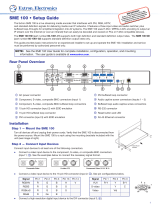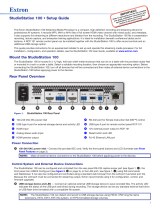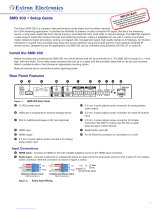Introduction .................................................... 1
About this Guide ................................................. 1
About the SMD101 ............................................ 1
Video Output .................................................. 3
Output Resolution and EDID Support Table ... 5
Suggested PC Requirements .......................... 6
Supported formats: ........................................ 6
Features ............................................................. 7
Panels and Cabling ......................................... 9
Front Panel Features ........................................... 9
Rear Panel Features ......................................... 10
SMD101 Rear Panel Reset .......................... 13
SMD101 Power Up Procedure ........................ 14
Hardware Setup Overview ................................ 14
Web-based User Interface ........................... 15
Overview of the Web-based User Interface ....... 15
Web Browser Requirements ............................. 15
Accessing the Embedded Web Pages .............. 16
Overview of the SMD 101
Embedded Web Pages ................................... 16
Tabs ............................................................. 17
Pages Within Tabs ........................................ 17
Panels and Screen Sections ......................... 18
Collapsing and Expanding Panes .................. 18
Web Page Idle (Timeout) ................................... 19
Logging Out and Logging In ............................. 19
Player Page Overview ....................................... 22
Player Controls Features ............................... 23
Player Page Layout ........................................... 28
Browser ........................................................ 29
Browser Panel - Streams .............................. 29
Browser Panel - Files .................................... 32
Folder Playlists.................................................. 37
Lists.............................................................. 38
Playlist Editor ................................................ 41
Configuration Page ........................................... 46
Configuration Page Features ......................... 46
Video Configuration
...................................... 47
Audio Configuration
...................................... 54
On Screen Display ........................................ 56
Configuring the On-Screen Displays ............. 59
Automation ................................................... 60
Folder Playlist Configuration .......................... 64
Advanced Configuration Page .......................... 66
Connection .................................................. 67
Firmware Loader ........................................... 74
Exec/Power Mode ........................................ 78
Date and Time .............................................. 81
Password ..................................................... 82
Reset Device ................................................ 85
Alarms .......................................................... 86
Device Information Page ................................... 88
Troubleshooting ................................................ 90
Status ........................................................... 90
Logs Page .................................................... 93
Alarm History Page ....................................... 95
Diagnostics Page .......................................... 97
Advanced Player Configuration ................. 100
Loading Content to Local Storage
Using SFTP ................................................... 100
Play Video on Demand ................................... 103
Play Video from a Network Share ............... 103
SME100 Stream Discovery ............................ 106
Connecting to Streams Without SAP
Announcements ............................................ 107
UDP or RTP Connections ........................... 107
HTTP Connection to an SME100 ............... 108
IR Remote Control ...................................... 110
Contents
SMD101 • Contents v