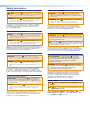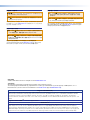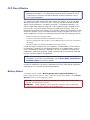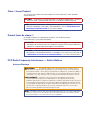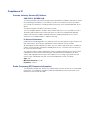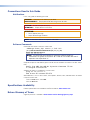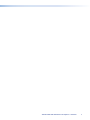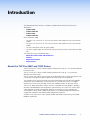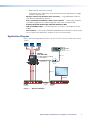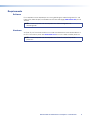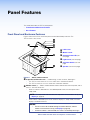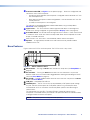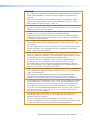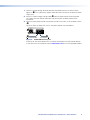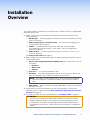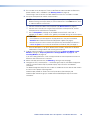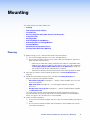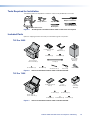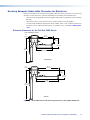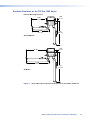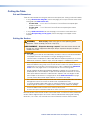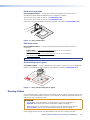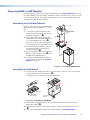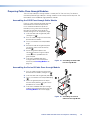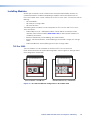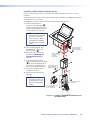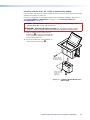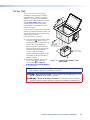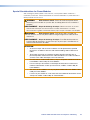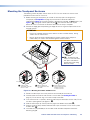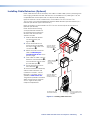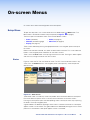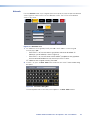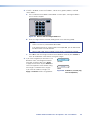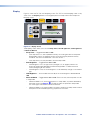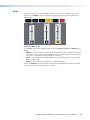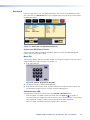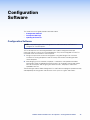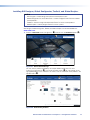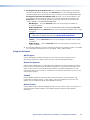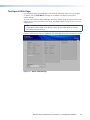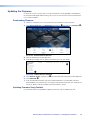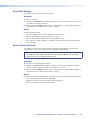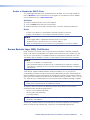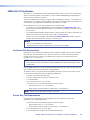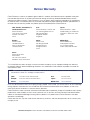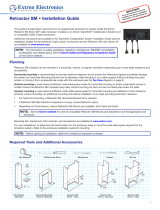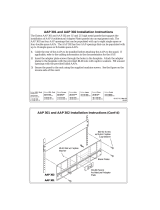TLP Pro 525C and 725C Series
User Guide
TouchLink
®
TouchLink Pro Touchpanel Control Systems
68-3319-01 Rev. D
01 20

Safety Instructions
Safety Instructions • English
WARNING: This symbol, , when used on the product, is intended to
alert the user of the presence of uninsulated dangerous voltage within the
product’s enclosure that may present a risk of electric shock.
ATTENTION: This symbol, , when used on the product, is intended
to alert the user of important operating and maintenance (servicing)
instructions in the literature provided with the equipment.
For information on safety guidelines, regulatory compliances, EMI/EMF
compatibility, accessibility, and related topics, see the Extron Safety and
Regulatory Compliance Guide, part number 68-290-01, on the Extron
website, www.extron.com.
Sicherheitsanweisungen • Deutsch
WARNUNG: Dieses Symbol auf dem Produkt soll den Benutzer darauf
aufmerksam machen, dass im Inneren des Gehäuses dieses Produktes
gefährliche Spannungen herrschen, die nicht isoliert sind und die einen
elektrischen Schlag verursachen können.
VORSICHT: Dieses Symbol auf dem Produkt soll dem Benutzer in
der im Lieferumfang enthaltenen Dokumentation besonders wichtige
Hinweise zur Bedienung und Wartung (Instandhaltung) geben.
Weitere Informationen über die Sicherheitsrichtlinien, Produkthandhabung,
EMI/EMF-Kompatibilität, Zugänglichkeit und verwandte Themen finden Sie in
den Extron-Richtlinien für Sicherheit und Handhabung (Artikelnummer
68-290-01) auf der Extron-Website, www.extron.com.
Instrucciones de seguridad • Español
ADVERTENCIA: Este símbolo, , cuando se utiliza en el producto,
avisa al usuario de la presencia de voltaje peligroso sin aislar dentro del
producto, lo que puede representar un riesgo de descarga eléctrica.
ATENCIÓN: Este símbolo, , cuando se utiliza en el producto, avisa
al usuario de la presencia de importantes instrucciones de uso y
mantenimiento recogidas en la documentación proporcionada con el
equipo.
Para obtener información sobre directrices de seguridad, cumplimiento
de normativas, compatibilidad electromagnética, accesibilidad y temas
relacionados, consulte la Guía de cumplimiento de normativas y seguridad
de Extron, referencia 68-290-01, en el sitio Web de Extron, www.extron.com.
Instructions de sécurité • Français
AVERTISSEMENT : Ce pictogramme, , lorsqu’il est utilisé sur le
produit, signale à l’utilisateur la présence à l’intérieur du boîtier du
produit d’une tension électrique dangereuse susceptible de provoquer
un choc électrique.
ATTENTION : Ce pictogramme, , lorsqu’il est utilisé sur le produit,
signale à l’utilisateur des instructions d’utilisation ou de maintenance
importantes qui se trouvent dans la documentation fournie avec le
matériel.
Pour en savoir plus sur les règles de sécurité, la conformité à la
réglementation, la compatibilité EMI/EMF, l’accessibilité, et autres sujets
connexes, lisez les informations de sécurité et de conformité Extron, réf.
68-290-01, sur le site Extron, www.extron.com.
Istruzioni di sicurezza • Italiano
AVVERTENZA: Il simbolo, , se usato sul prodotto, serve ad
avvertire l’utente della presenza di tensione non isolata pericolosa
all’interno del contenitore del prodotto che può costituire un rischio di
scosse elettriche.
ATTENTZIONE: Il simbolo, , se usato sul prodotto, serve ad avvertire
l’utente della presenza di importanti istruzioni di funzionamento e
manutenzione nella documentazione fornita con l’apparecchio.
Per informazioni su parametri di sicurezza, conformità alle normative,
compatibilità EMI/EMF, accessibilità e argomenti simili, fare riferimento
alla Guida alla conformità normativa e di sicurezza di Extron, cod. articolo
68-290-01, sul sito web di Extron, www.extron.com.
Instrukcje bezpieczeństwa • Polska
OSTRZEŻENIE: Ten symbol, , gdy używany na produkt, ma na celu
poinformować użytkownika o obecności izolowanego i niebezpiecznego
napięcia wewnątrz obudowy produktu, który może stanowić zagrożenie
porażenia prądem elektrycznym.
UWAGI: Ten symbol, , gdy używany na produkt, jest przeznaczony do
ostrzegania użytkownika ważne operacyjne oraz instrukcje konserwacji
(obsługi) w literaturze, wyposażone w sprzęt.
Informacji na temat wytycznych w sprawie bezpieczeństwa, regulacji
wzajemnej zgodności, zgodność EMI/EMF, dostępności i Tematy pokrewne,
zobacz Extron bezpieczeństwa i regulacyjnego zgodności przewodnik, część
numer 68-290-01, na stronie internetowej Extron, www.extron.com.
Инструкция по технике безопасности • Русский
ПРЕДУПРЕЖДЕНИЕ: Данный символ, , если указан
на продукте, предупреждает пользователя о наличии
неизолированного опасного напряжения внутри корпуса
продукта, которое может привести к поражению
электрическим током.
ВНИМАНИЕ: Данный символ, , если указан на продукте,
предупреждает пользователя о наличии важных инструкций
по эксплуатации и обслуживанию в руководстве,
прилагаемом к данному оборудованию.
Для получения информации о правилах техники безопасности,
соблюдении нормативных требований, электромагнитной
совместимости (ЭМП/ЭДС), возможности доступа и других
вопросах см. руководство по безопасности и соблюдению
нормативных требований Extron на сайте Extron: ,
www.extron.com, номер по каталогу - 68-290-01.
安全说明 • 简体中文
警告: 产品上的这个标志意在警告用户该产品机壳内有暴露的危险 电压,
有触电危险。
注意: 产品上的这个标志意在提示用户设备随附的用户手册中有
重要的操作和维护(维修)说明。
关于我们产品的安全指南、遵循的规范、EMI/EMF 的兼容性、无障碍
使用的特性等相关内容,敬请访问 Extron 网站 , www.extron.com,参见
Extron 安全规范指南,产品编号 68-290-01。

Copyright
© 2018 - 2020 Extron Electronics. All rights reserved. www.extron.com
Trademarks
All trademarks mentioned in this guide are the properties of their respective owners.
The following registered trademarks (
®
), registered service marks (
SM
), and trademarks (
TM
) are the property of RGBSystems, Inc. or
ExtronElectronics (see the current list of trademarks on the Terms of Use page at www.extron.com):
Registered Trademarks
(
®
)
Cable Cubby, ControlScript, CrossPoint, DTP, eBUS, EDID Manager, EDID Minder, Extron, Flat Field, FlexOS, Glitch Free, Global Configurator,
Global Scripter, GlobalViewer, Hideaway, HyperLane, IPIntercom, IPLink, Key Minder, LinkLicense, LockIt, MediaLink, MediaPort, NetPA,
PlenumVault, PoleVault, PowerCage, PURE3, Quantum, ShareLink, Show Me, SoundField, SpeedMount, SpeedSwitch, StudioStation,
System INTEGRATOR, TeamWork, TouchLink, V-Lock, VideoLounge, VN-Matrix, VoiceLift, WallVault, WindoWall, XPA, XTP, XTP Systems, and
ZipClip
Registered Service Mark
(SM)
: S3 Service Support Solutions
Trademarks
(
™
)
AAP, AFL (Accu-Rate Frame Lock), ADSP (Advanced Digital Sync Processing), Auto-Image, AVEdge, CableCover, CDRS (Class D
Ripple Suppression), Codec Connect, DDSP (Digital Display Sync Processing), DMI (Dynamic Motion Interpolation), DriverConfigurator,
DSPConfigurator, DSVP (Digital Sync Validation Processing), eLink, EQIP, Everlast, FastBite, Flex55, FOX, FOXBOX, IP Intercom HelpDesk,
MAAP, MicroDigital, Opti-Torque, PendantConnect, ProDSP, QS-FPC (QuickSwitch Front Panel Controller), Room Agent, Scope-Trigger, SIS,
Simple Instruction Set, Skew-Free, SpeedNav, Triple-Action Switching, True4K, True8K, Vector™ 4K, WebShare, XTRA, and ZipCaddy
안전 지침 • 한국어
경고: 이 기호 가 제품에 사용될 경우, 제품의 인클로저 내에 있는
접지되지 않은 위험한 전류로 인해 사용자가 감전될 위험이 있음을
경고합니다.
주의: 이 기호 가 제품에 사용될 경우, 장비와 함께 제공된 책자에 나와
있는 주요 운영 및 유지보수(정비) 지침을 경고합니다.
안전 가이드라인, 규제 준수, EMI/EMF 호환성, 접근성, 그리고 관련 항목에
대한 자세한 내용은 Extron 웹 사이트(www.extron.com)의 Extron 안전 및
규제 준수 안내서, 68-290-01 조항을 참조하십시오.
安全記事 • 繁體中文
警告: 若產品上使用此符號,是為了提醒使用者,產品機殼內存在著
可能會導致觸電之風險的未絕緣危險電壓。
注意 若產品上使用此符號,是為了提醒使用者,設備隨附的用戶手冊中有
重 要 的 操 作 和 維 護( 維 修 )説 明 。
有關安全性指導方針、法規遵守、EMI/EMF 相容性、存取範圍和相關主題的詳細資
訊,請瀏覽 Extron 網站:www.extron.com,然後參閱《Extron 安全性與法規
遵守手冊》,準則編號 68-290-01。
安全上のご注意 • 日本語
警告: この記号 が製品上に表示されている場合は、筐体内に絶縁されて
いない高電圧が流れ、感電の危険があることを示しています。
注意:この記号 が製品上に表示されている場合は、本機の取扱説明書に
記載されている重要な操作と保守(整備)の指示についてユーザーの注意
を喚起するものです。
安全上のご注意、法規厳守、EMI/EMF適合性、その他の関連項目に
つ い て は 、エ ク スト ロ ン の ウ ェブ サ イト www.extron.com よ り 『 Extron Safety
and Regulatory Compliance Guide』 ( P/N 68-290-01) をご覧ください。

FCC Class B Notice
NOTE: This device complies with part 15 of the FCC rules. Operation is subject to the
following two conditions: (1) This device may not cause harmful interference, and (2)
This device must accept any interference received, including interference that may
cause undesired operation.
This equipment has been tested and found to comply with the limits for a Class B digital
device, pursuant to part15 of the FCC rules. These limits provide reasonable protection
against harmful interference in a residential installation. This equipment generates, uses,
and can radiate radio frequency energy and, if not installed and used in accordance with
the instructions, may cause harmful interference to radio communications. There is no
guarantee that interference will not occur. If this equipment does cause interference to radio
or television reception, which can be determined by turning the equipment off and on, you
are encouraged to try to correct the interference by one or more of the following measures:
• Reorient or relocate the receiving antenna.
• Increase the separation between the equipment and receiver.
• Connect the equipment into an outlet on a circuit different from that to which the receiver is
connected.
• Consult the dealer or an experienced radio/TV technician for help.
In order to maintain compliance with FCC regulations, shielded cables must be used with
this equipment. Operation with non-approved equipment or unshielded cables is likely to
result in interference to radio and TV reception. The user is cautioned that changes and
modifications made to the equipment without the approval of the manufacturer could void
the user’s authority to operate this equipment.
NOTE: For more information on safety guidelines, regulatory compliances, EMI/EMF
compatibility, accessibility, and related topics see the Extron Safety and Regulatory
Compliance Guide on the Extron website.
Changes or modifications not expressly approved by the party responsible for compliance
could void the user’s authority to operate the equipment.
Battery Notice
This product contains a battery. Do not open the unit to replace the battery. If the
battery needs replacing, return the entire unit to Extron (for the correct address, see the Extron
Warranty section on the last page of this guide).
CAUTION: Risk of Explosion if Battery is replaced by an Incorrect Type. Dispose of Used
Batteries According to the Instructions.
ATTENTION : Risque d’explosion. Ne pas remplacer la pile par le mauvais type de pile.
Débarrassez-vous des piles utilisées selon le mode d’emploi.

Class 1 Laser Product
Any service to this product must be carried out by Extron Electronics and its qualified
service personnel.
CAUTION: Using controls, making adjustments, or performing procedures in a manner
other than what is specified herein may result in hazardous radiation exposure.
NOTE: For more information on safety guidelines, regulatory compliances,
EMI/EMF compatibility, accessibility, and related topics, see the “Extron Safety and
Regulatory Compliance Guide” on the Extron website.
Produit laser de classe1
Si ce produit a besoin d’un quelconque entretient, celui-ci doit être fait par
ExtronElectronics et son personnel qualifié.
ATTENTION : L’utilisation de commandes, la réalisation de réglages, ou l’exécution de
procédures de manière contraire aux dispositions établies dans le présent document,
présente un risque d’exposition dangereuse aux radiations.
Remarque : Pour plus d'informations sur les directives de sécurité, les conformités
de régulation, la compatibilité EMI/EMF, l'accessibilité, et les sujets en lien, consultez le
«Informations de sécurité et de conformité Extron» sur le site internet d'Extron.
FCC Radio Frequency Interference — Safety Notices
Antenna Warnings
WARNING: The radiated output power of the wireless device is far below the FCC
radio frequency exposure limits. Nevertheless, the unit should be used in such a manner that
the potential for human contact during normal operation is minimized. To avoid the possibility of
exceeding the FCC radio frequency exposure limits, you should keep a distance of at least 20
cm between you (or any other person in the vicinity) and the antenna that is built into the unit.
AVERTISSEMENT: La puissance de sortie rayonnée de l’appareil sans fil est bien
inférieure aux limites d’exposition aux radiofréquences de l’organisme américain FCC
(FederalCommunicationsCommission). Néanmoins, l’unité doit être utilisée de telle sorte que le
contact humain éventuel durant le fonctionnement régulier de l’appareil soit réduit. Afin d’éviter
toute possibilité de dépassement des limites d’exposition aux radiofréquences de la FCC, vous
êtes tenu de conserver une distance de 20cm (8’) au minimum entre vous (ou toute autre
personne située à proximité) et l’antenne intégrée à l’unité.
NOTE: The wireless network device must be installed and used in strict accordance with Extron
Electronic’s instructions as described in the user documentation that comes with the product.
Any other installation or use will violate FCC Part 15 regulations.

Compliance IC
Canada, Industry Canada (IC) Notices
CAN ICES-3 (B)/NMB-3(B)
This device complies with Industry Canada licence-exempt RSS standard(s). Operation is subject
to the following two conditions: (1) this device may not cause interference, and (2) this device
must accept any interference, including interference that may cause undesired operation of the
device.
This device complies with RSS247 of Industry Canada.
This Class B digital apparatus complies with Canadian ICES-003, Issue 4, and RSS-247, No 4.
To prevent radio interference to the licensed service, this device is intended to be operated
indoors and away from windows to provide maximum shielding. Equipment (or its transmit
antenna) that is installed outdoors is subject to licensing.
IC Antenna Statement
Under Industry Canada regulations, this radio transmitter may only operate using an antenna of a
type and maximum (or lesser) gain approved for the transmitter by Industry Canada.
To reduce potential radio interference to other users, the antenna type and its gain should be so
chosen that the equivalent isotropically radiated power (e.i.r.p.) is not more than that necessary
for successful communication.
This radio transmitter has been approved by Industry Canada to operate with the antenna types
listed below with the maximum permissible gain and required antenna impedance for each
antenna type indicated. Antenna types not included in this list, having a gain greater than the
maximum gain indicated for that type, are strictly prohibited for use with this device.
Type: Chip
Maximum Peak Gain: 0.5 dBi
Impedance: 50 Ohm
Radio Frequency (RF) Exposure Information
This equipment complies with IC RSS-102 radiation exposure limits set forth for an uncontrolled
environment. This equipment should be installed and operated with minimum distance 20 cm
between the antenna and your body.

IC conformité
Canada, avis d’Industry Canada (IC)
CAN ICES-3 (B)/NMB-3(B)
Cet appareil est conforme aux normes des cahiers des charges sur les normes radioélectriques
(CNR) de l’ISDE applicables aux appareils exempts de licence. Son utilisation est subordonnée
aux deux conditions suivantes : (1) Cet appareil ne doit provoquer aucune interférence, et (2) cet
appareil doit accepter toute interférence, y compris l’interférence susceptible de compromettre
son fonctionnement.
Cet appareil est conforme aux normes CNR-247 de l’ISDE.
Cet appareil numérique de classe B est conforme aux normes canadiennes NMB-003, 4ème
édition, et CNR-247, 4ème édition.
Afin d’éviter toute interférence électromagnétique avec le service faisant l’objet d’une licence,
cet appareil doit être utilisé dans des applications intérieures et être éloigné des fenêtres afin de
garantir une protection maximale. L’équipement (ou son antenne d’émission) installé dans des
applications extérieures fait l’objet d’une licence.
Note du ministère ISDE Canada relative aux antennes
En vertu de la réglementation d’Industrie Canada, cet émetteur radio doit être utilisé uniquement
avec une antenne d’un certain type et d’un gain maximal (ou inférieur) approuvé pour l’émetteur
par le ministère. Afin de réduire les éventuelles interférences électromagnétiques préjudiciables
aux autres utilisateurs, il est essentiel de choisir le type d’antenne et son gain de telle sorte que
la puissance isotrope rayonnée équivalente (EIRP) se révèle inférieure aux besoins requis pour
garantir une communication satisfaisante.
Le fonctionnement de l’émetteur radio avec les types d’antenne listés ci-dessous a été approuvé
par Industrie Canada. Le gain maximal autorisé et l’impédance requise pour chaque antenne
sont par ailleurs indiqués. L’utilisation des types d’antenne non inclus dans cette liste, qui
possèdent un gain supérieur au gain maximal indiqué pour chaque type, est strictement interdite
avec cet appareil.
Type : puce électronique
Gain d’antenne maximal : 0.5 dBi
Impédance : 50 ohms
Informations sur les limites d’exposition aux radiofréquences
Cet équipement est conforme aux limites d’exposition aux radiations CNR-102 établies pour un
environnement non contrôlé. Il doit être installé et contrôlé à une distance minimale de 20 cm
entre l’antenne et votre corps.

Conventions Used in this Guide
Notifications
In this user guide, the following are used:
WARNING: Potential risk of severe injury or death.
AVERTISSEMENT : Risque potentiel de blessure grave ou de mort.
CAUTION: Risk of minor personal injury.
ATTENTION : Risque de blessuremineure.
ATTENTION:
• Risk of property damage.
• Risque de dommages matériels.
NOTE: A note draws attention to important information.
Software Commands
Commands are written in the fonts shown here:
^AR Merge Scene,,Op1 scene 1,1 ^B 51 ^W^C
[01] R 0004 00300 00400 00800 00600 [02] 35 [17] [03]
E
X!
*
X1&
*
X2)
*
X2#
*
X2!
CE
}
NOTE: For commands and examples of computer or device responses
mentioned in this guide, the character “0” is used for the number zero and “O”
represents the capital letter “o”.
Computer responses and directory paths that do not have variables are written in the font shown
here:
Reply from 208.132.180.48: bytes=32 times=2ms TTL=32
C:\Program Files\Extron
Variables are written in slanted form as shown here:
ping xxx.xxx.xxx.xxx —t
SOH R Data STX Command ETB ETX
Selectable items, such as menu names, menu options, buttons, tabs, and field names are written
in the font shown here:
From the File menu, select New.
Click the OK button.
Specifications Availability
Product specifications are available on the Extron website, www.extron.com.
Extron Glossary of Terms
A glossary of terms is available at www.extron.com/technology/glossary.aspx.

Contents
Introduction............................................................ 1
About the TLP Pro 525C and 725C Series ..............1
Features .................................................................. 2
Application Diagram ................................................3
Requirements ..........................................................4
Software .............................................................4
Hardware ............................................................4
Panel Features ...................................................... 5
Front Panel and Enclosure Features ........................5
Base Features .........................................................6
Installation Overview ........................................... 9
Mounting ............................................................... 11
Planning ................................................................ 11
Tools Required for Installation ................................ 12
Included Parts ....................................................... 12
TLP Pro 525C ...................................................12
TLP Pro 725C ...................................................12
Ensuring Adequate Under-table Clearance
for Retractors ....................................................... 13
Retractor Clearance for the
TLP Pro 525C Series .......................................13
Retractor Clearance for the
TLP Pro 725C Series .......................................14
Cutting the Table ...................................................15
Cut-out Dimensions ..........................................15
Cutting the Surface ...........................................15
Running Cables .....................................................16
Preparing MAAP or AAP Modules .........................17
Assembling the 525C MAAP Module ................17
Assembling the AAP Module ............................. 17
Preparing Cable Pass-through Modules ................18
Assembling the 525C Pass-through
Cable Module ..................................................18
Assembling the Series/2
Cable Pass-through Module.............................18
Installing Modules..................................................19
TLP Pro 525C ...................................................19
TLP Pro 725C ...................................................22
Special Considerations for Power Modules .......23
Mounting the Touchpanel Enclosure ...................... 24
Installing Cable Retractors (Optional) .....................25
On-screen Menus ............................................... 26
Setup Menu ..........................................................26
Status ...............................................................26
Network ............................................................ 27
Display .............................................................. 29
Audio ................................................................30
Advanced .........................................................31
Configuration Software ..................................... 32
Configuration Software .......................................... 32
Installing GUI Designer, Global Configurator,
Toolbelt, and Global Scripter ............................33
Using the Software ............................................34
Touchpanel Web Page ..........................................35
Updating the Firmware ..........................................36
Downloading Firmware ......................................36
Updating Firmware Using Toolbelt ..................... 36
Reference Material ............................................. 37
Network Port Requirements and Licensed
Third-Party Software ............................................37
Reset Modes.........................................................37
Use Factory Firmware .......................................37
Reset All IP Settings .......................................... 38
Reset to Factory Defaults ..................................38
Enable or Disable the DHCP Client ....................39
Secure Sockets Layer (SSL) Certificates ................ 39
IEEE 802.1X Certificates ........................................40
Certificate File Requirements .............................40
Private Key File Requirements ...........................40
TLP Pro 525C and 725C Series Touchpanels • Contents ix

TLP Pro 525C and 725C Series Touchpanels • Contents x

Introduction
This guide describes the function, installation, and operation of the Extron Touchlink Pro
Touchpanels:
• TLP Pro 525C
• TLP Pro 525C NC
• TLP Pro 725C
• TLP Pro 725C NC
Unless otherwise stated:
• The terms “TLP Pro 525C” or “TLP Pro 525C Series” refer to both the 525C and 525C NC
models.
• The terms “TLP Pro 725C” or “TLP Pro 725C Series” refer to both the 725C and 725C NC
models.
• The term “touchpanel” refers to all four models.
• The terms “Cable Cubby” and “enclosure” refer to the enclosure that is mounted in the table
top.
This section discusses the following topics:
• About the TLP Pro 525C and 725C Series
• Features
• Application Diagram
• Requirements
About the TLP Pro 525C and 725C Series
The TLP Pro 525C is a Series/2 Cable Cubby touchpanel with a flip-up, 5-inch 800x480 (WVGA),
LCD touchscreen.
The TLP Pro 725C is a Series/2 Cable Cubby touchpanel with a flip-up, 7-inch 1024x600
(WSVGA), LCD touchscreen.
The TLP Pro 525 NC and TLP Pro 725C NC are streamlined versions of these touchpanels, with
a set of features designed to adhere to government and military security protocols.
They combine the AV system control of conventional touchpanels with the cable management
convenience of the CableCubby. They feature a tilt-up, full-color touchscreen in an elegant,
metal enclosure that can be mounted securely into a tabletop, lectern, or other flat surface.
The user can define the graphics and the functions associated with those graphics, providing
versatility and adaptability to the configuration and control of an AV system. The screen layout
is designed with the Extron GUI Designer software. The functions can be assigned to the
screen objects with the Extron Global Configurator Plus and Global Configurator Professional
configuration software or with Global Scripter programming software.
A motion sensor, light sensor, and a speaker provide sleep mode, auto dimming, and audible
feedback respectively.
TLP Pro 525C and 725C Series Touchpanels • Introduction 1

Features
• LCD touchscreen
• TLP Pro 525C — 5" capacitive flip-up touchscreen with 800x480 (WVGA) resolution
• TLP Pro 725C — 7" capacitive flip-up touchscreen with 1024x600 (WSVGA) resolution
• 24-bit color depth. Vibrant edge-to-edge glass display with a more responsive control
surface.
• Gorilla Glass
®
screen is tough, scratch, and smudge-resistant — Corning
®
Gorilla
Glass is stronger and more scratch-resistant than standard glass, while maintaining touch
sensitivity, color saturation, and brightness.
• Faster, quad-core processing — provides enhanced response and overall user
experience.
• Power over Ethernet (PoE 802.3af, class3) compliance — provides power and
communication over a single Ethernet cable (power injector sold separately).
• Compatible with the full range of Extron IPL Pro and IPCP Pro control processors
— allows easy integration into existing systems.
• Built-in speaker — provides audible feedback from button presses.
• Patented modular design for fast assembly and serviceability — AV connectivity can
be installed or serviced from the top of the enclosure after the enclosure is installed.
• Series/2 Cable Access Enclosure design offers easy access to AV, data, and power
connections:
The TLP Pro 525C enclosure accommodates:
• Series/2 AC or AC+USB power module and either five AV cables, or two single space
MAAPs, or two Retractors.
• AC Power and AC+USB Power Modules are available for US, Europe, and other major
world markets.
• Optional Retractor cable retraction system supports most AV, data, and power.
• Included TLP Pro 525C Bracket Kit provides additional flexibility when configuring the
Cable Cubby.
The TLP Pro 725C enclosure accommodates up to three Series/2 modules in a variety of
configurations. There are three different types of modules:
• Accommodates Series/2 AC or AC+USB power module, plus three Retractors, eight AV
cables, and/or three AAP – Architectural Adapter Plates per bracket.
• AC Power and AC+USB Power Modules are available for US, Europe, and other major
world markets.
• Optional Retractor cable retraction system supports most AV, data, and power.
• Included Cable Cubby Series/2 Connectivity Bracket Kits provide additional flexibility
when configuring Cable Cubby Series/2 cable access enclosures.
• Compatible with TeamWork Show Me Cables — Show Me cables provide convenient
connectivity and user input selection and control for TeamWork Collaboration Systems. Visit
the TeamWork System Builder at www.extron.com to create a customized system for your
collaboration environment.
• Integrated side clamps secure enclosure to the furniture surface — the Cable Cubby
can be secured in place without additional parts or tools.
• System connection status indicator — the communication LED provides visual feedback
if the touchpanel is not communicating with a control processor.
• Automatic clock synchronization — allows the touchpanel to display the accurate time
and date.
• Energy-saving features —
• Light sensor adjusts screen brightness as the ambient room lighting changes.
• Adjustable sleep timer puts the touchpanel into sleep mode.
TLP Pro 525C and 725C Series Touchpanels • Introduction 2

• Motion detector wakes the touchpanel.
• Integrated lid switch automatically wakes the touchpanel when opened and can trigger
any other system function.
• Manage, monitor, and control this device remotely — using GlobalViewer Enterprise
(GVE) Resource Management software.
• Fully customizable using Extron control system software — GUI Designer combined
with Global Configurator Plus, Global Configurator Professional, or Global Scripter.
• Supports the Extron Control App and Extron Control for Web.
• High speed USB 2.0 port — for future expansion. This feature is not available on the NC
models.
• JITC Certified — Successfully completed interoperability and information assurance testing
for use in government applications and other mission-critical environments.
Application Diagram
Figure 1 shows one application for the TLP Pro 725C. The TLP Pro 525C can be used in similar
systems.
POWER
12V
--A MAX
G
Tx Rx RTSCTS
COM 1
G
Tx Rx
COM 2
VCG
VOL
RELAYS
1 2 C
1 2 3 4 G
DIGITAL I/O
PWR OUT = 6W
eBUS
+V +S
-S
G
LAN
IPCP PRO 250
IR/S
S G
HCT 103
2
INPUTS
234
SIGNAL
HDCP
3 4
HCR 102
CONFIG
1
SIGNAL
HDCP
LPCM-2CH
MULTI-CH
1
R
INPUT AUDIO
MENU
ENTER
HOLD FOR 720p/1080p
MODEL 80
FLAT PANEL
Audio
VGA
HDMI
HDMI/CEC
HDMI
CATx Cable
up to 230'
(70 m)
Ethernet/PoE
Ethernet
Laptops
Display
Ext
ron
HC
404
T
ransmitter
Extron
HC 404
Receiver
Extron
TLP Pro 725C
7" Cable Cubby TouchLink
Pro Touchpanel
Extron
IPCP Pro 250
IP Link Pro
Control Pr
ocessor
Ethernet
Figure 1. Application Diagram
TLP Pro 525C and 725C Series Touchpanels • Introduction 3

Requirements
Software
For a complete list of the requirements for running GUI Designer, Global Configurator Plus and
Professional, Global Scripter, and Toolbelt see the Extron web page (www.extron.com) for that
software.
NOTE: These touchpanels are not compatible with GlobalConfigurator 3 or
GUIConfigurator.
Hardware
An Extron IP Link Pro control interface must also be connected to the same network domain as
the TLP Pro TouchLink panel. See www.extron.com for a list of suitable controller processor.
NOTE: These touchpanels are not compatible with Extron IP Link (non-Pro) control
processors.
TLP Pro 525C and 725C Series Touchpanels • Introduction 4

Panel Features
This section describes the TLP Pro touchpanels:
• Front Panel and Enclosure Features
• Base Features
Front Panel and Enclosure Features
Figure 2 shows the TLP Pro 725C front panel and the Cable Cubby enclosure. The
TLP Pro 525C is very similar.
A
A
A
B
B
B
C
C
C
D
D
D
B
B
B
F
F
F
E
E
E
Figure 2. TLP Pro 725C Front Panel
A
Capacitive LCD touchscreen — made of tough, scratch-resistant, Gorilla glass.
• The TLP Pro 725C series has a 7-inch screen with a 1024x600 resolution.
• The TLP Pro 525C has a 5-inch screen with a 800x480 resolution
B
Motion sensor (2) — Detects motion between three to five feet from the touchpanel, and at
least 15° from the center axis.
• When no motion is detected for a user-defined period of time, the touchpanel enters
sleep mode.
NOTE: For sleep mode to be activated, the sleep timer must have been set up (see
Display on page 29).
• When motion is detected by the sensor while the display is in sleep mode, the screen
display is restored and active.
NOTES:
• For the screen to be restored through the motion detector, wake on
motion must have been set up (see Display on page 29).
• If wake on motion is not activated, the screen is restored by touching it.
figure 2
LCD screen
Motion sensor
A
LCD screen
B
Motion sensor
C
Communication LED (see
next page)
D
Light sensor (see next page)
E
Activation Switch (see next
page)
F
Speaker (see the next page)
TLP Pro 525C and 725C Series Touchpanels • Panel Features 5

C
Communication LED (see figure 2 on the previous page) — Shows the configuration and
connection status of the touchpanel:
• Unlit during normal operation (the touchpanel is configured and connected to an IP Link
Pro control processor).
• Blinks red if the touchpanel has been configured but is not connected to an IP Link Pro
control processor.
• Lit solidly if the touchpanel is not configured.
The indicator can be toggled between enabled and disabled, using the Setup Menu
Advanced screen (see page 31).
D
Light sensor — This sensor monitors ambient light level and adjusts screen brightness,
based on the settings configured using the Setup Menu Display screen (see page 29).
E
Activation Switch – the left side of the lid hinge mechanism contains a switch. When the lid
is closed, the switch sends the screen into sleep mode. When the lid is opened, the screen
display is restored and active.
When the lid is shut, the screen is not activated by motion near the touchpanel.
F
Speaker — A single speaker, located on the side of the enclosure, provides audible
feedback for the user.
Base Features
Figure 3 shows the TLP Pro 725C base panel. The TLP Pro 525C is very similar.
e
e
LAN / PoE
275 mA
USB
RESET
MENU
D
D
DE
E
EA
A
AB
B
B
C
C
C
Figure 3. TLP Pro 725C Base Panel
A
Menu button — Pressing the Menu button activates the setup menu (see Setup Menu on
page 26).
B
Reset button — Pressing the Reset button allows the unit to be reset in any of three
different modes and can also be used to toggle between enabling and disabling the DHCP
client (see Reset Modes on page 37).
C
Reset LED — Provides feedback about the reset status when the user presses the Reset
button (see Reset Modes).
D
USB port — Compatible with USB 2.0.
E
LAN/PoE port — The TLP Pro 725C must be powered by a PoE power injector through
this port. Connect the touchpanel to a PoE power injector using a twisted pair cable,
terminated with an RJ-45 connector. Connect the power injector to the LAN through a
nework switch.
The network port has two LEDs. The green LED lights steadily to indicate that the
touchpanel is connected correctly to a network. The yellow LED blinks to indicate that data
is being passed to or from the touchpanel.
NOTE: The power injector must be purchased separately.
Communication LED
Light sensor
Activation Switch
Speaker
figure 3
Menu button
Reset button
Reset LED
USB port
LAN/PoE port
TLP Pro 525C and 725C Series Touchpanels • Panel Features 6

ATTENTION:
• The installation must always be in accordance with the applicable provisions of National
Electrical Code ANSI/NFPA 70, article 725 and the Canadian Electrical Code part 1,
section 16.
• Cette installation doit toujours être conforme aux dispositions applicables du Code
américain de l’électricité (National Electrical Code) ANSI/NFPA 70, article 725, et du
Code canadien de l’électricité, partie1, section16.
• The power supply shall not be permanently fixed to building structure or similar structure.
• La source d’alimentation ne devra pas être fixée de façon permanente à une structure de
bâtiment ou à d’autres structures similaires.
• Power over Ethernet (PoE) is intended for indoor use only. It is to be connected only to
networks or circuits that are not routed to the outside plant or building.
• L’alimentation via Ethernet (PoE) est destinée à une utilisation en intérieur uniquement.
Elle doit être connectée seulement à des réseaux ou des circuits qui ne sont pas routés
au réseau ou au bâtiment extérieur.
• The touchpanels are intended for connection to a Power over Ethernet circuit for
intra-building use only and are considered to be part of a Network Environment 0 per
IEC TR62101.
• Les écrans tactiles sont conçus pour une connexion à un circuit PoE pour une utilisation
intérieure uniquement et sont considérés comme faisant partie d’un environnement
réseau 0 selon la norme IEC TR62101.
• Unless otherwise stated, the AC/DC adapters are not suitable for use in air handling
spaces or in wall cavities. The power supply is to be located within the same vicinity as
the Extron AV processing equipment in an ordinary location, Pollution Degree 2, secured
to the equipment rack within the dedicated closet, podium, or desk.
• Sauf mention contraire, les adaptateurs AC/DC ne sont pas appropriés pour une
utilisation dans les espaces d’aération ou dans les cavités murales. La source
d’alimentation doit être située à proximité de l’équipement de traitement audiovisuel
dans un endroit ordinaire, avec un degré2 de pollution, fixé à un équipement de rack à
l’intérieur d’un placard, d’une estrade, ou d’un bureau.
• Always use a power supply provided by or specified by Extron. Use of an unauthorized
power supply voids all regulatory compliance certification and may cause damage to the
supply and the end product.
• Utilisez toujours une source d’alimentation fournie ou recommandée par Extron.
L’utilisation d’une source d’alimentation non autorisée annule toute conformité
réglementaire et peut endommager la source d’alimentation ainsi que le produit final.
• If these products are not provided with a power supply, they are intended to be supplied
by a UL Listed power source marked “Class 2” or “LPS” and output rated 48 VDC or
56 VDC (PoE), minimum 0.35 A, or UL Listed Extron XTP/DTP remote power source.
• Si ces produits ne sont pas fournis avec une source d’alimentation, ils doivent être
utilisés avec une source d’alimentation certifiée UL de classe 2 ou LPS avec une tension
nominale 48 Vcc ou 56 Vcc (PoE), 0,35 A minimum, ou une source d’alimentation à
distance XTP/DTP Extron certifiée UL.
• Extron power supplies are certified to UL/CSA 60950-1 and are classified as LPS
(Limited Power Source). Use of a non-LPS or unlisted power supply will void all
regulatory compliance certification.
• Les sources d’alimentation Extron sont qualifiées UL/CSA60950-1 et sont
classéesLPS(LimitedPowerSource). L’utilisation d’une source d’alimentation non-listée
ou non-listéeLPS annulera toute certification de conformité réglementaire.
mise en garde
Attention
TLP Pro 525C and 725C Series Touchpanels • Panel Features 7

1. Connect a straight-through Ethernet cable from the power injector to a switch or router
(figure 14,
1
). This cable carries network information from the switch or router to the power
supply input.
2. Connect a second straight-through cable (
2
) from the power injector to the touchpanel.
This cable carries the network information and 48VDC from the power injector to the
touchpanel.
3. Connect the IEC power cord to a convenient 100 VAC to 240 VAC, 50-60 Hz power source
(
3
).
Figure 20 shows the Extron XTP PI 100. Your power injector may look different.
100-240V
~
50-60Hz
0.4A MAX
XTP
PWR
XTP PWR
To network switchTo touchpanel
1
1
12
2
2
3
3
3
Figure 4. XTP PI 100 Power Injector
An Extron IPL Pro control processor must also be connected to the same network domain
as the TouchLink Pro touchpanel (see the www.extron.com for a list of compatible models).
figure 4
TLP Pro 525C and 725C Series Touchpanels • Panel Features 8

Installation
Overview
This section provides an overview of the installation process. Follow the links for a more detailed
explanation of each step.
1. Before starting to install the touchpanel, download and install the latest versions of the
following software:
GUI Designer — For designing layouts for Extron TouchLink Pro touchpanels and third
party touch interfaces.
Global Configurator Plus and Professional — For setting up and configuring the
control processor and touchpanel.
Toolbelt — Provides device discovery, device information, firmware updates,
and configuration of network settings, system utilities, and user management for
TouchLinkPro devices.
Global Scripter — Provides an integrated development environment for Extron control
systems programming.
See Configuration Software on page 32.
2. Before starting to install the touchpanel, obtain the following network information from your
network administrator:
Dynamic Host Configuration Protocol (DHCP) status (on or off). If DHCP is off, you
also require:
IP address
Subnet mask
Gateway
User name — This can be either admin or user.
Password — The factory configured passwords for all accounts on this device have
been set to the device serial number. Passwords are case sensitive.
NOTE: If the device is reset to default settings, the password will be the default
password configuration. The default password is extron (for either admin or
user.
MAC address — Make a note of the touchpanel MAC address, which can be found on
the label on the base.
3. Decide where to mount the touchpanel. If you are installing retractors, ensure there is
adequate clearance under the table (see Ensuring Adequate Under-table Clearance for
Retractors on page 13).
4. Cut a hole in the table for mounting the touchpanel (see Cutting the Table on page 15).
ATTENTION:
• The opening in the table for the Cable Cubby should be cut only by licensed and
bonded craftspeople. Exercise care to prevent scarring or damaging the furniture.
• L’ouverture dans la table pour le Cable Cubby doit être coupée uniquement par un
ouvrier détenteur d’une licence. Veillez à ne pas laisser de marques ni à détériorer le
mobilier.
TLP Pro 525C and 725C Series Touchpanels • Installation Overview 9

5. Run all cables to the touchpanel. These include Ethernet cable and cables for Retractors,
power modules, AAPs, and MAAPs (see Running Cables on page 16).
Leave enough slack to connect the cables before the enclosure is installed in the table.
6. Set up the touchpanels for network communication:
NOTE: If you use the setup menu to configure the touchpanel, configure the touchpanel
before mounting (see step 8, below) as you will need access to the Menu button, which
is under the table on the unit base.
Connect an Ethernet cable to the touchpanels (see Base Features on page 6).
Connect the PC that you are using for setup, the Extron control processor, and the
touchpanel to the same Ethernet subnetwork.
Use the Setup Menu (see page 26) or Toolbelt to set the DHCP status and, if
required, the IP address, subnet mask, gateway, and related settings for the touchpanel.
ATTENTION:
• Do not power on the touchpanels or control processors until you have read the
Attention about Power over Ethernet (PoE) power supplies (see page 7).
• Ne branchez pas les écrans tactiles ou les processeurs de contrôle avant d’avoir lu
la mise en garde sur les sources d’alimentation via Ethernet (PoE) (voir page 7).
Once the touchpanel is set up for network communication, disconnect the Ethernet
cable before installing modules and mounting the enclosure.
7. Prepare and install modules in the touchpanel enclosure (see Preparing MAAP or AAP
Modules on page 17, Preparing Cable Pass-through Modules on page 18, and
Installing Modules on page 19).
If you are installing Retractors, install an empty bracket into the touchpanel and install the
Retractors after the enclosure is mounted.
8. Mount and cable the enclosure (see Mounting, starting on the next page).
9. Configure the TLP Pro touchpanels — the GUI Designer Help File, the Global Configurator
Help File, and the Toolbelt Help File provide step-by-step instructions and detailed
information.
The Global Configurator Help File also includes an introduction to that software and sections
on how to start a project and configuration.
Global Scripter provides an Extron-exclusive Python library (ControlScript) and
Global Scripter modules to get you started. See the GlobalScripter Help File for more
information.
TLP Pro 525C and 725C Series Touchpanels • Installation Overview 10
Page is loading ...
Page is loading ...
Page is loading ...
Page is loading ...
Page is loading ...
Page is loading ...
Page is loading ...
Page is loading ...
Page is loading ...
Page is loading ...
Page is loading ...
Page is loading ...
Page is loading ...
Page is loading ...
Page is loading ...
Page is loading ...
Page is loading ...
Page is loading ...
Page is loading ...
Page is loading ...
Page is loading ...
Page is loading ...
Page is loading ...
Page is loading ...
Page is loading ...
Page is loading ...
Page is loading ...
Page is loading ...
Page is loading ...
Page is loading ...
Page is loading ...
-
 1
1
-
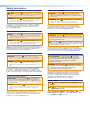 2
2
-
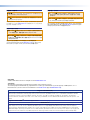 3
3
-
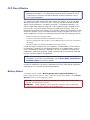 4
4
-
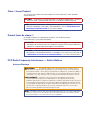 5
5
-
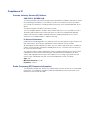 6
6
-
 7
7
-
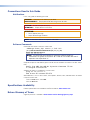 8
8
-
 9
9
-
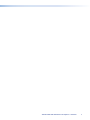 10
10
-
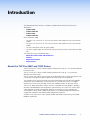 11
11
-
 12
12
-
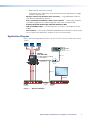 13
13
-
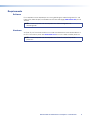 14
14
-
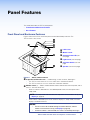 15
15
-
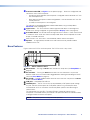 16
16
-
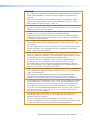 17
17
-
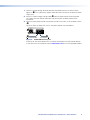 18
18
-
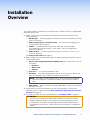 19
19
-
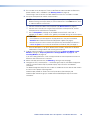 20
20
-
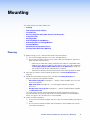 21
21
-
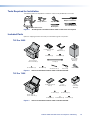 22
22
-
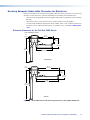 23
23
-
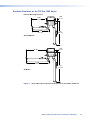 24
24
-
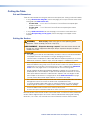 25
25
-
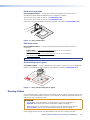 26
26
-
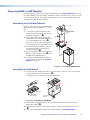 27
27
-
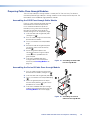 28
28
-
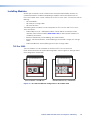 29
29
-
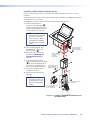 30
30
-
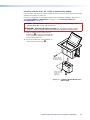 31
31
-
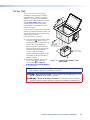 32
32
-
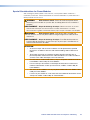 33
33
-
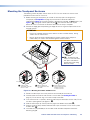 34
34
-
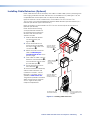 35
35
-
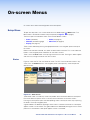 36
36
-
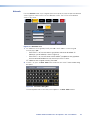 37
37
-
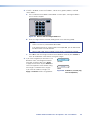 38
38
-
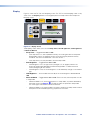 39
39
-
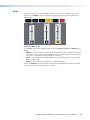 40
40
-
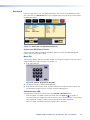 41
41
-
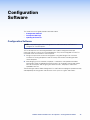 42
42
-
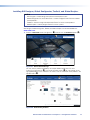 43
43
-
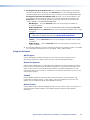 44
44
-
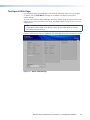 45
45
-
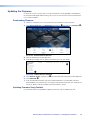 46
46
-
 47
47
-
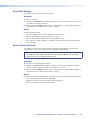 48
48
-
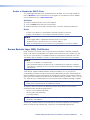 49
49
-
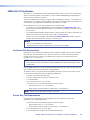 50
50
-
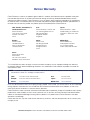 51
51
Extron electronics TLP Pro 725C User manual
- Type
- User manual
- This manual is also suitable for
Ask a question and I''ll find the answer in the document
Finding information in a document is now easier with AI
in other languages
Related papers
-
 Extron electronics TouchLink TLP Pro 520M User manual
Extron electronics TouchLink TLP Pro 520M User manual
-
Extron AC 100 User manual
-
Extron electronics TLP Pro 720C User manual
-
 Extron electronics Cable Cubby 1202 User manual
Extron electronics Cable Cubby 1202 User manual
-
Extron electronics Cable Cubby 200 User manual
-
 Extron electronics TouchLink TLP Pro 520M User manual
Extron electronics TouchLink TLP Pro 520M User manual
-
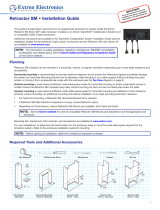 Extron electronics Retractor SM Series User manual
Extron electronics Retractor SM Series User manual
-
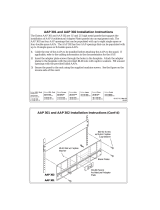 Extron electronics AAP 301 User manual
Extron electronics AAP 301 User manual
-
 Extron electronics TLP Pro 720M User manual
Extron electronics TLP Pro 720M User manual
-
Extron electronic Cable Cubby 300S User manual
Other documents
-
Extron Cable Cubby 100 User manual
-
Extron Cable Cubby Series Connectivity Bracket Kits User manual
-
Extron Retractor SM Series Owner's manual
-
Extron Cable Cubby 1200 Template
-
Extron electronic IR 102 User manual
-
Extron Cable Cubby 200 Template
-
Extron Cable Cubby 1400 Template
-
Extron Cable Cubby 650 UT User manual
-
Extron Cable Cubby 100 User manual
-
Extron TLP Pro 525C User manual