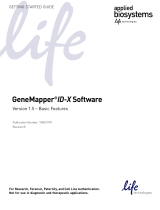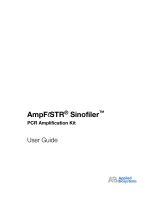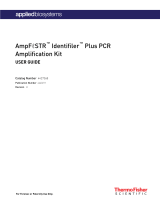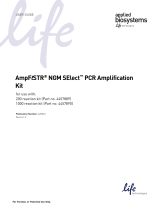Page is loading ...

For Research, Forensic, Paternity, and Cell Line Authentication.
Not for use in diagnostic and therapeutic applications.
GeneMapper®ID-X Software
Version 1.5 – Mixture Analysis Tool
Pub. No. 100031705 Rev. A
Overview
The GeneMapper
®
ID-X
Software is an automated genotyping software solution for all Human Identification (HID) data
analysis needs, including forensic casework, databasing, and paternity testing. The new GeneMapper
®
ID-X
Software
Mixture Analysis tool is designed to:
• Help the forensic analyst interpret DNA mixtures.
• Evaluate autosomal DNA mixtures and 1-contributor (single-source) samples (Y-STR data cannot be
evaluated using the Mixture Analysis tool).
• Save the mixture analysis results to the GeneMapper ID-X project.
This Quick Reference Guide provides abbreviated procedures for performing a mixture analysis of samples containing
2 contributors. For more detailed information, refer to the:
•
GeneMapper
®
ID-X Software
Help
– Launch the GeneMapper
®
ID-X
Software and press
F1
or select
Help
Contents
and Index. To access context-sensitive help in the software application, click or
Help
,
located on selected windows and dialog boxes.
•
GeneMapper
®
ID-X Software
Getting Started Guide – Basic Features
and the
GeneMapper
®
ID-X Software
Reference Guide
. Both are shipped with the software and are available on the
GeneMapper
®
ID-X Software
Documentation CD
as portable document format (.pdf) files.
Quick Reference Guide

Page 2
GeneMapper®ID-X Software Data Analysis and Software Workflows
The following flowchart summarizes the steps for performing a typical data analysis workflow using the
GeneMapper
®
ID-X
Software. To the left are the steps the user performs when analyzing samples and interpreting
results. To the right are the software operations that occur automatically during analysis.
Review analysis workflow summaries:
• (Optional) Analysis Requirements Summary.
• (Optional) Allelic Ladder Analysis Summary.
• Analysis Summary.
Create a project:
1. Add samples.
2. Apply analysis settings.
3. Start analysis.
Set up the software (one time):
1. Create an analysis method.
2. Set Project Options.
Review and edit required samples.‡
(Optional) Report results:
1. Generate a custom report.
2. Export reports and tables.
3. Print.
(Optional)‡Perform secondary analysis:§
• Use the profile comparison tool.
• Export known genotypes for use in mixture analysis.
•Use the Mixture Analysis tool (next pg).
During analysis, the software
performs:
Analysis summary
generation
Sample quality
assessment
Genotyping
Allelic ladder quality
assessment
Peak detection and sizing
Analysis requirements
check
‡ Based on your lab protocol.
§ Cannot be used for samples containing alleles with off-ladder (OL) only labels.

Page 3
Mixture Analysis Workflow
This flowchart summarizes the steps for performing mixture analysis using the GeneMapper
®
ID-X Software
.
Prepare for mixture analysis:
1. (Optional) Open the GeneMapper ID-X project containing samples for mixture analysis.
2. Select Mixture Analysis from the Tools menu.
3. (Optional) Create mixture analysis methods.
4. (Optional) Import population databases to be used for statistical calculations.
5. Select samples and mixture analysis methods.
(Optional) Export results, then print.
View previously
saved mixture
analysis results.
2 contributors
Software segregates...eligible samples
Review analysis results (per sample):
1. Review genotype combinations and (optional) known matches.
2. Display plots and view peak data.
3. Select genotype combinations for statistical calculations.
4. Select Sample Review Complete.
Calculate statistics:
1 and 2 contributors
Review RMP statistics.
2 and ≥ 3 contributors
Review CPI/CPE statistics.
1 and 2 contributors
Review LR statistics.
Select population database(s).
≥ 3 contributors
1 contributor
Select analysis
options for statistical
calculations
(per marker).
Software identifies the most likely genotype
combinations for each contributor profile
Begin new analysis:
1. (Optional) Import known genotypes.
2. Extract contributors.
(Optional) Merge sample analysis results (≥1 panel):
1. Select one panel per marker.
2. Review merged marker data for statistical calculations.
Software identifies samples with the same
sample name and automatically merges
marker data (when possible)
Select reference(s) and hypotheses.

Page 4
Navigating the Mixture Analysis Software Screens
The relationship and navigation between the pages of the Mixture Analysis tool are shown below.
Example Mixture Analysis Workflow for 2-Contributor Analysis
Follow the steps below to perform a basic 2-contributor mixture analysis using the GeneMapper
®
ID-X
Software. For a
1-contributor or 3 or more contributor mixture analysis, see the
GeneMapper
®
ID-X Software Help
.
Note:
This workflow does not include procedures for setting up the software or for reporting results. Refer to the
GeneMapper
®
ID-X Software Help
or the
GeneMapper
®
ID-X Software
Getting Started Guide – Mixture Analysis
for
information regarding these procedures.
1. Export known genotypes from GeneMapper
ID-X
projects (if required).
2. (Optional) Create mixture analysis methods.
3. Open the GeneMapper
ID-X
project containing samples for mixture analysis as needed.
4. Open the Mixture Analysis tool.
5. Select samples and mixture analysis methods.
6. Segregate eligible samples.
7. Begin a new 2-contributor analysis:
a. Import known genotypes (if required).
b. Extract contributors.
8. Review genotype combinations (and known matches, if applicable).
9. Display plots and view peak data.
10. Select genotype combinations for statistical analysis.
11. Select “Sample Review Complete.”
Mixture Analysis tool
GeneMapper ID-X
Project window
Mixture Analysis –
Sample Segregation
Mixture Analysis –
Sample Selection
Next >
<Back
Next >
<Back
<< Previous Sample
Next Sample >>
Mixture Analysis
Results Viewers
Cancel
Finish
You can navigate the pages of the Mixture Analysis tool using the following command buttons:
•< Back: Return to the previous dialog box (optionally, save changes to the mixture analysis data)
•Next >: Advance to the next dialog box
•Finish: Save changes to the mixture analysis data and return to the GeneMapper ID-X Project window
•Cancel: Return to the GeneMapper ID-X Project window (optionally, save changes to the mixture analysis data)
•<< Previous Sample: Return to the Mixture Analysis Results Viewer for the previous sample
•Next Sample>>: Advance to the Mixture Analysis Results Viewer for the next sample

Page 5
12. (Optional) Review and merge the mixture analysis results from one or more panels:
a. Review the merged marker data.
b. Select markers for statistical analysis.
13. Calculate and review statistics:
a. Select population database(s).
b. Review the Combined Probability of Inclusion/Exclusion (CPI/CPE) results.
or
Review the Random Match Probability (RMP) results.
And/or
a. Select population database(s).
b. Specify references and select hypotheses for Likelihood Ratio calculations.
c. Review the Likelihood Ratio (LR) results for samples containing 1 and 2 contributors.
14. (Optional) Export and print results.
Create or Edit Mixture Analysis Methods
• Select existing
set rows, then
click Delete to
remove existing
settings.
•Click New to
enter new
settings.
•Click Factory
Defaults to
return to default
settings.
Enter the Mixture
Interpretation
Threshold -
Minimum Peak
Height (RFU).
Edit the default
Heterozygote Peak
Height Ratio (PHR)
Settings based on
laboratory validation
studies.
The Mixture Analysis Method dialog box allows you to edit the parameters of new and existing mixture analysis methods. To
open the Mixture Analysis Method dialog box, do any of the following:
• Select
Tools
Mixture Analysis Manager
(or press
Ctrl+Y
) in the GeneMapper
ID-X
Project window, select the Mixture
Analysis Methods tab, then click
New
or
Open.
• Click any cell in the Mixture Analysis Method column in the table of the Mixture Analysis - Sample Selection dialog box, then
select
New...
from the drop-down list.
• Double-click any cell in the Mixture Analysis Method column to edit the associated mixture analysis method.
Enter the Mixture
Analysis Method
Name (file).

Page 6
Reviewing Mixture Analysis Results
Using the Mixture Analysis Results Viewer: Minimum Number of Contributors = 2
Lists genotype
combinations to
include in
statistical
analysis.
Returns to the previous sample
or moves to the next sample.
Lists genotype
combinations
excluded from
statistical
analysis.
Display table
results:
• Selected
Genotype
Combinations
• Unselected
Genotype
Combinations
• Unselected
and Selected
Genotype
Combinations
Action buttons - right side:
•
Sort:
Specifies sorting order for up to three selected sorting
criteria. Click
Factory Defaults
to reset to
sort by marker
.
By default, markers are sorted within a sample by dye color
(B, G,Y, R), then by ascending size. When sorting by the
Marker column in the Genotype Combinations table, the
software sorts by marker name, then by residual value within
the marker.
•
Unselect:
Moves selected genotype combinations to the
Unselected Genotype Combinations table.
•
Missing Marker:
Indicates whether or not a genotype
combination was selected for each of the markers detected
in the sample. Where markers are missing from the Selected
Genotypes Combination table, review the Unselected
Genotypes Combination table to determine if there are
combinations that may be included for the missing markers.
•
Select:
Moves unselected genotype combinations to the
Selected Genotype Combinations table.
Action buttons - bottom:
Each button opens a
corresponding window to
complete additional tasks.
Click Samples Plot to go
to the Samples Plot shown
on the next page.
Lists all extracted 2-contributor
samples.
Contributor columns
(Cont’d):
• Bright yellow indicates
the partner genotypes to
those highlighted in
bright green.
• Pale green indicates a
match to the known
genotype where the
match cannot be
assigned to ONE
contributor only.
• Pale yellow indicates the
partner genotypes to
those highlighted in pale
green.
In either of the Genotype Combinations
tables, filter according to IQ status by
clicking a
Filter on IQ
icon. Filter according
to alignment with a known reference by
clicking
Filter on Known Match
.
Select a marker from the drop-
down list to Filter by Marker
.
Signifies that the sample is
ready for statistical analysis.
Contributor columns:
• Bright green indicates a
match to the known
genotype where the
match is assigned
exactly to ONE
contributor.

Page 7
Using the Samples Plot Window
In the Mixture Analysis tool, the Samples Plot displays the electropherogram for the sample you select in the Mixture Analysis
Results Viewer. From the Samples Plot, you can view genotype combinations in the context of the electropherogram plots.
You can add or remove genotype combinations in the Selected Genotype Combinations table ( ) or the Unselected
Genotype Combinations table ( ) based on review of the mixture profile and analysis results.
All the allele editing
options available in the
Samples Plot when
accessed from the
GeneMapper ID-X Project
window are disabled in the
Samples Plot when
accessed from the Mixture
Analysis Results Viewer.
Move, and filter the genotype combinations as needed.
• Shift-Click a column header to sort that column.
• Select a row in the table, and click Unselect (or Select) to move the row between the
Unselected and Selected Genotypes Combinations tables. Click or to view the
table changes or click X to return to the MA Results Viewer previously shown.
• Select a marker from the drop-down list to Filter by Marker.
To examine results in the electropherogram plots, select a color-coded marker header bar
to highlight the genotype combinations for the marker in the Genotype Combinations table
displayed below the electropherogram plots.
• Peaks with heights below the minimum peak amplitude threshold set in the
GeneMapper®ID-X Software are not detected or labeled in the electropherogram plots.
• Peaks with heights equal to or greater than the Mixture Interpretation Threshold (MIT)
set in the mixture analysis method [
(Pass) ADBI] are used in sample segregation and
extraction by the Mixture Analysis tool and are labeled in the electropherogram plots.
• Peaks with heights equal to or greater than the minimum peak amplitude threshold but
below the MIT [ (Check) ADBI] are still displayed in the electropherogram plots but
are not labeled.

Page 8
Mixture Analysis Process Quality Value Flags
Process Quality Value (PQV) flags used by the Mixture Analysis tool indicate the quality of data at the genotype
combination level for samples containing 2 contributors only. After optimizing and validating PQV settings, you can use
PQV flags to help interpret mixture samples.
Genotype Combinations PQV Flags
In the Selected and Unselected Genotype Combinations tables, PQV flags display the following symbols after analysis:
(Pass), (Check), (Low Quality), or N/A (PQV does not apply).
Flag Name Description
ADBI
(Above
Detection, Below
Interpretation)
Pass
For an individual marker, there is an allele peak height within a marker genotype
combination that falls above the minimum peak amplitude threshold set during data
analysis in the GeneMapper®ID-X Software, and at or above the Mixture
Interpretation Threshold (MIT) set in the mixture analysis method.
Check
For an individual marker, there is an allele peak height within a marker genotype
combination that falls above the minimum peak amplitude threshold set during data
analysis in the GeneMapper®ID-X Software, but below the Mixture Interpretation
Threshold (MIT) set in the mixture analysis method.
Residual
Status
Pass
For an individual genotype combination, the calculated residual value falls below the
residual threshold (0.04) specified in the Mixture Analysis tool.
Low Quality
For an individual genotype combination, the calculated residual value falls at or
above the residual threshold (0.04) specified in the Mixture Analysis tool.
PHR
Status
Pass
The calculated peak height ratios for the genotype combinations of both contributors
[C1 (Major) and C2 (Minor)] falls at or above the Peak Height Ratio (PHR) threshold
set per peak height range in the mixture analysis method.
Low Quality
The calculated peak height ratio for the genotype combination of one or both
contributors [C1 (Major) and/or C2 (Minor) falls below the Peak Height Ratio (PHR)
threshold set per peak height range in the mixture analysis method.
N/A
The peak height ratios for the genotype combinations of both contributors [C1 (Major) and
C2 (Minor)] cannot be calculated (for example, a homozygous genotype [10,10]).
IQ
(Inclusion
Quality)
Pass
For an individual genotype combination, any of the following applies:
• The Residual Status =
(Pass) and the PHR Status =
(Pass)
• The Residual Status =
(Pass) and the PHR Status = N/A
Check
For an individual genotype combination, any of the following applies:
• The Residual Status =
(Pass) and the PHR Status =
(Low Quality)
• The Residual Status =
(Low Quality) and the PHR Status =
(Pass)
• The Residual Status =
(Low Quality) and the PHR Status = N/A
Low Quality
For an individual genotype combination:
• The Residual Status = (Low Quality)
• The PHR Status = (Low Quality).

Page 9
Mixture Analysis Table Settings, Plot Settings, and Analysis Methods
Default table, plot, and population database settings are provided with the GeneMapper
®
ID-X
Software Mixture
Analysis tool. You can modify the settings to support individual laboratory workflows, or you can create new settings.
Default Mixture Analysis Table Settings
Table settings determine the content (columns) displayed in or exported from the Samples and Genotypes tables. The
following table settings are installed with the GeneMapper
®
ID-X
Software Mixture Analysis tool. For a complete list of
GeneMapper
®
ID-X
Software default table settings, refer to the
GeneMapper
®
ID-X Software Quick Reference
– Basic
Features
.
Default Mixture Analysis Plot Settings
Plot settings determine the number of panes, headers, labels, and tables displayed in the Samples and Genotypes
Plots. The following plot setting is installed with the GeneMapper
®
ID-X
Software Mixture Analysis tool.
Default Population Databases
The GeneMapper
®
ID-X
Software includes ready-to-use population databases that can be used with the Mixture
Analysis tool. The databases originate from data generated by Applied Biosystems and from published STR population
data from the
Journal of Forensic Sciences
and
Forensic Science Communications
. Refer to the GeneMapper
®
ID-X
Software Help
for additional information.
Name Purpose
Samples
Ta b l e
Content
Genotypes Table
Content
Known
Sample
Export
Filters the table in the Samples and Genotypes tabs of the
GeneMapper
ID-X
project to display only those columns necessary for
successful export of known genotypes for use in mixture analysis.
Sample file,
sample name.
Sample file, sample
name, marker, allele 1,
allele 2.
Name Purpose Description
Mixture Analysis Defaults plot
setting
Displays the electropherogram with the Selected and
Unselected Genotype Combinations tables.
Available from the Plot Settings
drop-down list in the Samples Plot.
Name Source Populations
AB Identifiler UM
AmpF
l
STR
®
Identifiler
®
Kit Users Manual
African-American, U.S. Caucasian, U.S. Hispanic,
Native American
STR_JFS
Journal of Forensic Sciences
, 2001:46;(3):453-489 African-American, U.S. Caucasian, Southeastern
Hispanic, Southwestern Hispanic
STR_JFS_D2_D19
Journal of Forensic Sciences
, 2001:46;(3):453-489;
Forensic Science Communications
, July 2001:3;(3)
African-American, U.S.Caucasian, Southwestern
Hispanic
AB_GobalFiler
GlobalFiler
®
PCR Amplification Kit User Guide
African_American, U.S. Caucasian, U.S. Hispanic,
Asian

Page 10
Window Functions and Keyboard Shortcuts for Mixture Analysis
GeneMapper ID-X Project Window Tools Menu
The Project window is displayed when you start the software. Based on the settings in
File
Project Options
, the
Project window displays the last open project or a blank project. For the GeneMapper
®
ID-X
Software Mixture Analysis
tool, the Project window toolbar and menu contain the following mixture analysis menu items:
The Mixture Analysis Samples Plot
You can navigate between the Mixture Analysis Results Viewer and the Samples Plot by clicking the
Samples Plot
button. The following toolbar items and menu items are either unavailable or disabled when the Samples Plot is
accessed from the Mixture Analysis Results Viewer. For a complete list of the unavailable and disabled Samples Plot
options, refer to the
GeneMapper
®
ID-X Software Help
.
Name Icon Shortcut Description
Tool s
Mixture Analysis Ctrl + U Launches the Mixture Analysis tool.
Tool s
Mixture Analysis
Manager
N/A
Ctrl + Y Launches the Mixture Analysis Manager.

Page 11
Name Icon Shortcut Description
Samples Plot Toolbar
Bring/Don’t Bring Controls
to Top
N/A
Moves control samples to the top of the plot in
one scrollable pane, or to the bottom of the plot.
Bring/Don’t Bring Ladders
to Top
N/A
Moves allelic ladder samples to the top of the plot
in one scrollable pane, or to the bottom of the
plot.
Label Edit Viewer
(Unavailable)
N/A
Displays the Label Edit Viewer (contains allele
and artifact label edits, and reasons for change
associated with a sample).
Bring/Don’t Bring Marked
Samples to Top
N/A
Moves samples marked for deletion
( in the top right of each
pane) to the top of the Samples plot in one
scrollable pane, or moves them to the bottom of
the Samples plot.
Note: Marked samples are deleted when you
close the Samples plot.
Samples Plot Menu
Alleles
Add Allele Label
N/A
Ctrl + L Allows you to assign an allele label to an
unlabeled peak, or change an artifact label to an
allele label.
Alleles
Add Artifact Label
N/A
Ctrl + I Allows you to assign an artifact label to an
unlabeled peak.
AllelesAdd Allele Label No icon Alt + O Close the Reason for Change dialog box
displayed after you add or edit a label.

For support visit lifetechnologies.com/support or email [email protected]
lifetechnologies.com
February 2015
The information in this guide is subject to change without notice.
DISCLAIMER: LIFE TECHNOLOGIES CORPORATION AND/OR ITS AFFILIATE(S) DISCLAIM ALL WARRANTIES WITH RESPECT TO THIS
DOCUMENT, EXPRESSED OR IMPLIED, INCLUDING BUT NOT LIMITED TO THOSE OF MERCHANTABILITY, FITNESS FOR A PARTICULAR
PURPOSE, OR NON-INFRINGEMENT. TO THE EXTENT ALLOWED BY LAW, IN NO EVENT SHALL LIFE TECHNOLOGIES AND/OR ITS
AFFILIATE(S) BE LIABLE, WHETHER IN CONTRACT, TORT, WARRANTY, OR UNDER ANY STATUTE OR ON ANY OTHER BASIS FOR SPECIAL,
INCIDENTAL, INDIRECT, PUNITIVE, MULTIPLE OR CONSEQUENTIAL DAMAGES IN CONNECTION WITH OR ARISING FROM THIS DOCUMENT,
INCLUDING BUT NOT LIMITED TO THE USE THEREOF.
Limited Use Label License No. 540: Sequencing or Fragment Analysis Intellectual Property for Human Identity Testing Software
Notice to Purchaser: No right to resell this software product, any upgrades, modified versions, updates, additions, copies, or any of its
components is conveyed expressly, by implication, or by estoppel. This software product may be used to perform internal research and
development for the sole benefit of the purchaser; provided, however, that Life Technologies Corporation (“LTC”) does not convey any right or
license, whether expressly, by implication, by estoppels, or otherwise, under any LTC patents that claim DNA sequencing or fragment analysis
methods, to the purchaser by the purchase of this software product to use such DNA sequencing or fragment analysis methods. This software
product is not for use in commercial applications of any kind, including, without limitation, quality control and commercial services such as
reporting the results of purchaser’s activities for a fee or other form of consideration, except as follows. A limited license to use the DNA
sequencing or fragment analysis methods covered by such patents can be obtained for certain research and development activities (a) through
the purchase of certain LTC reagents that convey rights for commercial use (e.g., LTC kits for performing human identity testing and LTC kits
for performing in vitro diagnostics testing) when such reagents are used on an authorized LTC instrument, or (b) directly from LTC. In addition,
LTC grants the purchaser a limited right to use this software product in conjunction with: (1) a second product purchased from LTC or that
conveys rights for commercial use (e.g., LTC kits for performing human identity testing and LTC kits for performing in vitro diagnostics testing)
and (2) an authorized LTC instrument that conveys rights for commercial use to perform services on a fee per test or contract basis. For
information on obtaining additional rights, please contact outlicens[email protected]om or Out Licensing, Life Technologies, 5791 Van Allen Way,
Carlsbad, California 92008.
GeneMapper®
ID-X
Software v1.5 has undergone a verification process pursuant to Life Technologies Corporation and/or its affiliate(s) internal
quality process. However, we recommend that customers installing or using GeneMapper®
ID-X
Software v1.5 perform any internal validation
testing they deem necessary according to relevant guidelines. Each laboratory is solely responsible to ensure that its GeneMapper®
ID-X
Software v1.5 satisfies or will satisfy SWGDAM Guidelines or other applicable guidelines and is fit for each laboratory’s applications.
This product includes software developed by the Apache Software Foundation. This product includes software developed by the ExoLab Project.
JNIRegistry is copyrighted © by ICE Engineering, Inc.
© 2015 Thermo Fisher Scientific, Inc. All rights reserved. All trademarks are the property of Thermo Fisher Scientific and its subsidiaries unless otherwise
specified. Microsoft and Excel are trademarks of Microsoft Corporation.
/