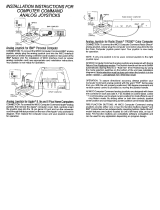Page is loading ...

AUTOMODEM
Users Manual
Model 1650
f t commodore

REQUIRED FCC NOTICE
The Federal Communications Commission (FCC) has established rules which
govern data modem direct connection to the telephone network. A jack is
provided by the telephone company for the direct connection. Jacks of the
modular type required for the connection are not provided on party lines
or coin lines.
If the data modem is malfunctioning, it may be affecting the telephone
lines outside the permissable operating specification of FCC 68. In this
case, the modem should be disconnected until the source of the difficulty
is traced.
This equipment generates and uses ratio frequency energy and, if not
installed in strict accordance with the installation and operating
instructions, may cause interference to radio and television reception.
The modem has been type-tested and found to comply with the limits for a
Class B computing device in accordance with the specifications of Subpart
J of Part 15 of FCC Rules, which are designed to provide reasonable
protection against such interference in a residential installation.
However, there is no guarantee that interference will not occur in a
particular installation. If this modem does cause interference to radio
or television reception, which can be determined by disconnecting the
modem, the user is encouraged to try to correct the interference by
changing the position of the computer with respect to the television or
radio. ^
Copyright 1983 by Commodore Electronics Limited. All rights reserved. No
part of this manual may be copied, photocopied, published or otherwise
reproduced without written permission from Commodore. VIC 20, VICTERM I,
Commodore 64, TERM 64, and VICTERM 40 are trademarks of Commodore
Electronics, Limited. The Commodore product number for the AUTOMODEM is
1650.

TABLE OF CONTENTS
Introduction................................................... 3
Telecomputing..................................................4
Free Subscriptions to Computer Information Services.........4
Getting Started: Step-by-step Instructions
..................
5
Installing the AUTOMODEM......................................5
Connecting the Telephone......................................6
Disconnecting the AUTOMODEM
..................................
7
Software You Can Use with the AUTOMODEM
.....................
8
Using the Terminal Software
..................................
9
Storing Phone Numbers........................................10
Dialing the Computer Service
................................
11
Automatic Answering.......................................... 12
Manual Answering
............................................. 12
Using the Special Functions Menu............................13
Changing Screen Colors
......................................
16
Function Keys
.............
.
................................. 17
Communicating with Other Commodore Computers...............18
Glossary......................................................19
Appendix A: Terminal Programs............................... 20
Appendix B: Technical Information
..........................
24
Index.........................................................26

INDEX
ASCII codes
........................................................ 18
Automatic answering................................................12
Automatic dialing..................................................11
Changing screen colors............................................ 16
Commodore Information Network......................................4
Communicating with other Commodore Computers...................... 18
Communications Format Menu........................................ 13
CompuServe.......................................................... 4
Connect phone line to AUTOMODEM....................................6
Control Menu....................................................... 15
Disconnecting the AUTOMODEM........................................ 7
Dow Jones........................................................... 4
Format Menu........................................................ 13
Full/Half Duplex...................................................13
Function Keys...................................................... 17
Glossary........................................................... 19
Installing The Modem............................................... 5
Load.................................................................9
Manual answering...................................................12
Software............................................................ 8
Special functions menu............................................ 13
Specifications.....................................................24
Storing phone numbers............................................. 10
Terminal Programs............................................... 8,20

THE 1650 AUTOMODEM: A PIONEERING ACHIEVEMENT IN TELECOMPUTING
Commodore wants everyone to take an active part in the Computer
Revolution. That's why we invent products that are revolutionary in
technology and in price. That's also why we introduce products that make
your computer easier to use. Your new 1650 AUTOMODEM is one example of
our commitment to making state-of-the-art home computer accessories that
are reliable, easy to use, and reasonably priced. The AUTOMODEM lets you
use your telephone to connect your computer to other computers and to
large computer information services, such as CompuServe, the Source, Dow
Jones, and the Commodore Information Network.
The AUTOMODEM works with either the Commodore 64 or the VIC 20 personal
computer. This package contains a software cassette called TERM 64 to use
with a Commodore 64, and VICTERM I to use with a VIC 20.
The AUTOMODEM offers new features not present in the VICMODEM, which is
Commodore's other modem:
* Built-in Phone Adapter
* Built-in Y Adapter
* Automatic Answering
* Automatic Dialing
* Compatibility with any modular phone, including Trimline
Automatic dialing and answering make telecomputing even faster and easier.
These easy-to-use features are included in the TERM 64 program for the
Commodore 64. The VICTERM I program for the VIC 20 includes automatic
dialing, but not automatic answering.
AUTOMDDEM
Page 3

TELECOMPUTING
Sending and receiving information on computers over phone lines is called
telecomputing. The AUTOMODEM translates electronic signals to and from
your computer so that those signals can be sent over phone wires to
another computer. Telecomputing lets you instantly perform tasks like
these:
* Sending work from one site to another,
* Copying programs and information from dial-up computer services,
* Sending and receiving electronic mail,
* Connecting your computer to almost any type and size computer.
FREE SUBSCRIPTIONS TO COMPUTER INFORMATION SERVICES
One of the extras we've included with your AUTOMODEM package is free
subscriptions to some of the computer information services that you can
use with your modem. For example, we've included a free subscription and
a free hour of CompuServe and Dow Jones as well as Comp-U-Card and General
Videotex (Delphi). The subscription to CompuServe includes access to the
Commodore Information Network, our own special information service for
Commodore computer users.
Here are just some of the services available through CompuServe and the
Commodore Information Network:
With your new modem, you can access information resources that up to
now only the largest libraries and businesses could afford. If you're
a programmer, you can use different computer languages and programming
tools. Both programmers and non-programmers can take advantage of the
many personal services offered through this network.
* educational programs
* sports scores
* software encyclopedia
* computer games
* spelling aids
* home budgeting
* electronic mail
* Commodore Product News
* free public domain software
* commodities prices
* newswire stories
* financial reports
* wordprocessing
* stock quotes
* airline schedules
* research data
* Commodore Technical Data
* Commodore Customer Support
AUTOMODEM
Page 4

GETTING STARTED: STEP-BY-STEP INSTRUCTIONS
Please read this entire manual before you turn on your computer. Later
in this manual we'll explain how to use the necessary software. Here
is a step-by-step explanation of how to connect and use the modem:
INSTALLING THE AUTOMODEM
1. Make sure your computer is turned OFF. Whenever inserting or
removing any cartridge, make sure your computer is off.
2. Insert AUTOMODEM into the User Port. The picture shows the VIC 20;
the user port is in the same position on the Commodore 64.
3. Turn your computer ON.
EXPANSION
PORT
(VIC Program
cartridges
plug in here)
5 PIN
VIDEO
PORT
(For
connection
to TV set
or monitor)
USER PORT
(For special
accessories)
SERIAL
PORT
(For special
accessories
like printer,
disk drive, etc.)
CASSETTE
PORT
(Tape
cassette
goes here)
AUTOVDDEM
Rage 5

CONNECTING THE TELEPHONE
You must have a MODULAR phone, but you do not need a modular handset
because the AUTOMODEM is plugged into the cord at the base of the
phone, not the cord on the handset. The AUTOMODEM has a built-in phone
adapter, which means that you can use the modem with ANY TYPE OF
MODULAR PHONE, including the Trimline model.
1. Set the Originate/Answer switch on the side of the modem to the
correct position. You should push the switch to the 0 (Originate)
position when you are sending information from your computer. For
example, this switch should be in the 0 position when you connect to
the Commodore Information Network. Set the switch to A when you are
receiving a call from another computer. For example, if you plan to
receive a program from a friend, the friend will start in Originate
mode, and you will start in Answer mode.
2. Set the Full/Half Duplex switch according to the requirements of
the service you are using. There are some additional instructions in
the AUTOMODEM box that show which choice to make.
3. Set the Telephone/Data switch. This switch lets you keep the
AUTOMODEM attached to your phone even when you aren't using the modem.
Just set the switch to the D (Data) position when you want to use the
modem, and T (Telephone) when you want to use your phone for regular
calls.

4. Unplug the phone line from the base of your modular phone. Insert
the phone line into the socket marked LINE on the AUTOMODEM (see figure
2). Plug one end of the other line into the socket marked PHONE on the
AUTOMODEM. Plug the other end into the back of the phone. Now your
computer is ready to be operated as a terminal.
If you are using one of the computer information services, refer to the
instructions you received with your subscription.
DISCONNECTING THE AUTOMODEM
Manually disconnect the AUTOMODEM by setting the Telephone/Data (T/D)
switch to the Telephone (T) position. Although the AUTOMODEM is still
connected to your telephone, the modem is off and the phone works
normally.
AUTOIVDDEM
Page 7

SOFTWARE YOU CAN USE WITH THE AUTOMODEM
Your AUTOMODEM depends on a software program to work. You need this
software to make your computer act like a terminal. There are several
terminal programs you can use with your AUTOMODEM.
Your AUTOMODEM package includes a FREE cassette that contains two terminal
prog rams:
1. TERM 64 for the Commodore 64. This easy-to-use program lets you use
all the automatic features of the AUTOMODEM.
2. VICTERM I for the VIC 20. Similar to TERM 64, this terminal program
lets you use automatic dialing.
You can also use VICTERM 40, a cartridge that plugs into the VIC 20. This
software package not only turns your VIC into a terminal, it also gives
you a choice between a 40 or 22 column display. VICTERM 40 also lets you
save the information you receive on disk or print it on your Commodore
printer.
Appendix A contains two BASIC terminal programs that you can key in to
turn your computer into a terminal.
AUTCMODEM Page 8

USING THE TERMINAL SOFTWARE
The free cassette terminal programs, TERM 64 and VICTERM I, are
easy to use. Just follow these steps:
1. Install the AUTOMODEM as previously described.
2. LOAD the terminal program by keying in:
LOAD "program name"
The program name is either TERM 64 or VICTERM I.
If you use the BASIC terminal program listed in this manual, LOAD
it with whatever name you give it when you store it on tape or
disk.
3. Key in RUN to start the program when you see the READY prompt.
4. Wait for the prompt that displays this message:
DISCONNECTED
TERMINAL READY
Now you are ready to dial the computer service. The subscription
information from each computer service contains the phone numbers
and any other data you need for connecting to the service.
There are two ways to connect to a computer service:
1. Use the auto-dial feature to dial a stored number.
2. Input the number when you are prompted.
AUTCMCDHVI
Page 9

STORING PHONE NUMBERS
Storing phone numbers for auto-dialing is simple. If you are using a VIC
20, you can store up to five numbers with a maximum of 30 digits each. If
you are using a Commodore 64, you can store up to ten numbers with a
maximum of 30 digits each. Just follow these steps to SAVE phone numbers:
1. LOAD the TERM 64 program and wait for the READY prompt.
2. Key in LIST to display the phone number storage screen. This screen
includes five PRINT statements (lines 20 - 50), each of which can hold
one phone number with a maximum of 30 digits.
3. Move the cursor to the first * in the PRINT statement at line 20.
4. Enter the number. You cannot include either of these two symbols: * or
# in the number sequence. Include a P (for Pause) if a dial tone
interrupts your dialing sequence. For example, if the phone system
you are using requires you to dial a 9 to get an outside line, and then
gives you a dial tone before you can dial the number, key in the number
like this: 9P2221234. Be sure to press the RETURN key after you key
in the number.
5. Repeat this sequence for up to four other numbers you want to store,
moving the cursor to the first * in the next line before keying in the
number.
6. SAVE the phone number program to tape or disk so you can reuse the
numbers when you want to auto-dial. Do NOT use the TERM 64/VICTERM I
cassette for SAVEing the numbers. Instead, store them on another tape
or disk.
AUTCMODEM
ESge 10

DIALING THE COMPUTER SERVICE
When you want to dial the number, using either a stored number or a
number you'll input yourself, follow these steps when you see the READY
prompt:
1. Key in RUN. You'll see a title screen for the terminal program,
and then a TERMINAL READY prompt.
2. Press the F6 key on the right side of the keyboard. You must
hold down the SHIFT key to activate F6.
3. Wait for the screen that reads:
MOVE T-D SWITCH TO D
MOVE 0-A SWITCH TO 0
INPUT PHONE NUMBER:
4. Move the switches on the AUTOMODEM box according to these
instructions. Then do one of the following:
a. Key in the number and press RETURN if you are entering the
number yourself.
-OR- b. Key in the at sign (@) and a number from 0 to 4 for one of
the five stored numbers. 0 dials the first stored number,
1 dials the second, etc. For example, @ 3 dials the fourth
number you have stored on your number storage screen.
The red light on the modem comes on and the screen displays the
TERMINAL READY prompt when you are connected to the computer service.
NOTE: If the modem's red light is on and the INPUT PHONE NUMBER
screen is displayed, press RUN/STOP to begin communicating.
Each computer service's introductory screen differs. Consult the
service's subscription material for instructions on how to supply the
information you're prompted for when you're connected.
NOTE: If you make a mistake while entering a number, press the
up arrow (right side of keyboard) to clear the screen and
redisplay the INPUT PHONE NUMBER screen. Just enter the number
again. This is the only way to correct the number because the
delete and cursor keys don't work during the INPUT PHONE NUMBER
screen. If you want to return to the TERMINAL READY prompt
screen, press the RUN/STOP key.
If you don't succeed in connecting to the service you've dialed and the
modem hangs up, the auto-dial feature lets you simply redial without
reLOADing the program. Just press F6 and repeat the dialing procedure.
NOTE: TERM 64 and VICTERM I won't work properly if you have any
cartridges in the expansion port. Be sure to turn the computer
OFF before you remove or insert any cartridges.
AUTOMODHVI Page 11

AUTOMATIC ANSWERING
TERM 64 lets you use your Commodore 64 to automatically answer a modem
call. Follow these simple steps:
1. Install the AUTOMODEM.
2. LOAD the terminal program.
3. RUN the program.
4. Press the f8 key when the TERMINAL READY prompt appears. Remember
to hold down the SHIFT key to activate f8. F8 displays the
auto-answer screen.
5. Move the switches on the AUTOMODEM according to the instructions
on the auto-answer screen:
MOVE T-D SWITCH TO D
MOVE 0-A SWITCH TO A
WAITING FOR CALL
NOTE: Press RUN/STOP to get back to the TERMINAL READY screen
if you want to terminate the auto-answer feature.
You do not need to be near your computer to receive the call because
automatic answering waits to do this for you. When the connection is
made, the red light on the AUTOMODEM comes on, and the TERMINAL READY
screen reappears.
MANUAL ANSWERING
To answer an incoming call with the AUTOMODEM, follow these steps:
1. Install the AUTOMODEM.
2. LOAD the terminal program.
3. RUN the program.
4. Set the T-D switch to T (Telephone) so you hear the phone ring.
5. Set the 0-A switch to A (Answer). The computer sending data to
you must be set on 0 (Originate).
6. Reset the T-D switch to D (Data) when the call comes through.
Now you are ready to receive.
You must remain in Answer mode throughout the transmission. Do not
reset this switch when you want to send a message to the Originating
computer; you can send in Answer mode.
AUTCMODEM
Page 12

USING THE SPECIAL FUNCTIONS MENU
A menu is a list of all the available options, just like a restaurant
menu. When the terminal program indicates "TERMINAL READY", you can
call up a menu at any time by pressing the F4 key (be sure to hold down
the SHIFT key). The terminal program sends the other computer a special
character (control S) that tells it to stop sending so you won't lose
any data while reading the menu.
There are two pages in the special functions menu: the Communications
Format Menu and the Control Menu. You can switch from one menu to the
other by typing the N key. When you are finished with the menu, type
the T key to get back into terminal mode. Your computer sends the
character (control Q) that tells the other computer to resume sending
information to you.
If you have problems with a transmission, try different combinations of
settings. For example, if you have problems using 2-color mode while
communicating with another Commodore computer, try different duplex
settings, both on the menu and on the AUTOMODEM box.
A. COMMUNICATIONS FORMAT MENU
Before you can communicate with another computer, you must set the
parameters of the terminal program to agree with the host computer.
The parameters that must be compatible with the host are Baud Rate,
Duplex, and Word Length.
The terminal programs we provide are preset to CompuServe
parameters. To change any of the parameters, follow these simple
steps:
1. Key in the highlighted letter of the parameter you want to change.
2. Press the CuRSoR right key until the highlighted box is over the
selection you want to make.
3. Press RETURN to finalize the selection.
Here is a brief description of the parameters:
1. Baud rate - This controls the speed of the communications in bits
per second. The AUTOMODEM operates in the range 0 to 300 baud. If you
get nothing but strange characters on the screen, check the baud rate.
2. Duplex - A computer in'full duplex mode will "echo" back to the
sender's screen all signals it receives. This checks information
against loss or alteration. It is similar to speaking to someone who
repeats every word you say.
The half duplex mode of operation does not "echo". It is similar to
normal conversation between two people.
Table 1 shows duplex combinations between two computers and the
results you can expect on your screen.
AUTONDDEM
Page 13

Table 1. Duplex Settings
Host
Computer
Your
Computer
Your
Screen
Example
Full
Full Normal HELLO
Full Half Double characters
on screen
HHEELLLLOO
1st character
is yours
2nd is host's
Half Full
Only see the
mainframe characters
Half
Half Normal
Sometimes you need to have a particular combination of settings. For
example,' the 2 color VIC option requires both computers to operate at
half duplex. To make changes, refer to the host computer's reference
manual.
3. Word length - this controls how many bits are in each character.
Most computers use 7 or 8 bits.
4. Stop Bits - Some computers require that blank bits be sent after
each character to signal the end of a character. Normally, a 300 baud
computer gets 8 bits of data for each character; this makes a total of
ten bits including the start and stop bit. 300 baud is 30 characters
per second.
5. Parity - Some computers check for transmission errors by setting
the highest bit in each character in a certain way. In even parity,
the total number of "on" bits in each character should always be an
even number; in odd parity, the number of "on" bits is odd. Space
parity always leaves the highest bit off, and mark parity leaves the
bit "on".
Incorrect parity causes many characters to be printed incorrectly.
AUTCMODEM
!fege 14

B. CONTROL MENU
1. LINEFEED
You press RETURN at the end of a line to start a new line. Some
computers expect to receive a "carriage return" and a "linefeed"
signal. You can select both signals by pressing L. To choose the
"carriage return only signal" type C.
2. ASCII-to-COMMODORE 64 / 64-to-64, or ASCII-to-VIC / VIC-to-VIC
Most computers create characters according to a standard set of
codes called ASCII. Commodore's computers use a slightly different set
of codes. The terminal program translates this different "language"
from other computers as well as giving you the full range of graphics
and sound when communicating VIC to VIC or 64 to 64. When on the
second menu, press V to transmit or receive from a Commodore computer.
Any other computer requires 64 or VIC to ASCII; select A.
3. 2 Color Option
To improve readability, you can display the characters you send in
one color and the characters you receive in another color. Select the
2 color option by hitting the 2 key while the second menu is displayed.
To cancel this feature, press the 2 key again.
4. Format End of Line
Words that run past the end of the line on the screen normally
appear fragmented, partially on one line and partially on the next. By
selecting format end of line, any words that would have been broken up
are moved entirely to the next line; this makes text more readable.
Select the format end of line by hitting F, and to cancel the choice,
press F again.
AUTOMODEM Page 15

CHANGING SCREEN COLORS
TERM 64 and VICTERM I let you select the color of the character,
screen, and border colors. You can change colors only when you are at
the screen that displays the TERMINAL READY prompt. This table shows
which keys to press to change the colors:
COMMODORE
64
VIC 20 EFFECT ON OUTPUT
CTRL and 5 CTRL and
f 5 character color
CTRL
and
8 CTRL and
f 3
background color
CTRL
and 1
CTRL and
English pound
border color
CTRL and 4 CTRL and
fl
sending computer's
character color
(2 color mode only)
A UT O IV D DE M
Page 16

FUNCTION KEYS
We have set each of the function keys to send a different control
signal.
KEY
RESULT
fl
control
C
f 3
control
P
f 5
control
Q
f 7
control S
Control C and control S are traditionally used to indicate a stop
command; control Q means to resume sending; control P is a break key.
Breaking tells the computer that you want to exit the program you are
currently running.
Check the manual from the information provided on the host computer to
be sure that these keys are to be used.
AUTONDDEM
Page 17

COMMUNICATING WITH OTHER COMMODORE COMPUTERS
"Talking" with your computer to other computers is as simple as typing
on the keyboard. As you hit each key, the character is immediately
transmitted through the modem to the other computer. When
communicating with another Commodore computer, all the cursor control
keys are active, including the CLR/HOME. This means you could clear
someone's screen from many miles away.
NOTE: Remember, communicating with another computer requires the
modems to be set in opposite modes: one in "Answer and the other
in Originate. Normally, when you are working with services like
CompuServe, your modem should be set to "0" (Originate).
Table 2 lists the ASCII codes, their functions, and how to access these
control commands on your computer. Included in this listing are the
special codes that tell the host computer to transmit, receive and
stop.
Table 2. Generating ASCII Codes
ASCII # FUNCTION Hold CTRL
and Press
3 End Transmission C
7 Bell G
9 Horizontal Tab I
10 Linefeed CRSR down
12 Form Feed L
13 Carriage Return RETURN
15 SI 0
17 X-On Q
19 X-Off S
27 ESCAPE :
28 File Separator Left Arrow
29 Group Separator ;
30 Record Separator Up Arrow
31 Unit Separator
AJTCMODEM
Rage 18
/