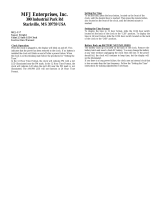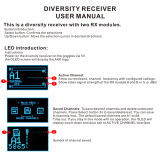Page is loading ...

MFJ-47 A/B/C
MEMORY EXPANSION UPGRADE
Thank You for purchasing the MFJ-47A/B/C Mailbox Memory Expansion for
your MFJ TNC2. The MFJ-47 is for MFJ TNC2 models such as, MFJ-
1270/1270B/1274/1270BT/1274T). The most recent firmware is supplied the
the MFJ-47 Mailbox Memory Expansion boards. The firmware eprom is
wrapped in tin foil for electrostatic protection. You will need to take the
necessary precautions when installing the firmware eprom in the MFJ-47
Mailbox Memory- Expansion board. Documentation for the firmware upgrade is
supplied.
You will notice that some sockets on the memory expansion are not
populated (U413, U422 & U425) when received. These sockets will be populated
with ICs to be transferred from the motherboard.
The various versions memory expansion boards are as follows:
Model No. SRAM Size MFJ TNC2
MFJ-47A 32K MFJ-1270/1270B/1274
MFJ-47B 128K "
MFJ-47C 512K "
The extra memory provided by the expansion boards are dedicated solely for
the use of the packet mailbox. The firmware of the TNT does not allocate this
additional memory to other operations. Battery back up for the memory board is
supplied from the mother board.
1


18
MFJ TNC2
MEMORY EXPANSION UPGRADE
MEMORY BOARD INSTALLATION
In this installation you will be required to remove three ICs from the
mother board and transfer them to the memory board. Please handle the ITs
carefully and make note of the IC number and its orientation.
Throughout this installation instruction we will use "TNC" in reference to all
of the MFJ TNC2 models. MFJ-1270/127OB/1274. Please read and perform the
following procedure very carefully:
l. Disconnect all of the cables from the TNC. including power. radio and
computer.
2. Remove the top cover of the TNC by removing the four (4) screws on the sides
the unit. Then lift the cover off.
3. Remove the jumper off of JMP5. This takes the lithium battery out of the
circuit. If your TNC has a MFJ-2400 modem installed. remove it. Set it
aside. it will be re-installed later.
NOTE: When removing ICs from you
r TNC ensure
that you do not bend or break
any of the pins.
4. Using a small flat tip screwdriver remove the following ICs from your TNC.
Please take note as to the orientation of the ICs as you remove them.
U13--74HC4066 U25--NEC 43256-IOL or Equiv.
U22--ZO840004PSC Z80 CPU U23--SYSTEM EPROM
5. Install the ITs which were removed from your TNC in the above step.
Take note as to the orientation of the IC. Match up the NOTCH on the IC
to the NOTCH on the IC socket on the expansion board. Refer to Figure 2
parts layout diagram for proper installation of the ICs.

18
MFJ TNC2
MEMORY EXPANSION UPGRADE
Install the ITs removed from the mother board to the memory board as
follows:
74HC4066 (U13) in socket IC-413
43256 (U25) in
socket IC-425
Z80 CPU (U22) in
socket IC-422
A new EPROM with the new firmware is packaged with the memory kit. You
will install the new EPROM at U23 on the mother board. Be sure to orient the
new EPROM the same way in which you removed the old one. In order to do this
properly you must first position the TNC so the front panel is facing you. this is
very important. Then locate the NOTCH on the new EPROM. Now install the
new EPROM with the NOTCH pointing to your left.
7. Check and make sure that there no IC pins are bent under the IC itself. Check
and make sure that no IC pins are broken off. and that all IC pins are
inserted in the IC socket. Do this before proceeding beyond this point.
8. Set the memory board aside for now.
9. Please refer to Figure 1 when performing this step. Using a small
phillips screwdriver remove the PC hold-down screw in the left rear
corner of the TNC mother board, this is refered to as HOLE "A". Do
not let this screw out of your sight, you'll be using it here shortly.
10. Take the l/2" hex spacer supplied and install it in HOLE A, as noted
in Figure 1 in this instruction. This is the same place where you
removed the screw in Step #8, and tighten it down. This is an
aluminum spacer DO NOT OVER TIGHTEN it, you will STRIP the
THREADS.

18
MFJ TNC2
MEMORY EXPANSION UPGRADE
11. Now with the memory board in one hand, plug the free end of the 40-
pin ribbon cable into the IC socket labeled U22 (please refer to Figure
l; this is the same one which you removed the Z80 CPU from earlier in
this procedure) on the mother board. Be sure to orient the blue
connector so that pin 20 and 21 on the blue connector are oriented
to the right side of the IC socket, (with the front panel of the TNC
facing toward you). You will need to twist the cable slightly. Ensure that
you leave the CN402 pigtail free and clear, do not let it become
pinched or caught up underneath anything.
NOTE: If you do not have an MFJ-2400 board installed in the TNC skip to
step 14.
12. If you have an MFJ-2400 modem installed position the 40-pin cable, so the
cable is not going to be pinched by the mounting stud for the MFJ-2400
modem.
13. Now you can re-install your MFJ-2400 modem. Be sure that you do not pinch
an
y
of the wires of the 40-pin ribbon cable or the CN402 pigtail when you
tighten the MFJ-2400 down. This will cause problems with both the MFJ-
2400 and the memory board. So be sure and double check this.
14. Find the original hold-down screw which you removed from the TNC mother
board earlier. Secure the memory board to the l/2" spacer which you
installed earlier. Again this an aluminum spacer, DO NOT OVER-
TIGHTEN it! You will STRIP the THREADS.
15. Take note of the location of the NOTCH on CN402. Now plug CN402
into the IC socket labeled U13 (socket which the 74HC4066 ryas removed
earlier) on the TNC mother board. Please refer to either Figure l. Plug it
in so the NOTCH is pointing toward the lithium batten. Make sure it is
firmly in place!

18
MFJ TNC2
MEMORY EXPANSION UPGRADE
16. Remove the paint (if any) from around the mounting holes on the
outside of the chassis and the inside of the cover. This can be done
with either light sandpaper or a knife blade. This will eliminate any
EMI from the TNC caused by the additional large ribbon cable.
This concludes the installation of the mailbox memory expansion board.
However. before you start putting things back to together double
check ever thing you have already done.
Final Inspection
Before closing up the TNC it would be best at this time to do a final
inspection of your installation. Please check all of the following:
I . Check all connections to ensure that they are all secure.
2. Make sure that there are no pins bent or broken on any of the IC's or
connectors installed in this procedure.
3. Make sure that there are no wires pinched or caught up under any of the
screws. circuit boards or connectors.
4. Last but not least give your TNC one last physical look over, for any debris or
foreign matter on the main PC.
If all of the above checks out then you can re-install the battery jumper
JMP5. Connect the computer cable to the TNC apply power and see if you
can obtain the TNC's sign-on messagc. If not, then go back and double
check the entire installation procedure. If the TNC signed on properly, install
the cover.
After properly installing the memory board. reconnect your TNC to your radio
and computer. If the TNC signed your installation is successfully. Follow the
instruction given by the upgrade documentation to operate your mail box.

18
MFJ TNC2
MEMORY EXPANSION UPGRADE
RAM EXPANSION AND FIRMWARE EPROM UPGRADE
The RAM on each version of the MFJ-
47 Mailbox Memory Expansion
board is upgradable. Either version of the MFJ-47 Expansion board can
use
either 32K, 128K. or 512K RAM IC. When interchanging the RAM
IC please
follow the MFJ-47 instruction manual for jumper positions. The
RAM IC on
the MFJ-47 Mailbox Memory Expansion is changed simply
by replacing IC424
on the memory board and relocate the jumper at J401
header. Refer to Figure 2 and the following chart.
ordered from MFJ Enterprises, Inc.
RAM chips can be
ITEM No
RAM TYPE
J401 POSITION
MFJ-45A 432456LP-10 (32K) The (2) inside most pins
MFJ-45B 431000LP-10 (128K) The (2) middle pins
MFJ-45C 8512LP-10 (512K) The (2) outside most pins
There is only one version of the firmware EPROM upgrade for the MFJ
TNC2.
First of all the firmware version enclosed with the MFJ-47
upgrades will
function in MFJ-1270/1270B/1274 with the MFJ-47 installed.
The firmware
version enclosed with the MFJ-
47 upgrades will also function in the MFJ
1270C and MFJ-1274C TNCs.
When upgrading the EPROM remember to
request the EPROM upgrade. MFJ-40CX.
Secondly. there is another firmware version for the MFJ1270/1270B/12
74
without the MFJ-47 installed. MFJ-40A. B, or C.
When upgrading the EPROM
in an MFJ-1270/1270B/1274 TNC without the MFJ-
47 installed remember to
request the EPROM upgrade. MFJ40C.

18
MFJ TNC2
MEMORY EXPANSION UPGRADE
RELEASE 1.1.4 NOTES:
FIXES
• Transmitted I-frames under Level 2 Version 2 did not have their P bits set
at the appropriate times. In fact. they never had their P bits set. This has
now been fixed. The last I-frame of a multiple I-frame transmission has its
P bit set.
• A mistake in the protocol state table was fixed.
• bbRAM scanning now checks all ten possible connection control structures
(instead of just the first one).
CHANGES
• AX25L2V2 defaults to the ON position.
• Major change made to AX25L2V2 handling. If retie limit is exceeded. or
the TNC receives a "disconnected" response to a poll. the connection is
ended
The old method (and the one proscribed) is fraught with problems for automated
stations that can not recover without an indication of loss of the connection.
The PERMCON control will replace the functionality of this aspect of
AX25L2V2 which was removed.
ENHANCEMENTS
• 32K of RAM is now expected. Virtually all of the new space is used to
enlarge existing queues within the TNC, yielding greater
performance especially at faster RF data rates. and making the on-
board message buffer capability a bit more useful.
• The MCOM command decodes all control fields.
For I and S frames, sequence number information is also presented. Frames
compatible with the AX.25 Level 2.0 standard are also decoded as to the state
of the Command/Response (C/R) and Poll/Final (P/F) bits.

18
MFJ TNC2 MEMORY EXPANSION UPGRADE
Ex: WA7GXD>KV7B <I C SO RO>: Hi
Dan,
WA7GXD>KV7B <I C P S I RO>:
have you been on EIES lately?
KV7B>WA7GXD <RR R F R2>
KV7B>WA7GXD <I C P SI R2>:
I was just thinking about that. I heard that @(username)
made some real
unbelievable comment on it!
WA7GXD>KV7B <RR R F R2>
WB2SPE>KV7B <C>
KV7B>WB2SPE <DM>
KV7B>WA7GXD <I C P S2 R2>:
Good conditions now
WA7GXD>KV7B <RR R F R3>
WA7GXD>KV7B <I C P S2 R3>:
Yes @(username) did. It was quite remarkable.
And so on. See Chapter 9 Table 9-1 in Four TNC 2 manual for a
breakdown of the
control field codes. For complete information on the AX.
25 Level 2
Version 2.0 Protocol, please refer to the ARRL AX.25 Protocol
Specification document. available from ARRL.

MFJ TNC2 MEMORY EXPANSION UPGRADE
18
NEW COMMANDS FOR 1.1.4
CBELL ON:OFF Default: OFF
Parameters:
ON Connect bell enabled OFF
Connect bell disabled
This command is used to control whether an ASCII $07 (BELL) character
is sent as part of the connected message.
When set ON. the bell character immediately precedes the asterisk portion of
the connected message, e.g.:
<BELL>*** Connected to: <callsign>
CM5GDISC ON:OFF Default: OFF
Parameters:
ON Automatic disconnect enabled OFF
Automatic disconnect disabled
This command controls whether or not the 1F7 TNC will initiate a
disconnect sequence after it is connected to.
If CMSG is OFF, or CTEXT has no connected text, the TNC initiates a
disconnect immediately upon receiving information or acknowledgment frames
from the other station.
If CMSG is ON end CTEXT contains some text information, the TNC
initiates a disconnect after the packet containing connect text (CTEXT) is
acknowledged.

MFJ TNC2 MEMORY EXPANSION UPGRADE
18
This command may be useful to bulletin board operators or others with a
need to send a short message. confirm its receipt. and disconnect.
LFIGNORE ON:OFF Default: OFF
Parameters:
ON TNC will ignore <LF> characters. OFF
TNC will respond to <LF> characters.
This command controls whether TNC 2 responds to ASCII Line Feed
(<LF> $OA) characters or ignores them in command and converse modes.
When turned on_ line feeds are totally ignored except in transparent mode.
New HEALTH Counters
BBfailed n: Counts number of times bbRAM checksum was in error.
TXQovflwn:
Counts how many times frames were discarded because the
outgoing frame queue was too small.

MFJ TNC2 MEMORY EXPANSION UPGRADE
18
RELEASE 1.1.5 NOTES
FIXES
• Release l. l.4 suffered from a spurious condition where the HDLC
transmitter would time out. When this happened TXQOVFLW would
typically show a non-zero count. Release l.l.5 incorporates an HDLC
transmitter timeout feature to capture and recover from the timeout error.
• DWAIT operation has been fixed.
NEW COMMANDS FOR 1.1.5
BBSMSGS ON:OFF Default: OFF
This command controls how the TNC displays certain messages in command
and CONVERSE modes. The messages affected are described
below
MESSAGE EFFECT WHEN BBSMSGS ON
***CONNECTED to xxxx A newline is added just before"***"
***DISCONNECTED "
***retry limit exceeded "
***xxxx Busy "
***FRMR sent "
* * * FRMR rcvd " ***Connect request:xxxx- This message is
omitted.
The BBSMSGS command is primarily useful for host operation. Primarily with
WORLI and like bulletin board systems that require link status messages to
begin in the first output column.
The connect request message is omitted during BBSMSGS mode. This should
be most useful for preventing corruption of messages when forwarding with
small frames.
TXTMO: Counter Default: 0
TXTMO is a new addition to the TNC health-group. This register may
accumulate counts as the TNC successfully recovers from HDLC transmitter
timeouts. This is not a useful command for the majority of the users.

MFJ TNC2 MEMORY EXPANSION UPGRADE
18
RELEASE 1.2.6 NOTES
ENHANCEMENTS
1. KISS enables the MFJ-
1270B/1274 to act as a modem for a host
computer. Turning KISS on allows the MFJ-1270B and MFJ-1274
to run
programs such as TCP/IP. MSYS and other programs which
used the
Serial Link Interface Protocol (SLIP).
2.
Weather FAX reception is now possible for users who use IBM and
compatibles. Macintosh or Commodore C64/128 computers.
With
these computer. to receive weather FAX you must use the MFJ-
1287B
starter pack for the Macintosh computer. the MFJ-
1284/1249
starter pack for the IBM and compatibles or the MFJ-
1282 for
commodore C64/128.
3. The MNonax25 command is installed. When this command is turned ON.
the display of non-AX.25 packets is inhibited.
KISS COMMAND OPERATION
KISS ONOFF Default: OFF
Parameters:
ON Serial Line Interface protocol (SLIP) is used between the TNC and
the
attached computer. The TNC executes a very limited
instruction set,
arbitrating channel access only and depending on
the computer to
handle all Level Two and higher protocol issues.
OFF The TNC operates using the commands and messages documented herein.
This is the normal mode of operation.
This command is used to enter the "KISS" mode for operation with
various
experimental protocols. KISS is used with intelligent host
computers. The most
popular use has been in conjunction with the KA9Q
TCP/IP networking
software.
To operate KISS, enter the command KISS ON, then the command
RESTART
(NOT RESET!). The CON and STA LEDs will flash three
times when initially
activated. This command will then have effect for
subsequent power on/off
cycles.

MFJ TNC2 MEMORY EXPANSION UPGRADE
18

MFJ TNC2 MEMORY EXPANSION UPGRADE
18

MFJ TNC2 MEMORY EXPANSION UPGRADE
18
Note: The TNC will only return type 0 frames (received information).
Thus, the computer cannot interrogate the TNC to find the values of the
other command types.
WEATHER FAX OPERATION
To receive Weather FAX with the TNC 2 you will need to have software for your
computer to receive the picture and print it on the computer screen or to
save the pictures to disk. The MFJ-1284 or MFJ-1289 Starter Pack for the
IBM and compatibles computer. MFJ-1287 for the Macintosh or the MFJ-1282
for Commodore C64/128 allows you to print Weather
FAX pictures to screen
in near real time and to save Weather FAX pictures to disk. Weather FAX
pictures saved on disk can be sent to your printer, or recalled to screen at any
time. The TNC-2 FAX mode can receive FAX pictures transmitted in the 120
line per minute (2 linc/sec) format such as Weather FAX. Weather FAX are
received by the TNC 2 in the 2-level format. Multi-gray level FAX and other
FAX formats are not supported by the TNC-2,
FAX Frequencies
Most Weather Fax transmitting stations are usually found on the HF bands.
Weather FAX stations are generally upper sideband. Some of these stations
maintain a regular schedule. The frequencies of some Weather FAX stations
are:
3,357.00 4,268.00 4,975.00 6,946.00 10,865.00 12,125.00 20,015 Other FAX
Frequencies and the station location are listed in the following chart. These
frequencies were obtained from Popular Communications Magazine:

MFJ TNC2 MEMORY EXPANSION UPGRADE
18
Receiving Weather FAX
Connect an I-W Radio to the TNC 2 as described in the Radio
connection of the TNC 2 instruction manual. Set-up the TNC 2 for
VHF operation.
From the cmd: command mode, the TNC 2 can be set to Weather FAX
mode by typing:
FAX <CR>
At this point you will want to set your computer program to start printing the
Weather FAX picture on the screen. Do this according to the instruction
manual supplied with the software.
Once the program is properly set. set the audio output of your radio to normal
volume. Tune your radio to a desired frequency. If you are not familiar with
recognizing FAX signals. you may want to select one of the weather FAX
frequencies listed above. Weather FAX is usually transmitted at 1200 lines per
minute. This is a horizontal scanning rate of 2 lines per second. So by listening to
the scanning rate. you can determine if the TNC 2 is capable of receiving that
particular FAX signal.
After tuning in the desired FAX frequency. tune the radio so that the DCD LED
remains lit. Now observe the TUNING INDICATOR of the TNC2 while fine
tuning your radio (for TNC 2 with tuning indicator only). You will notice that
with each scan the tuning indicator will move toward the center. Tune the radio
so that the tuning indicator is centered at the end of each FAX scan. Once
you achieve this, the FAX signal is tuned in and the TNC 2 is ready to
decode the FAX signal.
Proper tuning of the FAX signal is very important for successful Weather FAX
receiving. Therefore, if your TNC 2 does not have a tuning indicator you
may find tuning difficult. An add-on tuning indicator. MFJ1273 is available
from MFJ Enterprises. Inc. for the TNC 2.
Once entering the Weather FAX mode, the TNC 2 is in standby-receive mode.
This means that the TNC2 is listening to the radio for the distinctive
"tic-tic" that indicates the synchronization period at the beginning of a
picture. If the TNC2 hears the "tic-tic" well enough. it will establish a lock to
the signal and start printing to the screen.
The TNC2's built-in LOCK detects the beginning of each picture before
starting to print. This insures each picture will be printed from top to
bottom. If you want the printer to start to print in the middle of the

MFJ TNC2 MEMORY EXPANSION UPGRADE
18
picture. you may force a lock on the picture and the printer will begin to print
upon the "force lock". To force a lock. you simply type the letter "L"
while in the FAX standby-receive mode.
If the FAX picture appears to be printed shifted to the right. you can type the
"<" key to shift the picture to the left. Each repetition of the "<" key will shift
the picture 1/10" to the left. To shift the picture to the right. use the ">"
key. Each repetition of the ">" key will shift the picture to the right l/10". For
example, if you needed to shift the picture to the left I inch. you would press
the "<" key ten times. The picture can be shifted to the right or left at any time
during printing.
If the picture appears to be printing diagonally to the left or to the right, this
indicates that the master CPU clock on the TNC 2 may not be in frequency with
the transmitting signal. To correct this problem. you will need to remove the
cover of the TNC 2 and adjust the capacitor trimmer, C47. This adjustment
does not require am special equipment_ Simply adjust C47 about 1/8 of
a rotation at a time and let the primer print a few lines of the FAX picture.
If the picture seems to be getting worse. rotate the trimmer in the opposite
direction. Repeat this procedure until the picture is straight vertically.
Weather FAX pictures received can also be saved to the disk. This
operation is described in the software documentation of your computer
program.
Terminating FAX Printing
Printing of a FAX picture can be terminated at any time during the
printing. You must type a CTRL-C twice (CTRL-C. CTRL-C) in order to
terminate FAX printing. The TNC 2 will return to command mode, and printing
will stop.
NEW COMMANDS FOR 1.2.6
MNonax25 ON:OFF Default: OFF
MNonax25 is defaulted to OFF. When MNonx25 is OFF the display of non-
AX.25 packets is inhibited. TNC 2 will display only AX.25 packets. Setting
MNonax25 ON will cause TNC 2 to also monitor non-AX.25 packets, for
example those associated with TCP/IP and NET/ROM or TheNet links.
Display of non-AX.25 packets may not be understandable to the user.

MFJ TNC2 MEMORY EXPANSION UPGRADE
18
RELEASE 1.2.7 NOTES
In the TNC2 Firmware Release l.2.7 the new packet anti-collision features.
ACKNOWLEDGMENT PRIORITY and SLOTTING is installed.
These features minimizes packet collisions in a busy channel. Use of the
optional SLOTTING and ACKNOWLEDGMENT PRIORITY procedures
now in the MFJ TNC firmware significantly improve the reliability of
packet radio connections on shared channels. The greatest improvement is
yielded when all stations in a network are so equipped and configured with the
appropriate. matching parameters.
THE IDEA
The idea behind the prioritized acknowledgment (PriACK) protocol is quite
simple. Acknowledgments (ACKs) get priority access to the channel so that
time is not wasted retiring packets that have already been correctly copied by the
remote TNC. In normal AX-25 practice, for a variety of reasons. the ACK is often
not received within the time limit defined by the FRANK (TI) protocol timer.
In fact, because "channel access" methods are not clearly defined in the AX.25
Level Two Version 2.0 protocol document. the present protocol is more likely to
synchronize collisions with acknowledgment packets than with any other type
of packet!
THE PROBLEM
When a channel becomes clear, if your TNC has something to send, it will
immediately send it. Unfortunately. if anyone else's TNC has something to
send. it will also "jump on" the channel as soon as it becomes clear.
The result is collisions and retries. Only after a collision does the present
protocol suggest using random backoff. Thus, an acknowledgment to a just-
received packet is almost assured of a collisionand-retry sequence.. even though
the TNC correctly received the packet. This will usually cause the TNC which is
awaiting the ACK to time out and re-send the data.
To this collision synchronization mechanism. AX.25 Level Two Version 2.0
adds a propensity to cause even ACKs which are not from hidden
terminals, and thus less susceptible to collision, to be delayed beyond even
generous FRANK timer settings when the channel gets busy.

MFJ TNC2 MEMORY EXPANSION UPGRADE
Once FRACK times out, even if the ACK finally makes it through before the
retry is sent. the original packet is retried an way. This wastes a lot of time
which could be better used clearing the channel of some of the legitimate
offered load. This feature of AX.25 Level Two protocol accounts for much
of the abysmal performance of the currently popular NETROM and TheNet
nodes when used with omnidirectional antennas systems.
HOW IT WORKS
PriACK protocol avoids the above problems by giving ACKs priority access to
the channel. It does this in such a way that even ACKs coming from hidden
terminals are usually protected from collision.
Standard AX.25 protocol gives a limited version of this priority access only
to digipeated frames through the DWAIT timer.
Ack prioritization works with slotted channel access in the following way:
1. Response frames (ACKs) are always sent immediately upon receipt of a valid
packet. Ultimately, not even DCD will be checked for sending an ACK.
However, in this release DCD will still hold an ACK off the channel.
2. Stations queued up to access the channel but waiting for a channel busy
condition (DCD true) to clear_ will start a slotted access procedure only
after enough time for a response frame to clear the channel has
transpired (ACKTIME). This is true even if the TNC waiting to use
the channel cannot hear the ACK being sent.
3. Slot tinge windows (DEADTIME) are set large enough to ensure the
local TNC will be able to accurately determine if another detectable station
has started transmitting in any slot proceeding the slot selected by
the local TNC. This prevents two TNCs which have selected adjacent
slots from colliding.
As you can see. under this protocol there will never be a condition when
an ACK is delayed from being sent beyond the FRACK timer limitation.
However, the FRACK timer is still active,. and must be set to a value that
is long enough so as to allow enough time for the
(MAXFRAME*PACLEN)+ACKWAIT timer to expire before FRACK
does. This time will depend on the radio and radio channel data rate is
use. The TNC knows that if it doesn't see the ACK immediately when
expected. it is probably never going to see it. (See discussion of new
19
/