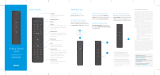Page is loading ...

Meet Your Remote Pair Remote for “Aim Anywhere” ControlTurn On Your Remote Control Your TV’s Power and Volume
Remote with Aim Anywhere
Start
1
Press and hold the Setup button (about 3
seconds) until the Status LED changes from
red to green.
Press the XFINITY button.
Follow the on-screen instructions to enter the
3-digit code that appears.
Once the code is correctly entered, your
XFINITY Remote is paired with the device.
Pick up your remote and remove the “Pull” tab
(on back) by pulling away from the remote. The
Status LED will blink green four times as the
remote powers up (about 5 seconds).
Turn on your TV.
Turn on your set-top box.
This equipment has been tested and found to comply with the
limits for a Class B digital device, pursuant to part 15 of the
FCC rules. These limits are designed to provide reasonable
protection against harmful interference in a residential
installation. This equipment generates, uses, and can radiate
radio frequency energy and, if not used in accordance with
the instructions, may cause harmful interference to radio
communications.
There is no guarantee that interference will not occur in a
particular installation. If this equipment does cause harmful
interference to radio or television reception, the user is
encouraged to try to correct the interference by one or more
of the following measures:
• Reorient or relocate the receiving antenna.
• Increase or decrease the separation between the
equipment and receiver.
• Connect the equipment into an outlet on a circuit
dierent from that which the receiver is connected.
• Consult the dealer or an experienced remote control/
TV technician for help.
• It is strongly recommended that the TV be plugged
into a separate wall outlet.
The user is cautioned that changes and modications made
to this equipment without the approval of the manufacturer
could void the user’s authority to operate this equipment.
This device complies with part 15 of the FCC rules. Operation
is subject to the following two conditions: (1) This device
may not cause harmful interference, and (2) this device must
accept any interference received, including interference that
may cause undesired operation.
Using the list on the right, nd the rst
5-digit code for your TV manufacturer.
Press and hold the Setup button (about 3
seconds) until the Status LED changes from
red to green.
Enter in the rst 5-digit code for your TV
manufacturer. The Status LED should blink
green twice.
Verify that the code was accepted by using
your remote to adjust volume and turn the
TV on and o.
A
B
C
A
B
C
A
B
C
D
32 4
Status LED
All Power
Search
Discover content by
channel, program or key
words.
Number Keys
Use predicitve text (T9) to
quickly search for content.
TV Input
Changes to the next
available input on your TV
(if programmed in Step 4)
TV Power
XFINITY / Menu
Access Guide, Saved,
XFINITY On Demand, Apps,
Search and Settings.
Setup
Program remote for Aim
Anywhere or to control your
TV or audio device.
Control your set-top box without having to point at it, even
when it is inside a cabinet or entertainment center.
Your remote arrives with the AA batteries already installed,
but not activated. Here is how to power it on for the rst time.
Need to remove Aim Anywhere control? Press
and hold the Setup button on the remote until the
status LED changes from red to green. Press A on
the remote. If the status LED blinks green twice,
you have successfully removed Aim Anywhere.
Not working? Make sure the battery tab from
your remote is removed, your TV is on and you are
entering the correct 3-digit code on your TV screen.
Not working? Try the second code listed. Still
not working? Visit xnity.com/remotes for a
complete list of manufacturer codes.
Back
If your code isn’t listed or you
would like to control an audio
device, visit xnity.com/remotes.
Popular Manufacturer Codes
LG 10178, 11265
Panasonic 10051, 10250
Samsung 10812, 10060
Sanyo 10154, 10159
Sony 10000, 11100
Sharp 10093, 10165
Toshiba 10156 , 11156
Vizio 11758 , 11756
FCC Compliance Statement
/