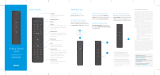Troubleshooting and FAQs.
What do I do if the remote control does not work?
• Make sure the batteries are inserted correctly
• Make sure your remote can “see” the front of the digital adapter or refer to the
Remote Control User’s Guide for instructions on “pairing” your remote to the digital
adapter
• For non-HD service: If you are using the remote control signal receiver, make sure it is
connected rmly to the digital adapter and visible from the front of the TV
If there is no light illuminated on the front of the digital adapter:
• Make sure the power cord is attached to the digital adapter and plugged into a live
electrical outlet
If there is no picture on the TV and the light on the digital adapter is blinking:
• Make sure you have contacted Comcast to activate the digital adapter
• Wait a few minutes. If the light is still blinking, call Comcast at 1-888-634-4434
If there is no picture on the TV and the light on the digital adapter is solid:
• Make sure the TV and digital adapter are both set to the same channel (both 3, or
both 4)
• Try switching the TV and digital adapter to the other channel (3 or 4)
• If you’re also connected to a VCR, make sure the VCR is turned on
• Make sure the digital adapter is connected directly to the cable wall outlet
• Make sure all the cables are nger tight
Which cable should I use to connect my digital adapter to my TV (HDMI vs. Coax)?
• For HD service: You would use the HDMI cable
• For non-HD service: You would use the coax cable connection
Why do I see black bars on the sides of my TV screen?
• There may be several reasons that you are seeing black bars on your TV. Here are the
most common:
• Check the screen size settings on your TV (refer to the TV user guide/owner’s
manual to make sure that it is in the 16x9 mode)
• If you do not subscribe to our HD service, you will not be able to view HD channels
and may see the black bars on the sides of your TV indicating that the picture is in
standard denition
• Check the channel guide to see if the channel is delivered in HD
I have HD — why can’t I see HD picture?
• Make sure you are using the HDMI cable included with your kit and that it is
connected to the HDMI input on your TV and HDMI output on your digital adapter
• Make sure your TV input source is set to HDMI (refer to the TV menu or user guide for
instructions on how to change the TV input)
Is my remote control a universal remote?
• The remote supplied with your digital adapter will control your TV and digital adapter.
It will not control other equipment, such as DVD players or recorders, or VCRs
DTA_USER_SIK_0117.indd 7 2/1/17 4:53 PM