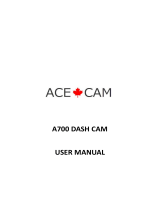Page is loading ...

Car DVR Dash Cam
FHD1080P
User Manual
Leading to smart life
AD170

Thanks
Thank you for purchasing our company multi-function
vehicle recorder.
This user manual will be detailed instructions on how to use, at
the same time provide you with detailed information, including
the use, operation, installation considerations and technical
speci cations etc., please read this manual carefully before use
and fully understand, please properly retention of manual, we
hope our products can meet your needs and long-term service to
you.
Product overview
This products according to market demand to launch a
subminiature high
-definition digital video camera, this product
has the leading pack of high-quality digital audio and video,
photograph, high-speed USB data transfer, USB charging
function, etc. Using a wide range, convenient to video anytime,
anywhere... .
Package content
Car DVR Dash Cam
Vehicle Power Adapter
Charging Cable
Car holder
User Manual
Product feature
- Mini DVR, 120-degree grade A + high-resolution ultra wide
Angle lens
- 1/5 inch built-in low noise degree is high quality sensor
- Dual mode switching function day and night
-Built-in lithium battery c
an be charged while video recording
function
- Seamless video
EN1

Buttons and Socket:
1. Power button
2. Micro USB interface
3. Snapshot button
4. Record/Playback button
with OK function
5. Mic. mute button/
SOS button
6. Up button
7. MENU/Return button
8. Down button
9. LCD display
10. Lens
11. SD card slot
12. LED light
13. HD out
14. Reset button
1
2
11
10
9
12
6
3
8
5
7
4
13
14
5V
EN2
- Mute function fast button
- Built-in Mic/Speaker
- SOS Locked function
- Build in micro SD card socket up to 32GB
- Motion Detection
- Support HDMI, can be connected with high quality TV
Product outview

EN3
Battery indication and charge
1.Battery Power indicator
2. Battery Charge:
1) Directly connect the car charger in USB interface of the
device, charging can shut down/start up condition
2) USB charging, using the USB cable connected to the
computer, shut down/start up condition can be charged
3) USB charger adapter, use the USB cable to connect the USB
charger adapter, charging can shut down/start up condition.
SD card installed and removed
1) In accordance with the instructions in the direction of the
insert SD card into the SD card slot until it is fixed in the SD card
slot.
2) To ta
ke out the SD card, please gently press down the SD
card, reveal a SD card after SD card pops up.
Cautions
1) Please pay attention to the direction of the SD card inserted, if
reversed insert it might damage the machine and the SD card.
2) If the device and SD Card is incompatible , please insert an
SD card again to try again.
3) Please use the high speed SD card (SDHC class 6 card)
Low Power Full
75% remained
25% remained 50% remained

EN4
DVR turned on and off
1) Press power key to power on/after 1 second device show boot
screen to enter standby.
2) Under any condition press device key to power on/off 2
seconds automatically save the current recording file and then
turned off.
Switching work mode
1) short press the button to enter into recording mode; long
press the button to enter into playback mode;
2) photo modeC onversion mode icon will be displayed in
the top left corner of the screen;
System Settings
Under any standby mode, press MENU button twice, enter the
system Settings interface
1.Date/time: YY/M
M/DD
2.Auto Power off: Off/ 1minute/3minutes
3.Beep Sound:off/on
4.Language:English/German/French/Portuguese/Turkish/Czec
h/Dutch/Spanish/simpli ed Chinese
5.TV Mode:PNL/NTSC
6.Frequency:50Hz/60Hz
7.LCD OFFO ff/On
8.Format: SD Card All data will be deleted Cancel/OK
9.Default setting: Return menu settings to defaults Cancel/OK
10.Version:237.20150514.001

EN5
Video Recording Setting
In video recording mode, press MENU button to enter video
setting, then press the
up/down button to choose the menu you want , press button
to con rm and exit.
1. Resolution1 080FHD 1920*1080/1080P 1440*1080/720P
1280*720 30fps
2. Loop Recording :Off/1 minute/ 2 minutes / 3 minutes / 5
minutes/10 minutes
3. Exposure+ 2.0,+5/3,+4/3,+1.0,+2/3,+1/3,+0.0,-1/3,-2/3,-
1.0,-4/3,-5/3,-2.0
4. Motion detection :Off/On
5. Record audio: Off/On
6. Date Stamp :Off /On
7.G-sensor:Off/High/Medium/Low
8.Eve
nt Recording: Off/20/40
Fast button for mute /SOS/Zoom function
Under preview the video or video mode ,Press button
Device will shut down the microphone sound, The screen shows
UI close microphone, Press again the microphone will be on ,
Followed By Recycling.
When recording ,press button 2seconds,This section of the
recorded video lock protection by this device .and Will not be
loop video removed.(Lock video can be removed lock in
playback mode)

EN6
Photograph setting
Power on the device ,DVR enter in standby modep ress
button to enter Photograph mode, icon show at the top of
left.
Press up and down to change the digital zoom, press the camera
button to take photos at this time and sound cue CARDS, finish
picture taken automatically saved to the SD card
In photo mode, press the MENU button enter into DVR photo
mode settings.Press button to confirm and exit.
1. Capture mode: Single/2S Timer /5S Timer /10S Timer
2.Resolution:12M 4000*3000/10M 3648*2736/8M
3264*2448/5M 2592*1944/3M 2048*1536/2M
HD1920*1
080/1.3M 1280*960/VGA640*480
3. Sequence: On/Off
4. Quality: Fine/Normal/Economy
5. Sharpness: Strong/Normal/Soft
6. White balance: Auto/Daylight/Cloudy/Tungsten /fluorescent
7. Color: Color/Black and White/Sepia
8.ISOA uto /100/200/400
9. Exposure+ 2.0,+5/3,+4/3,+1.0,+2/3,+1/3,+0.0,-1/3,-2/3,-
1.0,-4/3,-5/3,-2.0
10. Date StampO ff/ On/ Date/Time

EN7
Playback modes and Settings
Press button for 2 seconds enter into Playback mode. Icon
show on the screen. The video file can play only if press play
button ,If want to stop this video ,press play button again .Press
up and down to choose last or next video to preview.
In playback mode, pressing MENU button to enter the playback
mode setting,press button to confirm the exit.
1. Delete : Delete current/Delete all
2. Protect: Lock current/Unlock current/Lock all /Unlock all
3. Slide show: 2seonds/5seconds/8seconds
4. Thumbnail: On/Off
5. Volume: 8 Levels
Other functions
Data Back-up
1. Connect the device to computer by USB cable, you will see
two functions:
Mass Storage and PC Camera, select Mass Storage, All of the
les stored in DCIM / 100 DSCIM mobile disk folder, these les
can be copied to the computer or play directly.
2. After select the PC Camera mode can open in my computer to
check the image, or video directly.
3. Computer operating system: Windows XP2/Vista/Windows
7/Windows 8.
Connect TV
Power on the device, connect the device to TV via HDMI cable,
device enter into playback mode, switch the TV into HDMI Mode,
then press play button can play t
he video.
Note:
When using this product due to improper operation caused crash
phenomenon, can press the reset button. The machine can
normal use.

EN8
LCD Screen
Lens
Languages
Video Format
Video Resolution
Motion Detection
Video Audio
Photo Resolution
Photo Format
SD Storage
MIC/Speaker
Photo Mode
Auto LCD
Auto Power on/off
Frequency
TV OUT
USB Interface
Battery capacity
System
2.0" TFT display screen
120 degree wide angle A+ high definition
English/German/French/Portuguese/Turkish/
Czech/Dutch/Spanish/simplified Chinese
AVI
1080HFD 1920*1080 /1080P 1440*1080 /
720P 1280*720 30FPS
ON/OFF
ON/OFF
12M/10M/8M/5M/3M/2M /1.3M/VGA
JPEG
SD C
ard 2GB-32GB
Built In
Single /continuous capture
ON/OFF
OFF/1 Minute/3 Minutes
60Hz/50Hz
NTSC/PAL
USB2.0
250MAH-3C
Windows XP2/Vista/Windows 7/Windows 8
Technique Specification

Shenzhen Ausdom Cloud Technology Co., Ltd
support@ausdom.com sales@ausdom.com
www.ausdom.com
For more information, please visit our of cial website
www.ausdom.com
Your valuable comments and suggestions on
improving AUSDOM products are welcomed!
/