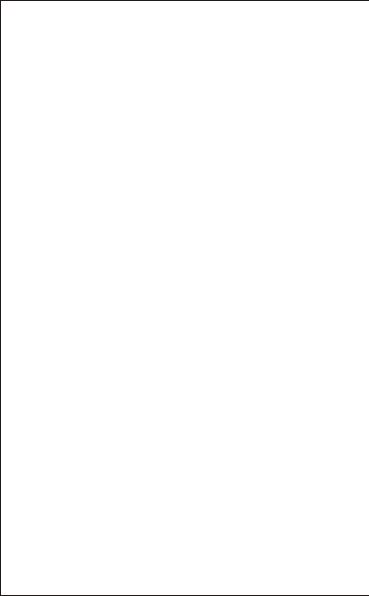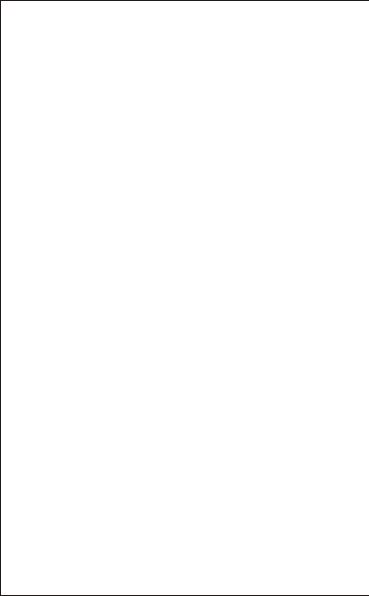
Введение
Описание
Благодарим Вас за покупку AUSDOM AF640 1080P HD
WebCam. AUSDOM AF640 - это веб-камера с
ультрасовременной совместимостью, высоким
разрешением и автофокусом. AF640 также обеспечивает
2,0 супер-большое отверстие, делая первый класс
выстрелы возможно под освещенностью 5 люкса.
- Режим видео: MJPEG и YUY2
-Скорость передачи:3840*2160;2560*1440;1920*1080;
1280*720; 640*480; 320*240
-Совместимость с Windows XP/7/8/10/11 или более
поздней версией, Mac OS 10.6 или новее, Chrome
OSTM, Android версии 5.0 или выше.
Требования к системе
- IBM PC или совместимый ПК или ноутбук с портом USB
- Процессор Pentium 1 ГБ или более мощный
- Свыше 500 МБ свободного места на жестком диске
- ОЗУ 256 МБ
- VGA-карта с поддержкой DirectX 9.0
Содержимое упаковки
- Веб-камера * 1
- Руководство пользователя * 1
- Aдаптер USB-C * 1
- чистящая салфетка * 1
Примечание:Функции и технические характеристики могут
быть изменены без предварительного уведомления.
RU-1