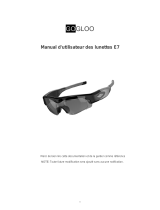Page is loading ...

HD 1080p Car Key Fob Hidden Camera
User’s Guide


HD Compact Dash Camera
The HD 1080p Car Key Fob Hidden Camera records video, photos and audio in
HD quality. The 1080p video records at 30 frames per second in 3 minute files.
The HD 1080p Car Key Fob Hidden camera also supports loop recording with
storage of up to 32GB of memory (not included). Option to enable or disable
time and date stamps via text file. Battery lasts up to 2 hours on a single charge.
In the Box:
In the box you will find the HD 1080p Car Key Fob Hidden Camera, USB
cable, and this User’s Guide.

1. Audio Recording Key
3. Power Button/Video Recording Key
5. Camera Lens
7. Micro SD Card Slot
2. Photo Key
4. Indicator Lights
6. USB Port

Getting Started
The first step in using your device is to charge it. To charge the device,
connect it via the included USB cable to either a computer or an AC outlet.
While charging, the two indicator lights will illuminate: the RED light will flash
and the BLUE light will remain solid. When charging is complete, the blue
Indicator light will remain solid and the red light will power off. Before first
use, be sure to charge the device for at least 4 hours.
This device does not have internal memory and relies on a micro SD card
for recording. The micro SD card should be inserted with the gold contacts
facing up in the direction of the control keys.

Before inserting a micro SD card, make sure the card is formatted correctly. The
device can record in the FAT32 format. If you aren’t sure how to format an SD
card, you can find instructions at help.brickhousesecurity.com.
If you plan on viewing your files on your computer, we suggest using VLC
Player. The most recent version can be downloaded at no cost from
http://www.videolan.org.
To power the device on, hold down the power button/video recording key for
about 3 seconds. The LED indicator will light up solid blue to indicate it is on,
in standby mode, and ready to record. Long press the power button/video
recording key to power down.

Time and Date Stamp
Connect the device to a USB port on a PC or Mac with the SD card already
inserted and access the removable drive. Open the time text file.Here you will
edit the time and date. (Format: year-month-day hour-minutes-seconds 2018-
11-11 23:00:00. Y is for time stamp enabled, N is for time stamp disabled .
After entering the information, select file and click save. Safely eject the drive
from your computer.

Recording Video
From the standby mode, hold down the power button/video recording key for
3 seconds. The indicator light will blink blue 3 times and then go out to indicate
it is recording video. To stop and save recording, press the power button/video
recording key again and the device will return to standby mode.Press the power
button/video recording key to begin taking a video again from standby mode.
Taking a Photo
From standby mode, press the photo key. The LED will blink red 3x to confirm
the photo is taken. Press the photo key again to save photo to SD card.
Indicator light will briefly turn solid red and go back into standby mode. To take
another photo, repeat the steps.
Recording Audio
To record audio from the standby mode, press the audio recording key. Both
indicator lights will blink red and blue 3x each to indicated that the audio file
is being recorded. To stop and save recording, press the audio recording key
again and both indicator lights will turn solid and then return to standby mode.


/