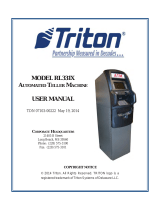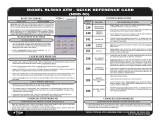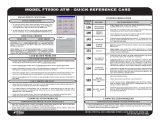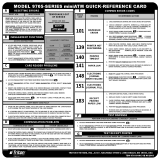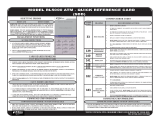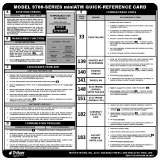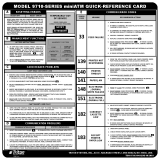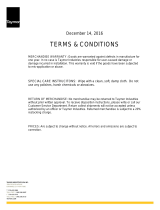Triton Systems ©
5
..................................................................................
() ..........................................................................................
...................................................................................................
.......................................................................................
......................................................................................
........................................................................................................
() ................................................................................
/ ........................................................................................
(/) ........................................
(/) ................................................................................
() .................................................................................
() ..................................................................................................
.................................................................................................
........................................................................
.................................................................................................
...........................................................................
...............................................................................................
/ ............................................................................
................................................................................................
........................................................................................
...............................................................................
........................................................................................
......................................................................................
.........................................................................................................
.................................................................................................
................................................................................................
...............................................................................................
...........................................................................................
...........................................................................
........................................................................................
.........................................................................................
..........................................................................................
..................................................................................
’ ....................................................................
....................................................................................................
...........................................................................................
- ...................................................
- ..................................................................
.......................................................................................................
.................................................................................................................
.......................................................................................................
.....................................................................................................
........................................................................................................