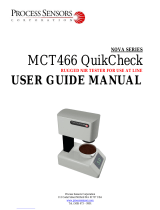Page is loading ...

Cisco Network Insights for Resources Application for Cisco APIC User
Guide, Release 2.1.x
First Published: 2019-12-13
Last Modified: 2020-11-17
Americas Headquarters
Cisco Systems, Inc.
170 West Tasman Drive
San Jose, CA 95134-1706
USA
http://www.cisco.com
Tel: 408 526-4000
800 553-NETS (6387)
Fax: 408 527-0883

©2019–2020 Cisco Systems, Inc. All rights reserved.

CONTENTS
New and Changed Information 1
CHAPTER 1
New and Changed Information 1
Cisco Network Insights for Resources Installation 3
CHAPTER 2
About Cisco Network Insights for Resources 3
Software Requirements 3
Hardware Requirements 3
Downloading Cisco NIR Application from the Cisco App Center 4
Installing Cisco NIR Application on Cisco APIC 5
Installing Cisco NIR on Cisco Application Services Engine with Cisco APIC 6
Cisco Network Insights for Resources Setup and Settings 7
CHAPTER 3
Cisco Network Insights for Resources Components in Cisco APIC 7
Guidelines and Limitations 8
Cisco NIR Setup and Settings 8
Navigating Cisco NIR 11
Using Cisco Network Insights for Resources 15
CHAPTER 4
Using the Cisco Network Insights for Resources Application 15
Cisco NIR Dashboard 15
Dashboard Inventory 16
Dashboard Anomalies 16
Top Nodes by Anomalies 18
Browse Dashboard 18
Cisco NIR System 18
System Resources 19
Cisco Network Insights for Resources Application for Cisco APIC User Guide, Release 2.1.x
iii

System Environmental 21
Cisco NIR Operations 22
Statistics Analytics 23
Flow Analytics 25
Endpoint Analytics 28
Event Analytics 30
Upgrade Cisco Network Insights for Resources 35
CHAPTER 5
Upgrade Cisco NIR on Cisco Application Services Engine with Cisco APIC 35
Upgrade Paths for Cisco NIR Application 35
Cisco NIR REST API Examples 37
CHAPTER 6
all_resources() 37
anomalies_details() 38
anomalies_summary() 39
events_buckets() 39
events_details() 40
events_summary() 41
flows_details() 42
flows_summary() 44
flows_top_flows() 46
flows_top_nodes() 47
get_fabrics_anomaly_summary() 48
get_fabrics_list() 49
get_nodes_list() 50
get_protocols_details() 50
get_protocols_resources() 52
get_protocols_topentities() 52
get_protocols_topnodes() 54
health_diagnostics() 54
service_health() 55
utilization_node_details() 56
utilization_top_nodes() 57
Cisco Network Insights for Resources Application for Cisco APIC User Guide, Release 2.1.x
iv
Contents

Cisco Network Insights for Resources Application for Cisco APIC User Guide, Release 2.1.x
vi
Contents

CHAPTER 1
New and Changed Information
This chapter contains the following sections:
•New and Changed Information, on page 1
New and Changed Information
The following table provides an overview of the significant changes up to the current release. The table does
not provide an exhaustive list of all changes or of the new features up to this release.
Table 1: New Features and Changed Behavior in the Cisco Network Insights for Resources application for Release 2.1.x
ReleaseDescriptionFeature
2.1.2The Endpoint Analytics provides detailed
analytics of endpoints learnt in the fabric.
The anomalies detected as part of endpoint
analytics include duplicate IP address, rapid
endpoint moves across nodes, interface, and
endpoint groups, and endpoints that do not
get learnt back after a reboot.
The Early Access Mode in the Network
Insights Setup page lets the user enable beta
Network Insights features and
enhancements. Once the beta features are
enabled they can not be disabled.
Endpoint Analytics (Beta)
2.1.2Support for Diagnostics, Recommendation,
and Impact for Interface Anomalies.
Anomaly Details enhancement
2.1.2The UI enhancements in this release include
cross launch navigation, the addition of top
nodes in the dashboard, a fabric overview,
and viewing of node details.
UI enhancements
2.1.2Support for PC/vPC interface types in the
Interface Statistics tab.
PC/vPC interface types
Cisco Network Insights for Resources Application for Cisco APIC User Guide, Release 2.1.x
1

ReleaseDescriptionFeature
2.1.2Support for BGP operational and statistical
data in the Protocol Statistics tab.
BGP Statistics Telemetry
2.1.2Support for Cisco Nexus FX, FX2, and EX
switches.
Flow Telemetry enhancements
Cisco Network Insights for Resources Application for Cisco APIC User Guide, Release 2.1.x
2
New and Changed Information
New and Changed Information

CHAPTER 2
Cisco Network Insights for Resources
Installation
This chapter contains the following sections:
•About Cisco Network Insights for Resources, on page 3
•Downloading Cisco NIR Application from the Cisco App Center, on page 4
•Installing Cisco NIR Application on Cisco APIC , on page 5
•Installing Cisco NIR on Cisco Application Services Engine with Cisco APIC, on page 6
About Cisco Network Insights for Resources
Cisco Network Insights for Resources (Cisco NIR) application consists of monitoring utilities that can be
added to the Cisco Application Policy Infrastructure Controller (Cisco APIC). The application can also be
added to the Cisco Application Services Engine with Cisco APIC.
Software Requirements
The following are software requirements for Cisco NIR on Cisco Application Services Engine with Cisco
Application Policy Infrastructure Controller.
Table 2: Software Requirements for Cisco NIR on Cisco Application Services Engine with Cisco APIC
ReleaseSoftware
3.2(8) and 4.2(3)Cisco Application Policy Infrastructure Controller
(Cisco APIC). Refer to Cisco APIC for details.
1.1.2iCisco Application Services Engine. Refer to Cisco
Application Services Engine for details.
Hardware Requirements
This section describes the Cisco ACI deployment requirements for Cisco NIR software telemetry.
The following are required for Cisco NIR application running on the Cisco Application Services Engine with
Cisco APIC:
Cisco Network Insights for Resources Application for Cisco APIC User Guide, Release 2.1.x
3

Table 3: Hardware Requirements for Cisco NIR on Cisco Application Services Engine with Cisco APIC
HardwareFeature
Use existing Cisco APIC cluster M3 and L3Cisco Application Policy Infrastructure Controller
(Cisco APIC)
SE-CL-L3The Cisco Application Services Engine cluster
The following series switches and line cards are
supported:
• Cisco Nexus 9300-EX, -FX, -FX2, and 9500
platform switches
• Cisco Nexus X9732C-EX line card
Flow Telemetry
Downloading Cisco NIR Application from the Cisco App Center
This section contains the steps required to download Cisco NIR application in the Cisco APIC in preparation
for installation.
Before you begin
You must have administrative credentials to download applications in the Cisco APIC.
Step 1 Log in to the Cisco APIC GUI with admin privileges.
• If you do not have admin privileges, log in to the Cisco App Center to download the application.
Step 2 Choose Apps.
Step 3 Click the Download Applications icon on the far-right side of the work pane.
A new browser tab or window opens to the Cisco App Center.
Step 4 Search for Cisco Network Insights for Resources application on the search bar.
Step 5 Select the Cisco Network Insights for Resources application you want to download and click Download for that app to
begin the process of downloading the app to your local machine.
Step 6 Review the license agreement and, if OK, click Agree and download.
The Cisco Network Insights for Resources application is downloaded to your local machine.
What to do next
Note the download location of the Cisco Network Insights for Resources file on your local machine. Make
sure to move the downloaded Cisco Network Insights for Resources file to a http server, which can then be
uploaded to Cisco Application Services Engine with Cisco APIC.
Cisco Network Insights for Resources Application for Cisco APIC User Guide, Release 2.1.x
4
Cisco Network Insights for Resources Installation
Downloading Cisco NIR Application from the Cisco App Center

Installing Cisco NIR Application on Cisco APIC
This section contains the steps required to install Cisco NIR application on Cisco APIC. These steps are
required for software telemetry.
Before you begin
You must have administrative credentials to install Cisco NIR application.
Step 1 Log in to the Cisco APIC GUI with admin privileges.
Step 2 Click the Admin > Downloads tab.
Step 3 Click the Task icon on the far-right side of the Downloads work pane and select Add File to APIC.
The Add File to APIC dialog appears.
Step 4 Enter the name of the download file in the Download Name field.
Step 5 In the Protocol field, choose Secure Copy.
Step 6 In the URL field, enter the path to the download file image location.
Step 7 Enter your name and password in the Username and Password fields.
Step 8 Enter Submit.
Step 9 Click the Operational tab and then click the Refresh icon to see the download status.
The application will automatically install once downloaded. This could take approximately five minutes to complete.
Step 10 After installing, click the Operations > NIR tab at the top of the GUI.
Once the application installation is completed, an application icon appears with the Enable button in green.
Step 11 Click Enable to open the application.
A Details dialog appears.
Step 12 Click Enable.
The application icon appears with a blue Open button.
Step 13 Click Open.
The application opens with a splash screen welcome dialog for Cisco NIR.
Step 14 Click Begin First Time Setup to setup the Cisco NIR application.
What to do next
Continue with the setup of the Cisco Network Insights for Resources application located in the Cisco NIR
Initial Setup section.
Cisco Network Insights for Resources Application for Cisco APIC User Guide, Release 2.1.x
5
Cisco Network Insights for Resources Installation
Installing Cisco NIR Application on Cisco APIC

Installing Cisco NIR on Cisco Application Services Engine with
Cisco APIC
This section contains the steps required to install Cisco Network Insights for Resources application on the
Cisco Application Services Engine with the Cisco APIC.
Before you begin
Before you begin installing a Cisco NIR application on the Cisco Application Services Engine with Cisco
APIC, make sure the following requirements are met:
• You have installed and configured the Cisco Application Services Engine.
• You must have administrator credentials to install Cisco NIR application.
Step 1 Log in to the Cisco APIC GUI with admin privileges.
Step 2 Click Admin > Downloads tab on the top navigation bar.
Step 3 Click Service Engine from the tabs on the far-right side.
Step 4 Click the Task icon on the far-right side of the Downloads work pane and select Add File to Service Engine.
Step 5 In the URL enter the http address and click Submit.
Click Refresh icon on the far-right side of the Downloads work pane to check the upload status.
Step 6 Once the Status is completed then click the Apps tab.
The Cisco NIR application installation progress dialog appears.
Step 7 After installing, click the Apps tab.
Once the application installation is completed, the NIR icon appears with the Enable button in green.
Step 8 Click Enable to open the application.
A Details dialog appears.
Step 9 Click Enable.
The application icon appears with a blue Open button.
Step 10 Click Open from the Cisco NIR application dialog.
The application opens with a splash screen welcome dialog for Cisco NIR.
Step 11 Click Begin First Time Setup to setup the Cisco NIR application.
What to do next
Continue with the setup of the Cisco Network Insights for Resources application located in the Cisco NIR
Initial Setup section of the next chapter.
Cisco Network Insights for Resources Application for Cisco APIC User Guide, Release 2.1.x
6
Cisco Network Insights for Resources Installation
Installing Cisco NIR on Cisco Application Services Engine with Cisco APIC

CHAPTER 3
Cisco Network Insights for Resources Setup and
Settings
This chapter contains the following sections:
•Cisco Network Insights for Resources Components in Cisco APIC, on page 7
•Guidelines and Limitations, on page 8
•Cisco NIR Setup and Settings, on page 8
•Navigating Cisco NIR, on page 11
Cisco Network Insights for Resources Components in Cisco
APIC
The Cisco Network Insights for Resources (Cisco NIR) is a real-time monitoring and analytics application.
The Cisco NIR application consists of the following components:
•DataCollection—The streaming of telemetry data is done by the Operating Systems on the fabric nodes.
As each data source is different and the format in which data is streamed is different, there are
corresponding collectors running analytics that translate the telemetry events from the nodes into data
records to be stored in the data lake. The data stored in the data lake is a format that the analytics pipeline
can understand and work upon.
The following telemetry information collected from various nodes in the fabric to achieve the goal:
• Resources Analytics—This includes monitoring software and hardware resources of fabric nodes
on the Cisco APIC.
• Environmental—This includes monitoring environmental statistics of hardware resources such as
fan, CPU, memory, and power of the fabric nodes.
• Statistics Analytics—This includes monitoring of nodes, interfaces, and protocols on the Cisco
APIC and fabric nodes.
Cisco Network Insights for Resources Application for Cisco APIC User Guide, Release 2.1.x
7

• Flow Analytics—This includes monitoring of flows on the Cisco fabric nodes, detecting average
latency, packet drop indication, and flow move indication across the entire Cisco ACI.
•Endpoint Analytics—This includes monitoring endpoints on the Cisco fabric nodes for rapid endpoint
moves, duplicate IP address, and endpoints that do not get learnt back after a reboot across the entire
Cisco ACI.
• Event Analytics—This includes monitoring of events, faults and configuration changes.
•Resource Utilization and Environmental Statistics—Resource analytics supports configuration,
operational and hardware resources. Environmental covers CPU, memory, temperature, fan utilization,
power, and storage related to the leaf nodes, spine nodes, and Cisco APIC. System analytics also covers
anomalies, the trending information of each resource, and graphing of parameters, which help network
operators debug nodes over periods of time.
•Predictive Analytics and Correlation—The value-add of this platform is predicting failures in the
fabric and correlating internal fabric failures to the user-visible/interested failures.
•Anomaly Detection—Involves understanding the behavior of each component using different machine
learning algorithms and raising anomalies when the resource behavior deviates from the expected pattern.
Anomaly detector applications use different supervised and unsupervised learning algorithms to detect
the anomalies in the resources and they log the anomalies in an anomaly database.
Guidelines and Limitations
•When fabric is upgraded and nodes are reloaded, disable and enable the Cisco NIR app for the application
to load the latest data.
Cisco NIR Setup and Settings
Initial Setup
This section contains information required to set up the Cisco NIR application in the Cisco APIC.
Welcome to Network Insights
The first time you launch the Cisco Network Insights for Resources application, you are greeted with a welcome
dialog. Follow these steps to complete the initial setup of Cisco NIR app:
1. On the welcome dialog, click Begin First Time Setup.
The Network Insights Setup window appears.
2. Make sure the following fields are checked for the application. They are checked by default.
• NTP and Time Zone Configuration
• Inband IP Configuration
3. Toggle to disable or enable Flow Analytics.
Cisco Network Insights for Resources Application for Cisco APIC User Guide, Release 2.1.x
8
Cisco Network Insights for Resources Setup and Settings
Guidelines and Limitations

4. Click Done.
The second time you launch the Cisco NIR application, click Review First Time Setup to review the setup.
Check Do not show on launch for the splash screen welcome dialog to not appear again.
1. Click Get Started to launch the application.
Settings
Once Cisco NIR is installed, if there are Faults present in the application, they will show on the Faults tab.
To verify App functionality, click on the Settings icon and select Service Status . You should see green
checks next to each service that is operating normally. In the Settings menu click Collection Status, you
should see the green circles in the table indicating the nodes where information is being transmitted.
DescriptionProperty
Specify a time range and the tables below display the data that is collected
during the specified interval.
Time Range
Cisco Network Insights for Resources Application for Cisco APIC User Guide, Release 2.1.x
9
Cisco Network Insights for Resources Setup and Settings
Cisco NIR Setup and Settings

DescriptionProperty
Clicking on this icon allows you to alter the following:
•Flow Collection Configuration—Enable or disable flow collection
and assign a previously configured inband management EPG. Create
VRF and EPG collection rules per tenant:
• Click the Plus icon and enter the filter Name.
• Select a Tenant, and VRF from the drop-downs.
• Enter the subnet in the Subnet field and click Add Subnet.
• Click Save.
To verify that Flow Collection has started, select Collection
Status. On the Collection Status table, you should see the
green circles indicating the nodes where the flows are being
exported.
Note
•System Status—Displays service status of the flows, such as API
Server, APIC Config Manager, Correlation Engine, Flow Manager,
and Prediction Engine and Capacity Usage per node and Network
Insights usage.
•Collection Status—Displays if Flow Collection is functioning, you
should see the green circles in the table indicating the nodes where the
flows are being exported.
•Network Insights Setup—Lets the user configure the Cisco NIR
application setup and enable or disable Flow Analytics.
•Network Insights Setup—Lets the user enable Early Access Mode
and enable/disable Flow Analytics on Network Insights Setup page.
The Early Access Mode lets the user enable beta Network Insights
features and enhancements. Once the beta features are enabled, they
can not be disabled.
•AboutNetworkInsights—Displays the Cisco NIR application version.
The following is an example for Network Insights Setup configuration page.
Cisco Network Insights for Resources Application for Cisco APIC User Guide, Release 2.1.x
10
Cisco Network Insights for Resources Setup and Settings
Cisco NIR Setup and Settings

The Early Access Mode lets the user enable beta Network Insights features and enhancements. Once the beta
features are enabled, they can not be disabled.
Navigating Cisco NIR
The Cisco NIR application window is divided into two parts: the Navigation pane and the Work pane.
Navigation Pane
The Cisco NIR navigation pane divides the collected data into three categories:
1Dashboard: The main dashboard for the Cisco NIR application providing immediate access to anomalies.
2System: Resource and environmental utilization as well as software telemetry.
3Operations: Statistics information for interfaces and protocols, flow analytics for viewing average latency,
flow move indicator, and packet drops, and event analytics for viewing audit logs, events and faults.
Expanding System and/or Operations reveals additional functions:
Cisco Network Insights for Resources Application for Cisco APIC User Guide, Release 2.1.x
11
Cisco Network Insights for Resources Setup and Settings
Navigating Cisco NIR

1Dashboard View icon: Provides immediate access to top usage or issues for the selected telemetry type.
2Browse View icon: Provides a detailed view of returned data for the selected telemetry type and allows for
filtering to further isolate problem areas.
Work Pane
The work pane is the main viewing location in the Cisco NIR application. All information tiles, graphs, charts,
and lists appear in the work pane.
Dashboard Work Pane
This is an example of the Cisco NIR Dashboard work pane:
Cisco Network Insights for Resources Application for Cisco APIC User Guide, Release 2.1.x
12
Cisco Network Insights for Resources Setup and Settings
Navigating Cisco NIR

In an information tile, you can usually click on a numeric value to switch to the Browse work pane:
1Launches the Browse work pane with all of the items displayed from the graph in the information tile.
2Launches the Browse work pane with only the selected items displayed from the number in the information
tile.
Browse Work Pane
The Browse work pane isolates the data for the parameter chosen on the Dashboard. The Browse work pane
displays a top node lists, graphs over time, and lists all the nodes in an order defined by the anomaly score:
Cisco Network Insights for Resources Application for Cisco APIC User Guide, Release 2.1.x
13
Cisco Network Insights for Resources Setup and Settings
Navigating Cisco NIR

Clicking on one of the nodes in the list opens the Details work pane for that selection.
Details Work Pane
The Details work pane provides resource details about the item selected in the event list on the Browse work
pane. The Details work pane consists of:
• General Information: Includes the anomaly score and the node name.
• Resource Trends: Includes operational resources, configuration resources, and hardware resources.
• Anomalies: Includes all anomalies for the node resource.
Cisco Network Insights for Resources Application for Cisco APIC User Guide, Release 2.1.x
14
Cisco Network Insights for Resources Setup and Settings
Navigating Cisco NIR
/