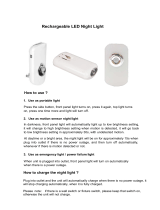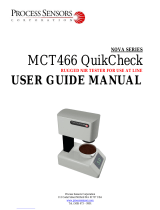Page is loading ...

Active Near IR
Night Vision Video Recorder
U
ser Manual
Night Vision Video Recorder
ser Manual
- 1 -
PLEASE READ PRIOR TO USE.
Congratulations on your purchase of the Night
Vision Video Recorder, which is called “the
device” in this User Manual. Please read this
User Manual carefully before operating the
device, and keep it available for future
consultation.
PRECAUTIONS:
1. When the NIR light is on, do not look directly at
the NIR light either by eyes or via optical instrument
from within 10 meters to avoid any damage to your
eyes.
2. When the NIR light is working, please prevent any
flammable material being placed in front of the NIR
light within 5 meters to avoid a possibility of fire or
combustion.
3. When the NIR light is working, do not obstruct the
- 2 -
NIR Light with hand(s) or any other part of body
within 2 meters to avoid any damage or pain to skin
or the possibility of fire or combustion.
4. Please keep the device away from dampness or
rain, to avoid any danger of fire or electric shock.
5. Please do not put any container with liquid on the
device, to avoid any danger of fire or electric shock.
6. Please do not expose the device to any overheating
environment such as fire or similar condition.
7. Please do not test or operate the device on
unstable surface, and make sure that the device is
firmly placed and well assembled before operating.
8. Please prevent damage to the device caused by
over-pressure, violent vibration and immersion
during transport and storage.
9. Please follow the electrical safety standards for
wiring, and use the original power charger or car
cigarette lighter charger for charging. TOYANI is not
responsible for any damage caused by using other
chargers.
- 3 -
10. Please do not use the device in the environment of
temperature and humidity beyond the specified
ambient. The operating temperature of the device is
between -10 oC and 45 oC, and humidity less than
90%.
11. There is no part inside of the device that can be
maintained by user itself. If the device becomes
faulty, please do not attempt to repair. To determine
the issue, the user should try to find out the fault
first refer to the user manual, If the device
experiences continued failure then the user should
bring it to professional maintenance personnel. The
maintenance should be done by our authorized
repair outlets or can be sent back to Toyani for
repair.

- 4 -
CONTENTS
PLEASE READ PRIOR TO USE. .......... - 1 -
Night Vision Equipment .......................... - 7 -
Preparation ............................................ - 11 -
Check The Accessories ................. - 11 -
Installation Instructions ........................ - 13 -
Strap Installation ........................... - 13 -
Base Installation ........................... - 14 -
Lens Cover, Hood Installation....... - 15 -
Tripod Installation.......................... - 16 -
Quick Operating Instruction ................. - 17 -
Charge .......................................... - 17 -
Power On/Off ................................ - 20 -
Button Instruction .......................... - 21 -
Basic Operating Instruction .......... - 24 -
Working Mode Description ........... - 25 -
Record/Playback .................................. - 27 -
Manual Recording ......................... - 27 -
- 5 -
Playback ....................................... - 28 -
Fast Forward/Backward ................ - 29 -
Pause, Return and Delete ............ - 30 -
Playback on PC ............................ - 32 -
Special Features and Precautions .............. - 33 -
User Defined ............................................... - 36 -
Menu Setting ........................................ - 36 -
Camera Setup ...................................... - 40 -
Record System Setup .......................... - 45 -
Image Setup ......................................... - 45 -
Image Quality Setup ..................... - 45 -
Frame Setup ................................. - 46 -
Resolution Setup .......................... - 47 -
Record Setup ....................................... - 48 -
Scheduled Time ............................ - 48 -
Over Write ..................................... - 52 -
Playback ............................................... - 55 -
System Setup ....................................... - 57 -
Language Setup ................................... - 57 -
- 6 -
Time .............................................. - 58 -
Alarm Period ................................. - 59 -
ID Setup ........................................ - 60 -
Time Stamp ................................... - 60 -
Troubleshooting & Manitenance .......... - 61 -
Parameters ........................................... - 62 -
Accessory List ...................................... - 65 -
- 7 -
Night Vision Equipment
◆ : Record, Playback,
Pause/Delete/AE
◆ : Record/glare depression
◆ : Press over 3 sec to turn on or off

- 8 -
- 9 -
◆
: External Microphone Jack
◆
RESET: Use pin to push reset for POR.
◆ ON/OFF: Active-
NIR On(Up)/Activ
(down)
, NIR is disabled at OFF.
◆ : earphone Jack
◆ :: DC Jack
◆ Insert SD card:
Open the rubber cover, insert
the SD card to “click” for latch.
◆ Take out the SD card:
Open the rubber cover
then push the SD
card lightly to eject.
: External Microphone Jack
RESET: Use pin to push reset for POR.
NIR On(Up)/Activ
-NIROff
, NIR is disabled at OFF.
Open the rubber cover, insert
Open the rubber cover
card lightly to eject.
- 10 -
Notice
To ensure the memory card runs well, it is
recommended to format the memory card in
the device initially. Formatting will delete all the
data that stored in the memory card and make
it unrecoverable, so please store the important
data in your computer.
If inserting the memory card forcibly from
wrong direction, it may damage the memory
card, card slot or image data.
Please carefully insert or pull out the memory
card, to avoid popping or dropping it.
Not all memory cards are compatible so please
test before using.
- 11 -
Preparation
Check The Accessories
Please check all the accessories firs
t when open
the package, if any parts are
missing, please contact
the seller ASAP. ( )
represents the quantity.
Night vision camcorder (1
) Car charger (1)
Power Adapter (1) SD
card (1)
Base (1) Tripod (1)
t when open
ing
missing, please contact
represents the quantity.
) Car charger (1)
card (1)
Base (1) Tripod (1)

- 12 -
Strap (1)
External mic (1)
Light hood (1)
Card reader (1)
User manual (1) Lens cover (1)
Pad foam (4)
Base foam (1)
External mic (1)
Card reader (1)
User manual (1) Lens cover (1)
Base foam (1)
- 13 -
Installation Instructions
Strap Installation
- 14 -
Base Installation
Screw the 4-foot cups on the bold of bottom
base.
Turn the foot cup up and down to adjust the
height and fasten the nut to fix the setting.
To fix it on some place (for example, in vehicle),
use the 3M sticky foam on foot cups.
- 15 -
Lens Cover, Hood Installation

- 16 -
Tripod Installation
Tripod 1/4 Thread
Tripod 1/4 Thread
- 17 -
Quick Operating Instruction
Charge
1.
Use the power adapter to charge the device.
AC220 DC14V/4A
2.
Use the car charger to connect the device to
the car cigarette lighter to
charge.
Cigarette Light DC14V/
Power Adapter
Car Charger
Use the power adapter to charge the device.
AC220 DC14V/4A
Use the car charger to connect the device to
charge.
Cigarette Light DC14V/
4A
- 18 -
Charge/Discharge
◆ Charge time: For fully discharged battery, It
takes around 4-6 hours to charge.
◆ When charging with the power on, the battery
level is flashes, after it is fully charged, it stops
flashing.
◆ When charging with the power off, the red
indicator on the right flushes, after it is fully
charged, it stops flashing and stays lit.
◆ Working time with fully charged: Around 4
hours with NIR off; around 2 hours with NIR
About the Battery
Please do not charge or use beyond the rated
temperature range.
Please do not over charge and unplug the
charger once the battery is fully charged.
- 19 -
About the Charger
Please use the adapter and battery charger.
If there is any problem during operation,
please disconnect the power charger
immediately.
Please do not use the power charger in
narrow space. e.g. the space adjacent to the
wall and furniture.
Please prevent any metal material from
contacting the DC plug and DC IN jack,
which may cause short circuit and result in
breakdown.
When plugging and unplugging the charger,
please hold the DC plug and the device
firmly.
The original power adapter provided is
suitable for our device only, please do not

- 20 -
use the adapter for other devices, otherwise
it may cause damage.
Power On/Off
1. Long press the button for 3 seconds to
turn on the device. And long press again to
turn it off.
2. Note: Please do not shutoff immediately
once turn on the device, otherwise, it may
cause program lost.
- 21 -
Button Instruction
: Up/Zoom In/Volume Up
: Down/Zoom out/Volume Down
: Left Select/Manual Focus
: Right Select/Manual Focus
: Menu/OK
: Mode Switch/Return
: Record, Playback or
Pause/Delete/AE
: Manual record/Glare depression
: Power On/Off
- 22 -
Display Panel Instruction
1. Date/Time Adjustment.
2. Working Mode: Press MODE button to
switch.
3. REC: In recording.
4. SD Card remaining recording time: It shows
the SD card remaining time for recording,
- 23 -
The remaining time may vary due to different
video format settings.
5. Battery life: It shows the battery level,
flashing when charging, and stops flashing
after fully charged.
6. Insert SD card Note: No SD card inserted or
SD card initialization failed.

- 24 -
Basic Operating Instruction
Zoom in: Press.
Zoom out: Press .
Manual Focusing: In shooting standby,
press or.
Power saving mode: Press over
3 seconds, the LCD screen will be closed
and enter power saving mode. Press any
button to open the screen. Or you can enter
menu setup to set LCD Off time.
Working mode switch: Press to
switch the working mode.
Manual recording: Press to start
recording.
◆ Playback: Press to playback.
◆
- 25 -
Working Mode Description
Press
button to switch mode.
Day
Suitable for recording
during day time
Vehicle
+Day
Suitable for recording in
vehicle during day time.
Night
Suitable for recording at
night or need B/W picture
Vehicle
+Night
Suitable for recording i
vehicle at night or need
B/W picture
NIR+
Night
Suitable for recording in
total darkness
NIR
+Vehicle
+Night
Suitable for recording in
vehicle and in total
darkness
button to switch mode.
Suitable for recording
during day time
Suitable for recording in
vehicle during day time.
Suitable for recording at
night or need B/W picture
Suitable for recording i
n
vehicle at night or need
Suitable for recording in
Suitable for recording in
vehicle and in total
- 26 -
Working mode switch sequence: Day
→Night → NIR+Night
→Vehicle+Night →NIR
+Vehicle+
Night → Vehicle+Day.
Password required when activate
mode for
the first time (Initial password is
111111, which can be changed).
When NIR is turned on
, the button backlight
on left and right sides will flash in or
warn the user that NIR is
turned on
operate it
Working mode switch sequence: Day
+Vehicle+
Password required when activate
ing the NIR
the first time (Initial password is
, the button backlight
on left and right sides will flash in or
der to
turned on
and to
- 27 -
Record/Playback
Manual Recording
1. Press the button for 3 seconds to turn
on the device.
2. Press the button to start recording, it
will show REC on the lower right corner of
the screen. Press the button again to stop
recording.
During recording, press Up/Down button to zoom

- 28 -
in/out the image.
◆ Don’t take out the SD card during recording
to avoid damage.
Playback
1. Press the button to enter video
list.
- 29 -
2. Press Up/Down button to select the video,
press “OK” button to enter video, and then
press the button to playback.
Fast Forward/Backward
During the video playback, press the Left/Right
select button to fast forward/ backward, the rate will
increase/decrease with the number of times
pressed.
- 30 -
Volume Up/Down
During video playback, press Up/Down button to
control the volume.
Pause, Return and Delete
◆ Pause: Press the Play button to start/pause
the playback.
◆ Stop/Exit: Press the Mode button to stop/exit
playback.
◆ Delete: Press the Play button to enter video
list, press Up/Down button to select video,
and press it again to enter delete option,
- 31 -
◆ then select “Yes” or “No” by Up/Down button,
and press “OK” to delete the video.

- 32 -
Playback on PC
1. Take out the TF card from the device and
insert to card reader.
2. Insert the card reader with SD card into PC.
Card reader PC
The device video format is ASF. (Windows
Mediaplayer is supported)
SD card
Card reader
- 33 -
Special Features and Precautions
AE (exposure compensation) quick
adjustment: Press over 3 seconds,
AE:000 will pop up in the middle of the
screen, press the Up/Down button to adjust
the value (-25—+75). Press MODE key to
exit or it will exit automatically after 5
seconds. This function is used to adjust the
brightness and check the vehicle license
plate.
Highlight Control: When the device is
vehicle- mounted and there is strong light in
front of the vehicle (such as car high beam),
user can press the button over 3
seconds to inhibit the strong light. And press
over 3 seconds again to exit HLC.
Penetrate Function: In vehicle-mounted
mode, the device can penetrate through the
- 34 -
car window, the front windshield and house
window glasses. It won't influence the effect
of view.
Long Range View: The device can see
people as far as 500m in total darkness with
NIR turned on, and recognize people faces
within 300m.
NIR Safety Protection
1. When the NIR switch of lNIR on the left side
of the device is closed, the NIR working
mode won’t be activated. Please close the
NIR switch when NIR is not needed.
2. User is required to enter the password when
the first time to activate it.
3. When NIR is turned on, if there is any object
in front of the NIR light source (80º viewing
angle) within 0.8 meter, the device will close
- 35 -
4. the NIR automatically in 2 seconds.
5. When NIR is turned on, if there is any object
in front of the NIR light source (80º viewing
angle) in 0.8-2.6 meters, the device camera
will not be able to zoom in or auto zoom out
to 1X.
6. When NIR is turned on, if user closes the
lens cover, the NIR will be closed
automatically. While the lens cover remains
closed, the NIR won’t be turned on.
7. When the device is put into the special code
case, the power will be cutoff automatically.

- 36 -
User Defined
Menu Setting
The device has 3 menu categories, and
each menu has multiple submenus.
Menu Setup
Camera Setup
Rec. System Setup
1. Press “OK” button to enter “Menu Setup”
Menu Setup
→ AE Compensation 000
Camera Setup →
REC. System →
Pass Word Set →
LCD off Never
NIR Current 255
NIR Min Angle 3.1
NIR Force on No
Language Chinese
- 37 -
Default
2. The operation of entering each menu and run
the functions:
1) After entering the Menu Setup, select the
submenu using the Up/Down button. And
press Right select button to enter submenu.
2) AE Setup (Exposure Compensation): The
AE value (exposure compensation) is to
adjust the image brightness, to reduce
overexposure.
3) Camera setup: page 50
4) Record System: page 55
5) PWD set: After entering the old password
correctly, set the new password twice, and
get note “PASSWORD MODIFY OK”, then
- 38 -
password reset successfully. (Default
password is 111111, select digitals by
Up/Down button, confirm with Ok button,
back space by “←”, delete all by “C”)
6) LCD off: 30s, 60s, 10 min, 30 min optional
for LCD screen off time, “off” is for keeping
the screen on. After LCD screen off, press
any button to turn on LCD screen
7) NIR Current: To adjust the NIR power
(0-255).
8) NIR Min Angle: Adjust the NIR minimum
angle from 2°-10°.
9) NIR Force on: Yes/No. (When “Yes”, the
NIR protections will be invalid)
Old PWD
New PWD
Confirm PWD
1 2 3
4 5 6
7 8 9
←
0 C
- 39 -
10) Language: Chinese/English optional, which
is only for menu language setting. For
camera language setting please enter
Camera Setting; For recording system
language setting please enter Record
System Setup.
11) Default: Confirm to restore the menu
settings to default settings.

- 40 -
Camera Setup
1. In Menu Setup, select Camera Setup by
Up▲/ Down▼ button, and enter by Right
select button.
2. In Menu setup, Camera setup is to view the
current camera basic setting.
Menu Setup
ZMTIME DISP On Zoom power X
AF MODE Auto
IRCUT MODE Off
DAY AGCMAX 064
NIGHT AGCMAX
LENS INIT
128
DEFAULT
NEXT
EXIT
- 41 -
ZMTIME DISP:On/Off. When “On”, it
displays the current zoom time on the lower
right corner of the LCD screen.
AF MODE: Auto/Manual/Key AUTO. The
default mode is Auto focus, switch to other
mode by press Left select /Right select
button.
IRCUT MODE: OFF/ON.
DAY AGCMAX: 064
NIGHT AGCMAX: 128
Lens Init: Restore the lens.
Default: Restore to default settings.
- 42 -
3. Press “Next” to enter submenu of Camera
Setup.
Menu Setup
LENS AUTO
SHUTTLER/AGC AUTO
WHITE BAL ATW
BACKLIGHT OFF
PICT ADJUST
WDR OFF
MOTION DET ON
NEXT
EXIT SAVE ALL
Lens: Auto/Manual
Shutter/AGC: Auto/Manual
WHITE BAL: ATW/manual/Anti-CR/Push
lock/ Push/user1/user2
BACKLIGHT: Highlight
- 43 -
compensation/backlight compensation/off
optional.
PICT ADJUST: Adjust image brightness,
contrast, etc.
WDR: Wide Dynamic Range ON/OFF
MOTION DET: Motion detection ON/OFF.
SAVE ALL: Confirm and save all settings.

- 44 -
4. Press “Next” to enter submenu of Camera
Setup.
PRIVACY: Privacy area shielding OFF/ON
DAY/NIGHT: Color, Auto, B/W mode
optional
NR: Noise reduction Y/C mixed mode,Y
mode,C mode.
LANGUAGE: Chinese/English (Only for
camera menu language)
CAMERA RESET: Restore default setting.
(Only for camera setting menu ②③)
Setup Menu
PRIVACE OFF
DAY/NIGHT COLOR
NR (3D reduction)
LANGUAGE ENGLISH
CAMERA RESET
BACK
EXIT SAVE ALL
- 45 -
Record System Setup
In Menu Setup, select Record System Setup
by Up▲/ Down▼ button, and enter by Right
select button.
Image Setup
Image Quality Setup
- 46 -
High:The highest quality of image.
Middle: The medium quality of image.
Low: Normal quality of image.
** The lower quality of image setting, the longer
time of recording capacity.
Frame Setup
30fps: smooth picture.
15fps: moderately smooth picture.
5 fps: intermittent picture
** The lower fps setting, the longer time of
recording capacity.
- 47 -
Resolution Setup
D1: 704x576
VGA:640x578
QVGA:320x288
** The lower resolution setting, the longer time of
recording capacity.

- 48 -
Record Setup
Press OK button to enter Record Setting.
Scheduled Time
To set up scheduled video start and stop
time.
- 49 -
Press Up/Down button to select a group.
Press OK button to enter the group setting.
*Weekly cycle mode
A. Press Left/Right select button to select a
scheduled cycle mode
Weekly: Weekly cycle
Once: One time cycle
Off: Close the group
- 50 -
B.
Select a cycle mode, for example: Weekly.
Press Up/Down button to confirm the
scheduled mode, the font turns
to blue.
Press OK button to enter time setting.
Press Up/Down button to adjust value, and
press Left/Right button to switch time period
and select weekly cycle days.
Press OK button to save the setting, and then
press the
button to return to
previous menu.
Select a cycle mode, for example: Weekly.
Press Up/Down button to confirm the
to blue.
Press OK button to enter time setting.
Press Up/Down button to adjust value, and
press Left/Right button to switch time period
Press OK button to save the setting, and then
button to return to
- 51 -
◆Once cycle mode
◆Off cycle mode (To close this group time set)
Notice
Each group can only select one scheduled
time, such as “Weekly”, “Once” or “Off”.
When the “Weekly” preset time overlaps the
“Once” preset time, the system will be subject
to the longer preset time. Similarly, if there is
overlap between each scheduled time, the
system will be subject to the longer preset
time.

- 52 -
Over Write
When the SD card is full, the earliest 300M
recording will be overwritten.
Section
To set the recording length of video file,.
** this setting is only effective under
“Manual” ”Scheduled” Power Up Rec” modes.
- 53 -
** It saves the record every 150s regularly under
“Motion Detection” mode.
Motion Detection
Press “OK” button to enter setting options of
“Mask area““Sensitivity” “Speed“ “Noise margin.
- 54 -
REC Mode
Manual record: Manual start/stop recording.
Short press
to start recording, and
press again to stop recording.
Scheduled record: Start/Stop recording at
pres
et time, not effective for other recording
modes.
Power Up record: Start recording after
starting up the device.
Manual record: Manual start/stop recording.
to start recording, and
Scheduled record: Start/Stop recording at
et time, not effective for other recording
Power Up record: Start recording after
- 55 -
Playback
Press “OK” button to enter the video file list.

- 56 -
Play: Press Up/Down button to select the
video file, and press
the OK button to enter,
and then press the button
start play, press it again to pause.
Fast forward/Fast backward: During the
video playback, press the Left select button
to fast backward, and Right select button to
fast forward (2x/4x/8x/16x option
playback rate will be decreased/increased
by degrees when press the Left/Right select
button more times accordingly.
Volume up/down: During
the video playback,
press Up/Down button to control the volume
value, maximum volume 9, minimum volume
0.
Exit: Short press the button
return and exit playback.
Play: Press Up/Down button to select the
the OK button to enter,
to
start play, press it again to pause.
Fast forward/Fast backward: During the
video playback, press the Left select button
to fast backward, and Right select button to
fast forward (2x/4x/8x/16x option
al), and the
playback rate will be decreased/increased
by degrees when press the Left/Right select
the video playback,
press Up/Down button to control the volume
value, maximum volume 9, minimum volume
to
- 57 -
System Setup
Language Setup
Select the language needed, and press OK
button to confirm. English/Chinese optional.
- 58 -
Time
Set the system time by Up/Down button, and
press OK button to confirm and save the
setting.
Formatting
- 59 -
SD Card Information
Alarm Period
To set alarm duration.

- 60 -
Preview Voice
Display Setting
ID Setup
To set the ID number
Time Stamp
- 61 -
Troubleshooting & Manitenance
SYMPTONS POSSIBLE CAUSE RESOLUTION
Not working, no
image after power
on.
Short of power Charging
External power
supply failure.
Replace
Power line poor
contact
Check connection
Can not recording Check memory
card
32G
Memory card full
Image is not stable Low power Charge
Image is blur In manual mode switch to auto
focus
No NIR mode NIR Switch Off Turn on NIR
NIR off after turn on
Object detected in
2.6M
Clear away object
or change position
Can not zoom in at
NIR mode
Object detected in
2.6M
Clear away object
or change position
- 62 -
NIR can’t activate in
vehicle
NIR protection Set NIR force on
“yes”
Screen off at a set
time
Set a LCD screen
off time
Set LCD off to “off”
Black block image
under strong light
Anti-Highlight
function is on Press for
3 seconds to close
Parameters
Night Vision Features
Distance Night: 500M
NIR Distance 2o : >500M,NIR Dia. >16M
NIR Device IR Light
NIR Angle Sync Focus 2o~62o, adjustable
Homogenization Superior
IR Control Auto Menu/Manual Control
Min Lumin。(Lux)
Color:0.001,;B/W:0.0005, NIR:0
Lens
Lens Focus F=4.8mm~105.6mm
Optical Power 22 X
- 63 -
Aperture (F) F1.6~3.2
Image Processing
AE Auto/Manual( Manual for Vehicle)
White Balance ATW/Manual/Color Scroll Stop
/Push/Push Lock/User 1/2
Focus Auto/Key Control/Manual
AGC 0~240, Default C:064; B/W:128
Dynamic Super Wide Dynamic
Backlight Normal/HLC/BLC
S/N Ratio ≧60dB
Mirror Image Right/Left, Up/Down
Privacy 4 areas,, size is optional
Movement Detection 4 areas, size is optional
Working Mode Six modes
Video/Audio Record
Video Format MPEG4/ASF
Resolution D!/VGA/QVGA (optional)
Frame Rate 5/15/30 fps optional
Audio Format MP3
Audio Source Int Mic, Ext. Mic
Speaker Internal, Earphone Jack
Video/Audio Repeat/Manual/Scheduled etc.
Storage SD -32G, (class 4 or better)

- 64 -
LCD Display
Display Size 7.0 Inches
Aspect 16:9
Brightness 185 cd/m2
Resolution 800*480
Backlight LED
Display Area 154.08(W) x 86.92(H) mm
Li Battery
Battery Capacity
3,000 mA
Charge Time 3 hrs
Running Time 6 hrs, 4 hrs when NIR is on
Language English/Chinese
Working Voltage
DC 14V
Max. Power 20W
Dimensions W225mm*H110mm*D155mm
Life Time 20,000 Hrs.
Operating Temp.
-10oC~40oC
Storage Temp. -30oC~80oC
Weight 1.7Kg
- 65 -
Accessory List
DESCRIPTION QTY
UNIT
REMARKS
Main Device 1 pcs
AC Charger 1 pcs
Car Charger 1 pcs
SD Card 1 pcs
32G
User Manual 1 pcs
Tripod 1 pcs
Card Reader 1 pcs
Strap 1 pcs
Microphone 1 pcs
Lens Cap 1 pcs
Bottom Base 1 pcs
3M Sticky Foam 4 pcs
for foot cup
3M Sticky Foam 1 pcs
for base
Light Hood 1 pcs
Back Pack 1 pcs
External Battery 1 pcs
/