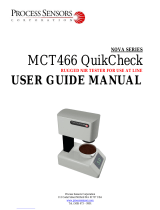Page is loading ...

Cisco Network Insights for Resources Application for Cisco DCNM
User Guide, Release 2.1.x
First Published: 2019-12-13
Last Modified: 2020-11-17
Americas Headquarters
Cisco Systems, Inc.
170 West Tasman Drive
San Jose, CA 95134-1706
USA
http://www.cisco.com
Tel: 408 526-4000
800 553-NETS (6387)
Fax: 408 527-0883

©2019–2020 Cisco Systems, Inc. All rights reserved.

CONTENTS
New and Changed Information 1
CHAPTER 1
New and Changed Information 1
Cisco Network Insights for Resources Installation 3
CHAPTER 2
About Cisco Network Insights for Resources 3
Hardware Requirements 3
Downloading Cisco Network Insights for Resources from the Cisco App Center 4
Installing Cisco NIR Application in Cisco DCNM 5
Cisco Network Insights for Resources Setup and Settings 7
CHAPTER 3
Cisco Network Insights for Resources Topology 7
Cisco Network Insights for Resources Components in Cisco DCNM 8
Guidelines and Limitations 9
Cisco NIR App Initial Setup 10
Cisco NIR App Settings 14
Navigating Cisco NIR 15
Using Cisco Network Insights for Resources 19
CHAPTER 4
Using the Cisco Network Insights for Resources Application 19
Cisco NIR Dashboard 19
Dashboard Inventory 19
Dashboard Anomalies 20
Cisco NIR System 22
System Resource Utilization 22
System Environmental 26
Cisco NIR Operations 28
Cisco Network Insights for Resources Application for Cisco DCNM User Guide, Release 2.1.x
iii

Statistics Analytics 28
Flow Analytics 30
Supporting Third-Party Nodes for Cisco NIR Application 33
CHAPTER 5
About Third-Party Nodes Support for Cisco NIR Application 33
Third-Party Hardware Support for Cisco DCNM 33
Third-Party Nodes Limitations for Cisco NIR Application 33
Enabling Third-Party Nodes for Data Collection 34
Configuring Third-Party Nodes in Cisco DCNM 34
Cisco NIR DCNM REST API Examples 35
CHAPTER 6
all_resources() 35
anomalies_details() 36
anomalies_summary() 37
flows_details() 37
flows_summary() 39
flows_top_flows() 40
flows_top_nodes() 42
get_fabrics_anomaly_summary() 43
get_fabrics_list() 43
get_nodes_list() 44
get_protocols_details() 45
get_protocols_resources() 46
get_protocols_topentities() 47
get_protocols_topnodes() 48
health_diagnostics() 49
service_health() 49
utilization_node_details() 50
utilization_top_nodes() 51
Troubleshooting Cisco NIR App on Cisco DCNM 53
CHAPTER 7
Troubleshooting Cisco NIR Common GUI Issues 53
Troubleshooting at Cisco NIR App Level 54
Troubleshooting at Switch Level 54
Cisco Network Insights for Resources Application for Cisco DCNM User Guide, Release 2.1.x
iv
Contents

Troubleshooting at Services Level 55
Troubleshooting at UTR Telemetry Receiver Level 56
Troubleshooting at Post-Processor Level 57
Troubleshooting at Event Collector, Predictor, and Correlator Services Level 58
Debugging Cisco NIR App on Cisco DCNM 59
Cisco Network Insights for Resources Application for Cisco DCNM User Guide, Release 2.1.x
v
Contents

Cisco Network Insights for Resources Application for Cisco DCNM User Guide, Release 2.1.x
vi
Contents

CHAPTER 1
New and Changed Information
This chapter contains the following sections:
•New and Changed Information, on page 1
New and Changed Information
The following table provides an overview of the significant changes up to the current release. The table does
not provide an exhaustive list of all changes or of the new features up to this release.
Table 1: New Features and Changed Behavior in the Cisco Network Insights for Resources application in Cisco DCNM for Release 2.1.x
ReleaseDescriptionFeature
2.1.2The UI enhancements in this release include
cross launch navigation, the addition of top
nodes in the dashboard, a fabric overview,
and viewing of node details.
UI enhancements
2.1.2Support for Cisco DCNM 11.3(1) release.Cisco DCNM
2.1.2Support for PC/vPC iterface types in the
Interface Statistics tab.
PC/vPC interface types
2.1.2Support for BGP operational and statistical
data in the Protocol Statistics tab.
BGP Statistics Telemetry
2.1.2Flow Analytics allows to view flows and
flow characteristics in each fabric.
Support for Flow Analytics
2.1.2Flow telemetry supports Cisco Nexus FX,
FX2, and EX switches.
Support for Flow Telemetry
2.1.2Support for third-party nodes for data
collection.
Third-party switch support
Cisco Network Insights for Resources Application for Cisco DCNM User Guide, Release 2.1.x
1

Cisco Network Insights for Resources Application for Cisco DCNM User Guide, Release 2.1.x
2
New and Changed Information
New and Changed Information

CHAPTER 2
Cisco Network Insights for Resources
Installation
This chapter contains the following sections:
•About Cisco Network Insights for Resources, on page 3
•Downloading Cisco Network Insights for Resources from the Cisco App Center, on page 4
•Installing Cisco NIR Application in Cisco DCNM, on page 5
About Cisco Network Insights for Resources
Cisco Network Insights for Resources (Cisco NIR) applications consist of monitoring utilities that can be
added to the Cisco Data Center Network Manager (Cisco DCNM).
Hardware Requirements
This section describes the Cisco DCNM LAN deployment requirements for Cisco NIR software telemetry.
A Cisco DCNM-native HA deployment is recommended.
The Cisco NIR application supports Cisco DCNM 11.3(1) release. It is recommended to use the latest Cisco
DCNM release.
Table 2: Hardware Recommendations for Deployments up to 80 Switches and 2000 Flows
NetworkStorageMemoryCPUDeployment
Mode
Node
3x NIC500G HDD32G16 vCPUsOVA/ISOCisco DCNM
3x NIC500G HDD64G32 vCPUsOVA/ISOComputes (x3)
Table 3: Hardware Recommendations for Deployments from 81 to 250 Switches and 10000 Flows
NetworkStorageMemoryCPUDeployment
Mode
Node
3x NIC500G HDD32G16 vCPUsOVA/ISOCisco DCNM
Cisco Network Insights for Resources Application for Cisco DCNM User Guide, Release 2.1.x
3

NetworkStorageMemoryCPUDeployment
Mode
Node
3x NIC*2.4TB HDD256G40 vCPUsISOComputes (x3)
* Network card: Quad-port 10/25G
The Cisco NIR application requires that physical servers hosting Cisco DCNM computes as VMs are atleast
Cisco C220-M4 category. It is also required that a compute be hosted on a data store with a dedicated hard
disk of atleast 500GB.
The following are hardware requirements for Cisco NIR app on Cisco DCNM.
1. Flow Telemetry is supported on the following series switches and line cards:
Cisco Nexus 9300-EX, -FX, and -FX2 platform switches.
2. Software Telemetry is not supported on the following series switches:
• Cisco N9K -GX and -FX3 platform switches.
• Cisco N3K-C3408-S, N3K-C3432D-S, N3K-C34200YC-SM, N3K-34180YC, and N3K-3464C
switches.
Downloading Cisco Network Insights for Resources from the
Cisco App Center
This section contains the steps required to download Cisco NIR app in theCisco DCNM in preparation for
installation.
Before you begin
You must have administrative credentials to download applications in Cisco DCNM.
Step 1 Log in to the Cisco DCNM GUI with admin privileges.
• If you don't have admin privileges, you can log in to the Cisco App Center to download the application.
Step 2 Choose Applications.
Step 3 Click Browse App Center on the far-right side of the screen.
Step 4 Search for Cisco Network Insights for Resources application on the search bar.
Step 5 Select the Cisco Network Insights for Resources application you want to download and click Download for that app to
begin the process of downloading the app to your local machine.
Step 6 Review the license agreement and, if OK, click Agree and download.
The Cisco NIR app is downloaded to your local machine.
Cisco Network Insights for Resources Application for Cisco DCNM User Guide, Release 2.1.x
4
Cisco Network Insights for Resources Installation
Downloading Cisco Network Insights for Resources from the Cisco App Center

What to do next
Make sure the following requirements are met:
• Note the download location of the Cisco NIR app file on your local machine.
• Make sure the downloaded file can be accessed by the Cisco DCNM. If it cannot, move the file to a
device and/or location where it can be installed on the Cisco DCNM.
Installing Cisco NIR Application in Cisco DCNM
This section contains the steps required to install Cisco NIR app in the Cisco DCNM.
Before you begin
Before you begin installing a Cisco NIR app, make sure the following requirements are met:
Step 1 You must have administrator credentials to install Cisco NIR application.
Step 2 You must have three compute servers installed and in the “Joined” state. For more information regarding the installation,
discovery, and addition of compute servers, refer to the following sections:
• Compute Installation: For details on compute installation, refer to the Installing a DCNM Compute section.
• DVS Security Settings: For details on DVS security settings, refer to the Networking Policies for OVA Installation
section.
• Subnet Requirements for OOB and IB pool: For details on subnet requirements for OOB and IB pool, refer to the
Subnet Requirements section.
• Creating a Compute Cluster: For details on creating a compute cluster, refer to the Enabling the Compute Cluster
section.
• Adding Computers in Web UI: For details on adding computers in web UI, refer to the Adding Computes into the
Cluster Mode section.
What to do next
When the installation is complete, the application opens to a Welcome dialog where initial setup is performed.
Continue with the setup of the Cisco NIR app located in the Initial Setup section of the next chapter.
Cisco Network Insights for Resources Application for Cisco DCNM User Guide, Release 2.1.x
5
Cisco Network Insights for Resources Installation
Installing Cisco NIR Application in Cisco DCNM

Cisco Network Insights for Resources Application for Cisco DCNM User Guide, Release 2.1.x
6
Cisco Network Insights for Resources Installation
Installing Cisco NIR Application in Cisco DCNM

CHAPTER 3
Cisco Network Insights for Resources Setup and
Settings
This chapter contains the following sections:
•Cisco Network Insights for Resources Topology, on page 7
•Cisco Network Insights for Resources Components in Cisco DCNM, on page 8
•Guidelines and Limitations, on page 9
•Cisco NIR App Initial Setup, on page 10
•Cisco NIR App Settings, on page 14
•Navigating Cisco NIR, on page 15
Cisco Network Insights for Resources Topology
The following figure describes the leaf switch-spine switch topology for 1-HOP or 2-HOP flow telemetry
correlation.
The following figure describes the leaf switch-spine switch topology for 3-HOP or 4-HOP flow telemetry
correlation.
Cisco Network Insights for Resources Application for Cisco DCNM User Guide, Release 2.1.x
7

Supported scenarios: The Cisco Network Insights for Resources topology supports the following scenarios.
VXLAN
• VPC on leaf switch
• Border spine switch
• Border leaf switch
• IR or Multicast underlay
• EBGP or IBGP
• IPv4 underlay
• IPv4 or IPv6 overlay
Legacy spine switch or leaf switch
• VPC on leaf switch
• IPv4 or IPv6
Cisco Network Insights for Resources Components in Cisco
DCNM
The Cisco Network Insights for Resources (Cisco NIR) is a real-time monitoring and analytics application.
The Cisco NIR app consists of the following components:
Cisco Network Insights for Resources Application for Cisco DCNM User Guide, Release 2.1.x
8
Cisco Network Insights for Resources Setup and Settings
Cisco Network Insights for Resources Components in Cisco DCNM

•Data Collection—The streaming of telemetry data is done by the Operating System on the fabric nodes.
As each data source is different and the format in which data is streamed is different, there are
corresponding collectors running analytics that translate the telemetry events from the nodes into data
records to be stored in the data lake. The data stored in the data lake is in a format that the analytics
pipeline can understand and work upon.
The following telemetry information is collected from various nodes in the fabric:
• Resources Analytics—This includes monitoring software and hardware resources of fabric nodes
on Cisco DCNM.
• Environmental—This includes monitoring environmental statistics such as fan, CPU, memory, and
power of the fabric nodes.
• Statistics Analytics—This includes monitoring of nodes, interfaces, and protocol statistics on Cisco
DCNM and fabric nodes.
• Flow Analytics—This includes detecting anomalies in the flow such as average latency, packet drop
indication, and flow move indication across the fabric.
•Resource Utilization and Environmental Statistics—Resource analytics supports configuration,
operational and hardware resources. Environmental covers CPU, memory, temperature, and fan speed.
System analytics also covers, Anomalies, and trending information of each resource and graphing of
parameters which help Network operators to debug over period of time.
•Predictive Analytics and Correlation—The value-add of this platform is predicting failures in the
fabric and correlating internal fabric failures to the user-visible/interested failures.
•Anomaly Detection—Involves understanding the behavior of each component while using different
machine learning algorithms and raising anomalies when the resource behavior deviates from the expected
pattern. Anomaly detector applications use different supervised and unsupervised learning algorithms
to detect the anomalies in the resources and they log the anomalies in an anomaly database.
Guidelines and Limitations
The following are the guidelines and limitations for the Cisco Network Insights for Resources (Cisco NIR)
application in the Cisco Data Center Network Manager (Cisco DCNM):
• After upgrading Cisco DCNM or Cisco NIR app to new version and before starting Cisco NIR app, make
sure the following are set:
• Navigate to Applications >Preferences from Cisco DCNM Configuration page and modify
Telemetry Network Configuration to the desired value.
The Out-Of-Band is a default value for the interface, which may not be what you
set prior to upgrade.
Note
• Click Submit.
Cisco Network Insights for Resources Application for Cisco DCNM User Guide, Release 2.1.x
9
Cisco Network Insights for Resources Setup and Settings
Guidelines and Limitations

• When you did not modify the telemetry network configuration post Cisco DCNM or Cisco NIR app
upgrade and enabled telemetry on any fabrics from Cisco NIR, then the application is not enabled and
configured properly.
• Login to Cisco DCNM active node using SSH client as root. Incase you are already logged into
Cisco DCNM active node, change to root.
• Execute the following command.
curl -d '{"AppName": "NIR"}' http://127.0.0.1:9595/telemetry/force_cleanup_app
• Execute the following command.
curl -d '{"AppName": "NIR"}' http://127.0.0.1:9595/telemetry/force_cleanup_hw_app
• After few minutes all the fabrics in Cisco NIR Configuration page show a disabled state.
• Once the status is disabled for all the fabrics, modify Telemetry Network Configuration in Cisco
DCNM to the desired value.
• Enable telemetry on the fabrics from the Cisco NIR Configuration page.
• For Flow Telemetry the Cisco NIR app captures the maximum anomaly score for a particular flow, for
the entire cycle of the user specified time range.
•If Strict Config Compliance (SCC) is enabled in a fabric, you can not deploy Cisco NIR on Cisco DCNM.
•To enable telemetry on monitored fabric through Cisco NIR app, you must first delete all existing telemetry
configurations on all the nodes in the monitored fabric before you enable this fabric from Cisco NIR
app. The telemetry then assigns the receiver IPs to these nodes, which the Health page displays. The
telemetry configuration will not push any telemetry configurations to the nodes because they are monitored.
Therefore you have to check the receiver IPs from the Health page and must configure the nodes manually.
• After enabling telemetry in Cisco NIR app, to upgrade or downgrade a switch follow these steps:
• Remove the switch from the fabric that needs upgrade or downgrade. Then upgrade or downgrade
the switch image and add it back to the fabric.
• Or, disable telemetry on the fabrics where switches need upgrade or downgrade. Then upgrade or
downgrade the switch image and then enable telemetry on the fabrics.
• IPv6 is not supported for receiving telemetry data for Cisco NIR app.
• The Cisco NIR application requires that physical servers hosting Cisco DCNM computes as VMs are
atleast Cisco C220-M4 category. It is also required that a compute be hosted on a data store with a
dedicated hard disk of atleast 500GB. See Hardware Requirements, on page 3.
• For instances where one or more fabrics do not recover from disabling state, you must stop and restart
the Cisco NIR application in the Cisco DCNM. This will recover the failed disable state.
Cisco NIR App Initial Setup
The first time you launch the Cisco NIR app, you are greeted with a Welcome to Network Insights dialog.
Follow these steps to complete the initial setup of Cisco NIR app:
Cisco Network Insights for Resources Application for Cisco DCNM User Guide, Release 2.1.x
10
Cisco Network Insights for Resources Setup and Settings
Cisco NIR App Initial Setup

Before you begin
Before you begin the initial set up of the Cisco NIR application in the Cisco DCNM, make sure the following
prerequisites are met:
• The primary and standby hosts (HA) return a status of OK:
1. In Cisco DCNM, click Administration.
2. Under Cisco DCNM Server, click Native HA.
3. Check the HA Status attribute as shown in the following image:
It may take some time for both hosts to be recognized. Once the OK status is
displayed, AMQP notifications can begin. Check the AMQP server status below.
Note
• The AMQP Server returns a status of OK:
1. In Cisco DCNM, click Dashboard.
2. In the Server Status tile, click Health Check.
3. Check the status of the AMQP Server component as shown in the following image:
Cisco Network Insights for Resources Application for Cisco DCNM User Guide, Release 2.1.x
11
Cisco Network Insights for Resources Setup and Settings
Cisco NIR App Initial Setup

• Precision Time Protocol (PTP) must be configured on all nodes you want to support with Cisco NIR. In
both managed and monitor fabric mode, the user must ensure PTP is correctly configured on all nodes
in the fabric. To ensure Precision Time Protocol is setup correctly:
• For details about Precision Time Protocol Easy Fabric, refer to Precision Time Protocol for Easy
Fabric.
Ensure PTP is enabled in Cisco DCNM easy fabric setup. The Advanced tab on Cisco DCNM
fabric setup, check the box for Enable Precision Time Protocol (PTP). For details, refer to Add/Edit
Fabric.
Step 1 On the welcome dialog, click Begin First Time Setup.
The Network Insights Setup window appears.
Step 2 On the Network Insights Setup window, click Configure to configure the Data Collection Setup.
The following steps enable the fabric to be monitored by Cisco NIR application.
Step 3 In the list of available fabrics, choose a fabric you want to monitor with Cisco NIR.
Step 4 In the VXLAN / Classic column, choose the fabric type:
•VXLAN: Identifies the fabric as a VXLAN fabric type.
If your network is a VXLAN fabric and you want to see VXLAN-specific information in the Cisco NIR
application, you must select this option.
Note
•Classic: Identifies the fabric as a Classic LAN fabric.
Step 5 In the Mode column, choose the mode you want to use for the fabric selected:
•Managed: Cisco DCNM monitors and manages the configuration of the nodes in the selected fabric. This option
allows Cisco NIR app to push the telemetry configuration to the nodes in the chosen fabric.
•Monitored: Cisco DCNM does not deploy configuration to the nodes. Cisco DCNM discovers the nodes and displays
them in the topology (read-only). Cisco NIR app will not send telemetry configuration to the nodes.
If this option is chosen, telemetry must be configured directly on the nodes in order for Cisco NIR app to
receive data. The following configuration must be added on the NX-OS switches to stream telemetry data
to Cisco NIR app when the fabric is configured to be in Monitored mode:
Note
Cisco Network Insights for Resources Application for Cisco DCNM User Guide, Release 2.1.x
12
Cisco Network Insights for Resources Setup and Settings
Cisco NIR App Initial Setup

Example:
configure terminal
feature nxapi
feature ntp
feature lldp
feature icam
feature telemetry
telemetry
destination-profile
use-vrf management
destination-group 500
ip address <IP address of port 57500 protocol gRPC encoding GPB
sensor-group 500
data-source NX-API
path "show vrf all" depth unbounded
path "show nve vrf" depth unbounded
path "show routing ip summary cached vrf all" depth unbounded
path "show routing ipv6 summary cached vrf all" depth unbounded
path "show ip mroute summary vrf all" depth unbounded
path "show ipv6 mroute summary vrf all" depth unbounded
path "show mac address-table count" depth unbounded
path "show nve vni" depth unbounded
path "show nve peers detail" depth unbounded
path "show vlan summary" depth unbounded
path "show vpc" depth unbounded
path "show system internal icam app system internal access-list resource utilization" depth
unbounded query-condition show-output-format=json
path "show system internal icam app hardware internal forwarding table utilization" depth unbounded
query-condition show-output-format=json
sensor-group 507
data-source DME
path sys/cdp depth 1 query-condition
query-target=subtree&target-subtree-class=cdpIf,cdpAdjEp,cdpIfStats
path sys/bgp depth 1 query-condition
query-target=subtree&target-subtree-class=bgpEntity,bgpInst,bgpDom,bgpDomAf,bgpPeer,bgpPeerEntry,bgpPeerEntryStats,bgpPeerEvents,bgpPeerAfEntry
path sys/lldp depth 1 query-condition
query-target=subtree&target-subtree-class=lldpIf,lldpAdjEp,lldpIfStats
sensor-group 508
data-source DME
path sys/intf depth 1 query-condition
query-target=subtree&target-subtree-class=pcAggrIf&query-target-filter=deleted()
sensor-group 503
data-source DME
path sys/intf depth 0 query-condition
query-target=subtree&target-subtree-class=eqptFcotLane,eqptFcotSensor
sensor-group 501
data-source NX-API
path "show port-channel summary" depth unbounded
path "show lacp counters detail" depth unbounded
path "show lacp interface" depth unbounded
path "show lldp traffic interface all" depth unbounded
sensor-group 502
data-source DME
path sys/intf depth 0 query-condition
query-target=subtree&target-subtree-class=ethpmPhysIf,rmonEtherStats,rmonIfIn,rmonIfOut,ethpmAggrIf,l1PhysIf,pcAggrIf
sensor-group 505
data-source NX-API
path "show environment fan detail" depth unbounded
Cisco Network Insights for Resources Application for Cisco DCNM User Guide, Release 2.1.x
13
Cisco Network Insights for Resources Setup and Settings
Cisco NIR App Initial Setup

path "show environment power" depth unbounded
path "show system internal flash" depth unbounded
path "show clock" depth unbounded
path "show feature" depth unbounded
sensor-group 506
data-source NX-API
path "show system routing mode" depth unbounded
sensor-group 500
data-source NX-API
path "show module" depth unbounded
path "show processes log" depth unbounded
path "show icam scale" depth unbounded
path "show environment temperature" depth unbounded
path "show processes cpu" depth unbounded
path "show processes memory physical" depth unbounded
path "show system resources" depth unbounded
subscription 500
dst-grp 500
snsr-grp 504 sample-interval 61000
snsr-grp 507 sample-interval 65000
snsr-grp 508 sample-interval 0
snsr-grp 503 sample-interval 62000
snsr-grp 501 sample-interval 60000
snsr-grp 502 sample-interval 60000
snsr-grp 505 sample-interval 300000
snsr-grp 506 sample-interval 3600000
snsr-grp 500 sample-interval 59000
Step 6 Click Save.
Step 7 Click Done.
The second time you launch the Cisco NIR application, click Review First Time Setup to review the setup. Check Do
not show on launch for the splash screen welcome dialog to not appear again.
Click Get Started to launch the application.
Cisco NIR App Settings
Once Cisco NIR app is installed, the following need to be checked off for the application to be fully set up:
• NTP and Time Zone Configuration
If there are Faults present in the application, they will show on the Faults tab. In the Settings menu click
Collection Status, you should see the green circles in the table indicating the nodes where information is
being transmitted.
DescriptionProperty
Specify a time range and the tables below display the data that is collected
during the specified interval.
Time Range
Choose a fabric containing the nodes from which to collect telemetry data.Fabric
Cisco Network Insights for Resources Application for Cisco DCNM User Guide, Release 2.1.x
14
Cisco Network Insights for Resources Setup and Settings
Cisco NIR App Settings
/