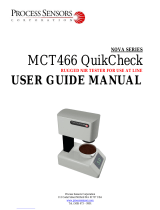Page is loading ...

Cisco Network Insights for Resources Application for Cisco APIC User
Guide, Release 2.0.x
First Published: 2019-06-07
Last Modified: 2020-11-17
Americas Headquarters
Cisco Systems, Inc.
170 West Tasman Drive
San Jose, CA 95134-1706
USA
http://www.cisco.com
Tel: 408 526-4000
800 553-NETS (6387)
Fax: 408 527-0883

©2019 Cisco Systems, Inc. All rights reserved.

CONTENTS
New and Changed Information 1
CHAPTER 1
New and Changed Information 1
Cisco Network Insights for Resources Installation 3
CHAPTER 2
About Cisco Network Insights for Resources 3
Software Requirements 3
Hardware Requirements 3
Downloading Cisco NIR Application from the Cisco App Center 4
Installing Cisco NIR Application on Cisco APIC 4
Installing Cisco NIR on Cisco Application Services Engine via Cisco APIC 5
Upgrade Cisco NIR on Cisco Application Services Engine via Cisco APIC 6
Using Cisco Network Insights for Resources 9
CHAPTER 3
Cisco NIR Components 9
Cisco NIR Setup and Settings 10
Guidelines and Limitations 11
Navigating Cisco NIR 11
Using the Cisco Network Insights for Resources Application 14
Cisco NIR Dashboard 14
Cisco NIR System 16
Resources 16
Environmental 19
Cisco NIR Operations 20
Statistics 21
Flow Analytics 22
Event Analytics 25
Cisco Network Insights for Resources Application for Cisco APIC User Guide, Release 2.0.x
iii

Cisco NIR REST API Examples 29
CHAPTER 4
all_resources() 29
anomalies_details() 30
anomalies_summary() 31
events_buckets() 31
events_details() 32
events_summary() 33
get_fabrics_anomaly_summary() 34
get_fabrics_list() 35
get_nodes_list() 36
get_protocols_details() 36
get_protocols_resources() 38
get_protocols_topentities() 38
get_protocols_topnodes() 40
health_diagnostics() 40
service_health() 41
utilization_node_details() 42
utilization_top_nodes() 43
Troubleshooting Cisco NIR Application 45
CHAPTER 5
Cisco NIR Application on Cisco APIC Troubleshooting Commands 45
Cisco Network Insights for Resources Application for Cisco APIC User Guide, Release 2.0.x
iv
Contents

CHAPTER 1
New and Changed Information
This chapter contains the following sections:
•New and Changed Information, on page 1
New and Changed Information
The following table provides an overview of the significant changes up to the current release. The table does
not provide an exhaustive list of all changes or of the new features up to this release.
Table 1: New Features and Changed Behavior in the Cisco Network Insights for Resources application for Release 2.0.x
ReleaseDescriptionFeature
2.0.2Cisco Network Insights for Resources app
on Cisco Application Services Engine via
Cisco APIC.
Cisco NIR application on Cisco
Application Services Engine
2.0.2Flow analytics records let the user visualize
the flows in the fabric and their
characteristics across the entire ACI.
Flow Analytics
2.0.1This guide was released to provide a
description of Cisco Network Insights for
Resources application.
Cisco Network Insights for
Resources Application
Cisco Network Insights for Resources Application for Cisco APIC User Guide, Release 2.0.x
1

Cisco Network Insights for Resources Application for Cisco APIC User Guide, Release 2.0.x
2
New and Changed Information
New and Changed Information

CHAPTER 2
Cisco Network Insights for Resources
Installation
This chapter contains the following sections:
•About Cisco Network Insights for Resources, on page 3
•Downloading Cisco NIR Application from the Cisco App Center, on page 4
•Installing Cisco NIR Application on Cisco APIC , on page 4
•Installing Cisco NIR on Cisco Application Services Engine via Cisco APIC, on page 5
•Upgrade Cisco NIR on Cisco Application Services Engine via Cisco APIC, on page 6
About Cisco Network Insights for Resources
Cisco Network Insights for Resources (Cisco NIR) application consists of monitoring utilities that can be
added to the Cisco Application Policy Infrastructure Controller (Cisco APIC). The application can also be
added to the Cisco Application Services Engine via Cisco APIC.
Software Requirements
The following are software requirements for Cisco NIR on Cisco Application Services Engine via Cisco
Application Policy Infrastructure Controller.
• The Cisco NIR applications require Cisco Application Policy Infrastructure Controller (Cisco APIC),
Release 4.1(2m). For details on Cisco Application Policy Infrastructure Controller, refer to the
documentation Cisco APIC.
• The Cisco NIR applications require Cisco Application Services Engine, Release 1.1.0a.
Hardware Requirements
This section describes the Cisco ACI LAN deployment requirements for Cisco NIR software telemetry.
The following are required for Cisco NIR application running on the Cisco Application Services Engine via
Cisco APIC:
• Use existing Cisco APIC cluster.
• The Cisco Application Services Engine cluster SE-NODE-G2.
Cisco Network Insights for Resources Application for Cisco APIC User Guide, Release 2.0.x
3

• The Flow Telemetry is supported for Cisco Nexus 9300-FX and 9300-FX2 platform switches, Cisco
Nexus 93180YC-FX and 93108TC-FX switches, and Cisco Nexus 9500 platform switches with line
cards.
Downloading Cisco NIR Application from the Cisco App Center
This section contains the steps required to download Cisco NIR application in the Cisco APIC in preparation
for installation.
Before you begin
You must have administrative credentials to download applications in the Cisco APIC.
Step 1 Log in to the Cisco APIC GUI with admin privileges.
• If you do not have admin privileges, you can log in to the Cisco App Center to download the application.
Step 2 Choose Apps.
Step 3 Click the Download Applications icon on the far-right side of the work pane.
A new browser tab or window opens to the Cisco App Center.
Step 4 Search for Cisco Network Insights for Resources application on the search bar.
Step 5 Select the Cisco Network Insights for Resources application you want to download and click Download for that app to
begin the process of downloading the app to your local machine.
Step 6 Review the license agreement and, if OK, click Agree and download.
The Cisco Network Insights for Resources application is downloaded to your local machine.
What to do next
Note the download location of the Cisco Network Insights for Resources file on your local machine. Make
sure to move the downloaded Cisco Network Insights for Resources file to a http server, which can then be
uploaded to Cisco Application Services Engine via Cisco APIC.
Installing Cisco NIR Application on Cisco APIC
This section contains the steps required to install Cisco NIR application on Cisco APIC.
Before you begin
You must have administrative credentials to install Cisco NIR application.
Step 1 Log in to the Cisco APIC GUI with admin privileges.
Step 2 Click the Admin > Downloads tab.
Step 3 Click the Task icon on the far-right side of the Downloads work pane and select Add File to APIC.
Cisco Network Insights for Resources Application for Cisco APIC User Guide, Release 2.0.x
4
Cisco Network Insights for Resources Installation
Downloading Cisco NIR Application from the Cisco App Center

The Add File to APIC dialog appears.
Step 4 Enter the name of the download file in the Download Name field.
Step 5 In the Protocol field, choose Secure Copy.
Step 6 In the URL field, enter the path to the download file image location.
Step 7 Enter your name and password in the Username and Password fields.
Step 8 Enter Submit.
Step 9 Click the Operational tab and then click the Refresh icon to see the download status.
The application will automatically install once downloaded. This could take approximately five minutes to complete.
Step 10 After installing, click the Apps tab at the top of the GUI and then click Apps.
Once the application installation is completed, an application icon appears with the Enable button in green.
Step 11 Click Enable to open the application.
A Details dialog appears.
Step 12 Click Enable.
The application icon appears with a blue Open button.
Step 13 Click Open.
The application opens with a welcome dialog for the first installation.
Step 14 Once the application icon appears in the Catalog group, click the newly added icon to continue the installation. This
part of the installation can take up to three minutes or more depending on the load on your servers.
What to do next
When the installation is complete, the application opens to the welcome dialog. Continue with the setup of
the Cisco Network Insights for Resources application located in the Settings section of the next chapter.
Installing Cisco NIR on Cisco Application Services Engine via
Cisco APIC
This section contains the steps required to install Cisco Network Insights for Resources application on the
Cisco Application Services Engine via the Cisco APIC.
Before you begin
Before you begin installing a Cisco NIR application on the Cisco Application Services Engine via Cisco
APIC, make sure the following requirements are met:
• You have installed and configured the Cisco Application Services Engine.
• You must have administrator credentials to install Cisco NIR application.
Cisco Network Insights for Resources Application for Cisco APIC User Guide, Release 2.0.x
5
Cisco Network Insights for Resources Installation
Installing Cisco NIR on Cisco Application Services Engine via Cisco APIC

Step 1 Log in to the Cisco APIC GUI with admin privileges.
Step 2 Click Admin > Downloads tab on the top navigation bar.
Step 3 Click Service Engine from the tabs on the far-right side.
Step 4 Click the Task icon on the far-right side of the Downloads work pane and select Add File to Service Engine.
Step 5 In the URL enter the http address and click Submit.
You can click Refresh icon on the far-right side of the Downloads work pane to check the upload status.
Step 6 Once the Status is completed then click the Apps tab.
The Cisco NIR application installation progress dialog appears.
Step 7 After installing, click the Apps tab at the top of the GUI and then click Apps.
Once the application installation is completed, an application icon appears with the Enable button in green.
Step 8 Click Enable to open the application.
A Details dialog appears.
Step 9 Click Enable.
The application icon appears with a blue Open button.
Step 10 Click Open from the Cisco NIR application dialog.
The Welcome to Network Insights Setup dialog appears the first time after installation.
What to do next
Continue with the setup of the Cisco Network Insights for Resources application located in the Cisco NIR
Initial Setup section of the next chapter.
Upgrade Cisco NIR on Cisco Application Services Engine via
Cisco APIC
This section contains the steps required to upgrade Cisco Network Insights for Resources application on the
Cisco Application Services Engine via the Cisco APIC.
Before you begin
Before you begin upgrading a Cisco NIR application on the Cisco Application Services Engine via Cisco
APIC, make sure the following requirements are met:
• You must have administrator credentials to upgrade Cisco NIR application.
• You do not remove the current Cisco NIR application on the Cisco Application Services Engine.
Cisco Network Insights for Resources Application for Cisco APIC User Guide, Release 2.0.x
6
Cisco Network Insights for Resources Installation
Upgrade Cisco NIR on Cisco Application Services Engine via Cisco APIC

Step 1 Follow steps 1 to 5 from Installing Cisco NIR on Cisco Application Services Engine via Cisco APIC, on page 5.
Step 2 Once the Status is completed then click the Apps tab.
The Cisco NIR application upgrading progress dialog appears.
Step 3 Click Open from the Cisco NIR application dialog.
This upgrade procedure preserves the user data from the previous installation.
Cisco Network Insights for Resources Application for Cisco APIC User Guide, Release 2.0.x
7
Cisco Network Insights for Resources Installation
Upgrade Cisco NIR on Cisco Application Services Engine via Cisco APIC

Cisco Network Insights for Resources Application for Cisco APIC User Guide, Release 2.0.x
8
Cisco Network Insights for Resources Installation
Upgrade Cisco NIR on Cisco Application Services Engine via Cisco APIC

CHAPTER 3
Using Cisco Network Insights for Resources
This chapter contains the following sections:
•Cisco NIR Components, on page 9
•Cisco NIR Setup and Settings, on page 10
•Guidelines and Limitations, on page 11
•Navigating Cisco NIR, on page 11
•Using the Cisco Network Insights for Resources Application, on page 14
Cisco NIR Components
The Cisco Network Insights for Resources (Cisco NIR) is a real-time monitoring and analytics application.
The Cisco NIR application consists of the following components:
•Data Collection—The streaming of telemetry data is done by the Operating Systems on the fabric
switches. As each data source is different and the format in which data is streamed is different, there are
corresponding collectors running analytics that translate the telemetry events from the devices into data
records to be stored in the data lake. The data stored in the data lake is a format that the analytics pipeline
can understand and work upon.
The following telemetry information collected from various devices in the fabric to achieve the goal:
•Resources Analytics—This includes monitoring software and hardware resources of fabric switches
on the Cisco APIC.
• Environmental—This includes monitoring environmental statistics of hardware resources such as
fan, CPU, memory, and power of the fabric switches.
• Event Analytics—This includes monitoring of events, faults and configuration changes.
• Statistics Analytics—This includes monitoring of nodes, interfaces, and protocols on the Cisco
APIC and fabric switches.
Cisco Network Insights for Resources Application for Cisco APIC User Guide, Release 2.0.x
9

• Flow Analytics—This includes the anomalies in the behavior of fabric switches such as average
latency, packet drop indicator, and flow move indicator across the entire ACI.
•Resource and Environmental Utilization—Resource analytics supports configuration, operational and
hardware resources. Environmental covers CPU, memory, temperature, fan utilization, power, and storage
related to the leaf switches, spine switches, and Cisco APIC. System analytics also covers anomalies,
the trending information of each resource, and graphing of parameters, which help network operators
debug devices over periods of time.
•Predictive Analytics and Correlation—The value-add of this platform is predicting failures in the
fabric and correlating internal fabric failures to the user-visible/interested failures.
•Anomaly Detection—Involves understanding the behavior of each component well using different
machine learning algorithms and raising anomalies when the resource behavior deviates from the expected
pattern. Anomaly detector applications use different supervised and unsupervised learning algorithms
to detect the anomalies in the resources and they log the anomalies in a anomaly database.
Cisco NIR Setup and Settings
Initial Setup
This section contains information required to set up the Cisco NIR application in the Cisco APIC.
Welcome to Network Insights
The first time you launch the Cisco Network Insights for Resources application, you are greeted with a welcome
dialog. Follow these steps to complete the initial setup of Cisco NIR app:
1. On the welcome dialog, click Begin Set Up.
The Set Up window appears.
2. Make sure the following are checked for the application. They are checked by default.
• NTP and Time Zone Configuration
• Flow Analytics
• Inband IP Configuration
3. Click Done.
Settings
Once Cisco NIR is installed, if there are Faults present in the application, they will show on the Faults tab.
To verify App functionality, click on the Settings icon and select Service Status . You should see green
checks next to each service that is operating normally. In the Settings menu click Collection Status, you
should see the green circles in the table indicating the nodes where information is being transmitted.
DescriptionProperty
Specify a time range and the tables below display the data that is collected
during the specified interval.
Time Range
Cisco Network Insights for Resources Application for Cisco APIC User Guide, Release 2.0.x
10
Using Cisco Network Insights for Resources
Cisco NIR Setup and Settings

DescriptionProperty
Clicking on this settings menu allows you to display or alter the following:
•Application Settings—Displays if Flow Collecion is turned on and
Management In-Band EPG is set to default.
•Flow Collection Filters—Displays the available VRF based filters.
You can also add a new filter rule that will be applied to all relevant
switches.
•Service Status—Displays the health information of critical services
packaged as part of the APP NIR.
•Collection Status—Displays data collection of System Metrics, and
Events information per node.
•Rerun Set Up—Allows you to go back to the Data Collection Set Up
check list.
•About Network Insights—Displays the application version number.
Guidelines and Limitations
The following are guidelines and limitations for Cisco NIR on Cisco APIC.
•When fabric is upgraded and nodes are reloaded, disable and enable the Cisco NIR app for the application
to load the latest data.
Navigating Cisco NIR
The Cisco NIR application window is divided into two parts: the Navigation pane and the Work pane.
Navigation Pane
The Cisco NIR navigation pane divides the collected data into three categories:
1Dashboard: The main dashboard for the Cisco NIR application providing immediate access to anomalies.
2System: Resource and environmental utilization as well as software telemetry.
Cisco Network Insights for Resources Application for Cisco APIC User Guide, Release 2.0.x
11
Using Cisco Network Insights for Resources
Guidelines and Limitations

3Operations: Statistics information for interfaces and protocols, flow analytics for viewing average latency,
flow move indicator, and packet drops, and event analytics for viewing audit logs, events and faults.
Expanding System and/or Operations reveals additional functions:
1Dashboard View icon: Provides immediate access to top usage or issues for the selected telemetry type.
2Browse View icon: Provides a detailed view of returned data for the selected telemetry type and allows for
filtering to further isolate problem areas.
Work Pane
The work pane is the main viewing location in the Cisco NIR application. All information tiles, graphs, charts,
and lists appear in the work pane.
Dashboard Work Pane
This is an example of the Cisco NIR Dashboard work pane:
Cisco Network Insights for Resources Application for Cisco APIC User Guide, Release 2.0.x
12
Using Cisco Network Insights for Resources
Navigating Cisco NIR

In an information tile, you can usually click on a numeric value to switch to the Browse work pane:
1Launches the Browse work pane with all of the items displayed from the graph in the information tile.
2Launches the Browse work pane with only the selected items displayed from the number in the information
tile.
Browse Work Pane
The Browse work pane isolates the data for the parameter chosen on the Dashboard. The Browse work pane
displays a top node lists, graphs over time, and lists all the nodes in an order defined by the anomaly score:
Cisco Network Insights for Resources Application for Cisco APIC User Guide, Release 2.0.x
13
Using Cisco Network Insights for Resources
Navigating Cisco NIR

Clicking on one of the nodes in the list opens the Details work pane for that selection.
Details Work Pane
The Details work pane provides resource details about the item selected in the event list on the Browse work
pane. The Details work pane consists of:
• General Information: Includes the anomaly score and the node name.
• Resource Trends: Includes operational resources, configuration resources, and hardware resources.
• Anomalies: Includes all anomalies for the node resource.
Using the Cisco Network Insights for Resources Application
Each Cisco Application Centric Infrastructure (Cisco ACI) switch streams telemetry events from the fabric
to the Cisco NIR app which then analyzes the events and proactively detects issues in the fabric behavior.
Use the dashboards in the Cisco NIR application to view relevant information and select specific items to
view details.
Cisco NIR Dashboard
The Cisco Network Insights for Resources (Cisco NIR) application dashboard provides immediate access to
anomalies occurring in the network. Anomalies are learned deviations from the last known "good" state of a
switch and are displayed by type and severity. Anomalies include resource utilization, environmental, flow
anomalies, and interface and protocol-level errors, and are color coded based on severity: Critical: Red, Major:
Orange, Minor: Yellow, Warning: Purple, Information: Blue, and Healthy: Green.
In the controllers/spines/leaves blocks on the dashboard, the large central number is the total count of those
devices. The six colored icons at the bottom of the block are the six anomaly levels, and the small number
below each icon is the count of devices at that anomaly level. The sum of these anomaly counters will be the
same as the large total count.
Some factors that contribute to the presence of an anomalies are exceeded thresholds and excessive rates of
change.
Inventory
DescriptionProperty
Displays the health of the fabric through the anomaly score.Fabric Anomaly Score
Displays the total number of Cisco APICs in the fabric.Controllers
Displays the total number of spine switches in the fabric.Spines
Cisco Network Insights for Resources Application for Cisco APIC User Guide, Release 2.0.x
14
Using Cisco Network Insights for Resources
Using the Cisco Network Insights for Resources Application

DescriptionProperty
Displays the total number of leaf switches in the fabric.Leafs
Anomalies
Click on any number to access the Browse Anomalies work pane.
DescriptionProperty
Displays the number of Anomalies by their type. Anomaly types include:
• Utilization
• Environmental
• Statistics
• Flow Analytics
Anomalies by Type
Displays the number of Anomalies (internal Fabric failures) and their
severity level. Clicking on the area shows detail fault information, such as
Node and Anomaly Score.
• Critical
• Major
• Minor
• Other
Anomalies by Severity
Browse Anomalies
View, sort, and filter anomalies through the Browse Anomalies work pane.
Filters
You can refine the displayed anomalies by the following filters:
• Start Time - display only anomalies with a specific start time.
• End Time - display only anomalies with a specific end time.
• Description - display only anomalies with a specified description.
• Nodes - display only anomalies for specific nodes.
• Category - display only anomalies from a specific categary.
• Resource Type - display only anomalies of a specific resource type.
• Severity - display only anomalies of a specific severity.
For the filter refinement, use the following operators:
• = = - with the initial filter type, this operator, and a subsequent value, returns an exact match.
• != - with the initial filter type, this operator, and a subsequent value, returns all that do not have the same
value.
Cisco Network Insights for Resources Application for Cisco APIC User Guide, Release 2.0.x
15
Using Cisco Network Insights for Resources
Cisco NIR Dashboard

• contains - with the initial filter type, this operator, and a subsequent value, returns all that contain the
value.
• !contains - with the initial filter type, this operator, and a subsequent value, returns all that do not contain
the value.
• < - with the initial filter type, this operator, and a subsequent value, returns a match less than the value.
• <= - with the initial filter type, this operator, and a subsequent value, returns a match less than or equal
to the value.
• > - with the initial filter type, this operator, and a subsequent value, returns a match greater than the
value.
• >= - with the initial filter type, this operator, and a subsequent value, returns a match greater than or
equal to the value.
Anomaly Chart
DescriptionProperty
Displays the number of Anomalies by their type. Anomaly types include:
• Utilization
• Environmental
• Statistics
• Flow Analytics
Anomalies By Type
Displays the number of Anomalies (internal Fabric failures) and their
severity level. Clicking on the area shows detail fault information, such as
Node and Anomaly Score.
• Critical
• Major
• Minor
• Other
Anomalies By Severity
Cisco NIR System
The System section of the Cisco NIR application contains two areas of data collection:
•Resources—Fabric component capacity information.
•Environmental—Hardware component capacity information.
Resources
The System Resources of the Cisco NIR application contains two areas of data collection.
Resources Dashboard
Cisco Network Insights for Resources Application for Cisco APIC User Guide, Release 2.0.x
16
Using Cisco Network Insights for Resources
Cisco NIR System
/