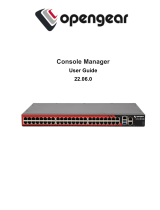Applying Chassis Conguration Proles.................................................................................................................. 76
Exporting Chassis Conguration Proles................................................................................................................ 77
Editing Chassis Conguration Proles..................................................................................................................... 77
Deleting Chassis Conguration Proles...................................................................................................................77
Conguring Multiple CMCs through RACADM Using Chassis Conguration Proles............................................ 77
Exporting Chassis Conguration proles................................................................................................................ 78
Importing Chassis Conguration proles.................................................................................................................78
Parsing Rules.............................................................................................................................................................. 78
Conguring multiple CMCs using RACADM.................................................................................................................79
Parsing rules............................................................................................................................................................... 80
Modifying the CMC IP address.................................................................................................................................81
7 Conguring servers......................................................................................................................................82
Conguring slot names....................................................................................................................................................82
Conguring iDRAC network settings.............................................................................................................................83
Conguring iDRAC QuickDeploy network settings................................................................................................83
QuickDeploy IP address assignments for servers..................................................................................................85
Modifying iDRAC Network Settings for individual server iDRAC.........................................................................86
Modifying iDRAC network settings using RACADM............................................................................................. 86
Conguring iDRAC VLAN tag settings.................................................................................................................... 87
Conguring iDRAC VLAN tag settings using web interface................................................................................. 87
Conguring iDRAC VLAN tag settings using RACADM........................................................................................ 87
Setting rst boot device................................................................................................................................................. 88
Setting rst boot device for multiple servers using CMC web interface............................................................88
Setting rst boot device for individual server using CMC web interface........................................................... 89
Setting rst boot device using RACADM............................................................................................................... 89
Conguring sled network uplink.....................................................................................................................................89
Deploying remote le share............................................................................................................................................ 90
Conguring server FlexAddress.....................................................................................................................................90
Conguring prole settings using server conguration replication............................................................................90
Accessing Prole page...............................................................................................................................................91
Managing stored proles........................................................................................................................................... 91
Adding or saving prole..............................................................................................................................................91
Applying prole...........................................................................................................................................................92
Importing prole......................................................................................................................................................... 93
Exporting prole.........................................................................................................................................................93
Editing prole..............................................................................................................................................................93
Viewing prole settings............................................................................................................................................. 94
Viewing stored prole settings.................................................................................................................................94
Viewing prole log......................................................................................................................................................94
Completion status and troubleshooting.................................................................................................................. 94
Quick Deploy of proles............................................................................................................................................ 95
Assigning server proles to slots ............................................................................................................................ 95
Boot Identity Proles.................................................................................................................................................95
Saving Boot Identity Proles.................................................................................................................................... 96
Applying Boot Identity Proles................................................................................................................................. 97
6
Contents