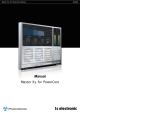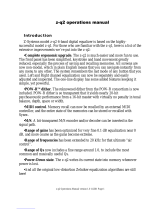13
STORE
Store a New RAM Preset
- Press the STORE button
- Select a location for your new preset [dial between preset 1 to 128]
- Move the cursor to the new name line and dial in the new preset name [find letter with ADJUST and confirm with OK ]
- Move the cursor to DONE and press OK to finalize store operation.
Store with the same name:
If you want to store the preset with the existing name, simply select the RAM location to store it in by using the ADJUST wheel and press
OK (the OK key will be blinking while you search for a suitable RAM space). The Finalizer will now tell you “STORED” in a pop-up win-
dow and return to the main page.
Store location
The Letterbox
When you want to change the name of the preset to store, press
the MENU down key. You are now able to write a new name
using the letterbox. Simply dial the ADJUST wheel and press OK
to select new letters.
Select CAP, by pressing OK, to change case.
When you have changed the name, select DONE in the Letterbox
and press OK to Store.
You can use the PARAMETER keys to move the
cursor.
Delete a Preset
When you want to delete a preset, simply select Delete using the
BLOCK keys, select the preset to be deleted, and press OK.
New preset name
Letterbox
Cursor arrows
CAPS LOCK
Indicator
Place cursor here and press OK
to finalize store operation
Using a Memory Card:
When you wish to use a memory card, simply insert the card in
the Finalizer. The Finalizer will now autodetect your card and the
Store and Recall facilities will be attached to the memory card.
The Finalizer will now use the memory card as a normal RAM
bank. When you remove your memory card, the Finalizer will
switch back to the internal RAM.
If the format of the memory card is not correct, the Finalizer will
detect this immediately.
Card types
Type 1 PC Cards with minimum 64 KBytes of SRAM.