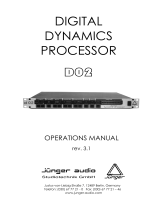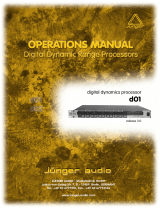15
MAIN PAGE Input
Sample Rate Conversion may be applied to the AES/EBU,
S/PDIF or Tos-link Input. The Input Sample rate is asynchronous,
with the Output of the Sample Rate Converter locked to the
system Clock source.
Internal references at 44.1and 48 or an external Word Clock
signal may be used to drive the Sample Rate Converter.
Sample Rate LEDs
When a Digital Input is used, and the signal is recognized, one of
the three yellow Rate LEDs light up. If no signal is present, and
youve selected a Digital Input or Insert, all three LEDs will blink.
Note: Blinking LEDs indicate an error condition. The Outputs of
the Finalizer are muted.
Digital Input Formats and levels
Several Digital Input formats are supported: AES/EBU, S/PDIF,
Tos-link and ADAT. If you select ADAT format, you are allowed
to pick two independent tracks for processing in the Finalizer.
Format conversions between any of the mentioned formats are
available.
Level calibrations are easily maintained in the Digital domain.
However, with a Digital Input selected, level and balance
adjustments may be performed digitally in Input page 2.
When a Digital Input is selected, the Clock selection defaults to
EXT DI (External Digital In). This selection may be overruled as
explained in the Sample Rate.
Mode 48/96
Mode 48 gives you a maximum frequency response of 24kHz.
Mode 96* (Double Sample Rate) gives you a maximum
frequency response of 48kHz.
Unlimited Up and Down Sampling
Sample Rate Conversion between all Sample Rates is possible.
Input Sample Rates of 44.1, 48, 88.2 or 96kHz is accepted and
can be up/down-sampled to 44.1, 48, 88.2 or 96kHz.
This up and down sampling feature is available from software
version 3.50 and up and requires a minor hardware upgrade.
Please contact your local dealer for further information regarding
upgrade procedure and upgrade fee.
The new hardware is installed from factory in Finalizer 96Ks
with serial no. 1214250 and above. To see if the new hardware is
installed: Install the 3.5 software and reboot the unit. If the
Up/Down sampling logo appears during power-up, both software
and hardware is installed
Note: Software 3.5 will operate on Finalizer PLUS and old Finalizer
96K, but the up/downsampling feature is available only in
conjunction with the hardware update.
Example 1:
You have a Digital signal at a Sample Rate of 96kHz present on
the Input and you wish to have a signal at a Sample Rate of
44.1kHz on the Output.
- Select Digital Input type: S/PDIF, AES/EBU or Tos.
- Set the Sample Rate Conversion SRC to On.
- Select Mode48.
- Select Output Clock frequence 44.1kHz.
You now have a Clock Rate on the Output of 44.1kHz
Example 2:
You have a Digital signal at a Sample Rate of 44.1kHz present
on the Input and you wish to have a signal at a Sample Rate of
96kHz on the Output.
- Select Digital Input type: S/PDIF, AES/EBU or Tos.
- Set the Sample Rate Conversion SRC to On.
- Select Mode96.
- Select Output Clock frequence 96kHz.
You now have a Clock Rate on the Output of 96kHz
Example 3:
You have an Analog signal on the Input and you wish to have a
signal at a Sample Rate of 96kHz on the Output.
- Select Input type: Analog.
- Sample Rate Conversion is automatically set to Off.
- Select Mode 96.
- Select Output Clock frequence 96kHz.
You now have a Clock Rate on the Output of 96kHz.
Clock - Sample Rate
Select which clock you want the Finalizer to sync to.
Mode 48: Internal 44,1, Internal 48, External sync. or External
Sync, AES/EBU, S/PDIF or ADAT.
Mode 96*: Internal 88,2, Internal 96, External sync. or External
Sync, AES/EBU, S/PDIF or ADAT.
Optical - Digital Output Formats
The available Output formats are determined by the Input and
Insert selections. Optical Outputs may be chosen between ADAT,
Tos-link and Thru.
- When ADAT is selected, you may assign the Finalizer
signals to any two ADAT channels.
- When Thru is selected, the Optical Output is a copy of the
Optical Input, regardless of format.
* 96kHz is only available in Finalizer 96. MODE 96 must be
selected.