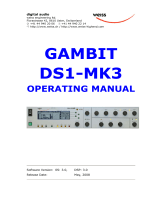Page is loading ...

z-q2 operations manual
Introduction
Z-Systems model z-q2 6-band digital equalizer is based on the highly-
successful model z-q1. For those who are familiar with the z-q1, here is a list of the
extensive improvements we’ve put into the z-q2:
•Complete ergonomic upgrade. The z-q2 is much easier and more fun to use.
The front panel has been simplified, keystroke and hand movement greatly
reduced, especially the process of saving and recalling memories. All screens are
now non-modal, which in plain English means that you can navigate instantly from
any menu to any other. The system remembers the last mode of any button that you
used. Left and Right channel equalization can now be separately and easily
adjusted and inspected. The one-line display has some added features keeping it
simple, yet powerful.
•POW-RTM dither. The reknowned dither from the POW-R consortium is now
included. POW-R dither is so transparent that it yields nearly 20-bit
psychoacoustic performance from a 16-bit master with virtually no penalty in tonal
balance, depth, space or width.
•MIDI control. Memory recall can now be recalled by an external MIDI
controller, and the entire state of the memories can be stored or recalled with
Sysex.
•M/S. A bit-transparent M/S encoder and/or decoder can be inserted in the
signal path.
•Range of gains has been optimized for very fine 0.1 dB equalization near 0
dB, and more coarse as the gains become extreme.
•Range of frequencies has been extended to 20 kHz for that ultimate “air
control”.
•Range of Qs now includes a fine range around 1.0, to include the most
common and musically useful Qs.
•Power-Down state. The z-q2 writes its current state into memory whenever
power is lost.
•And all the original low-distortion Zelniker equalization algorithms are still
here!
z-q2 Operations Manual version 1.0 1/2301 Page 1

z-q2 Operation
Connect AC power of the proper voltage range with an IEC power cord to the
back of the z-q2. If in doubt, verify the internal power selector switch has been set
to the proper voltage for your country before plugging in power!
System Menu
Dither, Wordlength and Sample Rate Display
Connect the z-q2 to an AES/EBU standard digital audio source whose sample
rate is 32 kHz, 44.1 kHz, 48, 88.2, or 96 Khz. The AES LOCK LED will light to
indicate it’s locked to the incoming signal. Now, press the SYSTEM button once.
You should see this display:
in:1 44k 24 dith
If the system is locked, the sample rate appears in the left side, and the
wordlength and dither mode appears in the middle. As in all z-q2 menus, the labels
appear above the knob which affects the parameter. For example, in this menu, you
can change the wordlength and dither by rotating the middle knob to any of the
following:
24 dith 24 bits 20 dith 20 bits 16 dith 16 bits 16 pwr2 16 pwr3
The last two POW-R dither options are only available at 44.1 or 48 kHz. The
sample rate cannot be altered as the system is always slaved to the incoming rate.
Using the dither and wordlength settings
When the z-q2 equalizer is feeding additional digital processors, nearly always
set the output wordlength to 24 dith. This is the maximum wordlength available
in AES/EBU and will send the highest resolution signal to the following device.
The Dither in the z-q2 is a carefully-randomized floating point dither which
removes quantization distortion. The dither noise level at the 24 dith setting is at
approximately -141 dB below full scale, so we doubt you will consider this to be
an audible problem! (To put this in perspective, most people consider analog tape
hiss below about -80 dB to be inaudible, and the noise floor of the best analog
audio console in the world is around -90 to -100 dB below full scale. Microphone
preamplifiers can do a bit better, but in the real world, noises add, and the practical
full band noise of the quietest typical musical recording is rarely better than about
-70 dBFS, excluding fadeouts).
z-q2 Operations Manual version 1.0 1/2301 Page 2

However, the ear can easily hear signal as much as 20 dB or better below the
wideband noise level, depending on the frequency and masking. That’s why we
have to use dither noise, to eliminate low level distortion caused by DSP
processing. Without dither noise, the sound of quantization distortion can reduce
stereo imaging, and make the sound cold and harsh, something to be avoided in
most cases. The bits menu choices actually truncate the output of the z-q2 without
concern for quantization distortion.
The other dithered wordlength settings are only to be used if the z-q2 is
connected directly to a following device which truncates the wordlength. For
example, use 20 dith if the z-q2 is directly connected to a 20 bit ADAT. Use 16
dith or 16 pwr if the z-q2 is connected directly to a 16-bit storage medium such as
DAT or CDR. A router may be used, but no additional DSP processor should be
between the Z Sys and the 16 or 20 bit device.
The only exception to the dither rule: you might choose to select the 24 bits
option if you wish to bypass the z-q2 without pressing the BYPASS button (in an
automated session, for example, where one tune passes through flat without any
alteration). In this case, select 24 bits and make sure that all the gains and equalizer
levels are set to 0 dB. In the 24 bits setting, with everything neutralized, the z-q2 is
bit-transparent, will pass all incoming AES/EBU signals without data alteration. In
the 20 bits (16 bits) setting, the z-q2 truncates its output to 20 bits (16 bits). These
last two settings will rarely be used. Perhaps you wish to cause some serious digital
grittiness (assuming you are fond of the authentic sound of early digital audio), or
you need to truncate the signal because a preceding device has not done so.
Proceed with care when choosing any of the truncation settings; their use is
extremely rare.
How to use the POW-R Dither
POW-R dither is a psychoacoustically-optimized dither. The two choices in the
z-q2 are POW-R 2 and POW-R 3, at 16 bits only, idealized for CD and DAT
recording. POW-R 3 has the strongest noise-shaping, and yields the highest
resolution. We can’t hear the effect of this shaping, but if you feel the shaping of
POW-R 3 is too strong for you, then by all means choose POW-R 2. POW-R 2
may yield slightly less depth, space and resolution, but the loss is barely
perceptible, probably inaudible, much less loss than with competing noise-shaping
processes.
MIDI
Connect the MIDI output to the input of a MIDI sequencer, and the MIDI input
to the output of the sequencer. Press the SYSTEM button again to arrive at the
MIDI screen, which should look like this:
z-q2 Operations Manual version 1.0 1/2301 Page 3

midi #06 read no
To change the midi channel, rotate the first knob. The channel is preserved in
non-volatile memory at power down.
SYSEX read and dump. The second and third menu items are used for sysex
dumps and reads.
For a sysex restore of all 99 presets from a MIDI sequencer. When the second
menu says read, then you may rotate the third knob until the display says yes,
preparing the z-q2 to receive a previously stored sysex from a computer sequencer.
After setting the screen to display
read yes
start your sequencer playing the sysex dump. When the dump is proceeding, the
left-hand portion of the display counts down from 99 to 1 to indicate the memories
which are being restored. This takes only a few seconds.
For a sysex dump of all 99 presets to a MIDI sequencer, rotate the middle
knob (clockwise or counterclockwise, depending on where it was last set) until the
menu says dump. Then start the sequencer recording, and rotate the right-hand
knob until the menu shows a blinking yes indicator. During the dump, the
sequencer should indicate that it is receiving midi data. After all 99 memories have
been sent to the sequencer, the display returns to no.
Midi Program Change. Connect the output of a MIDI sequencer to the MIDI
in jack. Any time the Z-Sys sees a program change whose value is from 00 through
99, it will load the corresponding memory. In the preset load screen both a and b
memories change to the same when the program change command is received. Any
other screen will display the results of the program change. For obvious reasons,
response to program change is disabled in either the SAVE or LOAD screens.
MS Encode and Decode
This versatile feature can be used in several ways. Press the SYSTEM button
again to arrive at this screen:
MS ENC:N MS DEC:N
The middle knob changes encode from no to yes, the right hand knob changes
MS decode from no to yes. The optional MS encoder in the z-q2 is located in front
of the gain, left and right channel adjustments and in front of the stereo equalizers.
The optional MS decoder is located after all processing and before the dither. In
the z-q2, the MS encoder is at unity gain, and the decoder drops the gain by exactly
6 dB, which turns out to be perfectly symmetrical---but you don’t need to know
how the math works to take advantage of MS mode. If the mode is set to MS Y, Y,
z-q2 Operations Manual version 1.0 1/2301 Page 4

and all equalization and gains are set to 0 dB, the system remains perfectly bit
transparent, since its MS encoder and decoder are exactly symmetrical, down to
the last mathematical bit. You can leave the system in MS Y, Y mode if you wish
and operate it as a stereo equalizer without any concern for losses.
MS stands for Mid-Side, or Mono-Stereo. When in MS Y, Y mode, internally
the z-q2 becomes an MS-style equalizer instead of a stereo equalizer. However, the
input remains stereo and the output remains stereo. It is useful to know that an MS
encoder contains the same circuit as a decoder. This means that you can use the
encoder to decode and the decoder to encode if you wish. For example, you could
feed an MS signal into the z-q2, decode it to stereo, manipulate the left and right
balance and eq, and then reencode it to MS for further processing in MS mode.
There are about 16 permutations you could think of, so the limit of flexibility is
completely up to your imagination!
Taking advantage of M/S. The most common use of MS equalization is to
deal with center channel information which needs separate EQ than the sides. If
you feed a stereo recording into the z-q2 and set the mode to MS Y, Y, the left
channel gain control becomes the M gain (or center gain), and the right channel
gain control becomes the S gain (or side gain). These controls can manipulate the
width of the stereo image, while also reducing the ratio of the mix of center-located
instruments to side-located instruments. Try it. Feed in a good stereo recording
with a center-located vocalist. Press the GAIN button and turn the middle knob
counterclockwise until the L gain is at -95 dB. The vocalist (and all center
instruments) should virtually disappear, and you will be left with a widely-
separated, out of phase mono representation of the instruments and stereo vocal
reverb. See what happens if you turn down the R gain instead. For equalization,
you can cheat the frequencies for the M channel up or down separately from the S
channel to manipulate the recording in creative ways. All the L labels are
interpreted as M, R labels as S. In MS Y, Y mode there is no way to adjust full
channel balance because the L and R gain controls have become M and S controls,
respectively.
The presets (see below) remember the M/S state, so, for example, you can
work on one tune in MS mode and another in stereo mode.
This completes the SYSTEM Menu.
presets
Loading Presets. Press the presets button once to arrive at the load screen,
z-q2 Operations Manual version 1.0 1/2301 Page 5

which should look like this:
a=35 b=49 load
There are two nonvolatile memory “spaces”, labelled a and b, which can be
compared. Rotate the left knob to choose the memory number from 00 to 99 for the
a space, or the middle knob for the b space. Memory 00 is a factory default, which
is set to: MS N, N; 24 bits; all gains and eqs at 0 dB. Memories 1 through 99 are
user-adjustable.
Let’s assume we want to compare memory #34 against memory #23. To recall
(load) memory a into the equalizer, rotate the right knob until the display looks
like:
a=34< b=23 load A
This loads memory A, which in this example is preset #34. Rotate the right
knob again (in either direction) to yield:
a=34 b=23< load B
This loads memory B, which in this example is preset #23. It’s that simple.
If you change a knob corresponding to a memory which is currently loaded, the
caret and the letter after load disappear, indicating that you have to load again if
you want this new memory. Of course, the previously loaded memory is still in the
equalizer until the next load. Try it. It’s easy and intuitive.
The preset load function remembers the last memory you were working on,
and it will come back to that mode when you return to this screen.
Saving Presets. Press the presets button again to arrive at the save screen,
which looks like this:
a=01 save
You cannot save anything into preset 00. To save the current equalizer state
into any memory, rotate the left knob to choose the memory, then rotate the right
knob (in either direction), and the display now looks like:
a=01 saved
To save the current state of the equalizer into a series of memories, just
increment the memories with the left knob, rotate the right knob, and repeat. This
is very useful when you have been doing a job and want to neutralize a bunch of
memories.
z-q2 Operations Manual version 1.0 1/2301 Page 6

gain
Press the gain button (the LED next to the gain button illuminates) and see this
screen:
G +00.0 L +00.0 R +00.0
Adjust the overall gain to avoid output clipping. Adjust left and right gains to
taste. As mentioned previously, if a stereo signal enters the equalizer, and the MS
encoder is on, the L gain controls the M level, and the R gain controls the S level.
Equalization
The equalization in the z-q2 is performed with floating point arithmetic and
uses proprietary low-distortion algorithms developed by Dr. Glenn Zelniker. There
are six bands, including two first order (6 dB per octave) shelves and four
parametrics (bell curves).
Stereo (ganged EQ channels):
Press the lo shelf button (on the top left). The display should look like:
S +00.0 56 Hz
Rotate the left knob to change the gain of the low frequency shelving equalizer.
Rotate the middle knob to change the frequency below which the shelving action
takes place. This frequency is at the nominal 3 dB point of the curve. The first-
order equalizer is extremely gentle and quite natural-sounding. The S stands for
stereo, and when the screen has an S in it, frequency and level control for both
stereo channels are ganged together.
Separate Left and Right Channel EQs:
Press the lo shelf button again. The display now reads:
L +00.0 56 Hz. Here you can display and adjust the left channel shelf
independently.
Similarly, press the lo shelf button again to display and adjust the right channel.
Now, press lo shelf again to return to the S display. If you altered either the
frequency or the level of one channel, you will see one or two corresponding
z-q2 Operations Manual version 1.0 1/2301 Page 7

asterisks in the S(tereo) display, for example:
S +00.1* 56 Hz*
An asterisk indicates that there is a different setting between the left and
right channels. This way you can instantly inspect if the left and right channels are
identical. Just look for the asterisk to see if either frequency or level are different
between channels. In the S display, you can set both channels to the same
frequency (overriding any individual settings), without altering their level
differences, as long as the asterisk remains next to the level in the S display. The
equalizer buttons return to the display mode last used (Stereo, left or right), and the
current channel display is also saved in the presets. For example, if you’ve been
concentrating on the left channel of band #2, that is the way it will first display
when you press that band, if it has been saved that way in a particular preset.
The other bands:
High Shelf: The top right button is the high shelf, and performs exactly as
above for stereo (ganged), or individual left or right equalization. The frequency
knob controls the frequency above which action occurs.
Parametrics: Press any of the remaining four buttons, to see:
S -00.2 70 Hz Q = 0.5
As always, the label is above its corresponding knob, and as above, pressing the
button sequentially will allow you to control the Left or right channel separately.
There may be up to three asterisks in the S(tereo) display to indicate if the level,
frequency, or Q differs between left and right channels. Gang both channels
instantly by moving any control knob until the asterisk is eliminated.
Q is the inverse of bandwidth. It is the product of center frequency divided by
the 3 dB down bandwidth. Thus, a Q of 0.5 produces an extremely wide curve and
will be rarely used. A Q of 0.6 or 0.7 corresponds with the bandwidth of a typical
midrange EQ in an analog equalizer.
Specifications
• Input/Output: AES/EBU (transformer-isolated, 110-ohm terminated)
• Input/Output precision: up to 24 bits
• Gain control: from -95 dB to +12 dB
• Gain resolution: 0.1 dB increments between 0 and 3 dB (gain or loss), 0.2
z-q2 Operations Manual version 1.0 1/2301 Page 8

dB increments from 3 dB to 12 dB (gain or loss), 1 dB increments from -12
dB to -20 dB, 2 dB increments from -20 to -50 dB, 3 dB increments from -
50 to -62 dB, 4 dB increments from -62 to -70, 5 dB increments from -70 to
-95 dB.
• Filter types: 4 parametric, 2 shelving
• Center frequency resolution: 1/6th octave ISO from 28 Hz to 20 kHz
• Filter gain/cut: from -95 dB to + 12.0 dB with the same increments as the
gain control.
• Filter bandwidths: Q=0.4, 0.5, 0.6, 0.7, 0.8, 0.9, 1.0, 1.1, 1.2, 1.3, 1.4, 1.5,
1.6, 1.7, 1.8, 1.9, 2.0, 2.5, 3.0, 4.0, 5.0, 6.0, 7.0, 8.0
• Shelf filter slopes: 6 dB/octave (first order)
• Channel separation: Effectively infinite
• Dither types: 24 bit, 20 bit, and 16 bit proprietary floating-point techniques,
and 16 bit POW-R Dither (two types)
• Digital filter architecture: proprietary minimum roundoff-noise structure
• Dynamic range: better than 144 dB
• Ergonomic Stereo-linked and dual-mono operation
• Number of user-alterable presets: 99. Factory Preset: One (preset #00)
• THD+N: better than -135 dB
• Processor type: TMS320C31 32-bit floating point DSP
• Processor performance: 60 MFlops
• Digital audio demodulator/modulator: Crystal Semiconductor
• Sample rates supported: 32 kHz, 44.1 kHz, 48 kHz, 88.2 kHz, 96 kHz
• Auxiliary-bit status handling: unit is transparent to channel status, validity,
and auxiliary bits
• Power supply: 110/220 VAC, 50/60 Hz. User selectable internal switch
between 110 or 220 volts
Z-Systems One-Year Warranty
All Z-Systems products come with an automatic one-year full warranty. We
warrant to the original purchaser that the product purchased will be free of defects
for a period of one year from the date of purchase. Z-Systems will, without charge,
replace or repair, at its option, defective products or component parts upon delivery
to the manufacturer. This warranty does not apply in the event of misuse or abuse
as a result of unauthorized alterations or repairs. For warranty service work, simply
contact the manufacturer to arrange for return and repair. Z-Systems will not be
liable for any consequential damages, including, without limitation, damages
resulting from loss of use.
z-q2 Operations Manual version 1.0 1/2301 Page 9

An Invitation to You
After you have used your Z-Systems product for a while, call, fax or email us
and tell us what you think. We enjoy hearing from you. Many of our new products,
updates and modifications were designed as solutions to technical problems
encountered by our end-users. Our enthusiastic customers help spread the good
word about Z-Systems. We would like you to be one of them.
Z-Systems Audio Engineering
4641-F N.W. 6th Street
Gainesville, FL 32609 USA
(352) 371-0990 (voice) or (352) 371-0093 (fax)
email: [email protected]
z-q2 Operations Manual version 1.0 1/2301 Page 10
/