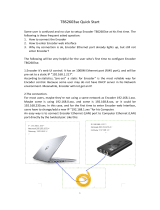Page is loading ...

www.tbsdtv.com
1
TBS2801 HDMI 4K_60 Video Encoder
TBS6301T is a HDMI 4K UHD Video Encoding Card, being capable of max 3840 x 2160P@60fps input and H.265 &
H.264 encoding.
Key Feature:
1. HDMI 2.0 Input,
2. HDCP 2.2 supported
3. Supports to 4K_60hz (3840x2160p_60hz) in and supports 4K_60fps (3840x2160p_60fps) out maximum
4. H.265/H.264 Encode
5. Audio AAC Encode
6. Bitrate adjust 5~60Mbps
7. Support 2160p_60hz/2160p_50hz/2160p_30hz/1080p_60hz/1080p_50hz/720p and lower input. Does not
support Interlace input (For instance, 1080i_60hz/1080i_50hz and ect.).
8. Web UI Control
Hardware Connection
1. Connect your HDMI Source. It could be coming from Android box, Tv Receiver, DVD Player, Camera and ect.
In: HDMI IN; Loop Out: HDMI Loop out.
HDMI Cable requires HDMI 2.0 Cable or higher, because a normal HDMI Cable does not have plenty of
bandwidth to transmit 4K_60 media.
Please make sure HDMI Cable is tightly connected to Encoder.
2. Connect LAN Cable. Because Encoder is pre-set a static IP “192.168.1.168” in default, please make sure your
PC/Laptop also works in a same IP range “192.168.1.xxx”. Encoder and PC/Laptop connect
For instance, you can manual set “IP: 192.168.1.100, Net mask: 255.255.255.0, Gateway: 192.168.1.1” for
your PC/Laptop.
3. Connect the power, DC 12V/3A adapter.

www.tbsdtv.com
2
Web UI login
Default IP: 192.168.1.168
Default web UI login: http://192.168.1.168:3000
Default login/pwd: admin/123456
Dashboard
System state: CPU, RAM consumption
Network: the traffic statistic of Ethernet port
Interface state: green means input is detected. “width, height, frame rates” will be also indicated.
If input does not detect, it will show “gray” and remind “No input”.
Encode
1.Video size:
This Encoder does not support “scaling”, the output resolution (width, height) will be same as the input.
2.Frame rate:
Frame rate will be kept same as the input. For instance, if input is 3840x2160p_60hz, the output frame rate will be
60fps; if input is 1920x1080p_50hz, the output frame rate will be 50fps, and ect..

www.tbsdtv.com
3
3.Audio sample rate:
It’s same as the input. For audio in, the supported sample rate is 44.1khz & 48khz.
4.Video codec:
H.265, H.264
If the source is 3840x2160p_60hz/50hz in, the video codec supports H.265 (H.265 3840x2160p_60fps) only; if
source is “3840x2160p_30hz or lower like 1920x1080p_60hz, 1080p_50hz, 720P_60hz and ect.”, video codec can
H.265 or H.264.
5.Audio Codec:
AAC
6.Bitrate:
5~60Mbps
Reference of the bitrate :
4k@60fps: 3840x2160
20~51Mbps
4k@30fps:3840x2160
13~34Mbps
1080p@60fps:1920x1080
4.5~9Mbps
1080p@30fps:1920x1080
3~6Mbps
720p@60 fps:1280x720
2.2~6 Mbps
720P@30fps:1280x720
1.5~4Mbps
And ect.

www.tbsdtv.com
4
Reset:
1.If you finish the encode configuration and go to “Save”, it might remind “fail”, and if it occurs several times in
succession. In this case, you can have a try “Reset”.
2. Streaming failed. In this case, you can also try “Reset”.
For “Reset”, it will take around 40 seconds, please wait more seconds.
Batch setting:
Configure a specified “Video codec, bitrate, pmtpid, pcrpid, vpid, apid, Program name” for Encoder at one time.
Stream
Output protocols: HTTP, RTSP, RTP/UDP Unicast & Multicast, RTMP/RTMPS, HLS, SRT.
HTTP
1.PORT: 1~65535. Be careful, some ports are taken. For instance, port “22” is taken by ssh, port “3000” is taken by
http web server, 1935, 1936 is also in taken.
2.Suffix: path of the url.

www.tbsdtv.com
5
RTSP
1.Port: 1~65535. Be careful, please not to use these ports which are taken.
2.Suffix: path of the url.
3.Transport protocol: TCP, UDP.
RTP/UDP
Unicast: RTP/UDP Unicast, it means streaming to a specified destination.
Multicast:
Multicast address, please refer to the following:
https://en.wikipedia.org/wiki/Multicast_address

www.tbsdtv.com
6
RTMP/RTMPS
RTMP push Syntax:
1. rtmp://ip:port/app_name/stream_name
2. rtmp://username:password@ip:port/app_name/stream_name
3. rtmps://ip:port/app_name/stream_name
Reference:
Youtube
rtmp://a.rtmp.youtube.com/live2/2za0-4pgx-c7ha-xxxx-xxxx{stream_key}
Twitch
rtmp://live-dfw.twitch.tv/app/xxxxxxxxx{stream_key}
Wowza
rtmp://2012:[email protected].com:1935/8018/xxxxxx
Facebook.
rtmps://live-api-s.facebook.com:443/rtmp/xxxxxxxx {stream_key}
HLS

www.tbsdtv.com
7
SRT
caller: the "agent" (this application) sends the connection request to the peer, which must be listener, and this way
it initiates the connection.
listener: the "agent" waits to be contacted by any peer caller. Note that a listener can accept multiple callers, but
srt-live-transmit does not use this ability; after the first connection, it no longer accepts new connections.
rendezvous: A one-to-one only connection where both parties are equivalent and both attempt to initiate a
connection simultaneously. Whichever party happens to start first (or succeeds in punching through the firewall
first) is considered to have initiated the connection.
For SRT, an easy connection is VLC Player as “Caller”, and Encoder as Listener.
Encoder is set to mode “Listener”, and go to configure “Port”, “Latency”:
Normally, the Latency is recommended to 3~4 time of RTT (round-trip-time).
Last, test the URL in VLC Player (VLC Player should be v 3.0.8 or higher, then it has the feature to support SRT.).
srt://192.168.8.23:11950?mode=listener
We strongly not to turn multiple protocols on simultaneously, as it will increase the consumption of Encoder
resources and bring instability.

www.tbsdtv.com
8
System
Network configuration, change the password of web UI, reboot & reset for Encoder, Firmware upgrade.
Network configuration: default is static IP “192.168.1.168”. If you set to DHCP please check the new IP on Oled
screen.
Reset: it contains reset Encoder to the default configuration and also reboot Encoder.
Any other question, please write to us:
support@tbsdtv.com
/