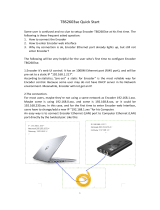Page is loading ...

TBS Technologies International Ltd. www.tbsiptv.com
1 / 8 DIGIAL TV TUNER FOR PC & BEST IPTV SOLUTION
Professional HD H.264/H.265 HDMI Video Encoder
TBS2603/TBS2630 User Guide V1.1
1. Overview
TBS2603/TBS2630 H.265/H.264 HD HDMI encoder is a professional high-definition video
coding box, which supports HTTP, UDP, RTP, RTSP, RTMP, ONVIF Protocol. TBS2603/TBS2630
supports MPEG-4 AVC/H.264/H.265 High Profile code format input and dual stream H.264/H.265
format, audio AAC format output.
1.1 Technical Specifications
> Video
Input
1x HDMI (1.3a)
HDMI Resolution
1920×1080_60i/60P, 1920×1080_50i, 1280×720_60p, 1280×720_50p
and below
Encoding
H.264/AVC Main Profile/High Profile ; H.265/HEVC Baseline
Profile; Audio AAC
Data Rate
0.8Mbps~12Mbps
Rate Control
CBR/VBR
GOP Structure
IBBP
Advanced
Pretreatment
De-interlacing, Noise Reduction, Sharpening
> Audio
Encoding
AAC, MP3
Sampling Rate
Auto
Bit-rate
48K/64K/96K/128K/160K/192K/256k
Sampling Precision
16bit
Data Rate
64Kb/s ~ 384Kb/s
> System
Ethernet/RJ45
1000 Base-T Ethernet interface
Protocol
HTTP, UDP, RTP, RTSP, RTMP, ONVIF
Control Interface
WEB
> General Spec
Dimensions
115mm*75*25mm
Weight
170g(NW), 560g(GW)

TBS Technologies International Ltd. www.tbsiptv.com
2 / 8 DIGIAL TV TUNER FOR PC & BEST IPTV SOLUTION
Working
Temperature
0~45℃
2. IP setting
> Default IP for TBS2603/TBS2630 HDMI Encoder is 192.168.1.168.
> Your computer’ IP address must be 192.168.1.XX for connecting with Encoder.
(Note: "XX" can be any number ranging from 0 to 254 except 168.)
2.1 Connect to TBS2603/TBS2630
> Connect computer to TBS2603/TBS2630 with network cable directly.
> Open IE browser, input "192.168.1.168" to visit TBS2603/TBS2630 HDMI Encoder’s WEB
operate interface.
User Name: root
Password: root
2.2 TBS2603/TBS2630 Network Setting
> Set TBS2603/TBS2630 IP address according to your LAN IP. For example, if your LAN IP is
192.168.8.65, TBS2603/TBS2630 IP should be set to 192.168.8.XX ("XX" can be any number
ranging from 0 to 254).
Note: TBS2603/TBS2630 should be in the same Network Segment as your LAN IP.
> Click “Apply” button to save the new setting.

TBS Technologies International Ltd. www.tbsiptv.com
3 / 8 DIGIAL TV TUNER FOR PC & BEST IPTV SOLUTION
** Reset and Initialization:
Press the RST button for 10 seconds to reset and initialize the TBS2603/TBS2630 HDMI Encoder.
After reset, TBS2603/TBS2630 will restore factory defaults with IP 192.168.1.168.
3. HDMI Main Stream and HDMI 2nd Stream Setting
> TBS2603/TBS2630 supports both H.264 and H.265. The relative parameters can be set based on
your practical application.

TBS Technologies International Ltd. www.tbsiptv.com
4 / 8 DIGIAL TV TUNER FOR PC & BEST IPTV SOLUTION
> TBS2603/TBS2630 supports protocol of HTTP, RTSP, Unicast IP, Multicast IP, RTP, RTMP and
ONVIF. You can choose any of them according to your application.
> After all the parameters are filled in, click button to save the setting.
3.1 RTMP protocol setting
> H.264/H.265 level
Baseline main / high / profile: If you want support RTMP, you should choose: baseline profile
(H.265 only supports baseline profile).
> RTMP server IP: Input your corresponding serve IP
> RTMP App Name: User-defined
> RTMP stream name: User-defined
> Sever Testing:

TBS Technologies International Ltd. www.tbsiptv.com
5 / 8 DIGIAL TV TUNER FOR PC & BEST IPTV SOLUTION
-- Install the software: Flash Media Server 3.5. There is no need to input series number; both user
name and password are 1
-- Start the background software
-- Go to folder "FlashPlayer", find "VideoPlayer.html" and open it
-- Input: rtmp://ip address/rtmp/hdmi, then choose "live" to see the images, or input
rtmp://192.168.1.100:1935/live/hdmi to choose "LIVE", then click "Play stream"
4. CVBS stream setting
TBS2603/TBS2630 does not support CVBS stream.
5. Audio Expand
> You can modify "Audio Setting", "HDMI OSD Setting", "CVBS OSD Setting", "HDMI color", "CVBS
color" (not available for TBS2603/TBS2630) and "Image Setting" under this section.

TBS Technologies International Ltd. www.tbsiptv.com
6 / 8 DIGIAL TV TUNER FOR PC & BEST IPTV SOLUTION
> Or you can just keep the default parameter setting without any changes.
5.1 Audio Setting
5.2 HDMI OSD Setting
OSD setting will be realized by updating Firmware. So if you have requirement of OSD, please
contact TBS support team (Email: support@tbsdtv.com).
5.3 HDMI color Setting
5.4 Image Quality Setting

TBS Technologies International Ltd. www.tbsiptv.com
7 / 8 DIGIAL TV TUNER FOR PC & BEST IPTV SOLUTION
6. System Setting.
> You can reset/reboot the system, change password, and check Firmware version in the section
of “System” .
6.1 Upgrade settings
Step 1: Click button “Choose File” to select the updating file in your computer.
Step 2: Click button “upload” after the file name shown in front of button “upload”.
Note: If software file name is not shown, it means it is not selected successfully. Please choose
file again.
Step 3: If the file is uploaded successfully, you will find a prompt pop up as below, then please
click “OK” to continue.
Step 4: Click button "upgrade" to start software updating. Updating status will be shown during
the whole process.
Step 5: If upgrade is successful, you will see a window pop up "The system successfully updated",
and then please click “OK” to finish the Firmware update.

TBS Technologies International Ltd. www.tbsiptv.com
8 / 8 DIGIAL TV TUNER FOR PC & BEST IPTV SOLUTION
7. Status
After HDMI main stream setting and HDMI second stream setting are done, you will be able to
see the Video/Audio status in the “Status” section.
> Access Address: it can be directly copied to the VLC player software for decoding.
Note: If you found "Access address: disabled" as the below picture, it means the Streaming
configuration is not correct. Please check and reset it.
> Video parameters: Display video signal parameters that being input in.
> Audio parameters: Display audio signal parameters that being input in
> Hardware status: If it displays as 0, it means there is no video input, then you need to check the
input signal.
…… END……
/