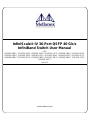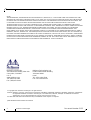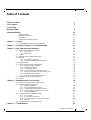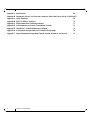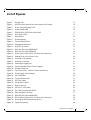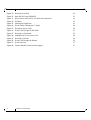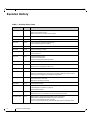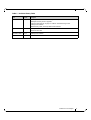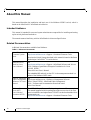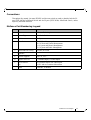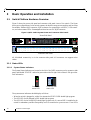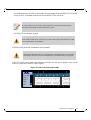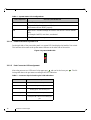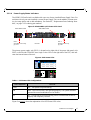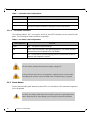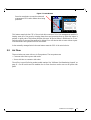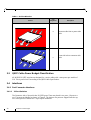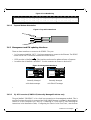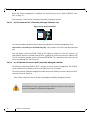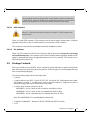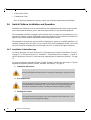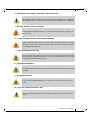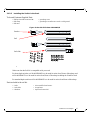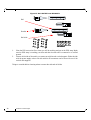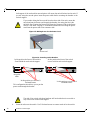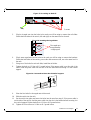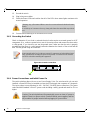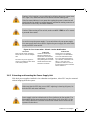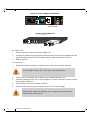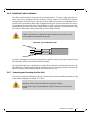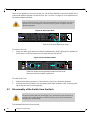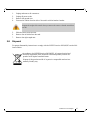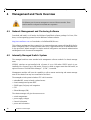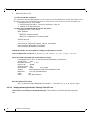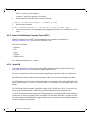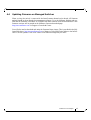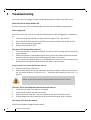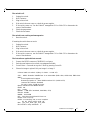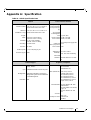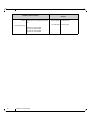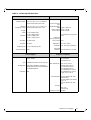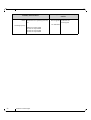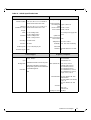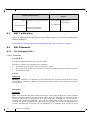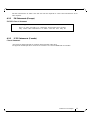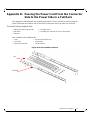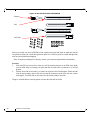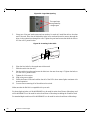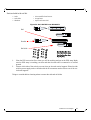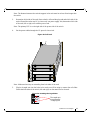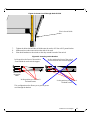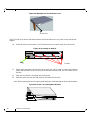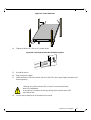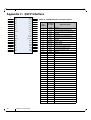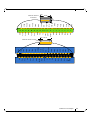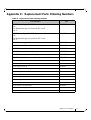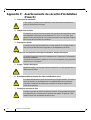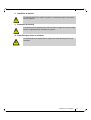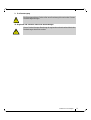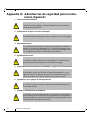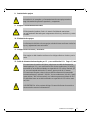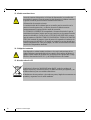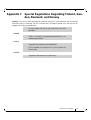Mellanox Technologies IS5030Q-1BFC User manual
- Category
- Chassis components
- Type
- User manual

www.mellanox.com
InfiniScale® IV 36-Port QSFP 40 Gb/s
InfiniBand Switch User Manual
P/N:
IS5025D-1BRC, IS5025Q-1BFC, IS5025Q-1SRC, IS5025Q-1SFC, IS5025Q-1BRC, IS5025Q-2SRC,
IS5025Q-2BRC, IS5030Q-1BFC, IS5030Q-1SFC, IS5030Q-1BRC, IS5030Q-2BFC, IS5030Q-2SFC,
IS5030Q-2BRC, IS5035Q-1BFC, IS5035Q-1BRC, IS5035Q-2BFC, IS5035Q-2BRC, IS5035Q-1SFC,
IS5035Q-2SFC
Rev 2.9

Mellanox Technologies
350 Oakmead Parkway Suite 100
Sunnyvale, CA 94085
U.S.A.
www.mellanox.com
Tel: (408) 970-3400
Fax: (408) 970-3403
Mellanox Technologies, Ltd.
PO Box 586 Hermon Building
Yokneam 20692
Israel
Tel: +972-4-909-7200
Fax: +972-4-959-3245
© Copyright 2011. Mellanox Technologies. All rights reserved.
Mellanox, BridgeX, ConnectX, Virtual Protocol Interconnect, InfiniBlast, InfiniBridge, InfiniHost, InfiniRISC, InfiniScale, and InfiniPCI
are registered trademarks of Mellanox Technologies, Ltd. CORE-Direct, FabricIT, and PhyX are trademarks of Mellanox
Technologies, Ltd. All other trademarks are property of their respective owners.
All other marks and names mentioned herein may be trademarks of their respective companies.
QDR InfiniBand Switch Platform User Manual
Document Number: 3133
Rev 2.9
Mellanox Technologies
2
NOTE:
THIS HARDWARE, SOFTWARE OR TEST SUITE PRODUCT (“PRODUCT(S)”) AND ITS RELATED DOCUMENTATION ARE
PROVIDED BY MELLANOX TECHNOLOGIES “AS-IS” WITH ALL FAULTS OF ANY KIND AND SOLELY FOR THE PURPOSE
OF AIDING THE CUSTOMER IN TESTING APPLICATIONS THAT USE THE PRODUCTS IN DESIGNATED SOLUTIONS. THE
CUSTOMER'S MANUFACTURING TEST ENVIRONMENT HAS NOT MET THE STANDARDS SET BY MELLANOX
TECHNOLOGIES TO FULLY QUALIFY THE PRODUCTO(S) AND/OR THE SYSTEM USING IT. THEREFORE, MELLANOX
TECHNOLOGIES CANNOT AND DOES NOT GUARANTEE OR WARRANT THAT THE PRODUCTS WILL OPERATE WITH THE
HIGHEST QUALITY. ANY EXPRESS OR IMPLIED WARRANTIES, INCLUDING, BUT NOT LIMITED TO, THE IMPLIED
WARRANTIES OF MERCHANTABILITY, FITNESS FOR A PARTICULAR PURPOSE AND NONINFRINGEMENT ARE
DISCLAIMED. IN NO EVENT SHALL MELLANOX BE LIABLE TO CUSTOMER OR ANY THIRD PARTIES FOR ANY DIRECT,
INDIRECT, SPECIAL, EXEMPLARY, OR CONSEQUENTIAL DAMAGES OF ANY KIND (INCLUDING, BUT NOT LIMITED TO,
PAYMENT FOR PROCUREMENT OF SUBSTITUTE GOODS OR SERVICES; LOSS OF USE, DATA, OR PROFITS; OR BUSINESS
INTERRUPTION) HOWEVER CAUSED AND ON ANY THEORY OF LIABILITY, WHETHER IN CONTRACT, STRICT LIABILITY,
OR TORT (INCLUDING NEGLIGENCE OR OTHERWISE) ARISING IN ANY WAY FROM THE USE OF THE PRODUCT(S) AND
RELATED DOCUMENTATION EVEN IF ADVISED OF THE POSSIBILITY OF SUCH DAMAGE.

QDR InfiniBand Switch Platform User Manual Rev 2.9
Mellanox Technologies
3
Table of Contents
Table of Contents 3
List of Figures 5
List of Tables 7
Revision History 8
About this Manual 10
Intended Audience 10
Related Documentation 10
Conventions 11
Mellanox Part Numbering Legend 11
Chapter 1 Overview 12
1.1 Serial Number and Product Version Information 12
Chapter 2 Internally Managed vs. Externally Managed 13
Chapter 3 Basic Operation and Installation 14
3.1 Switch Platform Hardware Overview 14
3.1.1 Status LEDs 14
3.1.2 Reset Button 18
3.2 Air Flow 19
3.3 QSFP Cable Power Budget Classification 20
3.4 Interfaces 20
3.4.1 Port Connector Interfaces 20
3.4.2 Management and FW updating Interfaces 21
3.5 Package Contents 23
3.6 Switch Platform Installation and Operation 24
3.6.1 Installation Safety Warnings 24
3.6.2 Mechanical Installation 26
3.6.3 Grounding the Switch 32
3.6.4 Power Connections and Initial Power On 32
3.6.5 Extracting and Inserting the Power Supply Unit 33
3.6.6 InfiniBand Cable Installation 35
3.6.7 Extracting and Inserting the Fan Unit 35
3.7 Disassembly of the Switch from the Rack 36
3.8 Disposal 37
Chapter 4 Management and Tools Overview 38
4.1 Network Management and Clustering Software 38
4.2 Internally Managed Switch System 38
4.2.1 Subnet Management 39
4.2.2 Fabric Management with UFM 39
4.2.3 Configuring the Switch for the First Time 40
4.2.4 Starting a Remote Connection to the Switch 40
4.2.5 Downloading Firmware 40
4.3 Unmanaged (Externally Managed) Switch 41
4.3.1 I2C Connector 41
4.3.2 Current Firmware Revision 41
4.3.3 How to Get Mellanox Firmware Tools (MFT) 44
4.3.4 Open SM 44
4.4 Updating Firmware on Managed Switches 45
Chapter 5 Troubleshooting 46

Rev 2.9
Mellanox Technologies
4
Appendix A Specification 49
Appendix B Passing the Power Cord From the Connector Side to the Power Side in a Full Rack57
Appendix C QSFP Interface 68
Appendix D RJ45 CONSOLE Interface 70
Appendix E Replacement Parts Ordering Numbers 71
Appendix F Avertissements de sécurité d’installation (French) 72
Appendix G Installation - Sicherheitshinweise (German) 74
Appendix H Advertencias de seguridad para la instalación (Spanish) 76
Appendix I Special Regulations Regarding Finland, Sweden, Denmark, and Norway 79

QDR InfiniBand Switch Platform User Manual Rev 2.9
Mellanox Technologies
5
List of Figures
Figure 1: Pull Out Tab 12
Figure 2: QSFP Switch System Power and Connector Side Panels 14
Figure 3: Power, Fan, and System LEDs 15
Figure 4: System Health LED 16
Figure 5: IS5030-2BRC QSFP Power Side Panel 17
Figure 6: PSU Status LEDs 17
Figure 7: Reset Button 19
Figure 8: Port Numbering 21
Figure 9: Top and Bottom Ports 21
Figure 10: Management Interfaces 21
Figure 11: RJ45 I2C Connector 22
Figure 12: Rack Rail Kit Parts MIS00083/85 27
Figure 13: Rack Rail Kit Parts MIS000079 28
Figure 14: Which Side of the Rack Do You Want the Connectors? 29
Figure 15: Making Room for the Power Cord 30
Figure 16: Screwing on the Bracket 30
Figure 17: Screwing on the Rail 31
Figure 18: Inserting the Caged Nuts 31
Figure 19: Connect Bracket to Rack Vertical support 31
Figure 20: Ground Connection 32
Figure 21: Two Power Inlets - Electric Caution Notifications 33
Figure 22: Power Supply Unit Extraction 34
Figure 23: PSU Pulled Out 34
Figure 24: Top and Bottom Ports 35
Figure 25: Air Flow Labels 36
Figure 26: Fan Module Latches 36
Figure 27: Host Connection 40
Figure 28: MTUSB-1 with Cables 43
Figure 29: I2C Cable Connected to IS5025 43
Figure 30: Rack Installation Kit Parts 57
Figure 31: Rack Rail Kit Parts MIS00083/85 58
Figure 32: Which Side of the Rack Do You Want the Connectors? 59
Figure 33: Screwing the Rail Slide onto the switch 59
Figure 34: Caged Nut Spacing 60

Rev 2.9
Mellanox Technologies
6
Figure 35: Screwing in the Rails 60
Figure 36: Rack Rail Kit Parts MIS000079 61
Figure 37: Which Side of the Rack Do You Want the Connectors? 62
Figure 38: Full Rack 63
Figure 39: Inserting the Caged Nuts 63
Figure 40: Put the Cables Through the 1U Space 64
Figure 41: Placing the Power Cords 64
Figure 42: Power Cord Through the Rail Slide 65
Figure 43: Screwing on the Bracket 65
Figure 44: Making Room for the Power Cord 66
Figure 45: Screwing on the Rail 66
Figure 46: Power Cord Through the Bracket 66
Figure 47: Power Side View 67
Figure 48: Connect Bracket to Rack Vertical support 67

QDR InfiniBand Switch Platform User Manual Rev 2.9
Mellanox Technologies
7
List of Tables
Table 1: Revision History Table 8
Table 2: Reference Documents 10
Table 3: Switch Management 13
Table 4: System Status LED Configurations 16
Table 5: Connector Physical and Logical Link Indications 16
Table 6: PSU Status LED Configurations 17
Table 7: PSU Status LED Configurations 18
Table 8: Fan Status LED Configurations 18
Table 9: Air Flow Direction 20
Table 10: IS5025 Specification Data 49
Table 11: IS5030 Specification Data 51
Table 12: IS5035 Specification Data 53
Table 13: InfiniBand QSFP Connector Pinout 68
Table 14: RJ45 CONSOLE Pinout 70
Table 15: Replacement Parts Ordering Numbers 71

Rev 2.9
Mellanox Technologies
8
Revision History
Table 1 - Revision History Table
Date Revision Description
June 2011 Rev 2.9 Removed references to paper clip.
Changes to reset button section
Added warning do not use the switch as a shelf.
June 2011 Rev 2.8 Changed three minute boot up time to 5 minutes.
June 2011 Rev 2.7 Removed Flashing green from Table 4
June 2011 Rev 2.6 Removed products scheduled for End of Life.
Removed Flashing green from Table 4
May 2011 Rev 2.5 Fixed power numbers
May 2011 Rev 2.4 Changes to Sections 1.1 and 2
May 2011 Rev 2.3 Changes to the mangement sections
Removed Section 6
May 2011 Rev 2.2 Changed Grounding section.
Removed note from Table 4
Changed unmanaged FW update procedure
Oct. 2010 Rev 2.1 Added information regarding the MIS5031 port numbering and port activation.
Oct. 2010 Rev 2.0 New power numbers
Cable power level changed to 2.0W level 2
July 2010 Rev 1.9.1 Added “QSFP Cable Power Budget Classification”
June 2010 Rev 1.9 Added section Getting the License
Added Note “Each Ethernet connector gets connected to Ethernet switches. These
switches must be configured to 10/100M auto-negotiation.”
April 2010 Rev 1.8 Added appendix with instructions for bringing the power cord from one side of the
switch to the other in a full rack.
Added Safety Warnings in Spanish
April 2010 Rev 1.7 Removed DDR switches.
January 2010 Rev 1.6 Added instructions in the installation section regarding putting the power cord through
the bracket Figure 15 and note on page 26.
Removed DDR switches.
January 2010 Rev 1.5 Updates figures to include the power side I2C connector.
Added Section 3.3.2.5 I2C Interface on the power side of the switch
December 2009 Rev 1.4 Added Chapter 6 regarding FabricIT-EFM licensing information.
Added Chapter 2Management modules and CPU connections
Section 4.3 on unmanaged switches including
The I2C connector should only be used when the FW cannot be updated in-band.

QDR InfiniBand Switch Platform User Manual Rev 2.9
Mellanox Technologies
9
October 2009 Rev 1.3 Fixed Depth of Standard switch in the Spec sheets
Added RJ45 console pinout to appendix.
Fixed Status Fan LED info on page 13. Added to Troubleshooting section.
Updated power numbers
Added IS5025Q-2SRC, IS5025Q-2BRC model numbers
September 2009 Rev 1.2 Added Spec sheets for IS5025 and IS5035
updated revision table
September 2009 Rev 1.1 Updated power numbers
September 2009 Rev 1.0 Initial Release
Table 1 - Revision History Table
Date Revision Description

Rev 2.9
Mellanox Technologies
10
About this Manual
This manual describes the installation and basic use of the Mellanox IS50XX switch, which is
based on the InfiniScale IV InfiniBand switch device.
Intended Audience
This manual is intended for users and system administrators responsible for installing and setting
up the switch platforms listed above.
The manual assumes familiarity with the InfiniBand
®
Architecture Specification.
Related Documentation
Additional Documentation available from Mellanox:
Table 2 - Reference Documents
Switch Firmware and
Firmware Update
Tools
See
http://www.mellanox.com > Support > Download Firmware Tools
Note that the Switch System described in this manual is based on Mellanox
Technologies’ InfiniScale
®
IV switch device.
Mellanox OFED
Stack for Linux
User’s Manual
See
http://www.mellanox.com > Support > InfiniBand Software and Drivers
Click “Mellanox OpenFabrics Enterprise Distribution for Linux
(MLNX_OFED)”
Select the Linux User’s Manual
The embedded OS and tools on the CPU in the management module is a
subset of the Mellanox OFED stack.
FabricIT Enterprise
Fabric Management
Software CLI User’s
Manual
See
http://www.mellanox.com > Products > Management Software
Select “FabricIT EFM - InfiniBand Fabric Management"
Click "Software and Documentation Download center"
select User Manual
Mellanox Firmware
Tools (MFT)
User’s Manual
Document # 2329
The MFT (Mellanox Firmware Tools) package is a set of firmware tools.
The manual supplied with this package provides an overview of the firm
-
ware its installation and replacement. The MFT can be downloaded with its
documentation at:
http://www.mellanox.com > Support > Download Firmware Tools

QDR InfiniBand Switch Platform User Manual Rev 2.9
Mellanox Technologies
11
Conventions
Throughout this manual, the name IS50XX and the term switch are used to describe both the 36-
port QSFP 40Gb/s InfiniBand Switch and the 36-port QSFP 20Gb/s InfiniBand Switch, unless
explicitly indicated otherwise.
Mellanox Part Numbering Legend
Place Field Decoder
M
Mellanox Technologies
IS
System Type InfiniScale Switch
50
Model Family
FF
Form factor 25 = 36 Ports Unmanaged
30 = 36 Ports and Chassis Management
31 = 18 ports and Chassis Management
35 = 36 ports and Fabric Management
C
InfiniBand Port Config Q= QDR, D= DDR
-
Separator
P
# Power Supplies 0=0, 1=1, 2=2....
M
Depth of the Unit S = standard depth, B = short depth
Y
Air Flow direc-
tion
R= Connector side to PSU side airflow
F= PSU side to Connector side airflow
R
RoHS C=RoHS5, X=RoHS6

Overview
Rev 2.9
Mellanox Technologies
12
1Overview
Mellanox IS50XX switch systems provide the highest performing fabric solution by delivering
high bandwidth and low latency to Enterprise Data Centers, High-Performance Computing and
Embedded environments. Networks built with IS50XX systems can carry converged traffic with
the combination of assured bandwidth and granular quality of service. Built with Mellanox’s 4th
generation InfiniScale® IV InfiniBand switch device, IS50XX systems provide up to 40Gb/s full
bidirectional bandwidth per port. With 36 ports, these systems are among the densest switching
systems available. These stand-alone switches are an ideal choice for top-of-rack leaf connectivity
or for building small to medium size clusters.
The switch comes pre-installed with all necessary firmware and is configured for standard opera-
tion within an InfiniBand fabric. This switch requires an InfiniBand compliant Subnet Manager
running from one of the hosts or Fabric Management software running on the switch. All that is
required for normal operation is to follow the usual precautions for installation and to connect the
switch to the HCAs. Once connected, the Subnet Management software automatically configures
and begins utilizing the switch.
It is recommended that the Mellanox OpenFabrics software package be installed on all nodes con-
nected to the IS50XX. The software package provides a subnet manager and network management
tools as well as connectivity software for servers and storage, and is available on the Mellanox
web site. See Chapter 3 for more information.
Basic installation, hot-swapping components and hardware maintenance is covered in “Basic
Operation and Installation” on page 14.
1.1 Serial Number and Product Version Information
The Serial number and GUID for the switch and the MAC for the Management PC are found on
the pull out tab below the USB interface connection. This key is pre-installed on your system,
however, in the event the factory defaults reset button is pressed this key may need to be re-
installed. Please see section xxx, on how to install the license key. IS5030 and IS5035 manage
-
ment stack license is located on the bottom side of the pull out tab.
Figure 1: Pull Out Tab
MGT MAC:
00:02:C9:11:20:94
S/N: MT0924X00266
P/N: MIS5030Q-1BFC
GUID: 0002C9020040DDB0
Rev: X1
Made in IL
MGT
IS5030
CONSOLE
Pull out tab

QDR InfiniBand Switch Platform User Manual Rev 2.9
Mellanox Technologies
13
2 Internally Managed vs. Externally Managed
The following table shows which switches come with a management CPU and which do not.
Unmanaged switches are plug and play out of the box. All switches come with the latest FW
burned on the Flash and EEPROM. Update the FW on unmanaged switches in-band only. When
new FW is available you will receive an email with the link to the Mellanox FW download site.
The download site has the Mellanox FW tool package and full instructions for updating FW.
All managed switches have internal chassis management and can manage up to 108 nodes.
FabricIT can support IB fabrics of up to 648 nodes. Managed switches need an initial configura
-
tion before they will start working. See the Installation Guide for initial configuration instructions.
See
Table 3 for details.
Table 3 - Switch Management
Family
Managed /
Unmanaged
Management Connections
IS5025 Unmanaged Plug and play
All firmware updates should be done in-band using Mellanox Firm-
ware Management Tools. 12C port access using MTUSB-1 device is
required for firmware updates if in-band burning is not possible.
IS5030 Managed RS232 cable DB9 to RJ45 included in the box to connect to host PC
for initial configuration of the switch. After initial configuration the
switch can be managed through the ethernet using a remote connec
-
tion.
IS5035 Managed RS232 cable DB9 to RJ45 included in the box to connect to host PC
for initial configuration of the switch. After initial configuration the
switch can be managed through the ethernet using a remote connec
-
tion.

Basic Operation and Installation
Rev 2.9
Mellanox Technologies
14
3 Basic Operation and Installation
3.1 Switch Platform Hardware Overview
Figure 2 shows the power side panel and connector side panel views of the switch. The figure
shows port configurations for the switch systems, the dual hot-swap power supplies, and hot-swap
fan module, Ethernet RJ45 connector, RJ45 connector for connecting to a host PC, USB connec
-
tor, and various status LEDs. Unmanaged switches have an I2C RJ45 connector.
Figure 2: QSFP Switch System Power and Connector Side Panels
All InfiniBand connectivity is via the connector side panel. All connectors can support active
cables.
3.1.1 Status LEDs
3.1.1.1 System Status Indicators
The System Status Indicators are located to the left of the QSFP connectors on the connector side
panel, and labeled “STATUS” and on the power side at the far right. Both of these LEDs give iden
-
tical information.
The system status indicators should display as follows:
• When the switch is plugged in, within five minutes the STATUS LED should light up green.
• The PSU LED for the plugged in PSU should light up green.
• The PSU LED for the second PSU should light up green only if a second PSU is installed in the
switch for redundancy and Hot-Swap ability and it is connected to a power source. If two PSUs
STATUS
PSU 1
PSU 2
FAN
RST
MGT
IS5030
CONSOLE
Mellanox
!
!
OK
OK
!
!
OK
!
OK
I2C
Power Side Panel
Connector Side Panel
STATUS
PSU 1
PSU 2
FAN
RST
!
OK
!
Power side
status LED
Connector side
status LED

QDR InfiniBand Switch Platform User Manual Rev 2.9
Mellanox Technologies
15
are installed and only one PSU is connected to a power supply the second PSU LED will be red.
If only one PSU is installed in the switch, the second PSU LED will be off.
• The FAN LED should light up green.
If the FAN LED shows red, troubleshoot the fan module.
If the PSU LEDs are not green, this indicates a problem with the power supplies. Only run the
switch if at least one of the PSU LEDs is green.
Figure 3: Power, Fan, and System LEDs
As long as there is power to the switch (one PSU is connected), and the switch is
booted up and running, the status LED will be green.
If the STATUS LED shows red after five minutes unplug the switch and call your Mel-
lanox representative for assistance.
If the switch shuts down due to over temperature, unplug the switch, wait 5 minutes
and replug in the switch. For more information See “Troubleshooting” on page 46.
STATUS
PSU 1
PSU 2
FAN
RST

Basic Operation and Installation
Rev 2.9
Mellanox Technologies
16
3.1.1.2 Power Side Panel System LED
On the right side of the power side panel is a system LED that displays the health of the switch.
This indicator is the same as the system status indicator on the other side of the switch.
Figure 4: System Health LED
3.1.1.3 Port Connector LED assignment
Above the ports are two LEDs one for the upper port and one for the lower port . The fol-
lowing table shows the port status according to the LED indication.
Table 5 - Connector Physical and Logical Link Indications
Table 4 - System Status LED Configurations
LED Configuration STATUS/ System Health LED
Green OK – The system is up and running.
Yellow Error –A fault in the system, most likely
the firmware did not BOOT properly.
Red Major Error –Possible damage can result to the switch. Turn off immedi-
ately.
for example: bad FW, can’t boot, overheated
Off Off – The system has no power.
LED Description
Off No power to the port.
Solid Green Logical link up
Flashing Green Data activity
flashing speed ≈ data transfer speed
Orange Physical link up
Flashing Orange A problem with the physical link
Usually the SM is down or not enabling the
port.
!
OK
!

QDR InfiniBand Switch Platform User Manual Rev 2.9
Mellanox Technologies
17
3.1.1.4 Power Supply Status Indicators
The IS50XX 36 Port Switch is available with one or two factory installed Power Supply Units. For
switches with only one unit installed, a second Power Supply Unit can be added to increase secu
-
rity, hot-swap ability and to add redundancy. See Section E, “Replacement Parts Ordering Num-
bers,” on page 71 for ordering part numbers.
Figure 5: IS5030-2BRC QSFP Power Side Panel
The primary power supply unit (PSU1) is located on the right side of the power side panel, with
PSU2 on the left side. Each PSU has a single 2 color LED on the right side of the PSU, that indi
-
cates the internal status of the unit.
Figure 6: PSU Status LEDs
Table 6 - PSU Status LED Configurations
Figure 3 on
page 15
shows the explanation of the PSU Status LED colors.
LED Configuration FAN LED
Green OK – The system is up and running.
Red Error –One or more fans is not operating properly. The system should be
powered down and troubleshoot the fan module.
Off Off – The fan unit is not receiving any power. Check that the fan unit is
properly and completely inserted.
Mellanox
!
!
OK
OK
!
!
OK
!
OK
I2C
PSU 1
Primary Power Sup-
ply Unit
PSU 2
Secondary Power Sup-
ply Unit
Fan Unit
PSU status LED
PSU status LED
Fan status LED
STATUS
PSU 1
PSU 2
FAN
RST
!
!
OK
OK
!

Basic Operation and Installation
Rev 2.9
Mellanox Technologies
18
Table 7 - PSU Status LED Configurations
3.1.1.5 Fan Status Indicators
The indicator labeled “Fan” is located to the left of the QSFP connectors on the connector side
panel. The following fan status conditions are possible:
Table 8 - Fan Status LED Configurations
3.1.2 Reset Button
On the connector side panel under the system LEDs is a reset button. This reset button requires a
tool to be pressed.
LED Color Status
Green OK – The Power supply is delivering the correct voltage. 12VDC
Red Error – The PSU is not operational
Off Off – There is no power to the system (neither PSU is receiving power). If one PSU is
showing green and the second PSU is unplugged it will show a red indication.
LED Configuration FAN LED
Green OK – The system is up and running.
Red Error –One or more fans is not operating properly. The system should be
powered down and troubleshoot the fan module.
Off Off – The fan unit is not receiving any power. Check that the fan unit is
properly and completely inserted.
All fans must be operating while the power supply is plugged in.
If the switch shuts down due to over temperature, unplug the switch, wait 5 minutes
and replug in the switch. For more information See “Troubleshooting” on page 46.
DO NOT use a sharp pointed object such as needle or push pin for pressing the Reset
button. Sharp objects can cause damage, use a flat object to press this reset button.

QDR InfiniBand Switch Platform User Manual Rev 2.9
Mellanox Technologies
19
Figure 7: Reset Button
This button resets both the CPU of the switch device and the CPU of the management module. It
thereby resets all of the ports by bringing them down and powering them up when the button is
pushed. A quick push of this button performs this reset. When the button is held down for 15 sec
-
onds the switch is reset and the password is deleted. You will then be able to enter without a pass-
word and make a new password for the user admin.
In the externally managed switch the reset button resets the CPU of the switch device.
3.2 Air Flow
These switches can come with two air flow patterns. The two patterns are
• Connector side inlet to power side outlet
• Power side inlet to connector side outlet
The air flow is specified in the product model number. See “Mellanox Part Numbering Legend” on
page 11.. On the switch and fan modules the air flow direction can be seen on the power side
panel.
Press the reset button to reset the main and
management CPUs and to delete the existing
password.
STATUS
PSU 1
PSU 2
FAN
RST

Basic Operation and Installation
Rev 2.9
Mellanox Technologies
20
3.3 QSFP Cable Power Budget Classification
All MIS50XX QSFP switches are designed for a active cables with a max power per module of
2.W. This is power level 3 according to the QSFP Public Specification.
3.4 Interfaces
3.4.1 Port Connector Interfaces
3.4.1.1 36 Port Switches
The Connector side of the switch has 36 QSFP ports. These are placed in two rows, 18 ports to a
row. The ports are labelled as shown in
Figure 8. The bottom row ports are flipped from the top
row. See Figure 9 for bottom row - top row port orientation.
Table 9 - Air Flow Direction
Picture
OPN
Designation
Description
R
Connector side inlet to power side
outlet
F
Power side inlet to connector side
outlet
Page is loading ...
Page is loading ...
Page is loading ...
Page is loading ...
Page is loading ...
Page is loading ...
Page is loading ...
Page is loading ...
Page is loading ...
Page is loading ...
Page is loading ...
Page is loading ...
Page is loading ...
Page is loading ...
Page is loading ...
Page is loading ...
Page is loading ...
Page is loading ...
Page is loading ...
Page is loading ...
Page is loading ...
Page is loading ...
Page is loading ...
Page is loading ...
Page is loading ...
Page is loading ...
Page is loading ...
Page is loading ...
Page is loading ...
Page is loading ...
Page is loading ...
Page is loading ...
Page is loading ...
Page is loading ...
Page is loading ...
Page is loading ...
Page is loading ...
Page is loading ...
Page is loading ...
Page is loading ...
Page is loading ...
Page is loading ...
Page is loading ...
Page is loading ...
Page is loading ...
Page is loading ...
Page is loading ...
Page is loading ...
Page is loading ...
Page is loading ...
Page is loading ...
Page is loading ...
Page is loading ...
Page is loading ...
Page is loading ...
Page is loading ...
Page is loading ...
Page is loading ...
Page is loading ...
-
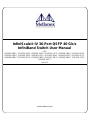 1
1
-
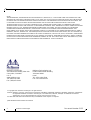 2
2
-
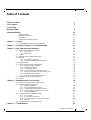 3
3
-
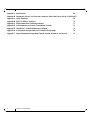 4
4
-
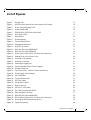 5
5
-
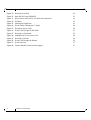 6
6
-
 7
7
-
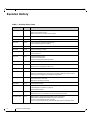 8
8
-
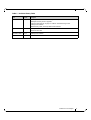 9
9
-
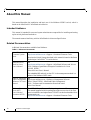 10
10
-
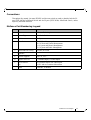 11
11
-
 12
12
-
 13
13
-
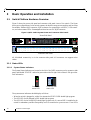 14
14
-
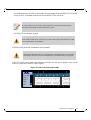 15
15
-
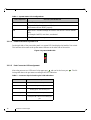 16
16
-
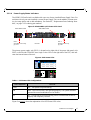 17
17
-
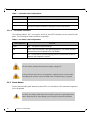 18
18
-
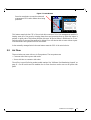 19
19
-
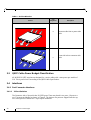 20
20
-
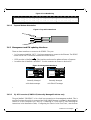 21
21
-
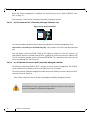 22
22
-
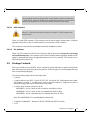 23
23
-
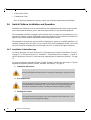 24
24
-
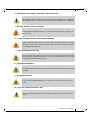 25
25
-
 26
26
-
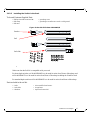 27
27
-
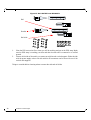 28
28
-
 29
29
-
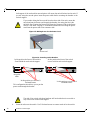 30
30
-
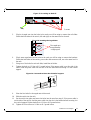 31
31
-
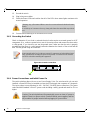 32
32
-
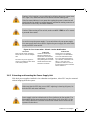 33
33
-
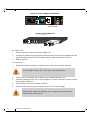 34
34
-
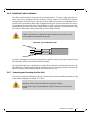 35
35
-
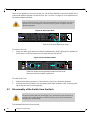 36
36
-
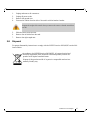 37
37
-
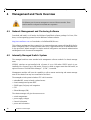 38
38
-
 39
39
-
 40
40
-
 41
41
-
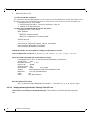 42
42
-
 43
43
-
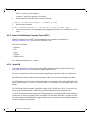 44
44
-
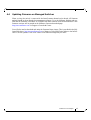 45
45
-
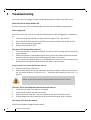 46
46
-
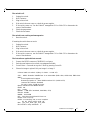 47
47
-
 48
48
-
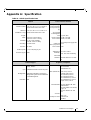 49
49
-
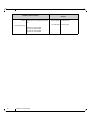 50
50
-
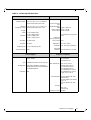 51
51
-
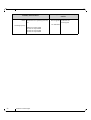 52
52
-
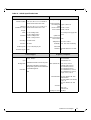 53
53
-
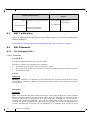 54
54
-
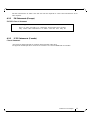 55
55
-
 56
56
-
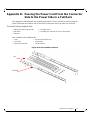 57
57
-
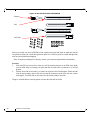 58
58
-
 59
59
-
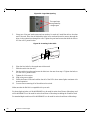 60
60
-
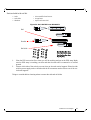 61
61
-
 62
62
-
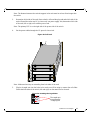 63
63
-
 64
64
-
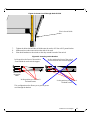 65
65
-
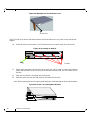 66
66
-
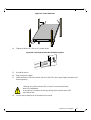 67
67
-
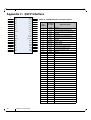 68
68
-
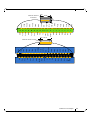 69
69
-
 70
70
-
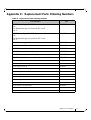 71
71
-
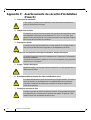 72
72
-
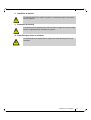 73
73
-
 74
74
-
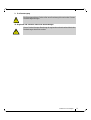 75
75
-
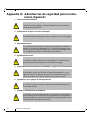 76
76
-
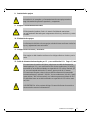 77
77
-
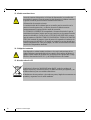 78
78
-
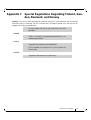 79
79
Mellanox Technologies IS5030Q-1BFC User manual
- Category
- Chassis components
- Type
- User manual
Ask a question and I''ll find the answer in the document
Finding information in a document is now easier with AI
Related papers
-
Mellanox Technologies IS5030Q-2BRC User manual
-
Mellanox Technologies IS5030Q-2BRC User manual
-
Mellanox Technologies MIS5022Q-1BRR User manual
-
Mellanox Technologies SX1012 Quick Installation Manual
-
Mellanox Technologies MIS5600Q-10DNC Installation guide
-
Mellanox Technologies SX6025 Quick Installation Manual
-
Mellanox Technologies InfiniScale MTS3600R-2UNC User manual
-
Mellanox Technologies SwitchX IS5300 GT series Hardware Installation Manual
-
Mellanox Technologies InfiniScale MTS3600R-2UNC User manual
-
Mellanox Technologies InfiniScale MTS3600R-2UNC User manual
Other documents
-
LECTRIC eBIKES Small Food Delivery Package Platform User guide
-
 SilverStone Technology ST1500 User guide
SilverStone Technology ST1500 User guide
-
 St. Bernard iPrism 3000 User manual
St. Bernard iPrism 3000 User manual
-
sternglas Link Strap Operating instructions
-
CFM MFT-S Series Installation & Maintenance Instructions Manual
-
3com 3C17718 Quick Installation Manual
-
HP 574412-DOC User manual
-
APC AR8004 Datasheet
-
Dell MCQH29-XDR User manual
-
Dell 0K6V3V User manual