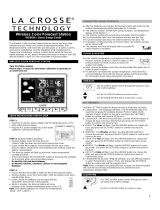Code
Las Vegas, NV -8 LAS Addis, Ababa, Ethiopia 3 ADD Kingston, Jamaica -5 KIN
La Angeles, CA -8 LAX Adelaide, Australia 9.5 ADL Osaka, Japan 9 KIX
Portland, OR -8 PDX Ankara, Turkey 2 AKR Kuala Lumpur, Malaysia 8 KUL
San Diego, CA -8 SAN Algiers, Algeria 1 ALG Lima, Peru -5 LIM
Seattle, WA -8 SEA Amsterdam, Netherlands 1 AMS Lisbon, Portugal 0 LIS
San Francisco, CA -8 SFO Stockholm, Arlands, Sweden 1 ARN London, England 0 LON
San Jose, CA -8 SJC Asuncion, Paraguay -3 ASU La Paz, Bolivia -4 LPB
Vancouver, Canada -8 VAC Athens, Greece 2 ATH Liverpool, England 0 LPL
Vancouver BC, Canada -8 YVR Bucharest, Romania 2 BBU Lyon, France 1 LYO
Denver, CO -7 DEN Barcelona, Spain 1 BCN Madrid, Spain 1 MAD
El Paso, TX -7 ELP Belgrade, Yugoslavia 1 BEG Melbourne, Australia 10 MEL
Phoenix, AZ -7 PHX Beijing, China 8 BEJ Milan, Italy 1 MIL
Calgary Alberta, Canada -7 YYC Berlin, Germany 1 BER Manila, Phillipines 8 MNL
Austin, TX -6 AUS Birmingham, England 0 BHX Moscow, Russia 3 MOW
Birmingham, AL -6 BHM Bangkok, Thailand 7 BKK Marseille, France 1 MRS
Nashville, TN -6 BNA Brisbane, Australia 10 BNE Munich, Germany 1 MUC
Chicago, IL -6 CGX Bordeaux, France 1 BOD Montevideo, Uraguay -3 MVD
Chihauhua, Mexico -6 CUU Bogata, Columbia -5 BOG Naples, Italy 1 NAP
Dallas, TX -6 DAL Bremen, Germany 1 BRE Nairobi, Kenya 3 NBO
Houston, TX -6 Hou Brussels, Germany 1 BRU Nanjing (Nanking), China 8 NKG
Memphis, TN -6 MEM Buenos Aires, Argentina -3 BUA Odessa, Ukraine 2 ODS
Mexico City, Mexico -6 MEX Budapest, Hungary 1 BUD Omaha, Nebraska, USA -6 OMA
Milwaukee, WI -6 MKE Cairo, Egypt 2 CAI Oslo, Norway 1 OSL
Minneapolis, MN -6 MSP Caracas, Venezuela -4 CCS Paris, France 1 PAR
New Orleans, LA -6 MSY Calcutta, India (as Kolkata) 5.5 CCU Perth, Australia 8 PER
Oklahoma City, OK -6 OKC Cordoba, Argentina -3 COR Prague, Czech Republic 1 PRG
San Antonio, TX -6 SAT Copenhagen, Denmark 1 CPH Panama City, Panama -5 PTY
St Louis, MO -6 STL Cape Town, South Africa 2 CPT Rangoon, Myanmar 6.5 RGN
Atlanta, GA -5 ATL New Dehli, India 5.5 DEL Rio de Janeiro, Brazil -3 RIO
Boston, MA -5 BOS Dakar, Sengal 0 DKR Reykjavik, Iceland 0 RKV
Baltimore, MD -5 BWI Dublin, Ireland 0 DUB Rome, Italy 1 ROM
Cleveland, OH -5 CLE Durban, South Africa 2 DUR Santiago, Chile -4 SCL
Columbus, OH -5 CMH Kinshasa, Congo 1 FIH Shanghai, China 8 SHA
Cincinnati, OH -5 CVG Frankfurt, Germany 1 FRA Singapore, Malasia 8 SIN
Washington, DC -5 DCA Glasgow, Scotland 0 GLA Sofia, Bulgaria 2 SOF
Detroit, MI -5 DTW Guatemala City, Guatemala -6 GUA Sao Paulo, Brazil -3 SPL
Havana, Cuba -5 HAV Hamburg, Germany 1 HAM Salvador, Brazil -3 SSA
Indianapolis, IN -5 IND Helsinki, Finland 2 HEL Sydney, Australia 10 SYD
Jacksonville, FL -5 JAX Hong Kong, China 8 HKG Toykyo, Japan 9 TKO
Miami, FL -5 MIA Irkutsk, Russia 8 IKT Tripoli, Libya 2 TRP
New York, NY -5 NYC Jakarta, Indonesia 7 JKT Vienna, Austria 1 VIE
Philadelphia, PA -5 PHL Johannesburg, South Africa 2 JNB Warsaw, Poland 1 WAW
Pittsburgh, PA -5 PIT Zurich, Switzerland 1 ZRH
Tampa, FL -5 TPA
Montreal, Quebec, Canada -5 YMX
Ottawa, Ontario, Canada -5 YOW
Toronto, Ontario, Canada -5 YTZ