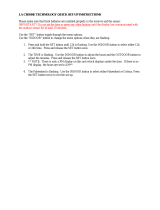Page is loading ...

FAQ WS1516IT
Congratulations on purchasing this WS1516IT Professional Weather Station.
For your Weather Station to work properly, it must be started correctly, using good quality alkaline batteries,
and the time must be set manually. Please fully read instruction before installation.
If you found your weather station does not work correctly, you may be able to solve the problem by first
performing a Proper Restart, an Initial Set-up, and problem-solving with the trouble-shooting guide.
- Proper Restart (Quick Set-up Guide)
- Mounting Sensors
- Program Set Up
- Indoor Temperature Readings
- Outdoor Temperature/Humidity Readings
- Rain Readings
- Wind Readings
- Minimum and Maximum Readings
- History
- Display information
- Power Source
BATTERIES
We recommend new, plain alkaline batteries for our products.
Note: A good alkaline battery will have an expiration date printed on it. Alkaline batteries are dated six to
seven years beyond the current year. Therefore a battery with an expiration date three years beyond the
current year has already been sitting on a shelf for three to four years. Consider what happens to your car
battery if you let it sit unused for three to four years.
– Proper Restart (Quick Set-up Guide)
In the event of installing or changing batteries in any of the units, all units need to be reset by following the
setup procedures.
1. Remove batteries from the Thermo-hygro (outdoor) sensor, Rain sensor and the Base station. With the
batteries out of the Base station, press any button 20 times. Let everything sit without batteries for 10
minutes. Verify that the Base station is completely blank before proceeding.
2. Then disconnect and reconnect the Wind sensor cable (be sure it clicks into place). Reinsert the batteries
into the Thermo-hygro sensor and the Rain sensor. Be sure to use a new, quality alkaline battery (heavy duty
and rechargeable types should be avoided)
3. Reinstall batteries in the Base station and do not press any other buttons for AT LEAST 10 minutes while
the station completes its startup sequence. Pressing buttons before that time may prevent a good connection
to the sensors.
4. All of your sensors should be reading on your display.
5. Install the Rain gauge on a level platform that is stationary. If the gauge isnt level it will read low, and it it
is not stationary wind will cause it to read rain that is not falling. Tip: Be sure not to screw the rain sensor
down too tightly as that will result in a low or inaccurate reading.
6. Place the Rain gauge 2-3ft (or more) above the ground. This will prevent dirt from clogging the gauge and
will place it higher than most insects are willing to climb. Placing the gauge extremely high is generally not
a good idea as you may need to periodically clear debris such as leaves, spider nests etc.
7. Place the Thermo-hygro sensor in a well-shaded area that is protected from direct rainfall and sun, as it
will read high if exposed to the sun. If the sensor gets too wet it will never read accurate humidity again, so
take care to ensure that it will not be exposed to a downpour. Light incidental exposure to water typically
will not harm the sensor.

8. A good location is under the eaves on the north side of the house. You can also build a small roof or box
for it if you do not have an overhang. Please be sure it is well vented.
9. Your Wind cord, must be plugged into the Thermo-hygro sensor before installing batteries. Be sure the
cord is secured from blowing around (do not staple or pinch), and occasionally check for animals chewing
through.
– Program Set Up
There are five function keys: SET, +, HISTORY, ALARM, and MIN/MAX. You begin by pressing the SET
button until the display flashes. When you press and release the SET button after each step, you will be
moved to the next step. You may exit the programming mode at any time by pressing the ALARM button.
If you stay at the set mode for more than 30 seconds, the unit will return to normal display mode. If you
want to change the settings, you just need to press the function keys you need. At this stage, the unit will not
return to the normal display mode. After changing the settings, you can press and release the SET button to
get to the next step.
1. CONTRAST SETTING:
Press and hold the SET button for two seconds. LCD and a number from 1-8 will be flashing. To increase
the contrast of the LCD display, press and release the PLUS button. To decrease the contrast of the LCD,
press and release the MIN/MAX button. Press and release the SET button once to move to the next menu
item.
2. SETTING THE HOUR MANUALLY:
The Hour will be flashing. Use the PLUS button to increase the hour. Use the MIN/MAX button to decrease
the hour. If using 12-hour Time Mode, be sure to set the hour for AM or PM. Press and release the SET
button once to move to the next menu item.
3. SETTING THE MINUTES MANUALLY:
The Minutes will be flashing. Use the PLUS button to set the minutes. Press and release the SET Button
once to move to the next menu item.
4. 12/24-HOUR TIME MODE:
Either 12h or 24h will be flashing on the display. Use PLUS or MIN/MAX button to change from 12 to 24
hour format time (12h for AM/PM, 24h for world time). Note: When in the 12h mode, there is only a "PM"
display, which appears under the word TIME. During the "AM" hours, this area will be blank. Press and
release the SET button once to move to the next menu item.
5. SETTING THE YEAR MANUALLY:
The Year will be flashing. Use the PLUS or MIN/MAX button to set the year. Press and release the SET
button once to move to the next menu item.
6. SETTING THE MONTH MANUALLY:
The Month will be flashing. Use the PLUS or MIN/MAX button to set the month. Press and release the SET
button once to move to the next menu item.
7. SETTING THE DATE MANUALLY:
The numeric day will be flashing. Use the PLUS or MIN/MAX button to set the date correctly. (The unit
will determine the Day of the week automatically.) Press and release the SET button once to move to the
next menu item.
8. SETTING FAHRENHEIT OR CELSIUS:
A degree symbol will be flashing, followed by F or C. Use the PLUS or MIN/MAX button to select F or C.
Press and release the SET button once to move to the next menu item.
9. WIND SPEED UNIT OF MEASUREMENT:
MPh should now be flashing. To change, press and release the PLUS or MIN/MAX button to select MPH,
KM/h, or M/S. Press and release the SET button once to move to the next menu item.
10. RAINFALL READING:
Inch should now be flashing. To change, press and release the PLUS or MIN/MAX button to select MM if
desired. Press and release the SET button once to move to the next menu item.
11. RELATIVE AIR PRESSURE UNIT:

InHG (inches of mercury) should now be flashing. This can be set in inHG or hPa (hectopascal). To change,
press and release the PLUS or MIN/MAX button to make your selection. Press and release the SET button
once to move to the next menu item.
12. RELATIVE PRESSURE:
The Barometric Pressure (lower part of screen) will flash. Press and release the PLUS or MIN/MAX button
to select the desired relative air pressure value. Note: This will be based off your local weather report or can
be found on the Internet. Press and release the SET button once to move to the next menu item. Press and
release the SET button once to move to the next menu item.
13. FORECAST TENDENCY SENSITIVITY:
Two air-pressure tendency arrows will appear (lower right portion of screen) and a flashing number will
appear in the "pressure" area. Press and release the PLUS or MIN/MAX buttons to select the desired
forecast sensitivity setting of 0.06, 0.09, or 0.12 inHG. The lowest (most sensitive) number is used near the
high humidity areas, the highest (least sensitive) number is for the low humidity, arid areas, and middle
number is for everywhere else. Press and release the SET button once to move to the next menu item.
14. STORM WARNING THRESHOLD VALUE:
Use the PLUS or MIN/MAX buttons to select a value from the range of 0.09 to 0.27. This value is used to
trigger a Storm Warning Alarm based on a drop in air pressure. Press and release the SET button once to
move to the next menu item.
15. STORM WARNING ALARM:
Use the PLUS or MIN/MAX buttons to select AOF (Alarm Off) or AON (Alarm On). When the pressure
falls by the Storm Warning Threshold Value you have selected, an alarm (if on) will be triggered.
16. FINAL STEP:
Press and release the SET button once to return to normal display. Congratulations. You are done!
TROUBLE-SHOOTING GUIDE
If you continue to experience problems with your Weather Station after a Proper Restart and Initial Set-up,
please see if your problem is described in this Trouble-Shooting Guide and follow the suggestions to attempt
to correct the problem before contacting technical support. Please familiarize yourself with the function
buttons. These are located on the bottom of the Base station and the Alarm button is on the top. They are:
SET, PLUS, HISTORY, MIN/MAX and SNOOZE. These buttons will be used in the trouble-shooting
guide.
– Indoor Temperature Readings
• Indoor Temperature Displays as --. - (dashes) or is missing
Batteries: Be sure you have good alkaline batteries for the base station. This is almost always a power issue.
• Indoor Temperature Displays as OFL
Batteries: Be sure you have good alkaline batteries for the base station. This is almost always a power issue.
• Indoor Temperature is Blank
If only the Indoor Readings portion of the indoor unit is totally blank (not showing dashes or OFL), this may
a problem with the indoor unit or the batteries. Remove all batteries from all units and follow the directions
in the Proper Restart section above, using fresh alkaline batteries. If the problem continues, contact
Customer Support for further instructions.
– Outdoor Temperature/Humidity Readings
• Outdoor Temperature/Humidity Displays as --.- (dashes)
Distance: It may also be that the distance between the transmitter and the receiver is too great or has too
many obstacles between the units to allow the signal to reach the transmitter. The maximum transmission
range is 330 feet in a straight line (line of sight). Trees, walls, windows, and obstructions will reduce
transmission range by as much as half. (An obstruction would include anything that is in the line of sight

like a roof, walls, floors, ceilings, trees, etc.). Certain building materials such as glass, stucco, and metal
framework or siding, can greatly reduce the range. In order to get an accurate reading and to prolong the life
of your sensor, we recommend that you place the sensor in a sheltered area out of the sun and direct rain.
Fog and mist will not affect the sensor, but a soaking in water may.
• Sensor is wet:
If your sensor becomes soaked, bring the unit inside, remove the batteries and allow the unit to dry
overnight; then restart the station using the Proper Restart instructions. You can mount the sensor outside
under an eave of your house or any other suitable place that will keep it out of the sun and rain. Do not wrap
the sensor in plastic or seal it in a plastic bag. You may also put it in a two-sided bird feeder with a roof.
Restart: Remove batteries from all units and follow the directions in the Proper Restart section above.
• Outdoor Temperature/Humidity is Inaccurate
Batteries: Be sure you have good alkaline batteries for both the sensor and the base station. Placement: The
sensor will measure the temperature in the location where it is placed. A good location is under the eaves on
the north side of the house. You can also build a small roof or box for it if you do not have an overhang.
Please be sure it is well vented.
• Worn out:
Also, your transmitter may be defective or worn out due to age or weather condition
• Outdoor Temperature/Humidity Displays as OFL
Batteries: Be sure you have good alkaline batteries for both the sensor and the base station. If the display
shows OFL, your batteries may be weak or dead. Follow the “Proper Restart” instructions.
• Outdoor Readings are Totally Blank
If only the Outdoor Readings portions of the indoor unit are totally blank (not showing dashes or OFL), this
may a problem with the indoor unit or the batteries. Remove all batteries from all units and follow the
directions in the Proper Restart section above, using fresh batteries.
– Rain Readings
• Rain Reads 0.00:
The Rain will always read 0.00, even if no rain gauge is being used. If you are using the Rain gauge and
have had rain, but are still reading 0.00, please check the following: Debris: Is the rocker free of debris,
insect nests, leaves, etc. If it has never worked, is there tape on the rocker?
• Batteries: Are you using good alkaline batteries dated 5 years in advance?
• Mounting:
Is the rain gauge mounted level? If mounted with screws through the base, please be sure they are only snug
and not too tight.
• Distance:
It may also be that the distance between the transmitter and the receiver is too great or has too many
obstacles between the units to allow the signal to reach the transmitter.
• Rain is inaccurate
Interference: Are there sources of radio frequency or electromagnetic interference near the Base or the Rain
sensor? Ham radios, Baby monitors, Cordless Phones, etc can cause loss of signal or erratic readings.
• Mounting:
Is the rain gauge mounted level? If mounted with screws through the base, please be sure they are only snug
and not too tight.
– Wind Readings
• Wind speed inaccurate:
Is the wind speed reading 0.00 or dashes or something else? Do the cups spin freely? Are the cups clear of
insect nests leaves etc? Do all the other sensors work properly?
• Mounting:
Where is your wind sensor mounted and how high is it above the ground? In most cases, the sensor needs to
be 3-4ft above the highest point on your roof in order to clear nearby obstructions and read accurately. The

wind cups need to be installed below the mounting bracket.
• Cord:
Check that the wind cord is in good repair, free of cuts, animal bites, pinch marks etc. Be sure it is secured
from blowing around, by twist ties or zip ties. Do not use staples. Did you shorten, lengthen, splice or
modify the cord in any way? Check that the port on the Thermo-hygro sensor where the wind cord plugs in
free of corrosion or bent wires.
• Interference:
Are there sources of radio frequency or electromagnetic interference near the Base or the Wind sensor? Ham
radios, Baby monitors, Cordless Phones, etc can cause loss of signal or erratic readings.
• Direction is stuck but speed is correct:
Check that nothing is binding the wind vane. Is it sticking in one particular direction? Check sources of
interference above.
• Direction is incorrect speed is fine:
Be sure to observe the Directions listed on the sensor (N, S, E, W) The point of the vane will tell you where
the wind is coming from. The large arrow on the compass rose of the base station will tell you the average of
where the direction was coming from in the past 4.5 second update. The smaller arrows if they appear,
indicate the directional changes during that same period.
• Direction is fine but there is no Wind speed:
Check that the cups are there and spinning freely. Please follow the Proper Restart listed above.
– Minimum and Maximum Readings
The weather station will record the Minimum and Maximum value of Outdoor Temperature, Dew Point,
Wind Chill, and Relative Air Pressure with Time and Date of recording automatically. The weather station
will also record Maximum Wind Speed, Wind Gust, and 24 hour Rain with Time and Date of recording
automatically.
MIN/MAX weather data can be viewed by pressing the MIN/MAX key in normal display mode. Keep
pressing to toggle through the different Min and Max readings.
• Reset the Min/Max data
To reset the MIN/MAX weather data, you shall need to reset each of the data independently.
1. Press MIN/MAX key to show the desired weather data.
2. Press and hold the SET key for about 2 seconds, then the "RESET" icon will appear at the bottom part of
the LCD.
3. Press the PLUS key once, and then the stored value will be reset to the Current value and Current time.
4. Press the ALARM key to return to normal display mode.
• Reset Total Rainfall
In normal display mode, press the MIN/MAX key 14 times to show the total rainfall value. The "RESET"
icon will also be shown at the same time. To Reset the Rainfall reading, press the PLUS key once when the
Rainfall value and "Reset" icon is shown. Then the total rainfall amount will be reset to 0, and the time
updated to Current time.
– History
The WS1516IT can store up to 140 sets of weather data (not min/max values) which are recorded
automatically at 3-hour intervals after the weather center is powered up, at the nearest time of 0:00, 03:00,
06:00, 09:00, 12:00, 15:00, 18:00 and 21:00. Each History record includes the Wind Direction, Wind Speed
in Beaufort Scale, Wind Chill Temperature, Wind Speed, Wind Gust, Outdoor Temperature and Humidity,
Relative Pressure, 24 hour Rainfall, Total Rainfall, Pressure History and Weather Tendency. The Time and
Date of history recording will be displayed.

Note:
In order to acquire the correct time of recording of the history records, the Time and Date should be
manually set as soon as installing batteries to the weather station.
• To view the Weather History:
1. Press the HISTORY key. The latest weather record will be shown with the date and time of recording.
The "HISTORY" icon will be displayed at the bottom of the LCD. HISTORY icon
2. Press MIN/ MAX to view older records. (Press MIN/MAX and PLUS key to view "Previous" and "Next"
record respectively. The records are made at 3-hour intervals) Press the SET key to see items normally
viewed in “mode 2”.
– Display Information
• Entire Display is Blank
• Batteries: If your weather station has a blank display, it is generally a power issue. Please be sure you are
using good alkaline batteries dated at least 5 years in advance. Remove the batteries from the unit, press the
SET button 20 times to clear the display, and install good alkaline batteries.
• Segmented Numbers: If your weather station has missing segments on numbers or letters, it is generally a
power issue. Please be sure you are using good alkaline batteries dated at least 5years in advance. Remove
the batteries from the unit, press the SET button 20 times to clear the display, wait 10 minutes with batteries
out. Then install good alkaline batteries.
• Display Has Black “ink blob” on it: If your screen has black on it that may look like and ink blob, this is
likely do to the display unit falling or being impacted in some way. Unfortunately, this is not a warranty
issue.
– Power Source
Battery Leakage
Battery leakage is not a warranty issue. We recommend you contact the battery manufacturer if this occurs.
Prevention: Be aware of expiration dates. Do not mix old and new batteries. Store batteries at room
temperature or allow coming back to room temperature before using. Remove weak batteries from you
device to prevent leakage.
~~~ END ~~~
/