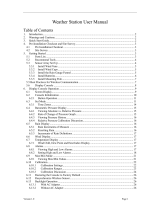EM3390 (W6) Manual
Page| 13
Rain Readings | History
In the main display interface, press and hold the “” button for 3 seconds to convert the display to cumulative value of
rainfall or rate of rainfall
Note: Rainfall: from current to past (1 hour | 24 hours | day | 7 days | month | year | total) total accumulated rainfall
Rainfall rate: average rainfall over the past 12 hours per hour
Press and release the “” button to view the rain history
Note: NOW: cumulative value over the past 30 minutes
HOUR: cumulative value over the past 60 minutes
24 HOURS: The cumulative value of the past 24 hours.
DAY: 24 hr period from 0:00 – 23:59(12:00am - 11:59pm). Cumulative value with today
7 DAYS: In the past 7 days, the cumulative value of the last record begins
MONTH: The cumulative value defined by the calendar month (ie January 1st - January 31st).
YEAR: The cumulative value is determined by the calendar year, from January 1 to December 31.
TOTAL: The cumulative value of the total run time (no time stamp) since the weather station was started
In the mode of viewing rain history, press and hold the “ ” button for 3 seconds to clear all history of rain.
Note: The rain reading will reset to 0 mm (in).
Note: After 20 seconds without pressing any button or touch the “ ” location button at any time to exit the view
mode, The weather station will resume normal time display and display the last rainfall record you viewed. When
the rain shows the rain rate before entering the observation mode, it still shows the rain rate when returning
from the observation mode to the normal time display.
Wireless sensor connection
The weather station can connect up to 1 Multi-combination wireless sensor and 3 different channels of temperature |
humidity wireless sensor,
The weather station automatically searches for all wireless sensors within 3 minutes of power-on and registers the sensor
IDs. Each sensor generates a random ID after power-on to distinguish the sensors.
In the main display interface, press and release the “” button to view the value of the wireless sensor on the different
channels.
Note: In view mode, the ID of the wireless sensor can be displayed.
The temperature/humidity data of the additional channel wireless sensor needs to be displayed on the normal time display
interface. After selecting the channel in the viewing mode, touch the “ ” location button to exit the viewing mode.
Note: The temperature and humidity values shown in the OUTDOOR REMOTE column after exit are the selected
channels. At the same time, in the channel icon (displaying the position of A15), the number of channels is
displayed: OUTDOOR (representing Multi-combination wireless sensor) | 1 or 2 or 3 (representing 3 channels
of temperature | humidity wireless sensor))
Note: When the weather station loses sensor signals or the sensor is not connected to the channel, the value of the
channel is displayed as “--”
If you need to add a new sensor or replace the sensor. In channel view mode, press and hold the “ ” button for more
than 3 seconds, the weather station will search for the 3 minute signal again, and the new channel sensor will be added
to the weather station within 3 minutes.
Note: When adding a new sensor or replacing a sensor (old sensor replacement battery), you need to turn on the
sensor power first, then follow the steps above to control the weather station.
Note: When the channel icon (the position of the display A15) displays the low voltage icon “” , the battery of the