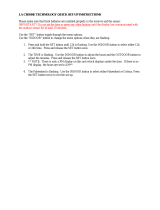Page is loading ...

La Crosse Technology, Ltd. Page 1
WS-9057U-IT FAQS
The links below will work in most PDF viewers and link to the topic area by clicking
the link. We recommend Adobe Reader version 10 or greater available at:
http://get.adobe.com/reader
CONTENTS
WS-9057U-IT FAQS ............................................................................................................ 1
Batteries ................................................................................................................................ 2
Forecast Station Factory Restart .................................................................................. 2
Outdoor Temperature/Humidity Transmitter........................................................... 3
Compatible Outdoor Transmitters .................................................................................... 3
Power Requirements .......................................................................................................... 3
Dashes shown for Outdoor Temperature/Humidity ...................................................... 3
Outdoor Temperature/Humidity Changes Constantly .................................................. 3
Inaccurate Outdoor Temperature/Humidity Reading ................................................... 4
Intermittent Outdoor Temperature/Humidity ................................................................ 4
Outdoor Transmitter Fell and No Longer Works ............................................................ 4
Outdoor Transmitter Drains Batteries Quickly ............................................................... 5
Outdoor Temperature/Humidity Is Stuck or OFL .......................................................... 5
Fahrenheit/Celsius .............................................................................................................. 5
MIN/MAX Temperature Readings ..................................................................................... 5
Channels ............................................................................................................................... 6
Multiple Outdoor Transmitters .......................................................................................... 6
Mounting/Positioning Outdoor Transmitter .................................................................... 6
Position Forecast Station ................................................................................................... 7
Distance/Resistance/Interference .................................................................................... 7
Forecast Station .................................................................................................................. 8
How Tall are the Time Numbers? ..................................................................................... 8
Supported Time Zones ....................................................................................................... 8
12-Hour or 24-Hour Time Format .................................................................................... 8
Power Requirements .......................................................................................................... 8
Manually Set Time/Date: Program Menu ...................................................................... 9
No WWVB Tower Icon .......................................................................................................10
Dashes, OFL or Stuck Indoor Temperature/Humidity .................................................10
Inaccurate Indoor Temperature/Humidity Reading .....................................................10
Time is off by hours ...........................................................................................................10

La Crosse Technology, Ltd. Page 2
Set Time Alarm ..................................................................................................................10
Activate/Deactivate Time Alarm ......................................................................................10
Snooze Alarm .....................................................................................................................11
Forecast Icons Inaccurate ................................................................................................11
Forecast Arrows .................................................................................................................11
Barometric Pressure ..........................................................................................................11
Pressure History .................................................................................................................12
Moon Phase .........................................................................................................................12
Forecast Station has Missing Segments ........................................................................12
Forecast Station is Dim .....................................................................................................13
Forecast Station has Distorted Display ..........................................................................13
Forecast Station Display is Frozen ..................................................................................13
Forecast Station is Blank: No Letters, Numbers or Dashed Lines .............................13
Forecast Station Drains Batteries Quickly .....................................................................13
Comfort Level Indicator ....................................................................................................14
Batteries
Half of all warranty issues can be resolved with fresh batteries of the appropriate
voltage.
We suggest name brand alkaline batteries for forecast stations.
Use batteries dated at least six years in advance of the current year. Batteries
dated earlier than six years from now may still work, but may be unstable in
performance.
Alkaline batteries manufactured this year will have an expiration date 10 years
in the future. Battery technology has improved and batteries will maintain
voltage longer in storage. However, the environment the batteries reside in for
the 10 years can deplete the power.
Good name brand batteries make less noise, which reduces the chance of RF
(radio frequency) interference from the battery compartment.
A minimum voltage of 1.48V for each battery is necessary for proper
performance.
Forecast Station Factory Restart
DISTANCE: bring the transmitter, forecast station together inside, and place
both 5-10 feet apart with nothing between them.
REMOVE POWER: Remove batteries from the transmitter and forecast station.
DISCHARGE ELECTRICITY: Press one of the buttons on the forecast station least
20 times to clear all memory. Verify that the forecast station is blank before
proceeding.
UNPOWERED 15 MINUTES: Let the forecast station and transmitter sit with
power removed for at least 15 minutes.

La Crosse Technology, Ltd. Page 3
Note: Failure to allow a display to rest for 15 minutes can result in failure to
connect with the outdoor sensor or missing segments on the display. The
instruction manual describes a setup for a new unit that has not had time to
build up residual electricity.
TRANSMITTER: Insert fresh batteries into the transmitter, observing the correct
polarity.
Keep the transmitter 5-10 feet from the Forecast Station.
FORECAST STATION: Insert fresh alkaline batteries in the Forecast Station.
WAIT: Wait for 5 minutes for the outdoor temperature/humidity to appear.
CONNECTION: When RF (radio frequency) connection is established, the
respective temperature & humidity will appear on the main unit. Allow the
transmitter and Forecast station to sit together for 15 minutes to establish a
strong connection.
PLACE TRANSMITTER OUTSIDE: For optimum 915MHz transmission, place the
outdoor transmitter a distance of no more than 330 feet (100 meters, open air)
from the Forecast Station.
See the section on mounting and distance/resistance/interference
for details on
mounting the outdoor transmitter.
Outdoor Temperature/Humidity Transmitter
Compatible Outdoor Transmitters
The TX29UDTH-IT, TX21U-IT, TX44UDTH-IT, TX29UTH-IT and TX28U-IT sensors
(915MHz) will work with this station.
Power Requirements
2-AA batteries power the outdoor transmitter.
We recommend alkaline batteries for the transmitter.
Dashes shown for Outdoor Temperature/Humidity
Dashes means the connection is lost between the forecast station and the
outdoor transmitter.
Check the reading on the transmitter display.
Batteries
often resolve the connection.
Distance/Resistance can cause loss of connection between the transmitter and
the Forecast Station.
Reorientation of the Forecast station 90 degrees towards the outdoor transmitter
may provide better reception by the antenna.
Try the factory restart
.
Outdoor Temperature/Humidity Changes Constantly
The forecast station can read up to three outdoor transmitters.
Check the channel
indicator. If it switches between 1, 2 or 3, your forecast
station is reading additional transmitters.
Check if the transmitter display reads the same as a channel on the forecast
station.
Press and release the SNOOZE/CH button to settle on one channel.

La Crosse Technology, Ltd. Page 4
Note: When first powered up it is natural for the forecast station to search
across all three channels for up to 15 minutes for outdoor transmitters.
You may have an additional compatible outdoor transmitter within range.
Occasionally a neighbor will have a compatible outdoor transmitter that is within
range.
Inaccurate Outdoor Temperature/Humidity Reading
The outdoor transmitter reads the environment. When mounted in the home it
will read inside temperature/humidity.
When the transmitter reads high during the day but not at night it is a
positioning
problem.
Side-by-side test: Bring the outdoor transmitter in the house and place it next
to the Forecast station for 2 hours.
Compare indoor and outdoor temperature. The temperatures should be within 4
degrees to be within tolerance. The humidity should be within 14% to be within
tolerance.
If the transmitter reads correctly when next to the forecast station then try a
different location outside.
Look for heat sources such as sunlight, door or window frames, or reflected
heat.
Intermittent Outdoor Temperature/Humidity
RF (radio frequency) communication may come and go occasionally. This can be
normal in some environments (e.g. moister climates). If transmitter signal is
lost, please wait 2-4 hours for the signal to reconnect on its own.
Move the outdoor transmitter to a closer location.
Check Channels
: The forecast station may be reading more than one
transmitter.
Freezer test: Confirm the forecast station is reading the correct outdoor
transmitter. Place the transmitter in the freezer for an hour and watch the
temperature drop on the forecast Station.
Indoor distance test: Please complete the Restart
with transmitter and
forecast station 5-10 feet apart and inside to establish a strong connection.
After 15 minutes if there is a reading in the outdoor temperature area, move the
transmitter to another room with one wall between the transmitter and the
forecast Station. Observe to see if the temperature/humidity remains on
consistently for 1-hour.
If the temperature/humidity remains on while in the house then it is likely a
distance/resistance
issue. Move the transmitter to different locations outside to
find a location where the temperature/humidity reading will hold.
Distance/Resistance can cause loss of transmitter signal.
Check Batteries.
Outdoor Transmitter Fell and No Longer Works
If there is no physical damage to the outdoor transmitter, the fall may not have
caused internal damage.
An outdoor transmitter that has fallen into a puddle or other standing water or
snow may have water damage.

La Crosse Technology, Ltd. Page 5
Transmitters are water resistant, not waterproof.
A fall can shock the transmitter or the batteries in the transmitter.
Batteries that have fallen on a hard surface may be damaged and unable to
function properly.
Complete a Restart
with fresh batteries.
Use Batteries dated at least six years in advance of the current year. Batteries
dated earlier than six years from now may still work, but may be unstable in
performance.
Outdoor Transmitter Drains Batteries Quickly
Test a new set of alkaline batteries. Write down the date of installation and the
voltage of the batteries.
When the batteries fail, please note the date and voltage again. This is helpful in
determining the problem.
Check the distance
and resistance between the transmitter and forecast station.
Transmitters at the end of the range may work while batteries are fresh but not
after they drain a bit.
Check for leaking batteries, which may damage the transmitter.
Battery life is over 24 months when using reputable battery brands for both
Alkaline and Lithium batteries.
Outdoor Temperature/Humidity Is Stuck or OFL
Check Batteries.
Overpowered or underpowered batteries can cause this
reading.
Replace outdoor transmitter.
Fahrenheit/Celsius
Enter the program menu
to switch from Fahrenheit to Celsius.
MIN/MAX Temperature Readings
This station will show the minimum and maximum temperatures from setup,
until you reset the min/max temperatures or remove the batteries from the
station.
To view a 24-hour min/max reading, reset the min/max temperatures at the
same time each day.
VIEW INDOOR MIN/MAX RECORDS: Press and release the IN button to display
Indoor Max, Min and Current records.
RESET INDOOR MIN/MAX RECORDS: Press and release the IN button to select
the record you wish to reset either MAX or MIN. Press and hold the SET button
for five seconds. The record will reset to the Current Date, Temperature and
Humidity.
NOTE: Each Min or Max value will need to reset separately.
VIEW OUTDOOR MIN/MAX RECORDS: Press and release the OUT/PLUS button
to display the Outdoor Max, Min and Current records.
RESET OUTDOOR MIN/MAX RECORDS: Press and release the OUT button to
select the record you wish to reset either MAX or MIN. Press and hold the SET

La Crosse Technology, Ltd. Page 6
button for five seconds. The record will reset to the Current Date, Temperature
and Humidity.
NOTE: Each Min or Max value will need to be reset separately
Channels
The Forecast station will accommodate up to three remote outdoor transmitters
.
The SNOOZE/CH button on the Forecast station allows you to see the
temperature in various locations: outdoors, baby’s room, greenhouse,
basement, etc.
Press and release the SNOOZE/CH button to view channel 1, 2 or 3 on the
display when multiple transmitters are used.
Note: You cannot change channels if only one transmitter is connected.
Multiple Outdoor Transmitters
The wireless forecast station will accommodate up to three remote outdoor
transmitters (TX29UDTH-IT). The SNOOZE/CH button allows you to see the
temperature in various locations: outdoors, baby’s room, greenhouse,
basement, etc.
Remove the battery cover from all the transmitters.
Insert 2-AA batteries in the first outdoor transmitter.
Insert two NEW “C” batteries (not included) into the back of the wireless
forecast station. The Wireless Forecast Station will light up and show, indoor
temperature, humidity and pressure.
When the reading appears in the outdoor temperature area, move to the second
transmitter.
Insert 2-AA batteries in the second outdoor transmitter.
The outdoor temperature area should show a temperature reading on channel 1
and on channel 2.
When the readings appear in the outdoor temperature area (channel 2), move
to the third transmitter.
Insert 2-AA batteries in the third outdoor transmitter.
When RF (radio frequency) connection is established, the respective
temperature & humidity for each of the selected channels (1, 2, or 3) will appear
on the main unit. Allow the transmitters and wireless forecast station to sit near
each other for 15 minutes to lock in the signals.
Press and release the SNOOZE/CH button to view channel 1, 2 or 3 on the
Wireless Forecast Station when multiple transmitters are used.
Note: You cannot change channels if only one transmitter is connected.
Mounting/Positioning Outdoor Transmitter
Mount outdoor temperature/humidity transmitters vertically and under a bit of
an overhang.
Protect the outdoor transmitter from standing rain or snow, and from the
overhead sun, which can cause it to read incorrectly. Generally, mounting under
an eave or deck rail works well.
Construct a small roof or box for the transmitter if you do not have an overhang.
Please be sure it is well vented.

La Crosse Technology, Ltd. Page 7
Mount the transmitter on the North side to prevent sun from causing incorrect
readings.
Mount at least 6 feet in the air for a strong signal.
Outdoor transmitters are water resistant but not water proof.
Avoid more than one wall between the transmitter and the forecast station.
Do not mount near electrical wires, transmitting antennas or other items that
will interfere
with the signal.
RF (radio frequency) signals do not travel well through moisture or dirt.
Place the outdoor transmitter and the forecast station in the desired shaded
locations, and wait approximately 1-hour before permanently mounting the
transmitter to ensure that there is proper reception.
Do not mount the transmitter on a metal fence. This significantly reduces the
effective range.
MOUNT
Remove the mounting bracket from the outdoor temperature sensor .
Place the mounting bracket over the desired shaded location (wall or table).
Through the screw holes of the bracket, mark the mounting surface with a
pencil.
Screw mounting bracket onto the mounting surface. Ensure that the screws are
flush with the bracket.
Insert the outdoor temperature sensor into the bracket.
Note: Mounting with adhesive tape is not recommended as a permanent
mounting solution. Only use the adhesive tape during set-up process.
Position Forecast Station
The Forecast station has pull out legs to sit on a desk or table, or it can hang on
a wall.
Choose a location 6 feet or more from electronics such as cordless phones,
gaming systems, televisions, microwaves, routers, baby monitors, etc., which
can prevent signal reception.
Place within range
of the outdoor transmitter.
Be aware of electrical wires and plumbing within a wall. This will interfere with
signal reception.
The maximum transmitting range in open air is 330-feet (100 meters).
Obstacles such as walls, windows, stucco, concrete, and large metal objects can
reduce the range.
For best WWVB reception, orientate the forecast station with the front of the
back facing Ft. Collins Colorado.
Distance/Resistance/Interference
Distance:
The maximum transmitting range in open air is over 330-feet (100 meters)
between the outdoor transmitter and the forecast station.
Consider what is in the signal path between the forecast station and the
transmitter.
Consider the distance the forecast station is located away from other electronic
in the home.

La Crosse Technology, Ltd. Page 8
Resistance:
Obstacles such as walls, windows, stucco, concrete, and large metal objects can
reduce the range.
When considering the distance between the transmitter and the forecast station
(330 feet open air) cut that distance in half for each wall, window, tree, bush or
other obstruction in the signal path.
Closer is better.
Do not mount the transmitter on a metal fence. This significantly reduces the
effective range.
Interference:
Consider items in the signal path between the transmitter and the forecast
station.
Sometime a simple relocation of the transmitter or the forecast station will
correct the interference issue.
Windows can reflect the radio signal.
Metal will absorb the RF (radio frequency) signal.
Stucco is held to the wall by a metal mesh.
Transmitting antennas (ham radio, emergency dispatch center, airports, military
base etc.)
Electrical wires (utilities, cable etc.)
Vegetation is full of moisture and reduces signal.
Dirt: Trying to receive a signal through a hill is difficult.
Forecast Station
How Tall are the Time Numbers?
The time numbers are 0.59 inches tall.
Supported Time Zones
This Forecast station offers 25 time zones: 0-GMT +1 to +12 and -1 to -12
North American Time Zones are negative numbers.
-4h Atlantic
-5h Eastern
-6h Central
-7h Mountain
-8h Pacific
-9h Alaskan
-10h Hawaiian
12-Hour or 24-Hour Time Format
Choose to display time in 12-hour or 24-hour format.
Default is 12-hour time.
Use the Program Menu
to switch time formats.
Power Requirements

La Crosse Technology, Ltd. Page 9
The Forecast station is powered by 2-“C” alkaline batteries.
Manually Set Time/Date: Program Menu
PROGRAM MENU: The SET button moves through the program menu. When you
press and release the SET button after each step, you will move to the next
step. The OUT/+ button will change a value.
CONTRAST: Hold the SET button for five seconds. LCD 4 will flash. To increase
or decrease the Contrast of the LCD display, press and release the OUT/+
button. Press and release the SET button once to move to the time zone.
TIME ZONE: The Time Zone will flash, showing a number following by the letter
h. Use the OUT/+ buttons to change the Time Zone. Please note North American
Time Zones are Negative Numbers: -4h Atlantic, -5h Eastern,-6h Central, -7h
Mountain, -8h Pacific, -9h Alaskan and -10h Hawaiian. The dash preceding the
Time Zone number must show for North America. Press and release the SET
button to move to DST setting.
DAYLIGHT SAVING TIME: DST will show and ON will flash. Most states use DST,
so this should be set to ON. However if your location does not use DST, use the
OUT/+ button to turn it OFF. Press and release the SET button once to select
radio-controlled time.
RADIO-CONTROLLED TIME: RCC will show and ON will flash. Use the OUT/+
button to set the RCC signal. (Leave this ON to receive WWVB signal) Press and
release the SET button once to select 12/24-hour time.
12/24-HOUR TIME MODE: Either 12h or 24h will flash. Use OUT/+ button to
change from 12 to 24 hour format time (12h for AM/PM, 24h for military time).
Press and release the SET button once to select hour.
HOUR: The Hour will flash. Use the OUT/+ button to set the Hour. If using 12-
hour Time Mode, be sure to check the hour for am or pm. Press and release the
SET button once to move to minutes.
MINUTES: The Minutes will flash. Use the OUT/+ button to set the minutes.
Press and release the SET button once to select the year.
YEAR: The Year will flash. Use the OUT/+ button to set the Year. Press and
release the SET button once to select the month.
MONTH: The Month will flash. Use the OUT/+ button to set the Month. Press
and release the SET button once to select the date.
DATE: The numeric day will flash. Use the OUT/+ button to set the Date
correctly. Press and release the SET button once to select Fahrenheit or Celsius.
FAHRENHEIT OR CELSIUS: A degree symbol will flash, followed by F or C. Use
the OUT/+ button to change to your preference. Press and release the SET
button once.
AIR PRESSURE UNITS: The barometric air pressure units will now flash. Press
and release the OUT/+ button to select inHg (inches of Mercury) or hPa
(hectopascal or milibars).Press and release the SET button once to set pressure
numbers.
RELATIVE AIR PRESSURE: The Relative Barometric Air Pressure number setting
will flash 29.92 inHg or 1012.8 hPA (default settings).Press and release the
OUT/+ button to increase the setting or the IN button to decrease the setting.
Press and release the SET button once to set forecast sensitivity.
FORECAST SENSITIVITY: Two tendency arrows will appear and a flashing
number (2, 3, or 4) will appear under the forecast icon. Press and release the
OUT/+ button to select the desired Forecast Sensitivity setting. The lowest

La Crosse Technology, Ltd. Page 10
number is for use near the coastline, the highest number is for the desert, and
middle number is for everywhere.
No WWVB Tower Icon
The forecast station has not received a WWVB time signal in the past 24-hours.
Enter the program menu to see if the display has RCC in the SET UP menu, this
must be ON to receive a signal from the atomic clock.
Position the forecast station for better reception.
Be sure you have good batteries in the Weather
Allow up to 5 nights to receive the time signal.
Dashes, OFL or Stuck Indoor Temperature/Humidity
This is generally a power related issue.
Batteries
may be overpowered or underpowered. Remove batteries from
forecast station.
Press any button 20 times. Leave the forecast station unpowered for 1-2 hours.
Install fresh alkaline batteries with correct polarity.
If the indoor temperature/humidity is still dashes or OFL, the forecast station
may need to be replaced.
Inaccurate Indoor Temperature/Humidity Reading
Side-by-side test: Bring the outdoor transmitter in the house and place it next
to the forecast station for 2 hours.
Compare indoor and outdoor temperature/humidity. The temperature should be
within 4 degrees to be within tolerance. The humidity should be within 10% to
be within tolerance.
Look for heat sources such as sunlight, door or window frames, or reflected heat
of cold.
Time is off by hours
Check to see if the WWVB
Tower icon appears on the forecast station. If not, the
forecast station has not received a WWVB time signal in the past 24-hours.
Reposition the Forecast station with the front or back facing Colorado.
Check that the Time Zone selected correctly reflects your location. Adjust the
time zone in the
Program Menu.
Check that the DST indicator is correct for your location (most areas observe
DST so this should be ON). Adjust the DST indicator in the Program Menu.
Enter the program menu to see if the display has RCC in the SET UP menu, this
must be ON to receive a signal from the atomic clock.
Set Time Alarm
Press and hold the ALM/DATE button for five seconds. The alarm will begin to
flash to the right of the moon phase. Press and release the IN button to adjust
the hour (am or pm). Press and release the OUT/+ button to adjust the minute.
Press SNOOZE/CH to return to normal display.
Activate/Deactivate Time Alarm

La Crosse Technology, Ltd. Page 11
ACTIVATE ALARM: Press and release the ALM/DATE button to toggle between
the alarm and day/date. When the alarm time and alarm icon ((.)) are showing
to the right of the moon phase the alarm is activated.
DEACTIVATE ALARM: When the alarm time and alarm icon ((.)) are showing to
the right of the moon phase, the alarm is active. To deactivate the alarm press
and release the ALM/DATE button and alarm icon ((.)) will disappear. When the
day and date are showing, the alarm is off.
Snooze Alarm
ACTIVATE THE SNOOZE: while the alarm is sounding, press and release the
SNOOZE/CH button. The snooze function is active for 10 minutes. The alarm will
come back on after 10 minutes.
DEACTIVATE THE SNOOZE: To deactivate the snooze function press and release
any button other than either of the SNOOZE/CH buttons.
Forecast Icons Inaccurate
These icons forecast the weather in the next 48-60 hours. The forecast icons
displayed, predict the weather in terms of getting better or worse and not
necessarily sunny or rainy as each icon indicates.
NOTE: After set up, disregard readings for weather forecasts for the next 48-60
hours. This will allow sufficient time for the forecast station to collect air
pressure data at a constant altitude and therefore result in a more accurate
forecast.
Forecast Arrows
Working together with the weather icons is the Weather Tendency Indicators.
When the Indicator Points Upwards, it means that the Air-pressure is increasing
and the weather is expected to improve, but when Indicator Points Downwards,
the Air-pressure is falling and the weather is expected to become worse.
Barometric Pressure
A sensor in the forecast station, not the outdoor sensor, reads the Barometric
Pressure. A significant difference in pressure inside and pressure outside would
create a vacuum.
The numeric pressure value adjusts automatically as the forecast station reads
changes in air pressure.
In the program menu the unit can select the pressure unit of measure (inHg is
common in the
USA) and set the actual numbers on many displays.
La Crosse Technology products will not read pressure correctly above 6200 ft. in
elevation.
Loss of Pressure is often a power-related problem, and it can be resolved by
following these
steps:

La Crosse Technology, Ltd. Page 12
• Remove batteries from the display for 2 hours. Press any button 20 times
with power removed.
• Install fresh batteries into the display unit. After 5 minutes, check to see if
the pressure and indoor temperature are working correctly.
Overpowered and underpowered batteries can cause problems.
Pressure History
The far right set of bars is the current pressure or the “zero mark”.
Each set of bars to the left represent the change from the zero mark for that
period. There are a limited number of bars for each period.
Each bar on the graph represents a value of 0.03 hPa (Hecto Pascal).
Occasionally a low front will come through that drops the pressure several bars
in a short time.
When this occurs, the graph appear to lose all bars for a given time period. This
is due to the graph having a limited number of bars per period. The unit will
notice that the numeric pressure is still showing correctly. The graph will correct
itself within 1-2 days.
Moon Phase
The moon phase is divided by 6 sections, showing 12 phases of the moon.
New Moon occurs when the moon is between the earth and sun so the illuminated
portion of the moon is on the backside facing the sun and we cannot see it. After a
new moon, the illuminated (visible) portion will increase or wax until the full moon
occurs.
Full Moon occurs when the earth, moon, and sun are in approximate alignment,
with the moon and the sun on opposite sides of the earth. The illuminated portion
of the moon faces the earth, giving us complete visibility of one side of the entire
moon. After a full moon, the illuminated portion will decrease or wane until the new
moon occurs.
First Quarter and Last Quarter moons occur when the moon is at a 90-degree
angle to the earth and sun. Therefore, we see half of the moon illuminated and half
is in shadow.
Waxing means growing or expanding illumination and happens after a new
moon.
Waning means decreasing illumination and occurs after a full moon.
Crescent refers to the moon being less than half-illuminated. Crescents can be
waning or waxing.
Gibbous describes a moon phase when more than half is illuminated. Gibbous
can be waxing or waning.
Forecast Station has Missing Segments
This is generally a power related issue.
Batteries
may be overpowered or underpowered. Remove batteries from
Forecast Station.
Press any button 20 times. Leave the Forecast station unpowered for 1-2 hours.

La Crosse Technology, Ltd. Page 13
Install fresh alkaline batteries with correct polarity.
Forecast Station is Dim
Most forecast stations have a gray background. Place the forecast station at eye
level. Is it still dim?
Forecast Stations that sit in the sunlight can develop a cloudy film over time.
This is generally a power related issue.
Batteries
may be overpowered or underpowered. Remove batteries from
forecast station.
Press any button 20 times. Leave the forecast station unpowered for 1-2 hours.
Install fresh alkaline batteries with correct polarity.
Forecast Station has Distorted Display
On a brand new forecast station, check for thin plastic films of printed scratch
guard that may be on the screen. This thin piece of plastic has printed numbers
for store displays.
With all power removed the forecast station should be blank.
If numbers still appear, please check for scratch guard.
Check that the batteries polarity is correct.
This is generally a power related issue.
Batteries
may be overpowered or underpowered. Remove batteries from
Forecast Station.
Press any button 20 times. Leave the batteries out of the display for 2 hours.
Forecast Station Display is Frozen
On a brand new forecast station, check for thin plastic films of printed scratch
guard that may be on the screen. This thin piece of plastic has printed numbers
for store displays. This can make the forecast station display appear “frozen”.
With all power removed the forecast station should be blank.
If numbers still appear, please check for scratch guard.
Check that the batteries are installed correctly.
This is generally a power related issue.
Batteries
may be overpowered or underpowered. Remove batteries from
forecast station.
Press any button 20 times. Leave the batteries out of the display for 2 hours.
Forecast Station is Blank: No Letters, Numbers or Dashed Lines
Check that the batteries are installed with correct polarity.
Batteries
may be overpowered or underpowered. Remove batteries from
forecast station.
Press any button 20 times. Leave the batteries out of the display for 2 hours.
Forecast Station Drains Batteries Quickly
Test a new set of alkaline batteries. Write down the date of installation and the
voltage of the batteries.

La Crosse Technology, Ltd. Page 14
When the batteries fail, please note the date and voltage again. This is helpful in
determining the problem.
Check for leaking batteries, which may damage the forecast station.
Battery life is over 12 months when using reputable battery brands.
Comfort Level Indicator
The comfort level indicator appears in between the indoor temperature and
humidity.
The indicator will display a happy-face when the temperature is between 68 and
79 degrees
Fahrenheit (20 and 25.9 degrees Celsius) and humidity between 45% and 64%.
A sad-face will display when the temperature and humidity are outside the
mentioned ranges.
/