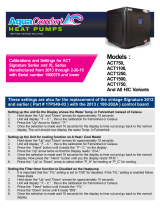La Crosse Technology, Ltd. Page 1
308-1415FCT FAQS
The links below will work in most PDF viewers and link to the topic area by clicking the
link. We recommend Adobe Reader version 10 or greater available at:
http://get.adobe.com/reader
TABLE OF CONTENTS
308-1415FCT FAQS ........................................................................................................... 1
Batteries ............................................................................................................................ 1
Weather Station Factory Restart ...................................................................................... 2
Battery Change ................................................................................................................. 2
Power requirements ......................................................................................................... 2
Compatible Sensor ........................................................................................................... 2
Thermo-hygro Sensor ....................................................................................................... 2
NO or Dashes shown for outdoor temperature/humidity .................................................... 2
Inaccurate outdoor temperature/humidity .......................................................................... 3
Outdoor Readings are stuck or Show HI or LO .................................................................. 3
Intermittent Sensor Readings ............................................................................................. 3
sensor drains batteries quickly ........................................................................................... 3
Humidity shows Dashes but temperature works ................................................................ 4
Fahrenheit/Celsius .............................................................................................................. 4
HI | LO Temperature/Humidity Records .............................................................................. 4
Sensor area is blank (no dashes or numbers) .................................................................... 4
Alerts: Temp, humidity ........................................................................................................ 5
Mounting/Positioning ........................................................................................................ 5
Distance/Resistance/Interference ....................................................................................... 6
Weather Station ................................................................................................................ 7
12-Hour time format ............................................................................................................ 7
Power requirements ........................................................................................................... 7
Manually set time: Program Menu ...................................................................................... 7
Forecast Icons inaccurate .................................................................................................. 8
Forecast Trend Arrows ....................................................................................................... 9
Indoor Comfort Indicator .................................................................................................... 9
Weather station is blank: No letters, numbers or dashed lines .......................................... 9
BATTERIES