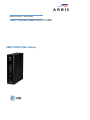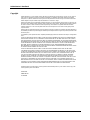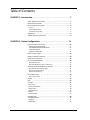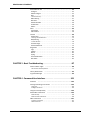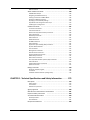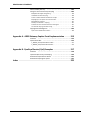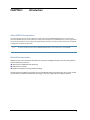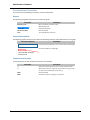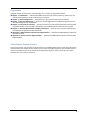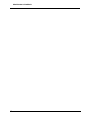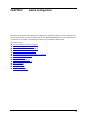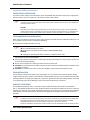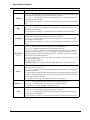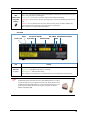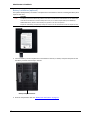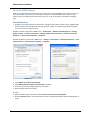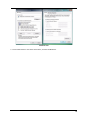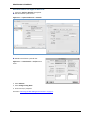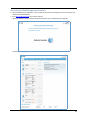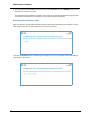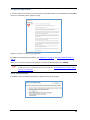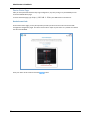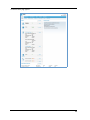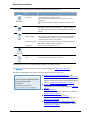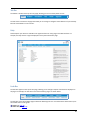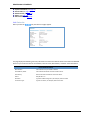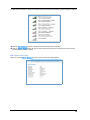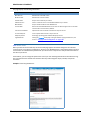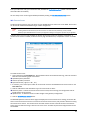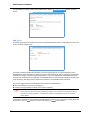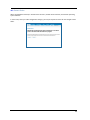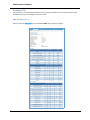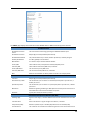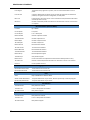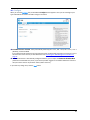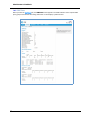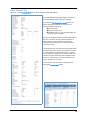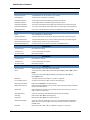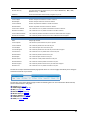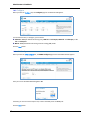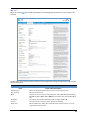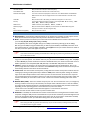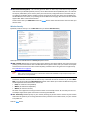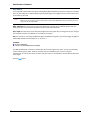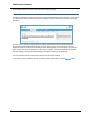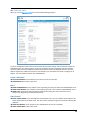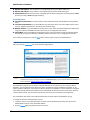ARRIS
®
NVG599 VDSL2 Gateway
ARRIS
®
Embedded Software Version 9.1.4h0d51
Administrator’s Handbook

Administrator’s Handbook
Copyright
©ARRIS Enterprises, Inc. 2014 All rights reserved. No part of this publication may be reproduced in any form or by any means or
used to make any derivative work (such as translation, transformation, or adaptation) without written permission from ARRIS
Enterprises, Inc. (“ARRIS”). ARRIS reserves the right to revise this publication and to make changes in content from time to time
without obligation on the part of ARRIS to provide notification of such revision or change.
ARRIS and the ARRIS logo are all trademarks of ARRIS Enterprises, Inc. Other trademarks and trade names may be used in this
document to refer to either the entities claiming the marks and the names of their products. ARRIS disclaims proprietary interest in
the marks and names of others. MOTOROLA and the Stylized M logo are trademarks or registered trademarks of Motorola
Trademark Holdings, LLC. and are used by ARRIS under license. All other product or service names are the property of their
respective owners.
ARRIS provides this guide without warranty of any kind, implied or expressed, including, but not limited to, the implied warranties of
merchantability and fitness for a particular purpose. ARRIS may make improvements or changes in the product(s) described in this
manual at any time.
The capabilities, system requirements and/or compatibility with third-party products described herein are subject to change without
notice.
EXCEPT AS INDICATED IN THE APPLICABLE SYSTEM PURCHASE AGREEMENT, THE SYSTEM, DOCUMENTATION AND
SERVICES ARE PROVIDED "AS IS", AS AVAILABLE, WITHOUT WARRANTY OF ANY KIND. ARRIS GROUP, INC. (“ARRIS”)
DOES NOT WARRANT THAT THE SYSTEM WILL MEET CUSTOMER'S REQUIREMENTS, OR THAT THEIR OPERATION WILL
BE UNINTERRUPTED OR ERROR-FREE, OR THAT ANY ERRORS CAN OR WILL BE FIXED. ARRIS HEREBY DISCLAIMS ALL
OTHER WARRANTIES, EXPRESS OR IMPLIED, ORAL OR WRITTEN, WITH RESPECT TO THE SYSTEM AND SERVICES
INCLUDING, WITHOUT LIMITATION, ALL IMPLIED WARRANTIES OF TITLE, NON-INFRINGEMENT, INTEGRATION,
MERCHANTABILITY OR FITNESS FOR ANY PARTICULAR PURPOSE AND ALL WARRANTIES ARISING FROM ANY COURSE
OF DEALING OR PERFORMANCE OR USAGE OF TRADE.
EXCEPT AS INDICATED IN THE APPLICABLE SYSTEM PURCHASE AGREEMENT, ARRIS SHALL NOT BE LIABLE
CONCERNING THE SYSTEM OR SUBJECT MATTER OF THIS DOCUMENTATION, REGARDLESS OF THE FORM OF ANY
CLAIM OR ACTION (WHETHER IN CONTRACT, NEGLIGENCE, STRICT LIABILITY OR OTHERWISE), FOR ANY (A) MATTER
BEYOND ITS REASONABLE CONTROL, (B) LOSS OR INACCURACY OF DATA, LOSS OR INTERRUPTION OF USE, OR
COST OF PROCURING SUBSTITUTE TECHNOLOGY, GOODS OR SERVICES, (C) INDIRECT, PUNITIVE, INCIDENTAL,
RELIANCE, SPECIAL, EXEMPLARY OR CONSEQUENTIAL DAMAGES INCLUDING, BUT NOT LIMITED TO, LOSS OF
BUSINESS, REVENUES, PROFITS OR GOODWILL, OR (D) DIRECT DAMAGES, IN THE AGGREGATE, IN EXCESS OF THE
FEES PAID TO IT HEREUNDER FOR THE SYSTEM OR SERVICE GIVING RISE TO SUCH DAMAGES DURING THE 12-
MONTH PERIOD PRIOR TO THE DATE THE CAUSE OF ACTION AROSE, EVEN IF COMPANY HAS BEEN ADVISED OF THE
POSSIBILITY OF SUCH DAMAGES. THESE LIMITATIONS ARE INDEPENDENT FROM ALL OTHER PROVISIONS OF THIS
AGREEMENT AND SHALL APPLY NOTWITHSTANDING THE FAILURE OF ANY REMEDY PROVIDED HEREIN.
All ARRIS products are furnished under a license agreement included with the product. If you are unable to locate a copy of the
license agreement, please contact ARRIS.
Part Number
596491-001-00
V9.1.4h0d51

Table of Contents
CHAPTER 1 - Introduction . . . . . . . . . . . . . . . . . . . . . . . . . . . . . . . . . . . . . 7
About ARRIS Documentation . . . . . . . . . . . . . . . . . . . . . . . . . . . . . . . . 7
Related Documentation . . . . . . . . . . . . . . . . . . . . . . . . . . . . . . . . . . . . 7
Documentation Conventions . . . . . . . . . . . . . . . . . . . . . . . . . . . . . . . . . 8
General. . . . . . . . . . . . . . . . . . . . . . . . . . . . . . . . . . . . . . . . . . . . . . . . . . . . . . . . . . . 8
Internal Web Interface . . . . . . . . . . . . . . . . . . . . . . . . . . . . . . . . . . . . . . . . . . . . . . 8
Command Line Interface. . . . . . . . . . . . . . . . . . . . . . . . . . . . . . . . . . . . . . . . . . . . . 8
Organization . . . . . . . . . . . . . . . . . . . . . . . . . . . . . . . . . . . . . . . . . . . . . 9
A Word About Example Screens . . . . . . . . . . . . . . . . . . . . . . . . . . . . . . 9
CHAPTER 2 - Device Configuration. . . . . . . . . . . . . . . . . . . . . . . . . . . . . 11
Important Safety Instructions . . . . . . . . . . . . . . . . . . . . . . . . . . . . . . . 12
POWER SUPPLY INSTALLATION . . . . . . . . . . . . . . . . . . . . . . . . . . . . . . . . . . . . . . . 12
TELECOMMUNICATION INSTALLATION . . . . . . . . . . . . . . . . . . . . . . . . . . . . . . . . 12
COAX INSTALLATION . . . . . . . . . . . . . . . . . . . . . . . . . . . . . . . . . . . . . . . . . . . . . . . 12
PRODUCT VENTILATION . . . . . . . . . . . . . . . . . . . . . . . . . . . . . . . . . . . . . . . . . . . . 12
Status Indicator Lights . . . . . . . . . . . . . . . . . . . . . . . . . . . . . . . . . . . . . 13
Battery Installation (optional) . . . . . . . . . . . . . . . . . . . . . . . . . . . . . . . 16
Battery Door Instructions . . . . . . . . . . . . . . . . . . . . . . . . . . . . . . . . . . 17
Set up the ARRIS Gateway . . . . . . . . . . . . . . . . . . . . . . . . . . . . . . . . . . 18
Microsoft Windows: . . . . . . . . . . . . . . . . . . . . . . . . . . . . . . . . . . . . . . . . . . . . . . .18
Macintosh MacOS 8 or higher or Mac OS X: . . . . . . . . . . . . . . . . . . . . . . . . . . . . 20
Accessing the Web Management Interface . . . . . . . . . . . . . . . . . . . . 21
Broadband Network Redirect Pages . . . . . . . . . . . . . . . . . . . . . . . . . . . . . . . . . . 22
IP Diagnostics Page Redirect. . . . . . . . . . . . . . . . . . . . . . . . . . . . . . . . . . . . . . . . . 23
Offline Troubleshooting . . . . . . . . . . . . . . . . . . . . . . . . . . . . . . . . . . . . . . . . . . . . 23
Device Status Page . . . . . . . . . . . . . . . . . . . . . . . . . . . . . . . . . . . . . . . 24
Device Access Code. . . . . . . . . . . . . . . . . . . . . . . . . . . . . . . . . . . . . . . . . . . . . . . .24
Tab Bar . . . . . . . . . . . . . . . . . . . . . . . . . . . . . . . . . . . . . . . . . . . . . . . . . 27
Help . . . . . . . . . . . . . . . . . . . . . . . . . . . . . . . . . . . . . . . . . . . . . . . . . . . 27
Links Bar . . . . . . . . . . . . . . . . . . . . . . . . . . . . . . . . . . . . . . . . . . . . . . . 27
Device List . . . . . . . . . . . . . . . . . . . . . . . . . . . . . . . . . . . . . . . . . . . . . . . . 28
System Information . . . . . . . . . . . . . . . . . . . . . . . . . . . . . . . . . . . . . . . . . 29
Access Code . . . . . . . . . . . . . . . . . . . . . . . . . . . . . . . . . . . . . . . . . . . . . . . 30
Remote Access . . . . . . . . . . . . . . . . . . . . . . . . . . . . . . . . . . . . . . . . . . . . . 31
Battery . . . . . . . . . . . . . . . . . . . . . . . . . . . . . . . . . . . . . . . . . . . . . . . . . . . 32
Restart Device . . . . . . . . . . . . . . . . . . . . . . . . . . . . . . . . . . . . . . . . . . . . . 33
Broadband Tab
. . . . . . . . . . . . . . . . . . . . . . . . . . . . . . . . . . . . . . . . . . 34
Broadband Status . . . . . . . . . . . . . . . . . . . . . . . . . . . . . . . . . . . . . . . . . . 34
Configure . . . . . . . . . . . . . . . . . . . . . . . . . . . . . . . . . . . . . . . . . . . . . . . . . 37
IGMP Stats . . . . . . . . . . . . . . . . . . . . . . . . . . . . . . . . . . . . . . . . . . . . . . . . 38

Administrator’s Handbook
Home Network Tab . . . . . . . . . . . . . . . . . . . . . . . . . . . . . . . . . . . . . . . .39
Configure . . . . . . . . . . . . . . . . . . . . . . . . . . . . . . . . . . . . . . . . . . . . . . . . . 42
HPNA Configure . . . . . . . . . . . . . . . . . . . . . . . . . . . . . . . . . . . . . . . . . . . . 42
WiFi . . . . . . . . . . . . . . . . . . . . . . . . . . . . . . . . . . . . . . . . . . . . . . . . . . . . . . 43
Wireless Security. . . . . . . . . . . . . . . . . . . . . . . . . . . . . . . . . . . . . . . . . . . . . . . . . . 45
MAC Filtering . . . . . . . . . . . . . . . . . . . . . . . . . . . . . . . . . . . . . . . . . . . . . . 47
WiFi Scan . . . . . . . . . . . . . . . . . . . . . . . . . . . . . . . . . . . . . . . . . . . . . . . . . 48
Subnets & DHCP . . . . . . . . . . . . . . . . . . . . . . . . . . . . . . . . . . . . . . . . . . . . 49
IP Allocation . . . . . . . . . . . . . . . . . . . . . . . . . . . . . . . . . . . . . . . . . . . . . . . 50
HPNA . . . . . . . . . . . . . . . . . . . . . . . . . . . . . . . . . . . . . . . . . . . . . . . . . . . . . 52
Voice
. . . . . . . . . . . . . . . . . . . . . . . . . . . . . . . . . . . . . . . . . . . . . . . . . . .54
Line Details . . . . . . . . . . . . . . . . . . . . . . . . . . . . . . . . . . . . . . . . . . . . . . . . 55
Call Statistics . . . . . . . . . . . . . . . . . . . . . . . . . . . . . . . . . . . . . . . . . . . . . . . 56
Firewall
. . . . . . . . . . . . . . . . . . . . . . . . . . . . . . . . . . . . . . . . . . . . . . . . .59
Packet Filter . . . . . . . . . . . . . . . . . . . . . . . . . . . . . . . . . . . . . . . . . . . . . . . 60
Working with Packet Filters . . . . . . . . . . . . . . . . . . . . . . . . . . . . . . . . . . . . . . . . . 62
NAT/Gaming . . . . . . . . . . . . . . . . . . . . . . . . . . . . . . . . . . . . . . . . . . . . . . . 67
Custom Services . . . . . . . . . . . . . . . . . . . . . . . . . . . . . . . . . . . . . . . . . . . . . . . . . . 68
IP Passthrough . . . . . . . . . . . . . . . . . . . . . . . . . . . . . . . . . . . . . . . . . . . . . 72
Firewall Advanced . . . . . . . . . . . . . . . . . . . . . . . . . . . . . . . . . . . . . . . . . . 75
Diagnostics
. . . . . . . . . . . . . . . . . . . . . . . . . . . . . . . . . . . . . . . . . . . . . .77
Logs . . . . . . . . . . . . . . . . . . . . . . . . . . . . . . . . . . . . . . . . . . . . . . . . . . . . . . 80
Update . . . . . . . . . . . . . . . . . . . . . . . . . . . . . . . . . . . . . . . . . . . . . . . . . . . 82
Resets . . . . . . . . . . . . . . . . . . . . . . . . . . . . . . . . . . . . . . . . . . . . . . . . . . . . 83
Syslog . . . . . . . . . . . . . . . . . . . . . . . . . . . . . . . . . . . . . . . . . . . . . . . . . . . . 84
Event Notifications . . . . . . . . . . . . . . . . . . . . . . . . . . . . . . . . . . . . . . . . . . 84
NAT Table . . . . . . . . . . . . . . . . . . . . . . . . . . . . . . . . . . . . . . . . . . . . . . . . . 85
CHAPTER 3 - Basic Troubleshooting . . . . . . . . . . . . . . . . . . . . . . . . . . . . 87
Status Indicator Lights . . . . . . . . . . . . . . . . . . . . . . . . . . . . . . . . . . . . .88
LED Function Summary Matrix. . . . . . . . . . . . . . . . . . . . . . . . . . . . . . . . . . . . . . . 91
Factory Reset Switch . . . . . . . . . . . . . . . . . . . . . . . . . . . . . . . . . . . . . .95
Log Event Messages . . . . . . . . . . . . . . . . . . . . . . . . . . . . . . . . . . . . . . .96
CHAPTER 4 - Command Line Interface . . . . . . . . . . . . . . . . . . . . . . . . . 101
Overview . . . . . . . . . . . . . . . . . . . . . . . . . . . . . . . . . . . . . . . . . . . . . .103
Starting and Ending a CLI Session . . . . . . . . . . . . . . . . . . . . . . . . . . . .105
Logging In. . . . . . . . . . . . . . . . . . . . . . . . . . . . . . . . . . . . . . . . . . . . . . . . . . . . . . . 105
Ending a CLI Session . . . . . . . . . . . . . . . . . . . . . . . . . . . . . . . . . . . . . . . . . . . . . . 105
Using the CLI Help Facility . . . . . . . . . . . . . . . . . . . . . . . . . . . . . . . . .106
About SHELL Commands . . . . . . . . . . . . . . . . . . . . . . . . . . . . . . . . . .106
SHELL Prompt . . . . . . . . . . . . . . . . . . . . . . . . . . . . . . . . . . . . . . . . . . . . . . . . . . . 106
SHELL Command Shortcuts. . . . . . . . . . . . . . . . . . . . . . . . . . . . . . . . . . . . . . . . . 106
SHELL Commands . . . . . . . . . . . . . . . . . . . . . . . . . . . . . . . . . . . . . . . .107
Common Commands. . . . . . . . . . . . . . . . . . . . . . . . . . . . . . . . . . . . . . . . . . . . . . 107
WPS Commands . . . . . . . . . . . . . . . . . . . . . . . . . . . . . . . . . . . . . . . . . . . . . . . . . 116

WAN Commands . . . . . . . . . . . . . . . . . . . . . . . . . . . . . . . . . . . . . . . . . . . . . . . . .116
About CONFIG Commands . . . . . . . . . . . . . . . . . . . . . . . . . . . . . . . . 118
CONFIG Mode Prompt . . . . . . . . . . . . . . . . . . . . . . . . . . . . . . . . . . . . . . . . . . . .118
Navigating the CONFIG Hierarchy . . . . . . . . . . . . . . . . . . . . . . . . . . . . . . . . . . .118
Entering Commands in CONFIG Mode. . . . . . . . . . . . . . . . . . . . . . . . . . . . . . . .118
Guidelines: CONFIG Commands. . . . . . . . . . . . . . . . . . . . . . . . . . . . . . . . . . . . .119
Displaying Current Gateway Settings. . . . . . . . . . . . . . . . . . . . . . . . . . . . . . . . .119
Step Mode: A CLI Configuration Technique. . . . . . . . . . . . . . . . . . . . . . . . . . . .119
Validating Your Configuration. . . . . . . . . . . . . . . . . . . . . . . . . . . . . . . . . . . . . . .120
CONFIG Commands . . . . . . . . . . . . . . . . . . . . . . . . . . . . . . . . . . . . . . 121
Connection Commands. . . . . . . . . . . . . . . . . . . . . . . . . . . . . . . . . . . . . . . . . . . .121
Filter Set Commands. . . . . . . . . . . . . . . . . . . . . . . . . . . . . . . . . . . . . . . . . . . . . .124
Global Filter Set (“IPv6 Firewall”) Commands. . . . . . . . . . . . . . . . . . . . . . . . . .128
Queue Commands. . . . . . . . . . . . . . . . . . . . . . . . . . . . . . . . . . . . . . . . . . . . . . . .129
IP Gateway Commands . . . . . . . . . . . . . . . . . . . . . . . . . . . . . . . . . . . . . . . . . . . .132
IPv6 Commands. . . . . . . . . . . . . . . . . . . . . . . . . . . . . . . . . . . . . . . . . . . . . . . . . .132
IP DNS Commands. . . . . . . . . . . . . . . . . . . . . . . . . . . . . . . . . . . . . . . . . . . . . . . .139
IP IGMP Commands. . . . . . . . . . . . . . . . . . . . . . . . . . . . . . . . . . . . . . . . . . . . . . .139
NTP Commands . . . . . . . . . . . . . . . . . . . . . . . . . . . . . . . . . . . . . . . . . . . . . . . . . .142
Application Layer Gateway (ALG) Commands. . . . . . . . . . . . . . . . . . . . . . . . . .142
Dynamic DNS Commands . . . . . . . . . . . . . . . . . . . . . . . . . . . . . . . . . . . . . . . . . .143
Link Commands . . . . . . . . . . . . . . . . . . . . . . . . . . . . . . . . . . . . . . . . . . . . . . . . . .143
Management Commands . . . . . . . . . . . . . . . . . . . . . . . . . . . . . . . . . . . . . . . . . .146
Remote Access Commands. . . . . . . . . . . . . . . . . . . . . . . . . . . . . . . . . . . . . . . . .148
Physical Interfaces Commands. . . . . . . . . . . . . . . . . . . . . . . . . . . . . . . . . . . . . .150
PPPoE Relay Commands . . . . . . . . . . . . . . . . . . . . . . . . . . . . . . . . . . . . . . . . . . .157
NAT Pinhole Commands . . . . . . . . . . . . . . . . . . . . . . . . . . . . . . . . . . . . . . . . . . .157
Security Stateful Packet Inspection (SPI) Commands . . . . . . . . . . . . . . . . . . . .158
VoIP Commands. . . . . . . . . . . . . . . . . . . . . . . . . . . . . . . . . . . . . . . . . . . . . . . . . .160
Targeted Ad Insertion Commands . . . . . . . . . . . . . . . . . . . . . . . . . . . . . . . . . . .171
System Commands . . . . . . . . . . . . . . . . . . . . . . . . . . . . . . . . . . . . . . . . . . . . . . .173
Debug Commands . . . . . . . . . . . . . . . . . . . . . . . . . . . . . . . . . . . . . . . 178
Disclaimer and Warning Text . . . . . . . . . . . . . . . . . . . . . . . . . . . . . . . . . . . . . . . 178
Commands . . . . . . . . . . . . . . . . . . . . . . . . . . . . . . . . . . . . . . . . . . . . . . . . . . . . . .178
TR-069 CLI CShell Commands (debug mode) . . . . . . . . . . . . . . . . . . . . . . . . . . 178
CHAPTER 5 - Technical Specifications and Safety Information. . . . . . 179
Description . . . . . . . . . . . . . . . . . . . . . . . . . . . . . . . . . . . . . . . . . . . . 179
Power Supply . . . . . . . . . . . . . . . . . . . . . . . . . . . . . . . . . . . . . . . . . . . . . . . . . . . .179
Environment. . . . . . . . . . . . . . . . . . . . . . . . . . . . . . . . . . . . . . . . . . . . . . . . . . . . .179
Software and protocols. . . . . . . . . . . . . . . . . . . . . . . . . . . . . . . . . . . . . . . . . . . .179
Agency approvals . . . . . . . . . . . . . . . . . . . . . . . . . . . . . . . . . . . . . . . 180
Manufacturer’s Declaration of Conformance . . . . . . . . . . . . . . . . . . 181
Important Safety Instructions . . . . . . . . . . . . . . . . . . . . . . . . . . . . . . 183
47 CFR Part 68 Information . . . . . . . . . . . . . . . . . . . . . . . . . . . . . . . . 184
FCC Requirements . . . . . . . . . . . . . . . . . . . . . . . . . . . . . . . . . . . . . . . . . . . . . . . .184
FCC Statements . . . . . . . . . . . . . . . . . . . . . . . . . . . . . . . . . . . . . . . . . . . . . . . . . .184
RF Exposure Statement: . . . . . . . . . . . . . . . . . . . . . . . . . . . . . . . . . . 185

Administrator’s Handbook
Electrical Safety Advisory . . . . . . . . . . . . . . . . . . . . . . . . . . . . . . . . . .185
Caring for the Environment by Recycling . . . . . . . . . . . . . . . . . . . . . .186
Beskyttelse af miljøet med genbrug . . . . . . . . . . . . . . . . . . . . . . . . . . . . . . . . . 186
Umweltschutz durch Recycling. . . . . . . . . . . . . . . . . . . . . . . . . . . . . . . . . . . . . . 186
Cuidar el medio ambiente mediante el reciclaje . . . . . . . . . . . . . . . . . . . . . . . 186
Recyclage pour le respect de l'environnement. . . . . . . . . . . . . . . . . . . . . . . . . 186
Milieubewust recycleren . . . . . . . . . . . . . . . . . . . . . . . . . . . . . . . . . . . . . . . . . . 187
Dba³oÊç o Êrodowisko - recykling . . . . . . . . . . . . . . . . . . . . . . . . . . . . . . . . . . . 187
Cuidando do meio ambiente através da reciclagem . . . . . . . . . . . . . . . . . . . . 187
Var rädd om miljön genom återvinning. . . . . . . . . . . . . . . . . . . . . . . . . . . . . . . 187
Copyright Acknowledgments . . . . . . . . . . . . . . . . . . . . . . . . . . . . . . .189
Open Source Software Information . . . . . . . . . . . . . . . . . . . . . . . . . . . . . . . . . . 189
Appendix A - ARRIS Gateway Captive Portal Implementation . . . . . . 213
Overview . . . . . . . . . . . . . . . . . . . . . . . . . . . . . . . . . . . . . . . . . . . . . .214
Captive Portal RPC . . . . . . . . . . . . . . . . . . . . . . . . . . . . . . . . . . . . . . .215
X_00D09E_GetCaptivePortalParams RPC:. . . . . . . . . . . . . . . . . . . . . . . . . . . . . 215
X_00D09E_SetCaptivePortalParams RPC: . . . . . . . . . . . . . . . . . . . . . . . . . . . . . 216
Appendix B - Quality of Service (QoS) Examples . . . . . . . . . . . . . . . . . 217
Overview . . . . . . . . . . . . . . . . . . . . . . . . . . . . . . . . . . . . . . . . . . . . . .218
Upstream QoS: Priority and Shaping . . . . . . . . . . . . . . . . . . . . . . . . .220
Downstream QoS: Ethernet Switch . . . . . . . . . . . . . . . . . . . . . . . . . .221
Downstream QoS: Egress queues . . . . . . . . . . . . . . . . . . . . . . . . . . . .221
Index . . . . . . . . . . . . . . . . . . . . . . . . . . . . . . . . . . . . . . . . . . . . . . . . . . . 223

7
CHAPTER 1 Introduction
About ARRIS Documentation
This guide describes the wide variety of features and functionality of the ARRIS NVG599 Gateway, when used in Router
mode. The NVG599 device can also be delivered in Bridge mode. In Bridge mode, the NVG599 acts as a pass-through device
and allows the workstations on your LAN to have public addresses directly on the Internet. Documentation for the NVG599
in Bridge mode is available for download.
Related Documentation
ARRIS provides a suite of technical documents for its family of intelligent enterprise and consumer gateways.
This documentation consists of:
Administrator’s Handbook (this document)
Dedicated user manuals
Specific white papers covering related technology
The documents are available in electronic form as Portable Document Format (PDF) files. They can be viewed
(and printed) from Adobe Acrobat Reader, Exchange, or any other application that supports PDF files.
NOTE::
For the purposes of this manual the “ARRIS NVG599 Gateway” will be referred to as the “NVG599.”

Administrator’s Handbook
8
Documentation Conventions
This manual uses the following conventions to present information.
General
The following typographic conventions are used in this guide.
Internal Web Interface
The following graphic conventions are used when describing elements of the Web interface in this guide.
Command Line Interface
Syntax conventions for the command line interface are as follows.
Convention Description
bold sans serif
Menu commands and button names
underlined sans serif
Web GUI page links
terminal Computer display text
bold terminal User-entered text
Italic The complete titles of manuals
Convention (Graphics) Description
An excerpt from a Web page or the visual truncation of a Web page
An area of emphasis on a Web page
Convention Description
[ ] Optional command arguments are shown with straight brackets
{ } Alternative values for an argument are presented in curly ({ }) brack-
ets, with values separated by vertical bars (|).
bold User-entered text
italic Variables for which you supply your own values
blue border
solid rounded rectangle
with an arrow

9
Organization
This guide consists of five chapters, two appendixes, and an index. It is organized as follows:
Chapter 1, “Introduction” — Describes the ARRIS
®
document suite and the purpose of, audience for, and
structure of this guide. It includes a table of style conventions.
Chapter 2, “Device Configuration” — Describes how to get up and running with your NVG599.
Chapter 3, “Basic Troubleshooting” — Gives some simple suggestions for troubleshooting problems with
the initial configuration of your NVG599.
Chapter 4, “Command Line Interface” — Describes all the current text-based commands for both the SHELL
and CONFIG modes. A summary table and individual command examples for each mode are provided.
Chapter 5, “Technical Specifications and Safety Information”
— Presents system and device specifications
and important compliance and safety statements.
Appendix A, "ARRIS Gateway Captive Portal Implementation" — Describes the ARRIS Gateway Captive Por-
tal Implementation.
Appendix B, "Quality of Service (QoS) Examples" — Describes the ARRIS Gateway Quality of Service (QoS)
Implementation
.
A Word About Example Screens
This manual contains many example screen illustrations. Since ARRIS gateways offer a wide variety of features
and functionality, the example screens shown may not exactly match the screens for your particular device or
setup. The example screens are for illustrative and explanatory purposes, and should not be construed to
represent your own unique environment.

Administrator’s Handbook
10

11
CHAPTER 2 Device Configuration
Most users will find that the basic Quick Start configuration is sufficient to meet their needs. The Quick Start
section may be all that you need to configure and use your ARRIS NVG599 Gateway. For more advanced users,
a rich feature set is available. The following instructions cover installation in Router mode.
This chapter covers:
“Important Safety Instructions” on page 12
“Status Indicator Lights” on page 13
“Battery Installation (optional)” on page 16
“Battery Door Instructions” on page 17
“Set up the ARRIS Gateway” on page 18
“Accessing the Web Management Interface” on page 21
“Device Status Page” on page 24
“Tab Bar” on page 27
“Broadband Tab” on page 34
“Home Network Tab” on page 39
“WiFi” on page 43
“Voice” on page 54
“Firewall” on page 59
“Diagnostics” on page 77

Administrator’s Handbook
12
Important Safety Instructions
POWER SUPPLY INSTALLATION
Connect the power supply cord to the power jack on the NVG599. Plug the power supply into an appropriate
electrical outlet. There is no power (on / off) switch to power off the device.
TELECOMMUNICATION INSTALLATION
When using your telephone equipment, basic safety precautions should always be followed to reduce the risk
of fire, electric shock, and injury, including the following:
This device is intended for indoor use only.
Do not use this product near water, for example, near a bathtub, wash bowl, kitchen sink or laundry tub, in a
wet basement or near a swimming pool.
Avoid using a telephone (other than a cordless type) during an electrical storm. There may be a remote risk
of electrical shock from lightning.
Do not use the telephone to report a gas leak in the vicinity of the leak.
CAUTION: The external phone should be UL listed, and the connections should be made in accordance with
Article 800 of the NEC.
CAUTION: To reduce the risk of fire, use only No. 26 AWG or larger telecommunication line cord.
COAX INSTALLATION
Ensure that the outside coaxial cable system is grounded, so as to provide some protection against voltage
surges and built-up static charges. Article 820-20 of the NEC (Section 54, Part I of the Canadian Electrical Code)
provides guidelines for proper grounding and, in particular, specifies that the CATV cable ground be connected
to the grounding system of the building, as close to the point of cable entry as practical.
PRODUCT VENTILATION
The NVG599 is intended for use in a consumer's home. Ambient temperatures should not exceed 104 F
(40 C). The NVG599 should not be used in locaƟons exposed to outside heat radiaƟon or where it is subject to
trapping of its own heat. The product should have at least one inch of clearance on all sides except the bottom
when properly installed and should not be placed inside tightly enclosed spaces unless proper ventilation is
provided.
SAVE THESE INSTRUCTIONS
WARNING:
The power supply must be connected to a mains outlet with a protective earth connection. Do not defeat the
protective earth connection.
CAUTION:
Depending on the power supply provided with the product, either the direct plug-in power supply blades,
power supply cord plug or the appliance coupler serves as the mains power disconnect. It is important that
the direct plug-in power supply, socket-outlet or appliance coupler be located so it is readily accessible.
RESTRICTIONS:
Do not install this device out doors.
This device is restricted from transmitting in 5600-5650 MHz band.
WARNING:
Installing and operating this device out doors is a violation of FCC rules.
WARNING:
The battery used in this device may present a risk of fire or chemical burn if mistreated. Do not disassemble,
heat above manufacturer’s maximum temperature limit, or incinerate. Replace battery with ARRIS
P/N 586185-002-00 only. Use of another battery may present a risk of fire or explosion.
Dispose of used battery promptly. Keep away from children. Do not disassemble and do not dispose of in fire.

13
Status Indicator Lights
Colored LEDs on your NVG599 indicate the activity status of various ports.
ARRIS NVG599 Status Indicator Lights
LED Activity
Power
Solid Green = The device is powered.
Flashing Green = A power-on self-test (POST) is in progress
Flashing Red = A POST failure (not bootable) or device malfunction occurred.
Flashing Amber = Firmware upgrade in progress (see below)
Off = The unit has no AC power. If the battery is in use, the Battery LED will indicate battery status,
and all other LEDs will be off.
Power during
Firmware
Upgrade
During the software installation, you will lose Internet and phone service. The LEDs will function as
follows:
1. As firmware is being loaded into flash, the LEDs operate normally.
2. During the firmware upgrade, which takes a few minutes, the Power LED will flashes amber
(flash writing to memory), and all other LEDs are off.
3. The NVG599 restarts automatically.
As the device reboots, the LEDs display power-on behavior.
All during
Boot process
• Power LED = Flashing Green
• All other LEDs = Off
If the device does not boot and fails its self-test or fails to perform initial load of the bootloader:
• Power LED = Flashing Red
• ALL other LEDs = Off
If the device boots and then detects a failure:
Power LED = Flashing Green starting POST, and then all LEDs will flash red, including Power LED.
Battery
Solid Green = Battery in place but not being used.
Flashing Green = Battery charging.
Solid Red = Battery backup mechanism has a fault.
Flashing Red = Battery needs to be replaced.
Solid Amber = Battery in use.
Flashing Amber = Low battery.
Off = No battery, or battery has no charge.
Side View
Power
Battery
Ethernet
WiFi
HomePNA
USB
Broadband 1
Broadband 2
Service
Phone 1
Phone 2
WPS

Administrator’s Handbook
14
Ethernet
Solid Green = Powered device connected to the associated port (includes devices with wake-on-LAN
capability where a slight voltage is supplied to the Ethernet connection).
Flickering Green = Activity seen from devices associated with the port. The flickering of the light is
synchronized to actual data traffic.
Off = The device is not powered, or no cable or no powered devices are connected to the associated
ports.
WiFi
Solid Green = Wi-Fi is powered.
Flickering Green = Activity seen from devices connected via Wi-Fi. The flickering of the light is syn-
chronized to actual data traffic.
Off = The device is not powered, or no powered devices are connected to the associated ports.
HomePNA
Solid Green = Powered device connected to the associated port (includes devices with wake-on-LAN
capability where a slight voltage is supplied to the Ethernet connection).
Flickering Green = Activity seen from devices associated with the port. The flickering of the light is
synchronized to actual data traffic.
Off = The device is not powered, or no cable or no powered devices are connected to the associated
ports.
Broadband
1**, 2
Solid Green = Good broadband connection (good DSL sync or Gigabit Ethernet).
Flashing Green = Attempting broadband connection (DSL attempting sync).
Flashing Green and Red = If, after three consecutive minutes, the broadband connection fails to be
established, the LED switches to Flashing Green alternating with a five second steady Red while
attempting or waiting to establish a broadband connection. This pattern continues until the broad-
band connection is successfully established.
Flashing Red = No DSL signal on the line. This display is not used during times of temporary ‘no tone’
during the training sequence.
Off = The device is not powered.
** Broadband 1 LED is also the Gigabit Ethernet WAN LED when that is in play (and DSL is not).
Service
Solid Green = IP connected. The device has a WAN IP address from DHCP or 802.1x authentication
and the broadband connection is up.
Flashing Green = Attempting connection, attempting IEEE 802.1X authentication, or attempting to
obtain DHCP information.
Red = Device attempted to become IP connected and failed (no DHCP response, 802.1x authentica-
tion failed, no IP address from IPCP, etc.). The Red state times out after two minutes, and the Service
indicator light returns to the Off state.
Off = The device is not powered or the broadband connection is not present.
Phone 1, 2
Solid Green = The associated VoIP line has been registered with a SIP proxy server.
Flashing Green = Indicates a telephone is off-hook on the associated VoIP line.
Off = VoIP not in use, line not registered, or gateway power off.
USB
Solid Green = Powered device connected to the associated port (includes devices with wake-on-LAN
capability where a slight voltage is supplied to the Ethernet connection).
Flickering Green = Activity seen from devices associated with the port. The flickering of the light is
synchronized to actual data traffic.
Off = The device is not powered, no cable or no powered devices connected to the associated ports.
LED Activity

15
Rear View
WPS
(appears after
using WPS
button)
Solid Green = Wi-Fi Protected Setup has been completed successfully. LED should stay on for 5 min-
utes or until push button is pressed again.
Flashing Green = Continues for 2 minutes, indicating when WPS is broadcasting.
Flashing Red = Continues for 2 minutes, indicating a Session overlap was detected (possible security
risk).
Solid Red = Error unrelated to security, such as failure to find a partner, or WPS is disabled. LED
should stay solid red for 5 minutes or until push button is pressed again.
Off = The device is is ready for WPS authentication.
LED Activity
Ethernet
1, 2, 3, 4
Flashing Amber = A Gigabit Ethernet device is connected to each port.
Solid Green = A 10/100 Ethernet device is connected.
Flickering Green = Ethernet traffic activity.
Off = The device is not powered, or no powered devices are connected to the associated ports.
NOTE:
The NVG599 supports two VoIP lines over one RJ14 (FXS) VoIP port. In order to
connect two phone lines, the supplied inner/outer pair splitter adapters must
be attached to the RJ14 (FXS) VoIP port in order to terminate both lines. This is
a special-purpose splitter. You must use only the inner/outer pair splitter
adapters supplied by AT&T.
LED Activity
Gigabit Ethernet (WAN)
USB
DSL (WAN)
Ethernet (LAN)
F-Connector (HPNA)
RJ14 (FXS)
Reset
Power Jack

Administrator’s Handbook
16
Battery Installation (optional)
The optional backup battery is located in a compartment on the bottom of the unit. Installing the battery door
requires some care.
1. Note the tab on the bottom of the battery.
2. Insert the battery into the compartment on the bottom of the unit, as shown, and press into place so that
the battery contacts seat securely in the unit.
3. Close the compartment door. See “Battery Door Instructions” on page 17
.
CAUTION:
The battery used in this device may present a risk of fire or chemical burn if mistreated. Do not disassemble,
heat above manufacturer’s maximum temperature limit, or incinerate. Replace battery with ARRIS P/N
586185-002-00 only. Use of another battery may present a risk of fire or explosion.
Dispose of used battery promptly. Keep away from children. Do not disassemble and do not dispose of in fire.
Battery Compartment Door

17
Battery Door Instructions
1. Place NVG599 unit on a tabletop with the battery door side up.
2. Push in and upward to open the battery door as shown in Figure 1.
3. Swing back the battery door. See Figure 2.
4. Insert the battery in the compartment as shown in Figure 3.
5. Swing the door back down and snap closed.
Figure 1
Figure 2
Figure 3

Administrator’s Handbook
18
Set up the ARRIS Gateway
Refer to your Quick Start Guide for instructions on how to connect your NVG599 to your power source, PC, or
local area network, and your Internet access point, whether it is a dedicated DSL outlet or a DSL or cable
modem. Be sure to enable dynamic addressing on your PC. To set up the gateway, complete the following
steps:
Microsoft Windows:
1. Navigate to the TCP/IP Properties control panel to configure the IP address using one of the suggested path-
ways that follow. Note that Windows Vista and Windows 7 obtain an IP address automatically by default.
You may not need to configure it at all.
Windows 7 follows a path like this: Start menu -> Control Panel -> Network and Sharing Center -> Change
adapter settings -> Local Area Connection -> Change settings of this connection -> Local Area Connection
Properties -> Internet Protocol (TCP/IP) -> Properties
Windows XP follows a path like this: Start menu -> Settings -> Control Panel -> Network Connections -> Local
Area Connection -> Internet Protocol [TCP/IP] -> Properties
2. Select Obtain an IP address automatically.
3. Select Obtain DNS server address automatically, if available.
4. Remove any previously configured gateways, if available.
5. OK the settings. Restart if prompted.
To check:
1. Open the Networking control panel and select Internet Protocol Version 4 (TCP/IPv4).
2. Click the Properties button. The Internet Protocol Version 4 (TCP/IPv4) Properties window should appear as
shown.
Windows 7 Windows XP

19
3. Set the radio buttons to the values shown above, and click the OK button.
Windows Vista

Administrator’s Handbook
20
Macintosh MacOS 8 or higher or Mac OS X:
1. Access the TCP/IP or Network control panel.
Mac OS X follows a path like this:
Apple Menu -> System Preferences -> Network
MacOS Classic follows a path like this:
Apple Menu -> Control Panels -> TCP/IP Control
Panel
2. Select Ethernet.
3. Select Configure Using DHCP.
4. Close and save, if prompted.
Proceed to “Accessing the Web Management Interface” on page 21
.
Page is loading ...
Page is loading ...
Page is loading ...
Page is loading ...
Page is loading ...
Page is loading ...
Page is loading ...
Page is loading ...
Page is loading ...
Page is loading ...
Page is loading ...
Page is loading ...
Page is loading ...
Page is loading ...
Page is loading ...
Page is loading ...
Page is loading ...
Page is loading ...
Page is loading ...
Page is loading ...
Page is loading ...
Page is loading ...
Page is loading ...
Page is loading ...
Page is loading ...
Page is loading ...
Page is loading ...
Page is loading ...
Page is loading ...
Page is loading ...
-
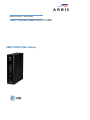 1
1
-
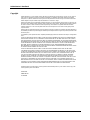 2
2
-
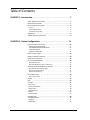 3
3
-
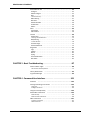 4
4
-
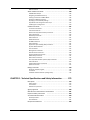 5
5
-
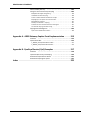 6
6
-
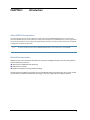 7
7
-
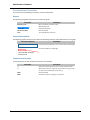 8
8
-
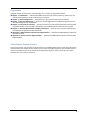 9
9
-
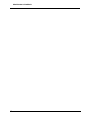 10
10
-
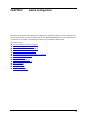 11
11
-
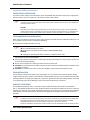 12
12
-
 13
13
-
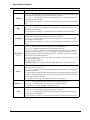 14
14
-
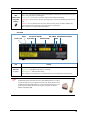 15
15
-
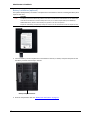 16
16
-
 17
17
-
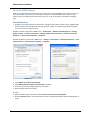 18
18
-
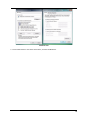 19
19
-
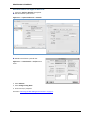 20
20
-
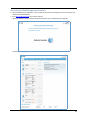 21
21
-
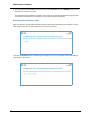 22
22
-
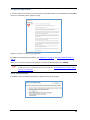 23
23
-
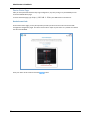 24
24
-
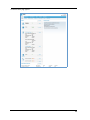 25
25
-
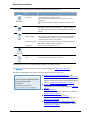 26
26
-
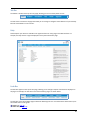 27
27
-
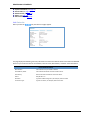 28
28
-
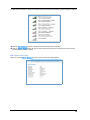 29
29
-
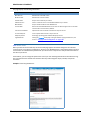 30
30
-
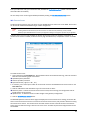 31
31
-
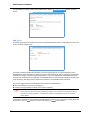 32
32
-
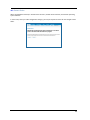 33
33
-
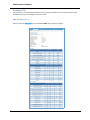 34
34
-
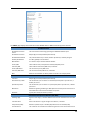 35
35
-
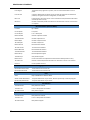 36
36
-
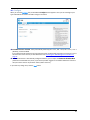 37
37
-
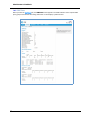 38
38
-
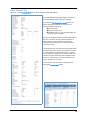 39
39
-
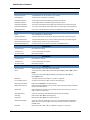 40
40
-
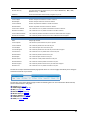 41
41
-
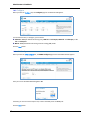 42
42
-
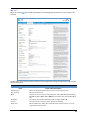 43
43
-
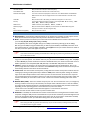 44
44
-
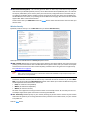 45
45
-
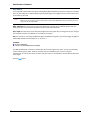 46
46
-
 47
47
-
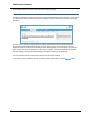 48
48
-
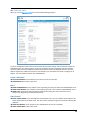 49
49
-
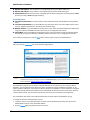 50
50
ARRIS Group NVG599 User manual
- Type
- User manual
- This manual is also suitable for
Ask a question and I''ll find the answer in the document
Finding information in a document is now easier with AI
Related papers
Other documents
-
Motorola HH1620 User manual
-
Pace PGR2W5111 User manual
-
Motorola SURFboard SVG6682 User manual
-
IBM 22P6415 User manual
-
Arris SBG6900-AC User manual
-
Verizon FiOS MI424WR User manual
-
Verizon MI424WR User manual
-
Verizon HomeFusion Broadband User manual
-
Motorola SURFboard SBG6900-AC Wireless Cable Modem Gateway User manual
-
Arris NVG558 Wireless Broadband Gateway User manual