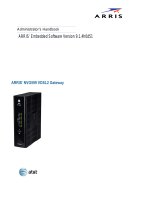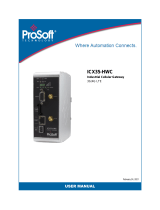Page is loading ...

Introducon
ARRIS NVG558 Gateway Quick Start Guide
Use this Quick Start Guide to install, congure, and perform basic troubleshoong for the ARRIS NVG558 gateway.
Power supply installaon
Connect the power supply cord to the Power In connector on the gateway and the other end into an appropriate electrical outlet.
Product venlaon
The gateway is intended for residenal use. Posion the gateway in a vercal posion and where temperature remains within a range of 32° – 104°F
(0° – 40°C) and heat from the unit itself is not trapped. There must be at least two inches (2”) of clearance on all sides except the boom.
Gateway posioning
Posion the gateway in a vercal posion. Proper posioning of the gateway is essenal for proper cooling.
Status indicator lights and port conguraon
Colored LEDs on the gateway indicate the status of various port acvity.
Front panel LEDs
LED
Status
Power
Solid Green: The device is powered on.
Flashing Green: The device is starng.
Solid Red: Boot failure.
Flashing Red: Detecng factory reset (press and hold the recessed Reset buon for 10 or more seconds to trigger the factory reset).
Broadband
Solid Blue: Broadband internet connecon is acve.
Solid Red: No IP address or authencaon failed.
O: No acve broadband connecon.
WAN
NVG558 (with Ethernet WAN interface)
Solid Green: Ethernet WAN connecon is good.
Flashing Green: Trying to connect to the available network.
Solid Red: No Ethernet WAN connecon on the line.
NVG558 (with Cellular WAN interface)
Solid Green: Cellular WAN connecon is good.
Solid Yellow: Cellular WAN connecon is fair.
Solid Red: Cellular WAN connecon is poor.
Flashing Red: No cellular WAN connecon on the line.
Wi-Fi
Solid Green: Wireless enabled (either radio).
Flashing Yellow: Wi-Fi protected Set-up (WPS) is acve.
Flashing Red: Flashes for 30 seconds to indicate the meout or conict of WPS.
Solid Red: Wireless network failure.
O: Wireless is disabled for both the radios.
LAN/WAN Ethernet LEDS
on rear panel RJ-45 ports
Solid Green: Port is acve.
O: Port is not acve.
Flashing Green: Trac is passing on the line.
LED descripons
MPE/SAR/RF exposure informaon
This device was veried for RF exposure and found to comply with FCC OET bullen
65 RF exposure requirements. This equipment complies with FCC radiaon exposure
limits set forth for an uncontrolled environment.
WARNING: While this device is in operaon, a separaon distance of at least 30 cm
(12 inches) must be maintained between the radiang antennas and the bodies of all
persons exposed to the transmier to meet the FCC RF exposure guidelines.
Making changes to the antenna or the device is not permied. Doing so may result in
the installed system exceeding RF exposure requirements. This device must not be co-
located or operated in conjuncon with any other antenna or radio transmier.
Use of controls or adjustments or performance of procedures other than those
specied herein may result in hazardous radiaon exposure is required to be in the
operang and maintenance instrucons.
Safety informaon
The following secons describe the safety guidelines for this product.
AC adapter
This product is intended to be supplied with a listed ARRIS desktop AC adapter marked
Class 2 or LPS and rated 100 – 120V, 50/60Hz 1A, Output 12V, 3.75A for all NVG558
series gateway models.
The AC power adapter supplied with this product is designed to ensure your personal
safety and to be compable with this equipment. Use only the power adapter that
was provided with the gateway.
Please follow these guidelines:
• Do not use the adapter in a high moisture environment. Never touch the adapter
when your hands or feet are wet.
• Allow adequate venlaon around the adapter. Avoid locaons with restricted
airow.
• Connect the adapter to a proper power source. The voltage and grounding
requirements are found on the product case and/or packaging.
Repairs
Do not, under any circumstances, aempt any service, adjustments, or repairs on this
equipment. Instead, contact Verizon for assistance. Failure to comply may void the
product warranty.
Locaon - electrical consideraons
CAUTION: Due to risk of electrical shock or damage, do not use this product near
water, including a bathtub, wash bowl, kitchen sink or laundry tub, in a wet basement,
or near a swimming pool. Also, avoid using this product during electrical storms.
Avoid locaons near electrical appliances or other devices that cause excessive
voltage uctuaons or emit electrical noise (for example, air condioners, neon signs,
highfrequency or magnec security devices, or electric motors).
Locaon - environmental consideraons
Do not plug the power adapter into an outdoor outlet or operate the residenal
gateway outdoors. It is not waterproof or dustproof, and is for indoor use only. Any
damage to the unit from exposure to rain or dust may void your warranty.
Do not use the residenal gateway where there is high heat, dust, humidity, moisture,
or causc chemicals or oils.
Keep the gateway away from direct sunlight and anything that radiates heat, such as a
stove or a motor.
• Do not use the adapter if the cord becomes damaged.
• Do not aempt to service the adapter. There are no serviceable parts inside.
Replace the unit if it is damaged or exposed to excess moisture.
Trade Name ARRIS
Responsible Party ARRIS Internaonal plc.
Address 3871 Lakeeld Drive, Suwanee,
GA 30024, United States
Phone 1-866 362-7747
P/N 616227-002-00
Rev C 09/2020
DCM 365-095-35519 x.4
Rear panel connectors
Power
Broadband
WAN Ethernet
Wi-Fi
Power In
USB port
Ethernet WAN port
LAN Ethernet ports
with LED support
Power buon
Reset buon

Powering and inial cabling
Press the Power buon on the back of the gateway. The Power indicator will inially ash GREEN to indicate that the gateway is boong and then solid GREEN
to indicate it is operaonal. Under normal operaon, while the gateway is powering up, LED status is as follows:
• Broadband, WAN Ethernet, and Wi-Fi indicators will be o.
• Broadband indicator will inially be solid RED, and once the NVG558 obtains an IP Address will change to solid BLUE.
• Wireless indicator will light solid GREEN to indicate that the Wireless service is enabled.
NOTE: During the inial setup, it may take several minutes to achieve service connecvity.
Broadband: Follow instrucons provided by Verizon. If no instrucons are provided, then call Verizon.
LAN Ethernet: To make an Ethernet connecon:
• Connect an Ethernet cable to the Ethernet port on a local computer.
Access the Web Management Interface
To connect a computer to the gateway via Wi-Fi:
1. Look for the Wi-Fi network with a name starng with “Verizon-XXXX” in your computer’s Wi-Fi sengs, where “XXXX” will match the network name printed
on the label on the side and boom of the NVG558.
2. Open a web browser on your computer (such as Firefox, Chrome, or Microso Edge) and type the following address in the address bar to open the
Access Code Required Screen: hp://myrouter
• To add a wireless device to the gateway, use your phone or tablet to scan the QR code on the side of the gateway.
• To make changes to the default Wi-Fi name/password:
1. Use the phone or tablet you connected to the NVG558 Wi-Fi by scanning the QR Code, or connect a laptop to the NVG558 via Ethernet LAN port.
2. Enter the address hp://myrouter into your web browser to open the Web Management conguraon pages.
3. Navigate to the Wi-Fi secon to make changes to the sengs.
4. When prompted for the Device Access Code, that can be found on the product label on the base of the NVG558
NOTE: The main page provides an overview about the connecon and network status. You can also access informaon for the following:
• Home: Network Status/Conguraon
• System: System status, restart and factory reset opons
• Broadband: WAN status, stascs, and parameter sengs
• Wi-Fi: Wi-Fi status and conguraon
• Network: LAN status and conguraon
• Firewall: Firewall status/conguraon
• Diagnoscs: Gateway connecon and applicaon diagnoscs
• Cellular: Cellular stascs, sengs, and APN management.
Access the Web Management conguraon pages
If, while connected to the NVG558 web management interface, you are aempng to look at NVG558 web pages that can change the conguraon of the
NVG558 you will be asked for the Access Code to proceed.
1. Provide the Access Code - this is a unique code printed on the label on the base of the gateway.
2. Select Connue.
Access Code Required
Page
Add a wireless device to the gateway
Declaraon of conformity
The following secons describe regulatory compliance by region.
FCC compliance
This device has been tested and cered as compliant with the regulaons and guidelines
set forth in the Federal Communicaon Commission - FCC Title 47 Part 15 regulatory
requirements.
Manufacturer: ARRIS
Model: NVG558HX
This device complies with part 15 of the FCC Rules. Operaon is subject to the following
two condions:
(1) this device may not cause harmful interference, and (2) this device must accept any
interference received, including interference that may cause undesired operaon of the device.
The device could automacally disconnue transmission in case of absence of informaon
to transmit, or operaonal failure. Note that this is not intended to prohibit transmission
of control or signaling informaon or the use of repeve codes where required by the
technology.
The device for operaon in the band 5150–5250 MHz is only for indoor use to reduce the
potenal for harmful interference to co-channel mobile satellite systems.
This equipment has been tested and found to comply with the limits for a Class B digital
device, pursuant to part 15 of the FCC Rules. These limits are designed to provide
reasonable protecon against harmful interference in a residenal installaon. This
equipment generates, uses and can radiate radio frequency energy and, if not installed
and used in accordance with the instrucons, may cause harmful interference to radio
communicaons. However, there is no guarantee that interference will not occur in a
parcular installaon. If this equipment does cause harmful interference to radio or
television recepon, which can be determined by turning the equipment o and on,
the user is encouraged to try to correct the interference by one or more of the following
measures:
• Reorient or relocate the receiving antenna.
• Increase the separaon between the equipment and receiver.
• Connect the equipment to an outlet on a circuit dierent from that to which the
receiver is connected.
• Consult the dealer or an experienced radio/TV technician for help.
Cauon: Changes or modicaons not expressly approved by the party responsible for
compliance could void your authority to operate this equipment.
Image: Home page
(Note: This is a reference image and may slightly dier based on your device.)
/