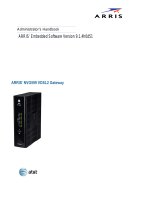Chapter 2: Safety Requirements
Release 34 DRAFT 1.6 June 2017 Touchstone TG3452 Telephony Gateway User Guide
© 2017 ARRIS Enterprises LLC. All Rights Reserved. 7
Do not locate the equipment within 6 feet (1.9 m) of a flame or ignition source (i.e. heat
registers, space heaters, fireplaces, etc.).
Use only the AC power adapter (if provided) and power cord included with the
equipment.
Equipment should be installed near the power outlet and should be easily accessible.
The shield of the coaxial cable must be connected to earth (grounded) at the entrance to
the building in accordance with applicable national electrical installation codes. In the
U.S., this is required by NFPA 70 (National Electrical Code) Article 820. In the European
Union and in certain other countries, CATV installation equipotential bonding
requirements are specified in IEC 60728-11, Cable networks for television signals, so
und
signals and interactive services, Part 11: Safety. This equipment is intended to be
installed in accordance with the requirements of IEC 60728-11 for safe operation.
If the equipment is to be installed in an area serviced by an IT power line network, as is
found in many areas of Norway, special attention should be given that the installation i
s
i
n accordance with IEC 60728-11, in particular Annex B and Figure B.4.
In areas of high surge events or poor grounding situations and areas prone to lightning
strikes, additional surge protection may be required (i.e. PF11VNT3 from American
Power Conversion) on the AC, RF, Ethernet and Phone lines.
When the Telephony Gateway is connected to a local computer through Ethernet cables,
the computer must be properly grounded to the building/residence AC ground network.
All plug-in cards within the computer must be properly installed and grounded to the
computer frame per the manufacturer’s specifications.
Ensure proper ventilation. Position the Telephony Gateway so that air flows freely
around it and the ventilation holes on the unit are not blocked.
Do not mount the Telephony Gateway on surfaces that are sensitive to heat and/or
w
hich may be damaged by the heat generated by the modem, its power supply, or othe
r
a
ccessories.
FCC Part 15
This equipment has been tested and found to comply with the requirements for a Class B
digital device under Part 15 of the Federal Communications Commission (FCC) rules. These
requirements are intended to provide reasonable protection against harmful interference in
a residential installation. This equipment generates, uses and can radiate radio frequency
energy and, if not installed and used in accordance with the instructions, may cause harmful
interference to radio communications. However, there is no guarantee that interference will
not occur in a particular installation. If this equipment does cause harmful interference to
radio or television reception, which can be determined by turning the equipment off and on,
the user is encouraged to try to correct the interference by one or more of the following
measures:
Reorient or relocate the receiving antenna.
Increase the separation between the equipment and receiver.
Connect the equipment into an outlet on a circuit different from that to which the
receiver is connected.