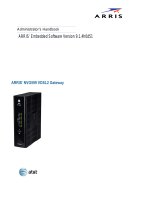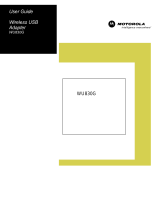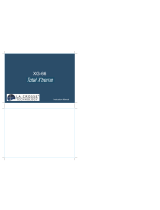Page is loading ...

b
Motorola
®
NVG510 Voice Gateway
Motorola
®
Embedded Software Version 9.0.6
Administrator’s Handbook

Administrator’s Handbook
Copyright
©2011 Motorola Mobility, Inc. All rights reserved. MOTOROLA, and the Stylized M logo are trademarks or registered trademarks of Motorola Trademark Holdings, LLC. All
other product or service names are the property of their respective owners. No part of this publication may be reproduced in any form or by any means or used to make
any derivative work (such as translation, transformation, or adaptation) without written permission from Motorola Mobility, Inc. Motorola reserves the right to revise this
publication and to make changes in content from time to time without obligation on the part of Motorola to provide notification of such revision or change. Motorola pro-
vides this guide without warranty of any kind, implied or expressed, including, but not limited to, the implied warranties of merchantability and fitness for a particular pur-
pose. Motorola may make improvements or changes in the product(s) described in this manual at any time.
©2010 Motorola Mobility, Inc. All rights reserved. MOTOROLA, and the Stylized M logo are trademarks or registered trademarks of Motorola Trademark Holdings, LLC. All
other product or service names are the property of their respective owners. No part of this publication may be reproduced in any form or by any means or used to make
any derivative work (such as translation, transformation, or adaptation) without written permission from Motorola Mobility, Inc. Motorola reserves the right to revise this
publication and to make changes in content from time to time without obligation on the part of Motorola to provide notification of such revision or change. Motorola pro-
vides this guide without warranty of any kind, implied or expressed, including, but not limited to, the implied warranties of merchantability and fitness for a particular pur-
pose. Motorola may make improvements or changes in the product(s) described in this manual at any time.
EXCEPT AS INDICATED IN THE APPLICABLE SYSTEM PURCHASE AGREEMENT, THE SYSTEM, DOCUMENTATION AND SERVICES ARE PROVIDED “AS IS”, AS AVAIL-
ABLE, WITHOUT WARRANTY OF ANY KIND. MOTOROLA MOBILITY, INC. DOES NOT WARRANT THAT THE SYSTEM WILL MEET CUSTOMER'S REQUIREMENTS, OR THAT
THEIR OPERATION WILL BE UNINTERRUPTED OR ERROR-FREE, OR THAT ANY ERRORS CAN OR WILL BE FIXED. MOTOROLA MOBILITY, INC. HEREBY DISCLAIMS ALL
OTHER WARRANTIES, EXPRESS OR IMPLIED, ORAL OR WRITTEN, WITH RESPECT TO THE SYSTEM AND SERVICES INCLUDING, WITHOUT LIMITATION, ALL IMPLIED
WARRANTIES OF TITLE, NON-INFRINGEMENT, INTEGRATION, MERCHANTABILITY OR FITNESS FOR ANY PARTICULAR PURPOSE AND ALL WARRANTIES ARISING
FROM ANY COURSE OF DEALING OR PERFORMANCE OR USAGE OF TRADE.
EXCEPT AS INDICATED IN THE APPLICABLE SYSTEM PURCHASE AGREEMENT, MOTOROLA MOBILITY, INC. SHALL NOT BE LIABLE CONCERNING THE SYSTEM OR
SUBJECT MATTER OF THIS DOCUMENTATION, REGARDLESS OF THE FORM OF ANY CLAIM OR ACTION (WHETHER IN CONTRACT, NEGLIGENCE, STRICT LIABILITY OR
OTHERWISE), FOR ANY (A) MATTER BEYOND ITS REASONABLE CONTROL, (B) LOSS OR INACCURACY OF DATA, LOSS OR INTERRUPTION OF USE, OR COST OF PROCUR-
ING SUBSTITUTE TECHNOLOGY, GOODS OR SERVICES, (C) INDIRECT, PUNITIVE, INCIDENTAL, RELIANCE, SPECIAL, EXEMPLARY OR CONSEQUENTIAL DAMAGES
INCLUDING, BUT NOT LIMITED TO, LOSS OF BUSINESS, REVENUES, PROFITS OR GOODWILL, OR (D) DIRECT DAMAGES, IN THE AGGREGATE, IN EXCESS OF THE FEES
PAID TO IT HEREUNDER FOR THE SYSTEM OR SERVICE GIVING RISE TO SUCH DAMAGES DURING THE 12-MONTH PERIOD PRIOR TO THE DATE THE CAUSE OF ACTION
AROSE, EVEN IF COMPANY HAS BEEN ADVISED OF THE POSSIBILITY OF SUCH DAMAGES. THESE LIMITATIONS ARE INDEPENDENT FROM ALL OTHER PROVISIONS OF
THIS AGREEMENT AND SHALL APPLY NOTWITHSTANDING THE FAILURE OF ANY REMEDY PROVIDED HEREIN.
All Motorola Mobility, Inc. products are furnished under a license agreement included with the product. If you are unable to locate a copy of the license agreement,
please contact Motorola Mobility, Inc.
NOTE: THIS IS DRAFT DOCUMENTATION INTENDED FOR TESTING AND EVALUATIVE REVIEW. IT MAY CON-
TAIN ERRORS. IT SHOULD NOT BE CONSIDERED SUITABLE FOR USE IN A PRODUCTION ENVIRONMENT.
Motorola Mobility, Inc.
600 North U.S. Highway 45
Libertyville, Illinois 60048 USA
Telephone: +1 847 523 5000
Part Number
58XXXX-001-00d8 rev a
V9.0.6-sku 64

Table of Contents
Table of Contents
CHAPTER 1
Introduction
. . . . . . . . . . . . . . . . . . . . . . . . . . . . . . . . . . . . . . . . . . . . . . . . 7
About Motorola
®
Documentation
. . . . . . . . . . . . . . . . . . . . . . . . 7
Documentation Conventions
. . . . . . . . . . . . . . . . . . . . . . . . . . . 8
General. . . . . . . . . . . . . . . . . . . . . . . . . . . . . . . . . . . . . . . . . . . . . . . . . . 8
Internal Web Interface . . . . . . . . . . . . . . . . . . . . . . . . . . . . . . . . . . . . . . 8
Command Line Interface . . . . . . . . . . . . . . . . . . . . . . . . . . . . . . . . . . . . 8
Organization
. . . . . . . . . . . . . . . . . . . . . . . . . . . . . . . . . . . . . . . 9
A Word About Example Screens
. . . . . . . . . . . . . . . . . . . . . . . . 9
CHAPTER 2
Device Configuration
. . . . . . . . . . . . . . . . . . . . . . . . . . . . . . . . . . . . .11
Important Safety Instructions
. . . . . . . . . . . . . . . . . . . . . . . . . . 12
POWER SUPPLY INSTALLATION. . . . . . . . . . . . . . . . . . . . . . . . . . . . 12
TELECOMMUNICATION INSTALLATION . . . . . . . . . . . . . . . . . . . . . . 12
PRODUCT VENTILATION . . . . . . . . . . . . . . . . . . . . . . . . . . . . . . . . . . 12
Wichtige Sicherheitshinweise
. . . . . . . . . . . . . . . . . . . . . . . . . 13
NETZTEIL INSTALLIEREN . . . . . . . . . . . . . . . . . . . . . . . . . . . . . . . . . 13
INSTALLATION DER TELEKOMMUNIKATION . . . . . . . . . . . . . . . . . . 13
Motorola
®
Gateway Status Indicator Lights
. . . . . . . . . . . . . . . 14
Set up the Motorola Gateway
. . . . . . . . . . . . . . . . . . . . . . . . . 16
Accessing the Web Management Interface
. . . . . . . . . . . . . . . 19
Device Status page
. . . . . . . . . . . . . . . . . . . . . . . . . . . . . . . . . 21
Device Access Code . . . . . . . . . . . . . . . . . . . . . . . . . . . . . . . . . . . . . . 21
Tab Bar
. . . . . . . . . . . . . . . . . . . . . . . . . . . . . . . . . . . . . . . . . . 23
Help
. . . . . . . . . . . . . . . . . . . . . . . . . . . . . . . . . . . . . . . . . . . . . 23
Links Bar
. . . . . . . . . . . . . . . . . . . . . . . . . . . . . . . . . . . . . . . . . 24
Device List . . . . . . . . . . . . . . . . . . . . . . . . . . . . . . . . . . . . . . 24
System Information . . . . . . . . . . . . . . . . . . . . . . . . . . . . . . . 25
Access Code . . . . . . . . . . . . . . . . . . . . . . . . . . . . . . . . . . . . 26
Restart Device . . . . . . . . . . . . . . . . . . . . . . . . . . . . . . . . . . . 27
Broadband
. . . . . . . . . . . . . . . . . . . . . . . . . . . . . . . . . . . . . . . . 28
Configure . . . . . . . . . . . . . . . . . . . . . . . . . . . . . . . . . . . . . . . 30
Home Network
. . . . . . . . . . . . . . . . . . . . . . . . . . . . . . . . . . . . . 31
Configure . . . . . . . . . . . . . . . . . . . . . . . . . . . . . . . . . . . . . . . 34
Wireless . . . . . . . . . . . . . . . . . . . . . . . . . . . . . . . . . . . . . . . 35
Wireless Security . . . . . . . . . . . . . . . . . . . . . . . . . . . . . . . . . . . . . . . . . 37
WPS . . . . . . . . . . . . . . . . . . . . . . . . . . . . . . . . . . . . . . . . . . 39
MAC Filtering . . . . . . . . . . . . . . . . . . . . . . . . . . . . . . . . . . . . 40
Subnets & DHCP . . . . . . . . . . . . . . . . . . . . . . . . . . . . . . . . . 41
Voice
. . . . . . . . . . . . . . . . . . . . . . . . . . . . . . . . . . . . . . . . . . . . 43
Line Details . . . . . . . . . . . . . . . . . . . . . . . . . . . . . . . . . . . . . 44
Call Statistics . . . . . . . . . . . . . . . . . . . . . . . . . . . . . . . . . . . 45
Firewall
. . . . . . . . . . . . . . . . . . . . . . . . . . . . . . . . . . . . . . . . . . 48
Packet Filter . . . . . . . . . . . . . . . . . . . . . . . . . . . . . . . . . . . . . 49

Administrator’s Handbook
Working with Packet Filters. . . . . . . . . . . . . . . . . . . . . . . . . . . . . . . . . .51
NAT/Gaming . . . . . . . . . . . . . . . . . . . . . . . . . . . . . . . . . . . . 53
Custom Services . . . . . . . . . . . . . . . . . . . . . . . . . . . . . . . . . . . . . . . . . .55
IP Passthrough . . . . . . . . . . . . . . . . . . . . . . . . . . . . . . . . . . . 58
Firewall Advanced . . . . . . . . . . . . . . . . . . . . . . . . . . . . . . . . . 60
Diagnostics
. . . . . . . . . . . . . . . . . . . . . . . . . . . . . . . . . . . . . . . 61
Logs . . . . . . . . . . . . . . . . . . . . . . . . . . . . . . . . . . . . . . . . . . 64
Manual Update . . . . . . . . . . . . . . . . . . . . . . . . . . . . . . . . . . . 66
Resets . . . . . . . . . . . . . . . . . . . . . . . . . . . . . . . . . . . . . . . . . 67
CHAPTER 3
Basic Troubleshooting
. . . . . . . . . . . . . . . . . . . . . . . . . . . . . . . . . . .69
Status Indicator Lights
. . . . . . . . . . . . . . . . . . . . . . . . . . . . . . . 70
LED Function Summary Matrix . . . . . . . . . . . . . . . . . . . . . . . . . . . . . . .72
Factory Reset Switch
. . . . . . . . . . . . . . . . . . . . . . . . . . . . . . . . 75
CHAPTER 4
Command Line Interface
. . . . . . . . . . . . . . . . . . . . . . . . . . . . . . . . .77
Overview
. . . . . . . . . . . . . . . . . . . . . . . . . . . . . . . . . . . . . . . . . 79
Starting and Ending a CLI Session
. . . . . . . . . . . . . . . . . . . . . 81
Logging In . . . . . . . . . . . . . . . . . . . . . . . . . . . . . . . . . . . . . . . . . . . . . . .81
Ending a CLI Session . . . . . . . . . . . . . . . . . . . . . . . . . . . . . . . . . . . . . .81
Using the CLI Help Facility
. . . . . . . . . . . . . . . . . . . . . . . . . . . 81
About SHELL Commands
. . . . . . . . . . . . . . . . . . . . . . . . . . . . 82
SHELL Prompt . . . . . . . . . . . . . . . . . . . . . . . . . . . . . . . . . . . . . . . . . . .82
SHELL Command Shortcuts . . . . . . . . . . . . . . . . . . . . . . . . . . . . . . . . .82
SHELL Commands
. . . . . . . . . . . . . . . . . . . . . . . . . . . . . . . . . 83
Common Commands . . . . . . . . . . . . . . . . . . . . . . . . . . . . . . . . . . . . . .83
WAN Commands. . . . . . . . . . . . . . . . . . . . . . . . . . . . . . . . . . . . . . . . . .90
About CONFIG Commands
. . . . . . . . . . . . . . . . . . . . . . . . . . . 92
CONFIG Mode Prompt . . . . . . . . . . . . . . . . . . . . . . . . . . . . . . . . . . . . .92
Navigating the CONFIG Hierarchy . . . . . . . . . . . . . . . . . . . . . . . . . . . .92
Entering Commands in CONFIG Mode. . . . . . . . . . . . . . . . . . . . . . . . .92
Guidelines: CONFIG Commands . . . . . . . . . . . . . . . . . . . . . . . . . . . . .93
Displaying Current Gateway Settings . . . . . . . . . . . . . . . . . . . . . . . . . .93
Step Mode: A CLI Configuration Technique. . . . . . . . . . . . . . . . . . . . . .93
Validating Your Configuration . . . . . . . . . . . . . . . . . . . . . . . . . . . . . . . .94
CONFIG Commands
. . . . . . . . . . . . . . . . . . . . . . . . . . . . . . . . 95
Connection commands . . . . . . . . . . . . . . . . . . . . . . . . . . . . . . . . . . . . .95
Filterset commands. . . . . . . . . . . . . . . . . . . . . . . . . . . . . . . . . . . . . . . .96
Queue commands. . . . . . . . . . . . . . . . . . . . . . . . . . . . . . . . . . . . . . . .100
IP Gateway commands . . . . . . . . . . . . . . . . . . . . . . . . . . . . . . . . . . . .101
IPv6 Commands . . . . . . . . . . . . . . . . . . . . . . . . . . . . . . . . . . . . . . . . .101
IP DNS commands . . . . . . . . . . . . . . . . . . . . . . . . . . . . . . . . . . . . . . .106
IP IGMP commands . . . . . . . . . . . . . . . . . . . . . . . . . . . . . . . . . . . . . .107
NTP commands. . . . . . . . . . . . . . . . . . . . . . . . . . . . . . . . . . . . . . . . . .109
Application Layer Gateway (ALG) commands . . . . . . . . . . . . . . . . . .110
Dynamic DNS Commands . . . . . . . . . . . . . . . . . . . . . . . . . . . . . . . . .110
Link commands . . . . . . . . . . . . . . . . . . . . . . . . . . . . . . . . . . . . . . . . . . 111
Management commands. . . . . . . . . . . . . . . . . . . . . . . . . . . . . . . . . . .113
Remote access commands. . . . . . . . . . . . . . . . . . . . . . . . . . . . . . . . .115

Table of Contents
Physical interfaces commands. . . . . . . . . . . . . . . . . . . . . . . . . . . . . . 117
PPPoE relay commands . . . . . . . . . . . . . . . . . . . . . . . . . . . . . . . . . . 120
NAT Pinhole commands. . . . . . . . . . . . . . . . . . . . . . . . . . . . . . . . . . . 121
Security Stateful Packet Inspection (SPI) commands . . . . . . . . . . . . 121
VoIP commands . . . . . . . . . . . . . . . . . . . . . . . . . . . . . . . . . . . . . . . . . 122
System commands. . . . . . . . . . . . . . . . . . . . . . . . . . . . . . . . . . . . . . . 130
Debug Commands
. . . . . . . . . . . . . . . . . . . . . . . . . . . . . . . . . 132
Disclaimer & Warning Text . . . . . . . . . . . . . . . . . . . . . . . . . . . . . . . . . 132
Commands. . . . . . . . . . . . . . . . . . . . . . . . . . . . . . . . . . . . . . . . . . . . . 132
CHAPTER 5
Technical Specifications and Safety Information
. . . 135
Description
. . . . . . . . . . . . . . . . . . . . . . . . . . . . . . . . . . . . . . . 135
Power requirements . . . . . . . . . . . . . . . . . . . . . . . . . . . . . . . . . . . . . . 135
Environment . . . . . . . . . . . . . . . . . . . . . . . . . . . . . . . . . . . . . . . . . . . . 135
Software and protocols. . . . . . . . . . . . . . . . . . . . . . . . . . . . . . . . . . . . 135
Agency approvals
. . . . . . . . . . . . . . . . . . . . . . . . . . . . . . . . . 136
Manufacturer’s Declaration of Conformance
. . . . . . . . . . . . . 137
Important Safety Instructions
. . . . . . . . . . . . . . . . . . . . . . . . . 139
47 CFR Part 68 Information
. . . . . . . . . . . . . . . . . . . . . . . . . . 140
FCC Requirements. . . . . . . . . . . . . . . . . . . . . . . . . . . . . . . . . . . . . . . 140
FCC Statements. . . . . . . . . . . . . . . . . . . . . . . . . . . . . . . . . . . . . . . . . 140
Electrical Safety Advisory
. . . . . . . . . . . . . . . . . . . . . . . . . . . 141
Caring for the Environment by Recycling
. . . . . . . . . . . . . . . 142
Beskyttelse af miljøet med genbrug . . . . . . . . . . . . . . . . . . . . . . . . . . 142
Umweltschutz durch Recycling . . . . . . . . . . . . . . . . . . . . . . . . . . . . . 142
Cuidar el medio ambiente mediante el reciclaje . . . . . . . . . . . . . . . . 142
Recyclage pour le respect de l'environnement . . . . . . . . . . . . . . . . . 142
Milieubewust recycleren. . . . . . . . . . . . . . . . . . . . . . . . . . . . . . . . . . . 143
Dba∏oÊç o Êrodowisko - recykling . . . . . . . . . . . . . . . . . . . . . . . . . . 143
Cuidando do meio ambiente através da reciclagem . . . . . . . . . . . . . 143
Var rädd om miljön genom återvinning. . . . . . . . . . . . . . . . . . . . . . . . 143
Appendix A
Motorola
®
Gateway Captive Portal Implementation 145
Overview
. . . . . . . . . . . . . . . . . . . . . . . . . . . . . . . . . . . . . . . . 145
Captive Portal RPC
. . . . . . . . . . . . . . . . . . . . . . . . . . . . . . . . 146
X_00D09E_GetCaptivePortalParams RPC: . . . . . . . . . . . . . . . . . . . 146
X_00D09E_SetCaptivePortalParams RPC:. . . . . . . . . . . . . . . . . . . . 147
Index . . . . . . . . . . . . . . . . . . . . . . . . . . . . . . . . . . . . . . . . . . . . 149

Administrator’s Handbook

7
CHAPTER 1 Introduction
About Motorola
®
Documentation
☛
NOTE:
This guide describes the wide variety of features and functionality of the Motorola
®
Gateway, when
used in Router mode. The Motorola
®
Gateway may also be delivered in Bridge mode. In Bridge
mode, the Gateway acts as a pass-through device and allows the workstations on your LAN to have
public addresses directly on the Internet.
Motorola, Inc. provides a suite of technical information for its family of intelligent enterprise and consumer Gate-
ways. It consists of:
◆
Administrator’s Handbook
◆
Dedicated User Manuals
◆
Specific White Papers
The documents are available in electronic form as Portable Document Format (PDF) files. They are viewed (and
printed) from Adobe Acrobat Reader, Exchange, or any other application that supports PDF files.
They are downloadable from the Motorola’s website:
http://www
.motorola.com/support

Administrator’s Handbook
8
Documentation Conventions
General
This manual uses the following conventions to present information:
Internal Web Interface
Command Line Interface
Syntax conventions for the Motorola Gateway command line interface are as follows:
Convention (Typeface)
Description
bold italic
monospaced
Menu commands
bold sans serif
Web GUI page links and button names
terminal
Computer display text
bold terminal
User-entered text
Italic
Italic type indicates the complete titles of
manuals.
Convention (Graphics)
Description
Denotes an “excerpt” from a Web page or
the visual truncation of a Web page
Denotes an area of emphasis on a Web
page
Convention
Description
straight ([ ]) brackets in cmd line Optional command arguments
curly ({ }) brackets, with values
separated with vertical bars (|).
Alternative values for an argument are pre-
sented in curly ({ }) brackets, with values
separated with vertical bars (|).
bold terminal type
face
User-entered text
italic terminal
type face
Variables for which you supply your own
values
blue rectangle or line
solid rounded rectangle
with an arrow

9
Organization
This guide consists of five chapters, an appendix, and
an index. It is organized as follows:
◆
Chapter 1, Introduction
— Describes the Motorola
®
document suite, the purpose of, the audience for, and
structure of this guide. It gives a table of conventions.
◆
Chapter 2, “Device Configuration” — Describes how to get up and running with your Motorola
®
Gateway.
◆ Chapter 3, “Basic Troubleshooting” — Gives some simple suggestions for troubleshooting problems with
your Gateway’s initial configuration.
◆ Chapter 4, “Command Line Interface” — Describes all the current text-based commands for both the
SHELL and CONFIG modes. A summary table and individual command examples for each mode is provided.
◆ Chapter 5, “Technical Specifications and Safety Information”
◆ “Appendix A Motorola® Gateway Captive Portal Implementation” — Describes the Motorola
®
Gateway
Captive Portal Implementation
◆ Index
A Word About Example Screens
This manual contains many example screen illustrations. Since Motorola
®
Gateways offer a wide variety of fea-
tures and functionality, the example screens shown may not appear exactly the same for your particular Gateway
or setup as they appear in this manual. The example screens are for illustrative and explanatory purposes, and
should not be construed to represent your own unique environment.

Administrator’s Handbook
10

11
CHAPTER 2 Device Configuration
Most users will find that the basic Quick Start configuration is all that they ever need to use. The Quick Start sec-
tion may be all that you ever need to configure and use your Motorola
®
Gateway. For more advanced users, a rich
feature set is available. The following instructions cover installation in Router Mode.
This chapter covers:
◆ “Important Safety Instructions” on page 12
◆ “Motorola® Gateway Status Indicator Lights” on page 14
◆ “Set up the Motorola Gateway” on page 16
◆ “Accessing the Web Management Interface” on page 19
◆ “Device Status page” on page 21
◆ “Tab Bar” on page 23
◆ “Broadband” on page 28
◆ “Home Network” on page 31
◆ “Wireless” on page 35
◆ “Voice” on page 43
◆ “Firewall” on page 48
◆ “Diagnostics” on page 61

Administrator’s Handbook
12
Important Safety Instructions
POWER SUPPLY INSTALLATION
Connect the power supply cord to the power jack on the Motorola
®
Gateway. Plug the power supply into an appro-
priate electrical outlet. There is no power (on / off) switch to power off the device.
☛ WARNING:
The power supply must be connected to a mains outlet with a protective earth connection.
Do not defeat the protective earth connection.
CAUTION:
Depending on the power supply provided with the product, either the direct plug-in power supply
blades, power supply cord plug or the appliance coupler serves as the mains power disconnect. It is
important that the direct plug-in power supply, socket-outlet or appliance coupler be located so it is
readily accessible.
(Sweden) Apparaten skall anslutas till jordat uttag när den ansluts till ett nätverk
(Norway) Apparatet må kun tilkoples jordet stikkontakt.
TELECOMMUNICATION INSTALLATION
When using your telephone equipment, basic safety precautions should always be followed to reduce the risk of
fire, electric shock and injury to persons, including the following:
◆ Do not use this product near water, for example, near a bathtub, wash bowl, kitchen sink or laundry tub, in a
wet basement or near a swimming pool.
◆ Avoid using a telephone (other than a cordless type) during an electrical storm. There may be a remote risk of
electrical shock from lightning.
◆ Do not use the telephone to report a gas leak in the vicinity of the leak.
◆ CAUTION: The external phone should be UL Listed and the connections should be made in accordance with
Article 800 of the NEC.
PRODUCT VENTILATION
The Motorola
®
Gateway is intended for use in a consumer's home. Ambient temperatures around this product
should not exceed 104°F (40°C). It should not be used in locations exposed to outside heat radiation or trapping
of its own heat. The product should have at least one inch of clearance on all sides except the bottom when prop-
erly installed and should not be placed inside tightly enclosed spaces unless proper ventilation is provided.
SAVE THESE INSTRUCTIONS

13
Wichtige Sicherheitshinweise
NETZTEIL INSTALLIEREN
Verbinden Sie das Kabel vom Netzteil mit dem Power-Anschluss an dem Motorola
®
Gateway. Stecken Sie dann
das Netzteil in eine Netzsteckdose.
☛ Warnung:
Das Netzteil muss an eine Steckdose, die mit einem Schutzleiter verbunden ist, angeschlos-
sen werden. Die Schutzleiterverbindung darf in keinem Fall unterbrochen werden.
Achtung:
Abhängig von dem mit dem Produkt gelieferten Netzteil, entweder die direkten Steckernetzgeräte,
Stecker vom Netzkabel oder der Gerätekoppler dienen als Hauptspannungsunterbrechung. Es ist
wichtig, dass das Steckernetzgerät, Steckdose oder Gerätekoppler frei zugänglich sind.
(Sweden) Apparaten skall anslutas till jordat uttag när den ansluts till ett nätverk
(Norway) Apparatet må kun tilkoples jordet stikkontakt.
INSTALLATION DER TELEKOMMUNIKATION
Wenn Ihre Telefonausrüstung verwendet wird, sollten grundlegende Sicherheitsanweisungen immer befolgt wer-
den, um die Gefahr eines Feuers, eines elektrischen Schlages und die Verletzung von Personen, zu verringern.
Beachten Sie diese weiteren Hinweise:
◆ Benutzen Sie dieses Produkt nicht in Wassernähe wie z.B. nahe einer Badewanne, Waschschüssel,
Küchenspüle, in einem nassen Keller oder an einem Swimmingpool.
◆ Vermeiden Sie das Telefonieren (gilt nicht für schnurlose Telefone) während eines Gewitters. Es besteht die
Gefahr eines elektrischen Schlages durch einen Blitz.
◆ Nicht das Telefon benutzen um eine Gasleckstelle zu Melden, wenn Sie sich in der Nähe der Leckstelle befin-
den.
Bewahren Sie diese Anweisungen auf

Administrator’s Handbook
14
Motorola
®
Gateway Status Indicator Lights
Colored LEDs on your Motorola
®
Gateway indicate the status of various port activity.
Motorola® Gateway
NVG510 status indicator lights
LED Action
Power
Solid Green = The device is powered.
Flashing Green = A Power-On Self-Test (POST) is in progress
Flashing Red = A POST failure (not bootable) or device malfunction occurred.
* When the device encounters a POST failure, all indicator lights on the front of the device
continuously flash.
Off = The unit has no AC power.
Ethernet
Solid Green = Powered device connected to the associated port (includes devices with
wake-on-LAN capability where a slight voltage is supplied to the Ethernet connection).
Flickering Green = Activity seen from devices associated with the port. The flickering of the
light is synchronized to actual data traffic.
Off = The device is not powered, no cable or no powered devices connected to the associ-
ated ports.
Wireless
Solid Green = WIFI is powered.
Flickering Green = Activity seen from devices connected via WIFI. The flickering of the light
is synchronized to actual data traffic.
Off = The device is not powered or no powered devices connected to the associated ports.
Wi-Fi
Setup
Flickering Green = Indicates when WPS is broadcasting.
Off = not in use, not broadcasting.
Broadband
Solid Green = Good broadband connection (i.e., good DSL Sync).
Flashing Green = Attempting broadband connection (i.e., DSL attempting sync).
Flashing Green & Red = If the broadband connection fails to be established for more than
three consecutive minutes the LED switches to Flashing Green when attempting or waiting
to establish a broadband connection alternating with a five second steady Red. This pattern
continues until the broadband connection is successfully established.
Flashing Red = No DSL signal on the line. This is only used when there is no signal, not dur-
ing times of temporary ‘no tone’ during the training sequence.
Off = The device is not powered.
Power
Ethernet
Side View
Wireless
Broadband
Service
Phone 1
Phone 2
Wi-Fi Setup

15
Motorola® Gateway NVG510 Rear View
Service
Solid Green = IP connected (The device has a WAN IP address from DHCP or 802.1x
authentication and the broadband connection is
up).
Flashing Green = Attempting PPP connection. Attempting IEEE 802.1X authentication or
attempting to obtain DHCP information.
Red = Device attempted to become IP connected and failed (no DHCP response, no PPPoE
response, 802.1x authentication failed, no IP address from IPCP, etc.). The Red state times
out after two minutes and the Service indicator light returns to the Off state.
Off = The device is not powered or the broadband connection is not present.
Phone 1, 2
Solid Green = The associated VoIP line has been registered with a SIP proxy server.
Flashing Green = Indicates a telephone is off-hook on the associated VoIP line.
Off = VoIP not in use, line not registered or Gateway power off.
LED Action
Factory Reset Switch
DC Power PortWPS PushbuttonEthernet Ports
Phone Port
(use splitter for
2 phones)
DSL Port

Administrator’s Handbook
16
Set up the Motorola Gateway
Refer to your Quickstart Guide for instructions on how to connect your Motorola
®
gateway to your power source,
PC or local area network, and your Internet access point, whether it is a dedicated DSL outlet or a DSL or cable
modem. Different Motorola
®
Gateway models are supplied for any of these connections. Be sure to enable
Dynamic Addressing on your PC. Perform the following:
Microsoft Windows:
Step 1. Navigate to the TCP/IP Properties Control Panel.
a. Some Windows versions follow a path like this:
Start menu -> Settings ->
Control Panel -> Network (or Network
and Dial-up Connections -> Local Area Connection -> Proper-
ties) -> TCP/IP [your_network_card] or Internet Protocol
[TCP/IP] -> Properties
b. Some Windows versions follow a path like this:
Start menu -> Control Panel -> Network and Internet
Connections -> Network Connections -> Local Area
Connection -> Properties -> Internet Protocol [TCP/IP]
-> Properties
Then go to Step 2.
Step 2. Select Obtain an IP address automatically.
Step 3. Select Obtain DNS server address automatically, if available.
Step 4. Remove any previously configured Gateways, if available.
Step 5. OK the settings. Restart if prompted.

17
c. Windows Vista and Windows 7 obtain an IP address automatically by default. You may not need to configure it
at all.
To check, open the Networking Control Panel and select Internet Protocol Version 4 (TCP/IPv4). Click the
Properties button.
The Internet Protocol Version 4 (TCP/IPv4) Properties window should appear as shown.
If not, select the radio buttons shown above, and click the OK button.

Administrator’s Handbook
18
Macintosh MacOS 8 or higher or Mac OS X:
Step 1. Access the TCP/IP or Network control panel.
a. MacOS follows a path like this:
Apple Menu -> Control Panels -> TCP/IP Control
Panel
b. Mac OS X follows a path like this:
Apple Menu -> System Preferences -> Network
Then go to Step 2.
Step 2. Select Built-in Ethernet
Step 3. Select Configure Using DHCP
Step 4. Close and Save, if prompted.
Proceed to “
Accessing the Web Management Interface” on page 19.

19
Accessing the Web Management Interface
1. Run your Web browser application, such as Firefox or Microsoft Internet Explorer,
from the computer connected to the Motorola
®
Gateway.
2. Enter http://192.168.1.254 in the Location text box.
The Device Status Page appears.
3. Check to make sure the Broadband and Service LEDs are lit GREEN to verify that
the connection to the Internet is active.
Congratulations! Your installation is complete.
You can now surf to your favorite Web sites by typing an URL in your browser’s location box or by selecting one of
your favorite Internet bookmarks.

Administrator’s Handbook
20
IP Diagnostics page
In the event that your connection to the Internet fails, the IP Diagnostics page displays.
Follow the on-screen troubleshooting suggestions.
For additional troubleshooting information, see “Basic
Troubleshooting” on page 69.
/