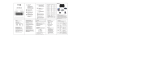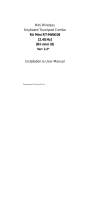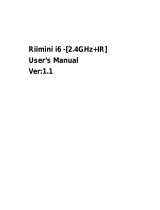Page is loading ...

1
Mini Wireless Keyboard
---With Touchpad
User’s Manual
Ver:08RF/2.2
Safety Precautions
Safety Matters
To avoid injury,death of personnel or damage to the equipment the
operator must refer to the explanations in this User’s Manual.
Battery: There is a lithium-ion rechargeable battery in this device.Don’t
water this device,or put it in a humid environment for a long time or the
device will be damaged.
Attention to traffic safety
(CAR PC): Do not use the device while driving.When you want to use
it,please park your car.
Turn off this device on planes
This Electronic wireless product can disturb the communications
systems of planes.Please turn if off before boarding.
In vicinity of dangerous goods to be shut down
In gas station and close to fuel and chemical agents and other
hazardous materials areas,please turn the device off.
Turn off this device in hospital
Please turn the device off in areas with “no wireless device”indication.
Wireless devices may interfere with implanted cardiac
pacemakers,hearing aids and other. Medical implant devices.
Interference
All wireless devices may be subject to interference, thus affecting the
performance of this product.
Accissories
Only use factory specified parts.Please use the supplied travel charging
cable.the use of other charging devices may be dangerous.
Overview
This is a wonderful combo,2.4GHz Mini Wireless QWERTY
keyboard ,TouchPad combo,with USB interface Adapter
For the lectuer, sales manager, presenter, from within a 30' radius make
a presentation and operate PC wirelessly. Change slides and screen options,
write on the screen, emphasize words and objects just by using this wireless
Mini Keyboard and Mouse with Touch Pad.
For people who want to watch internet TV play on their standard TV, via

2
broadband and a PC, like NBC,ABC,FOX and IPTV,Android TV Box, if use
this wireless mini combo, who can sit in comfortable chair and select viewing
pleasures without walking to computer to change channels or scroll through
options.
Introduction
Product overview
Touchpad
This product was added to the innovative function
Of the mouse wheel,when you press the Fn button
With your fingers Touch anywhere in the sliding regionk,can facilitate the
realization of the mouse wheel functions.This human design,it can be easier
for to browse the web better,edit documents.
Connecting the receiver
Slide the receiver out from the side of keyboard, and insert to the devices with
a standard USB interface. Once connected, slide the power switch to the "ON"
position located on the left side of the unit to establish the connection.
Auto sleep and wake feature
The keyboard also features an auto sleep and auto wake mode. If there is a
long period of inactivity, the keyboard will automatically go into a sleep mode.
During the sleep mode, the user can wake the unit up by pressing any key. The
2.4 GHz receiver and keyboard’s RF indicator will continue to flash and will not
power down.
Switching off the keyboard after use
After finishing using the keyboard,push the switch to the off position.This turns
off the power,of the keyboard.The USB receiver should be plugged out from
the PC and then inserted back in the keyboard so it is being kept safely.
Charging the battery(Only for Configure A)

3
The device with built-in lithium-ion battery, please use only approved data lines
and chargers.
Fully charge the unit before operating for the first time. This device can
be used when charging, but will extend the charging time;
When the battery is low, the low-voltage light will flash to warn the user. The
unit will automatically turn off if the battery has been depleted.
Notes: This product has the configuration of A and B configuration can choose
Configure A:lithium battery version, this version built in rechargeable lithium
battery, additional charge USB line.
Configure B:Install AAA * 2 battery, this version does not support the charging
function.
Appendix
Technical parameters
Specification
) Measurements (L x W x H): 146.8 x 97.5 x 19mm
) Weight (grams): 110g
) Operational Range: up to 10 meters
) Transmit power : +5db Max.
) Operation voltage: 3.3V
) Operation current: < 50mA
) Charging current: < 300mA
) Sleep current: < 1mA
Computer system requirements
) Windows 2000
) Windows XP
) Windows Vista ,Windows CE, Windows 7
) Linux(Debian-3.1,Redhat-9.0 Ubuntu-8.10 Fedora-7.0 tested)
Maintenance
) Do not attempt to disassemble the device or replace rechargeable
battery. Doing so will void the warranty.
) The battery will discharge if stored for a long period of time without
usage.
) Use the specified charger. Disconnect the device after the battery has
been fully charged. Overcharging the battery will shorten the life span of
the battery.
) Do not expose the device in extreme heat or cold. Extreme
temperatures will cause the life span of the battery to shorten.
) Use only a damp cloth with mild soap to clean the device. Solvents
and other cleaning agents may cause damage to the device.

4
Troubleshooting
Below are some basic troubleshooting scenarios for the device. Please contact
support from the place of purchase if you are unable to resolve any issues with
the device.
Problem Possible issue Solution
Unit does not
respond.
1、Low battery power.
2、Unit is not turned
on.
1. Configure A:Charge the device for at
least 15 minutes.
Configure B:Replacement of the AAA * 2
battery
2. Check if the switch selected to the
“ON” position.
Keyboard cannot
establish a
connection to the
receiver.
1、The receiver may
not be inserted
correctly.
1、Disconnect and reconnect the receiver
to the USB port.
The mouse pointer
moves erratically
and/or unresponsive.
1、Device may not be
within optimal range of
the receiver
2、Low voltage
3、Dust or oil on the
touchpad.
1、Bring the unit closer to the receiver.
2、Please recharge(for Configure A) or
replace the battery(for Configure B)
3、Clean the touchpad with a damp cloth.
The unit does not
charge(only for
Configure A)
1、Defective battery.
2、Check connections.
1、Contact your local dealer for
replacements.
2、Verify if the device is securely
connected to the charger.
Notes:
In line with the policy of continued development The manufacturer reserves the
right to amend the specifications without prior notification,The pictures and
date in the stylebook are consult only,If there is fluctuation,According to the
real object please.
Since devices using 2.4G technology communicate using radio waves,your
device and the other devices do not need to be in direct line-of-sight. The
connection can be subject to interference from obstructions, such as walls,or
other electronic devices

5
This device complies with Part 15 of the FCC Rules.
Operation is subject to the following two conditions:
(1) This device may not cause harmful interference, and
(2) This device must accept any interference received, including interference that
may cause undesired operation.
NOTE: The manufacturer is not responsible for any radio or TV interference caused
by unauthorized modifications to this equipment. Such modifications could void the
user’s authority to operate the equipment.
/