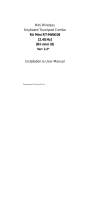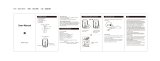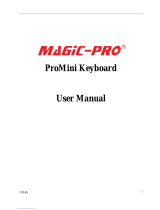Page is loading ...

ESC
Tab
Caps
Alt
[ ]
Shift
Ctrl
Alt
Fn
Back
{ }
Q
A
Z X C V B N M
<
<
?
,
S D F G H
J K L
;
:
W E R T Y U
e
OK
I O
P
DEL
F1
5
4
3
2
1
F2 F3
F4 F5
@
F10
F11 F12
(
(
~
# $
F6
%
6
F7
^
7
F8
&
8
9
0
F9
*
V
V
Introduction
product overview
Notes:
In line with the policy of continued development
th
e manufacturer reserves the right to amend the
specifications without prior notification, the pictures
and date in the style book are for reference only,
there is fluctuation, According to the real object
please
Since devices using 2.4G radio waves
communication technology , your device and the
other devices do not need to be in direct line-of-sight.
the connection can be subject to interference from
obstructions, such as walls, or other electronic
devices
This is a wonderful combo, 2.4GHz Mini Wireless keyboard,
TouchPad combo, with USB interface Adapter.
For the lectuer,sales manager, presenter,from within a 30’ radius
make a presentation and operate PC wireless. Changing slides and
screen options, write on the screen, emphasize words and objects just
by using this wireless Mini Keyboard and Mouse with Touch Pad.
For people who want to watch the internet TV play on their standard
TV, via broadband and a PC,like NBC, ABC, FOX and IPTV, Android TV
Box, if use this wireless mini combo, who can sit in comfortable chair and
select viewing pleasures without walking to computer to change
channels or scroll through options.
Overview
or replace rechargeable battery . Doing so
will void the warranty.
The battery will discharge if stored for a
long period of time without usage.
Use the specified charger. Disconnect the
device after the battery has been fully
charged. Overcharging the battery will
shorten the life span of the battery.
Do not expose the device in extreme heat
or cold. Extreme temperatures will cause
the life span of the battery to shorten.
Use only a damp cloth with mild soap to
clean the device. Solvents and other
cleaning agents may cause damage to the
device.
Technical parameters
Measurements (L x
W x H): 149 X 107 X 18mm
Weight(grams): 145g(bare computer)
Operational Range: up to 20 meters
Transmit power: + 4 db Max
Operation voltage: 3.3V
Operation current: < 5mA
Charging current: <300mA
Sleep current: <1mA
Computer system requirements
Windows 2000 Windows XP
Windows 7 , Windows 10
Windows Vista, Wingdows CE
Linux Android
Maintenance
Do not attempt to disassemble the deveice
Auto sleep and wake feature
The keyboard also features an auto sleep and auto
wake mode. lf there is a long period of inactivity, the
keyboard will automatically go into a sleep mode.
During the sleep mode, the user can wake the unit
up by pressing any key. The 2.4 GHZ receiver and
keyboard’s RF indicator will continue to flash and
will not power down.
Switching off the keyboard after use
After finishing using the keyboard, push the switch
to the off position. The USB receiver should be plugged
out from the PC and then inserted back in the keyboard
so it is being kept safety.
RECHARGABLE battery(only one piece)
The device with built-in lithium-ion battery, please
use only approved data lines and chargers.
Fully charge the unit before operating for the
first time. This device can be used when charging,
but will extend the charging time;
when the battery is low, the low-voltage light will
flash to warn the user. The unit will automatically
tum off if the battery has been depleted.
Notes:this product has A B C three versions can choose.
Configure A: lithium battery version,this version built in
rechargeable lithium battery, additional charge USB line.
Configure B: install AAA *2 battery, this version does not
support the charging function.
Configure C: Backlit version, this version is only suitable for
lithium battery configuration.
Safety Precautions
Safety Matters
To avoid injury, death of personnel or
damage to the equipment the
operator must refer to the explanations
in this User’s Manual.
Battery: there is a lithium-ion rechargeable
battery in this device. Don’t water this
device, or put it in a humid environment for
a long time or the device will be damaged.
Attention to traffic safety
(CAR PC): Do not use the device
while driving. when you want to use
it, please park your car.
Turn off this device on planes
This Electronic wireless product can
disturb the communications systems
of planes. Please turn it off before
boarding.
Shut down the device when in
vicinity of dangerous goods
In gas station and close to fuel and
chemical agents and other
hazardous materials areas, please
turn the device off.
Turn off this device in hospital
Please turn the device off in areas with
“no wireless device” indication.
Wireless devices may interfere with
implanted cardiac pacemakers hearing
aids and other. Medical implant devices.
Interference
All wireless devices may be subject to
interference, thus affecting the
performance of this product.
Accessories
Only use factory specified parts, Please
use the supplied travel charging cable.
the other charging devices may be
dangerous.
Touchpad
Ergonomic design makes it easier to browse
t
h
e web better
Connecting the receiver
Slide the receiver out from the side of keyboard,
a
n
d insert to the devices with a standard USB
interface, Once connected, slide the power switch
to the “ON” position located on the left side of the
unit to establish the connection.
Note: play to switch ON, the indicator flashes, and then
the lights out ON the keyboard, receiver connected to
the keyboard, success can be normal use of the
keyboard. lf you find lights flash or no flash, please
check:
A. the distance between the receiver and the keyboard
is in the range of 20 meters.
B.Whether the receiver is connected correctly
Gestures instuction 5 types:
Single touch mobile = move the cursor
Single tap = left mouse
double tap = right mouse
double finger drag up and down = rolling screen
one finger Single double click and drag=move files
R ML D
Troubleshooting
Below are some basic troubleshooting scenarios for the device.
Please contact support from the place where you purchase if
you can not resolve any issues with the device.
Problem
Unit does
not respond.
Keyboard
cannot
establish a
connection to
the receiver.
The mouse
pointer moves
erratically
and/or
unresponsive.
The unit does
not charge
(only for
configure A).
Unit does not
respond
(light flash).
1 Low battery
power.
2 Unit is not
turned on.
1 The receiver
may not be
inserted
correctly.
1 Device may
not be within
optimal range
of the receiver
2 Low
voltage
3 Dust or oil
on the
touchpad.
1 Defective
battery.
2 Check
connections.
1 The receiver
may not be
inserted correctly
2 Keyboard
cannot connect
to the receiver
(or).
Possible Reason
1 Configure A: Charge the
device for at least 15 minutes.
Configure B: Replacement of
the AAA* 2 battery
2 Check if the switch
selected to the“ON”position.
1 Disconnect and reconnect
the receiver to the USB port.
1 Bring the unit closer to the
receiver.
2 Please recharge(for
Configure A) or replace the
battery(for Configure B)
3 Clean the touchpad with a
damp cloth
1 Contact your local dealer
for replacements
2 Verify if the device is
securely connected to the
charger.
1 Disconnect and reconnect
the receiver to the USB port
2 Preess the Fn and F1 key,
lights flashing,plugged receiver
into equipment and the
keyboard close to the receiver
ASAP, light tum on, connect ok.
Solution
.
Orange lights lighting: flash 3 times when
using, Power off after one hour(stop work)
Charging Indicator: red lights when charging,
turn off when fully charged
Signal indication: Blue lights : lighting when using
1
2
3
Low voltage alarm:
Indicator
Orange
Lighting
red
Lighting
blue
Lighting
Lithium electricity: below 3.3V low voltage alarm, orange light.
Dry electric: below 2.0V low voltage alarm, orange light.
Alarm way: on the left side of the first light, preess keys or open,
flashing 3 times.
Low voltage alarm
Backlight dormancy: 1 minute not operation, automatically
shut down
Backlight reset: press any key or touch start automatically.
Backlit open working current: 12 mA
Backlight color : cold blue /white light/three-colour(Choose three)
Backlit normal use time: about 50 days
Backlit continuous working time: about 60 hours
Backlit battery capacity: 600 mA
Charging time: 4-5 hours
stand-by time: 6months
PAD/PC etc
XBOX360/PS3 etc.
Android TV Box
Mobile Phone
(only bluetooth support)
HTPC/IPTV
Smart TV
User Manual
T16 wireless Touchpad mini keyboard
Thank you for your purchasing of our product, please read user manual carefully before using.
PgUp
PgDn
ESC
F1
~
Fn+1
Fn+Esc
Fn+2
Fn+3
Fn+4
Fn+5
Fn+6
Fn+7
Fn+8
Fn+9
Fn+0
Fn+
Fn+blank
Fn+Back
Fn+Enter
Fn+
F2
F1
F3
F4
F5
F6
F7
F8
F9
F10
F11
F12
Delete
CTRL+Alt+DEL
Switch backlight
combination key
realize the function remark
The touchpad DPI switching
`
ATTENTION:
After inserting the USB to the device, press "Fn + " to activate the
b
a
cklit. (If you do not connect USB device, backlit will turn off after 3
seconds)
/