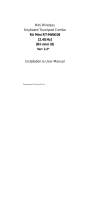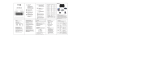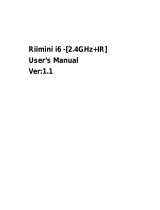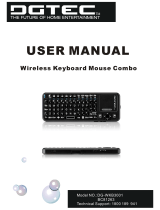Page is loading ...

Rii Mini-[2.4GHz]
User’s Manual
Ver:2.0

Riitek. All rights reserved. Riitek, the RIItek logo, and other Riitek marks are
owned by Riitek and may be registered. All other trademarks are the properly
of their respective owners. Riitek assumes no responsibility for any errors that
may appear in any manual or on the website. Information contained herein is
subject to change without notice.

!
Safety Precautions
Safety Matters
To avoid injury,death of personnel or damage to ghe equipment the operator must
refer to the explanations in this User ’s Manual.
Battery:Thereis a lithium-ion rechargeable battery in this device.Don’t water this device,
or put it in a humid environment for a long time or the device will be damaged
Attention to traffic safety
(CAR PC): Do not use the deivce while driving.When you want to use it,please
park your car
Turn off this device on planes
This Electronic wireless product can disturb the communications system of
planes.
Please turn it off before boarding.
In Vicinity of dangerous goods to be shut down
In gas station and close to fuel and chemical agents and other hazardous
materials areas,please turn the device off
Turn off this devoce in hospital
Please turn the device off in areas with “no wireless device”indication
wireless devices may interfere with implanted cardiac pacemakers,hearing aids and
other

Medcal implant devices
Interference
All wireless devices may be subject to interference, thus affecting the
performance of this product.
Accissories
Only use factory specified parts.Please use supplied travel charging cable.The
use of other charging devices may be dangerous.
Do not point the laser beam on human or animal eyes directly to avoid damage to the eye
Overview
This is a wonderful combo,2.4GHz Wireless mini QWERTY keyboard,Touch Pad and
presenter combo,with USB interface receiver.
This product consists not only of normal wireless keyboard keys,but also of multimedia
control keys and PC gaming control keys.It has built-in programmable smart touch pad-the
world's first Touchpad which can be used in horizontal and vertical directions.It has power
indicator,RFsignal indicator,CAPLOCK
light,low-voltage indicator and keypad backlight to facilitate the use in dark environments.In
addition,it also has a built-in pointer

Introduction
Product view
RF comm unicatio n indicato r
Charging I ndicator
Batte ry capacit y indicato r
Caps in dicator
Power Swi tch
USB Charging Port
C
D
E
R
F
G
H
J
K
L
V
B
N
M
T
Y
U
I
O
P
3
4
5
6
7
8
9
0
#
$
%
^
&
*
(
~
`
|
\
Alt
-
-
+
=
/
?
,
<
.
;
:
Enter
Ctr l+Alt +Del
F2
F3
F4
F5
F6
F7
F8
Pr tSc
BACK
Del
Esc
Tab
Cap
Shi ft
Z
A
Q
W
S
X
1
2
!
@
Fn
Ctrl
F1
Pu
Pd
Fn+Ctrl =
"start" s hort cut
Fn+Alt=
Touch Pa d
90-degr ee flip
Left mouse
button
Direction keys
Fn+Up=Page Up
Fn+Down=page Down
Right mouse
button
Touch Pad
USB mini Receive r
Multimedia Control Keys
F1 to F8 keys
Backspace key
Fn
Alt
Touchpad
The touchpad can be used in a
To switch between horizontal or
Horizontal or vertical position
vertical mode, hold the Fn key
and hit the Alt key
RF
Win
Fn
This product was added to the
innovative function of the
mouse wheel,when you press
the Fn button With your fingers
Touch anywhere in the sliding region,
can facilitate the realization
of the mouse wheel functions.
This human design,it can be
easier for to browse the web
better,edit documents.
Laser
Pointer
Optional
Point er sw itch
Fn+F1=
PAIR/C ONNEC T
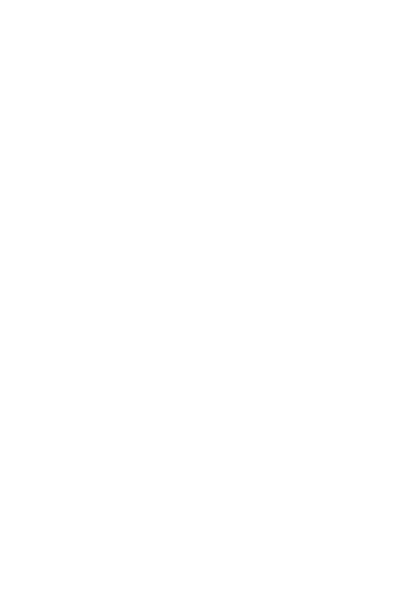
Connecting the receiver.
Slide the receiver out from the side of keyboard, and insert to the devices with a stadard
USB interface. Once connected, slide the power switch to the "ON" position located on
the left side of the unit to establish the connection.
Auto sleep and wake feature.
The keyboard also features an auto sleep and auto wake mode. If there is a long period of
inactivity, the keyboard will automatically go inot sleep mode. During the sleep mode,
the user can wake the unit up by pressing any key. The 2.4GHz receiver and keyboard's
RF indicator will continue to flash and will not power down.
Switch off the keyboard after use.
After finish using the keyboard, push the switch to the off position. This turns off the
power, of the keyboard. The USB receiver should be plugged out from the PC and then insert
back in the keyboard so it is being kept safely.
Charging the battery.
The device with built-in lithium-ion battery,please use only approved data lines and
chargers
Note: fully charge the unit before operating for the first time. This device can be used
when charging, but will extend the charging time;
When battery is low, the low voltage light will flash to warn the user. The unit will
automatically turn off if the battery has been depleted.
Enable the backlight
Once the keyboard has established a connection to the receiver, the backlight keys will
automatically turn on for 3 seconds. The backlight will turn off after 3 seconds to preserve
battery life. To manually turn the backlight on, simply press the key specified above in the
diagram..
(Optional)

Appendix:
Technical parameters
Specification
Measurements(L x W x H): 151mm x 59mm x 12.5mm
Weight(grams): 90g/0.20pound
Operational range: up to 10 meters/30 feet
Transmit power: +4db Max
Operation voltage: 3.3V
Operation current: <80mA
Charging current: <300mA
Sleep current: <1mA
Computer system requirement
Windows 2000
Windows XP
Windows Vista, Windows CE, Windows 7
Linux(Debian-3.1, Redhat-9.0,Ubuntu-8.10 Fedora-7.0 tested)
Maintenance
Do not attempt to disassemble the device or replace rechargeable battery. Doing so
will void the warranty.
The battery will discharge if stored for a long period of time without usage.
Use the specified charger. Disconnect the device after the battery has been fully
charged. Overcharging the battery will shorten the life of the battery.
Do not expose the deice in the extreme heat or cold. Extreme temperature will cause
the life span of the battery to shorten.
Use only a damp cloth with mild soap to clean the device. Solvents and other
cleaning agents may cause damage to the device.

Troubleshooting
Below are some basic troubleshooting scenarios for the device. Please contact support
from the place of purchase if you are unable to resolve any issues with device
Problem
Unit does not
respond
1. Low battery power
2. Unit is not turned
on
1. Charge the device for at
least 15minutes
2. Check if te switch
selected to the "ON"
position
Keyboard cannot
establish a
connection to the
receiver
1. The receiver may
not be inserted
correctly
2.Possible wireless
interference with
another device
1. Disconnect and reconnect
the receiver to the USB
port
2. Change the channel of the
device by pressing and
holding the Fn+F1 key for
10 seconds and let the unit
reconnect.
The mouse pointer
moves erratically
and/or
unresponsive
1. Device may not be
within optimal
range of the
receiver
2. Dust or oil on the
touchpad
1. Bring the unit closer to the
receiver.
2. Clean the touchpad with a
damp cloth.
Possible issue
Solution

The unit does not
charge
1. Defective battery
2. Check connection
1. Contact your local dealer
for replacement
2. Verify if the device is
securely connected to the
charger.
/