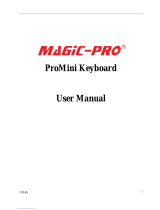Page is loading ...

wireless Mini Keyboard-[2.4GHz]
User’s Manual
Ver:2.1

!
Safety Precautions
Safety Matters
To avoid injury,de at h of per sonnel or da mag e to gh e equ ipment th e ope rator mus t
refer to th e exp lanations in this Use r’s Manual.
Bat tery:Thereis a lithi um- ion rechargea bl e bat ter y in thi s dev ice .Don ’t wat er th is dev ice ,
or pu t it in a humi d env iron men t for a long time or the device will be damag ed
Attention to traffic safety
(CAR PC): Do not use the deivce while driving.When you want to use it,please
park your car
Turn off this device on planes
This Electronic wireless product can disturb the communications system of
planes.
Please turn it off before boarding.
In Vicinity of dangerous goods to be shut down
In gas station and close to fuel and chemical agents and other hazardous
materials areas,please turn the device off
Turn off this devoce in hospital
Please turn the device off in areas with “no wireless device”indication
wireless devices may interfere with implanted cardiac pacemakers,hearing aids and
other

Medcal implant devices
Interference
All wireless devices may be subject to interference, thus affecting the
performance of this product.
Accissories
Only use factory specified parts.Please use supplied travel charging cable.The
use of other charging devices ma y be dangerous.
Do not po int the las er be am on human or an imal ey es di rec tly to avo id dama ge to th e eye
Overview
This is a wond erful combo,2.4G Hz Wireless mini QWERTY keyb oard,T ouch Pad and
presenter com bo,w ith USB int erface recei ver .
This produc t consist s not only of norm al wir eless keyb oard keys,but also of mult imedia
control keys and PC gam ing control keys.It has built -in program mable smart touch pad-the
world' s first Touch pad which can be used in horizontal and verti cal direct ions. It has pow er
indicat or,RFsignal indicat or,CA PLOCK
light, low -volt age indicat or and keyp ad backlight to faci litat e the use in dark environm ents. In
additi on,i t also has a built -i n pointer

Introduction
Product view
RF com munic ation i ndica tor
Charg i ng Indi cator
Batt ery cap acity i ndica tor
Caps i ndica tor
Powe r Swi tch
USB Charging Port C
D
ER
FGHJKL
VBNM
TYUIOP
34567890
#$%^&*(~
`|
\\
Alt
-
-
++
==//??
,
<<
.
;
:
Ente r
Ctr l+ Alt +D el
F2 F 3 F4 F 5 F6 F 7 F8
Pr tSc
BACK
DelDel
Esc
Tab
Cap
Shi ft Z
A
QW
S
X
12
!@
Fn C trl
F1
Pu
Pd
Fn+Ctrl=
"start" short c ut
Pointer switc h
Fn+Alt=
Touch Pad
90-degree fli p
Left mouse
button
Direction ke ys
Fn+Up=Page U p
Fn+Down=pa ge Down
Right mouse
button
Lase r
Poin ter
Touch Pa d
USB mi ni Re cei ver
Multimedia C ontrol Keys
F1 to F8 keys
Backspace ke y
Fn Alt
PAIR/CONNECT
Touchpad
The touchpad can be used in a
To switch between horizontal or
Horizon tal or ver tical pos ition
vertical mode , ho ld th e Fn key
RFRF

and hit the Alt key
Connecting the re ceiver.
Slide the receiver out fr om the side of keyboard, an d insert to t he devices with a stadard
USB interface. On ce connected, sl ide the power switch to the "ON" position located on
the left si de of the unit to e stablish the connection.
Enabl e the backl ight
Once the key boa rd has es tabl ish ed a con nec tion to the re ce iver, the bac klight key s wil l
aut omat ica lly tur n on fo r 3 se con ds. The bac klight wil l turn off af ter 3 se con ds to pr es er ve
bat ter y life . To manual ly turn the bac klight on, simply pres s the key sp ecified abo ve in the
di agr am..
Aut o sleep and wake feat ure .
The ke yb oa rd al so fe at ur es an au to sl ee p and aut o wake mode. If there is a long per iod of
ina ct ivi ty, the ke yb oa rd wil l automa tica lly go in ot slee p mod e. D ur ing th e sl ee p mod e,
the us er ca n wake the uni t up by pre ssing any key. The 2. 4GHz rece ive r and key board's
RF indi ca tor wi ll co nt inu e to fl as h and wil l not power down.
Switch off the keyb oard aft er use.
After fi nis h usi ng the keyboard, push the switch to the off posit ion. This tur ns off the
pow er, of the keyboard. The USB recei ver should be plugged out fr om the PC and then ins ert
back in the keyboard so it is being kept saf ely.

Chargi ng the ba ttery.
The de vi ce wi th bu ilt-in li thi um -ion ba ttery,pl ease us e on ly ap pr ov ed da ta li ne s an d
cha rg ers
Note: fu lly ch arg e th e un it be for e op erating for th e first time . This device can be used
when ch arg ing , bu t wi ll ext end the ch arg ing time ;
Whe n ba ttery is lo w, the lo w voltage li ght will flash to warn the user. The un it wi ll
aut om atically tu rn off if th e ba ttery ha s be en de pl eted.
Laser po int er
Using the la ser pointer only requires that the ke yboard will be tu rne d on . Pr ess th e la ser
Switch as lon g as yo u wan t to use the laser pointer.
Append ix:
Technical pa ram eters
Specificat ion
Measur eme nt s(L x W x H): 15 1m m x 59 mm x 12 .5m m
Weigh t(gr ams ): 10 0g /0. 22 po un d
Ope ration al rang e: up to 10 met ers/30 feet
Trans mi t po we r: +4 db Ma x
Ope ration vo ltage : 3. 3V
Ope ration cur rent : <8 0m A
Cha rg ing cur rent : <3 00 mA
Sleep cu rrent : <1 mA
Computer system requirement

Windows 2000
Windows XP
Windows Vista, Windows CE, Windows 7
Linux(Debian-3.1, Redhat-9.0,Ubuntu-8.10 Fedora-7.0 tested)
Maintenance
Do not attemp t to di sassemb le the de vice or re place recharg eable ba ttery. Doing so
will void the wa rranty.
The ba ttery wi ll discharge if stored for a long period of time without usage.
Use the sp ecified ch arg er. Di sconnect the de vice af ter the ba ttery has been fully
charg ed. Ov ercharging the battery will shorten the life of the battery.
Do not expose the de ice in the ex treme heat or cold. Ex treme temp erature wi ll cause
the life sp an of t he ba ttery to sh orten.
Use only a da mp cloth wi th mi ld so ap to cl ean the de vice. Solvents and ot her
cleaning ag ents ma y ca use da ma ge to the de vice.

Troubleshooting
Below are some ba sic troubleshooting scenarios for the de vice. Please contact support
from the pl ace of p urchase if you ar e un able to resolve any issues wi th de vice
Problem
Unit does not
respond
1. Low battery power
2. Unit is not turned
on
1. Charge the device for at
least 15minutes
2. Check if te switch
selected to the "ON"
position
Keyboard cannot
establish a
connection to the
receiver
1. The receiver may
not be inserted
correctly
2.Possible wireless
interference with
another device
1. Disconnect and reconnect
the receiver to the USB
port
2. Change the channel of the
device by pressing and
holding the Fn+F1 key for
10 seconds and let the unit
reconnect.
The mouse pointer
moves erratically
and/or
unresponsive
1. Device may not be
within optimal
range of the
receiver
2. Dust or oil on the
touchpad
1. Bring the unit closer to the
receiver.
2. Clean the touchpad with a
damp cloth.
Possible issue Solution

The unit does not
charge
1. Defective battery
2. Check connection
1. Contact your local dealer
for replacement
2. Verify if the device is
securely connected to the
charger.
/