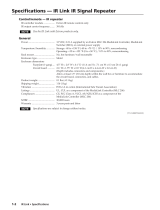This symbol is intended to alert the user of important operating and maintenance
(servicing) instructions in the literature provided with the equipment.
This symbol is intended to alert the user of the presence of uninsulated dangerous
voltage within the product’s enclosure that may present a risk of electric shock.
Caution
Read Instructions • Read and understand all safety and operating instructions before using the equipment.
Retain Instructions • The safety instructions should be kept for future reference.
Follow Warnings • Follow all warnings and instructions marked on the equipment or in the user
information.
Avoid Attachments • Do not use tools or attachments that are not recommended by the equipment
manufacturer because they may be hazardous.
Warning
Power sources • This equipment should be operated only from the power source indicated on the product. This
equipment is intended to be used with a main power system with a grounded (neutral) conductor. The
third (grounding) pin is a safety feature, do not attempt to bypass or disable it.
Power disconnection • To remove power from the equipment safely, remove all power cords from the rear of
the equipment, or the desktop power module (if detachable), or from the power source receptacle (wall
plug).
Power cord protection • Power cords should be routed so that they are not likely to be stepped on or pinched by
items placed upon or against them.
Servicing • Refer all servicing to qualified service personnel. There are no user-serviceable parts inside. To
prevent the risk of shock, do not attempt to service this equipment yourself because opening or removing
covers may expose you to dangerous voltage or other hazards.
Slots and openings • If the equipment has slots or holes in the enclosure, these are provided to prevent
overheating of sensitive components inside. These openings must never be blocked by other objects.
Lithium battery • There is a danger of explosion if battery is incorrectly replaced. Replace it only with the
same or equivalent type recommended by the manufacturer. Dispose of used batteries according to the
manufacturer’s instructions.
Ce symbole sert à avertir l’utilisateur que la documentation fournie avec le matériel
contient des instructions importantes concernant l’exploitation et la maintenance
(réparation).
Ce symbole sert à avertir l’utilisateur de la présence dans le boîtier de l’appareil
de tensions dangereuses non isolées posant des risques d’électrocution.
Attention
Lire les instructions• Prendre connaissance de toutes les consignes de sécurité et d’exploitation avant
d’utiliser le matériel.
Conserver les instructions• Ranger les consignes de sécurité afin de pouvoir les consulter à l’avenir.
Respecter les avertissements • Observer tous les avertissements et consignes marqués sur le matériel ou
présentés dans la documentation utilisateur.
Eviter les pièces de xation • Ne pas utiliser de pièces de fixation ni d’outils non recommandés par le
fabricant du matériel car cela risquerait de poser certains dangers.
Avertissement
Alimentations• Ne faire fonctionner ce matériel qu’avec la source d’alimentation indiquée sur l’appareil. Ce
matériel doit être utilisé avec une alimentation principale comportant un fil de terre (neutre). Le troisième
contact (de mise à la terre) constitue un dispositif de sécurité : n’essayez pas de la contourner ni de la
désactiver.
Déconnexion de l’alimentation• Pour mettre le matériel hors tension sans danger, déconnectez tous les cordons
d’alimentation de l’arrière de l’appareil ou du module d’alimentation de bureau (s’il est amovible) ou
encore de la prise secteur.
Protection du cordon d’alimentation • Acheminer les cordons d’alimentation de manière à ce que personne ne
risque de marcher dessus et à ce qu’ils ne soient pas écrasés ou pincés par des objets.
Réparation-maintenance • Faire exécuter toutes les interventions de réparation-maintenance par un technicien
qualifié. Aucun des éléments internes ne peut être réparé par l’utilisateur. Afin d’éviter tout danger
d’électrocution, l’utilisateur ne doit pas essayer de procéder lui-même à ces opérations car l’ouverture ou le
retrait des couvercles risquent de l’exposer à de hautes tensions et autres dangers.
Fentes et orices • Si le boîtier de l’appareil comporte des fentes ou des orifices, ceux-ci servent à empêcher
les composants internes sensibles de surchauffer. Ces ouvertures ne doivent jamais être bloquées par des
objets.
Lithium Batterie • Il a danger d’explosion s’ll y a remplacment incorrect de la batterie. Remplacer uniquement
avec une batterie du meme type ou d’un ype equivalent recommande par le constructeur. Mettre au reut les
batteries usagees conformement aux instructions du fabricant.
Safety Instructions • English
Consignes de Sécurité • Français
Sicherheitsanleitungen • Deutsch
Dieses Symbol soll dem Benutzer in der im Lieferumfang enthaltenen
Dokumentation besonders wichtige Hinweise zur Bedienung und Wartung
(Instandhaltung) geben.
Dieses Symbol soll den Benutzer darauf aufmerksam machen, daß im Inneren des
Gehäuses dieses Produktes gefährliche Spannungen, die nicht isoliert sind und
die einen elektrischen Schock verursachen können, herrschen.
Achtung
Lesen der Anleitungen • Bevor Sie das Gerät zum ersten Mal verwenden, sollten Sie alle Sicherheits-und
Bedienungsanleitungen genau durchlesen und verstehen.
Aufbewahren der Anleitungen • Die Hinweise zur elektrischen Sicherheit des Produktes sollten Sie
aufbewahren, damit Sie im Bedarfsfall darauf zurückgreifen können.
Befolgen der Warnhinweise • Befolgen Sie alle Warnhinweise und Anleitungen auf dem Gerät oder in der
Benutzerdokumentation.
Keine Zusatzgeräte • Verwenden Sie keine Werkzeuge oder Zusatzgeräte, die nicht ausdrücklich vom
Hersteller empfohlen wurden, da diese eine Gefahrenquelle darstellen können.
Vorsicht
Stromquellen • Dieses Gerät sollte nur über die auf dem Produkt angegebene Stromquelle betrieben werden.
Dieses Gerät wurde für eine Verwendung mit einer Hauptstromleitung mit einem geerdeten (neutralen)
Leiter konzipiert. Der dritte Kontakt ist für einen Erdanschluß, und stellt eine Sicherheitsfunktion dar. Diese
sollte nicht umgangen oder außer Betrieb gesetzt werden.
Stromunterbrechung • Um das Gerät auf sichere Weise vom Netz zu trennen, sollten Sie alle Netzkabel
aus der Rückseite des Gerätes, aus der externen Stomversorgung (falls dies möglich ist) oder aus der
Wandsteckdose ziehen.
Schutz des Netzkabels • Netzkabel sollten stets so verlegt werden, daß sie nicht im Weg liegen und niemand
darauf treten kann oder Objekte darauf- oder unmittelbar dagegengestellt werden können.
Wartung • Alle Wartungsmaßnahmen sollten nur von qualiziertem Servicepersonal durchgeführt werden.
Die internen Komponenten des Gerätes sind wartungsfrei. Zur Vermeidung eines elektrischen Schocks
versuchen Sie in keinem Fall, dieses Gerät selbst öffnen, da beim Entfernen der Abdeckungen die Gefahr
eines elektrischen Schlags und/oder andere Gefahren bestehen.
Schlitze und Öffnungen • Wenn das Gerät Schlitze oder Löcher im Gehäuse aufweist, dienen diese zur
Vermeidung einer Überhitzung der empndlichen Teile im Inneren. Diese Öffnungen dürfen niemals von
anderen Objekten blockiert werden.
Litium-Batterie • Explosionsgefahr, falls die Batterie nicht richtig ersetzt wird. Ersetzen Sie verbrauchte
Batterien nur durch den gleichen oder einen vergleichbaren Batterietyp, der auch vom Hersteller
empfohlen wird. Entsorgen Sie verbrauchte Batterien bitte gemäß den Herstelleranweisungen.
Este símbolo se utiliza para advertir al usuario sobre instrucciones importantes
de operación y mantenimiento (o cambio de partes) que se desean destacar en el
contenido de la documentación suministrada con los equipos.
Este símbolo se utiliza para advertir al usuario sobre la presencia de elementos con
voltaje peligroso sin protección aislante, que puedan encontrarse dentro de la caja
o alojamiento del producto, y que puedan representar riesgo de electrocución.
Precaucion
Leer las instrucciones • Leer y analizar todas las instrucciones de operación y seguridad, antes de usar el
equipo.
Conservar las instrucciones • Conservar las instrucciones de seguridad para futura consulta.
Obedecer las advertencias • Todas las advertencias e instrucciones marcadas en el equipo o en la
documentación del usuario, deben ser obedecidas.
Evitar el uso de accesorios • No usar herramientas o accesorios que no sean especificamente recomendados
por el fabricante, ya que podrian implicar riesgos.
Advertencia
Alimentación eléctrica • Este equipo debe conectarse únicamente a la fuente/tipo de alimentación eléctrica
indicada en el mismo. La alimentación eléctrica de este equipo debe provenir de un sistema de distribución
general con conductor neutro a tierra. La tercera pata (puesta a tierra) es una medida de seguridad, no
puentearia ni eliminaria.
Desconexión de alimentación eléctrica • Para desconectar con seguridad la acometida de alimentación eléctrica
al equipo, desenchufar todos los cables de alimentación en el panel trasero del equipo, o desenchufar el
módulo de alimentación (si fuera independiente), o desenchufar el cable del receptáculo de la pared.
Protección del cables de alimentación • Los cables de alimentación eléctrica se deben instalar en lugares donde
no sean pisados ni apretados por objetos que se puedan apoyar sobre ellos.
Reparaciones/mantenimiento • Solicitar siempre los servicios técnicos de personal calicado. En el interior no
hay partes a las que el usuario deba acceder. Para evitar riesgo de electrocución, no intentar personalmente
la reparación/mantenimiento de este equipo, ya que al abrir o extraer las tapas puede quedar expuesto a
voltajes peligrosos u otros riesgos.
Ranuras y aberturas • Si el equipo posee ranuras o orificios en su caja/alojamiento, es para evitar el
sobrecalientamiento de componentes internos sensibles. Estas aberturas nunca se deben obstruir con otros
objetos.
Batería de litio • Existe riesgo de explosión si esta batería se coloca en la posición incorrecta. Cambiar esta
batería únicamente con el mismo tipo (o su equivalente) recomendado por el fabricante. Desachar las
baterías usadas siguiendo las instrucciones del fabricante.
Instrucciones de seguridad • Español
Precautions
安全须知 • 中文
这个符号提示用户该设备用户手册中有重要的操作和维护说明。
这个符号警告用户该设备机壳内有暴露的危险电压,有触电危险。
注意
阅读说明书 • 用户使用该设备前必须阅读并理解所有安全和使用说明。
保存说明书 • 用户应保存安全说明书以备将来使用。
遵守警告 • 用户应遵守产品和用户指南上的所有安全和操作说明。
避免追加 • 不要使用该产品厂商没有推荐的工具或追加设备,以避免危险。
警告
电源 • 该设备只能使用产品上标明的电源。 设备必须使用有地线的供电系统供电。 第三条线
(地线)是安全设施,不能不用或跳过 。
拔掉电源 • 为安全地从设备拔掉电源,请拔掉所有设备后或桌面电源的电源线,或任何接到市
电系统的电源线。
电源线保护 • 妥善布线, 避免被踩踏,或重物挤压。
维护 • 所有维修必须由认证的维修人员进行。 设备内部没有用户可以更换的零件。为避免出现
触电危险不要自己试图打开设备盖子维修该设备。
通风孔 • 有些设备机壳上有通风槽或孔,它们是用来防止机内敏感元件过热。 不要用任何东
西挡住通风孔。
锂电池 • 不正确的更换电池会有爆炸的危险。必须使用与厂家推荐的相同或相近型号的电池。
按照生产厂的建议处理废弃电池。

1-1
PoleVault Systems Installation • Introduction
Introduction
Overview
This guide covers the installation of the Extron PoleVault
®
System in a drop ceiling room with a wood or concrete
structural ceiling. If the location has a concrete or beam style ceiling, alternative ceiling mounts can be obtained
separately from Extron (see 2c, "Optional items", later in this chapter).
It is assumed that the installer has some knowledge and experience of A/V, electrical, or electronic device
installation. This guide takes the A/V installer through the steps for installation and connection of each of the
system’s component parts.
It may be that the locations for the devices (e.g., wall plates, projector, and screen) have been pre-determined.
However, some room installation examples are given to help in installations where nal location is yet to be
determined.
The PoleVault System
Extron PoleVault Systems are easy-to-use, network-enabled, all-inclusive packages, making them ideal for
single-projector K-12 classrooms. PoleVault Systems use economical twisted pair cables for transmitting signals and
include network connectivity for Web-based asset management, monitoring, and control.
N
The hardware and devices listed on the inventory pages have detailed safety information, installation, set-up, and
configuration instructions, and should be referred to as needed.
For operation and setup of the projector, screen, and input devices, refer to the relevant manufacturer's manuals
supplied with those devices.
A PoleVault System Installation video is viewable online at www.extron.com. This video is also a step by step
guide to installing PoleVault System and is useful for first-time installations.
FCC Class B Notice
This equipment has been tested and found to comply with the limits for a Class B digital
device, pursuant to part 15 of the FCC Rules. These limits are designed to provide reasonable
protection against harmful interference in a residential installation. This equipment
generates, uses and can radiate radio frequency energy and, if not installed and used in
accordance with the instructions, may cause harmful interference to radio communications.
However, there is no guarantee that the interference will not occur in a particular installation.
If this equipment does cause harmful interference to radio or television reception, which can
be determined by turning the equipment off and on, the user is encouraged to try to correct
the interference by one or more of the following measures:
• Reorient or relocate the receiving antenna.
• Increase the separation between the equipment and receiver.
• Connect the equipment into an outlet on a circuit different from that to which the receiver
is connected.
• Consult the dealer or an experienced radio/TV technician for help.
N
This unit was tested with shielded cables on the peripheral devices. Shielded cables must be
used with the unit to ensure compliance.

PoleVault Systems Installation • Introduction
1-2
Introduction, cont'd
PVS 305SA
POLEVAULT SWITCHER
INPUT SELECTION
1
2
PEAK
NORMAL
SIGNAL
CONFIG
3 4
5
AUX AUDIO
AUDIO LEVEL ADJUST
PAGING
SENSOR
SENSITIVITY
VOICELIFT
MIC
PEAK
NORMAL
SIGNAL
INPUT
Ceiling Mounted
Paging Speaker
Extron Priority
Page Sensor
(Optional Accessory)
From
PA system
To
PoleVault Switcher
Extron
PMK 550
Easy Installation
Pole Mount Kit
RS-232
to Projector
RS-232
to Switcher
Assistive
Listening
System
IR
Emitter
UTP Cable
(CAT 5/5E/6)
Extron
PCM 340
Projector Drop
Ceiling Mount
Slotted Projector
Mount Pole
Extron
UPB 25
Universal Projector
Mounting Bracket
Extron
SPK 18 - 35'
Cable
Extron
PVS 305SA
PoleVault
®
Switcher
Extron
FF 120
Flat Field
Ceiling Speakers
- 1 Pair
Extron
PVT RGB D Plus
VGA & Audio Input
Wallplate
Extron
PVT CV D
Composite Video
& Audio Input
Wallplate
DVD/VCR Combo
PC
Extron
PVT CV D
Composite Video
& Audio Input
Wallplate
Extron
VoiceLift
™
Microphone
and Charging Station
(Optional Accessory)
Extron
VoiceLift Receiver
(Optional Accessory)
Camera
Extron
PVT RGB D
VGA & Audio
Input Wallplate
Document Camera
COMPUTER IN
AUDIO IN
Extron
MLC 104 IP Plus
MediaLink
®
Controller
CONFIG
DISPLAY
VOLUME
MLC 104 IP PLUS
ON
VCR
DVD
PC
OFF
1
2
3
4
L
S
G
AUDIO IN
VIDEO IN
IR OUT
R
COMPUTER IN
AUDIO
IN
AUDIO
OUT
MONITOR OUT
S
G
IR OUT
L
S
G
AUDIO IN
VIDEO IN
IR OUT
R
Extron
PWR
CHARGEOFF/MUTE/CHG ON
Extron
Extron
PWR
CHARGEOFF/MUTE/CHG ON
TCP/IP
Network
PoleVault System installation and wiring overview

1-3
PoleVault Systems Installation • Introduction — Planning
Before you Begin Installation - Planning
Before installation is started, several major factors must be considered to ensure that the installation process is as
smooth and trouble free as possible, and that the final finished project meets the needs of the customers, users,
audiences, and installer.
The installation consideration on the following pages, though not comprehensive, should be consulted to help ensure
that key aspects have been considered.
1. Room layout
a. The room
The application diagram below shows a typical classroom installation.
CONFIG
DISPLAY
VOLUME
1
2
3
4
ON
OFF VCR
DVD
PC
Extron
MLC 104 IP Plus
PoleVault System
CONFIG
DISPLAY
VOLUME
1
2
3
4
ON
OFF
VCR
DVD
PC
Extron
MLC 104 IP Plus
Typical classroom installation
Room factors to be considered should include, but are not confined to:
• Room size, orientation, and layout:
Audience factors (e.g. number, ADA requirements, seating arrangements)
Existing installed furniture (bookcases, racks, cabinets, workbenches, sinks, etc.)
Windows, doors, and support pillar locations in relationship to the proposed screen location
• Ceiling and wall type (important in assessing the installation hardware needed)
Ceiling type: dropped, spline, hard lid etc., structural type (wood, concrete, trusses), plenum or
non-plenum
Wall type: drywall, cement, brick, etc.
W
Check the structural ceiling to ensure that it can handle a load four times the weight of the final setup.

PoleVault Systems Installation • Introduction — Planning
1-4
Introduction — Planning, cont’d
• Lighting
Type and control (important for projector image viewing)
Ambient light from windows
Student Desks
Teacher’s Desk
TV / VCR / DVD
Inputs
Screen/White Board
Location
Windows
MLC Controller
Location
PVT A/V Wallplate
Location
Projector/Switcher
Location
Speaker
Location
Example classroom installation
b. Location of the screen and projector
• Proposed screen location
Normally located at the front center of the room (not covering fire alarm strobes when screen is lowered)
Dimensions and type of screen (maximum image size, motorized or hanging screen)
• Proposed projector location
Aligned with center of the screen and not an obstruction to viewing
Projector's throw distance (maximum and minimum limits to the screen) of the image
Horizontal offset (horizontal distance from the center of the lens to the center of the projector)
Vertical offset of the projected image (height relationship between the projector and the screen)
Projector angle (image projected up, down, or horizontal to screen)
Power source for the projector: existing and accessible or needing installation
Projector weight. The Universal Projector Bracket (UPB 25) supports a maximum weight of 25 lbs.
Overhead clearances (refer to a copy of "ADA Standards for Accessible Design", "Section 4-4", "Head Room"
for ADA requirements)
Greater than
27"
(68.5 cm)
80"
(203 cm)
Min
Walking Parallel to a Wall
4"
(10 cm)
Max
(ADA referenced figure 8a, redrawn)
ADA overhead and side clearance requirements
• Viewing obstructions
Pillars, furniture etc., window locations for glare reduction, obstructions between projector and screen

1-5
PoleVault Systems Installation • Introduction — Planning
c. Location of MediaLink
®
Controller and Wall Plates
• Forward and side reach (for full details refer to a copy of "ADA Standards for Accessible Design", "Section 4-2",
"Space Allowance and Reach Ranges")
30"
(76 cm)
10"
(25.5 cm)
Max
54"
(137 cm)
Max
High / Low Side Reach Limits
9"
(23 cm)
Min
30"
(76 cm)
24"
(61 cm)
Max Side Reach over Obstruction Limits
46"
(117 cm)
Max
34"
(86.5 cm)
(ADA referenced figure 6c, redrawn)
(ADA referenced figure 6b, redrawn)
High Forward Reach Limits
48"
(122 cm)
Max
15"
(38 cm)
Min
(ADA referenced figure 5a, redrawn)
ADA high/low forward, side and over obstruction reach limit requirements
• Location of source devices
Desk, table, or rack mounted, and proximity to proposed transmitter location (wall, podium, or furniture)
• Cabling obstacles
Studs, utility pipes, power supply location (raceway installation needed?)
• Network drop for MediaLink Controller
Wall or floor cabled
d. Type and location of the speakers
• Speaker type based on room ceiling and wall type
• Total number and spacing of speakers
Based on ceiling height and room size
• Audience seating and room acoustics
Desired spread and evenness of sound coverage and ambient noise level compensation
Student Desks
Teacher’s
Desk
TV / VCR / DVD
Inputs
Screen/White board
Location
Windows
MLC Controller
Location
PVT A/V Wallplate
Location
Projector/Switcher
Location
Speaker
Location
Each speaker covers
one-fourth of
listening area.
Example classroom with four speaker installation

PoleVault Systems Installation • Introduction — Inventory Overview
1-6
Introduction — Inventory Overview
UPB 25 White
60-773-03
UPB 25
Universal Projector Bracket
(4)Turnbuckles
(5) Lag eye bolts
(5) Concrete anchors
(2) Cable clamps, Gal Steel
(1) Safety wire (15 ft. 1/8 in. dia)
(2) Tie wire (30 ft., 14 AWG)
(4) T-frame screws
(2) Set screws
(1) Location screw
(11) Hole plugs
(4) Adhesive pads
(1) 25 in. Slotted pipe
(1) Escutcheon ring
(1) Snap-in trim piece
PoleVault System
42-108-03 (or 42-109-03*, or 42-110-03*)
(4) M6 x 40 mm screws
(4) M5 x 40 mm screws
(4) M4 x 40 mm screws
(4) M3 x 40 mm screws
(4) 0.328 ID washers
(4) #10 washers
(4) #6 washers
(4) Adhesive pads
(1) Hex key
PMK 550
Pole Mount Kit
PMK 550 White
70-655-03
(4) 10-32 Cover screws
(3) 4-40 screws
(2) Velcro
™
pads
(1) Velcro strap
PoleVault
®
System Devices
and Hardware
PCM 340
UPB 25
PMK 550
CABLES
(1) SPK 18, 35'
(1) MLC, PW/RS232/VC, 50'
(1) IR SERIAL COMM, 50'
(1) MVGA M-M, 3'
(1) V RCA, 3'
CAT5 T568A Patch, 50'
Quantity varies depending
on PVS system ordered.
These may be boxed separately
or loose inside larger box.
PCM 340
Projector Drop Ceiling Mount
PCM 340 White
70-656-23
NB: Items not drawn to scale
2. Inventory
a. Included items
The PoleVault System (PVS xxx) ships in two boxes. The larger box (42-1xx-xx) contain the devices and
hardware, individually boxed and labeled.
The smaller box (42-120-03) contains only the FF 120 speakers.
Each PVS system has the same quantities of speakers, hardware and devices, but differs in the number and type of
PoleVault A/V Source Input Wall Plates, and are shipped as follows:
• PVS 200 (part # 42-108-03) includes one PVT RGB D and one PVT CV D
• PVS 300 (part # 42-109-03) includes two PVT RGB D and one PVT CV D
• PVS 400 (part # 42-110-03) includes two PVT RGB D and two PVT CV D
Carefully check all the received items against the following lists.

1-7
PoleVault Systems Installation • Introduction — Inventory Overview
PoleVault System
42-108-03 (or 42-109-03*, or 42-110-03*)
MLC 104 IP Plus
MediaLink Controller
MLC 104 IP Plus White
60-818-03
(1) Mud ring
(8) Mud ring screws
(8) Replacement screws
(2) Faceplates -
(1) White (on unit)
(1) Black
MLC 104 IP Plus
PVS 305SA
60-986-01
PVS 305SA
PoleVault Switcher
(1) 3-pole connector
(3) 5-pole connector
(1) Audio connector, 4-pole
(2) Securing screws
(5) Tie wraps
PVS 305SA
PVS 305SA
POLEVAULT SWITCHER
INPUT SELECTION
1
2
PEAK
NORMAL
SIGNAL
CONFIG
34
5
AUX AUDIO
AUDIO LEVEL ADJUST
PAGING
SENSOR
SENSITIVITY
VOICELIFT
MIC
PEAK
NORMAL
SIGNAL
INPUT
(1) Power supply
(1) Power cord
PoleVault System Devices
and Hardware, cont’d
PVT CV D
Wallplate
PVT CV D White
60-819-33
(1) Mud ring
(2) PVT mounting screws
(1) Decora
®
Faceplate
(2) Faceplate screws
(1) 2-pole connector
*Part #s 42-109-03 and 42-110-03 contain 3 or 4
PoleVault Wallplates, according to the type ordered.
PVT CV D
PVT RGB Plus D
Wallplate
PVT RGB D White
60-820-13
(1) Mud ring
(2) PVT mounting screws
(1) Decora
®
Faceplate
(2) Faceplate screws
PVT RGB D Plus
or optional
PVT RGB D Plus White
60-820-33
PVT RGB Plus D
Wallplate
FF 120
Speakers
FF 120
42-120-03
(2) Cable clamps - Anchor ring
(2) T-rails
FF 120
AUDIO IN
L
R
VIDEO IN
IR OUT
S G
COMPUTER IN
AUDIO IN
COMPUTER IN
AUDIO
IN OUT
MONITOR OUT
IR OUT
S G
CONFIG
DISPLAY
VOLUME
MLC 104 IP Plus
ON
VCR
DVD
PC
OFF
1
2
3
4
N
If any items in the PoleVault System boxes are damaged or missing, contact the Extron Technical Hotline (see rear
cover for contact numbers).

Introduction — Inventory Overview, cont’d
1-8
PoleVault Systems Installation • Introduction — Inventory Overview
1-8
b. Items not included
The following items are not included. However, input and display devices are essential parts of the system, and at
any installation they may vary depending on their use. This list suggests various devices that may be used.
• Projector (or display device)
• Screen (and mounting hardware)
• Input devices, such as:
DVD/CD/VCR combo player (and cables)
Document camera (and cables)
PC or Mac (with keyboard, mouse, local monitor, VGA cables, RJ-45 network cables, power cords, and,
where desired, a P/2 DA2 or DA for PC signal to local monitor)
• Installation hardware needed (may vary per installation):
Bolts for concrete structural ceilings where needed
Toggles (used for screen mounting on dry wall)
S-hooks for hanging the screen
Spare ceiling tiles in case of accidental damage during installation
Electrical box, where installation of a box on the PCM 340 is desired
Safety wire, lag eye bolts, and strain reliefs for installation and securing ceiling speakers
Heat shrink, extension cord
c. Optional items
The optional Extron products suggested below can be added to or substituted for items in the standard PoleVault
System.
• Optional accessories:
Wall mount speakers (e.g., SI 26) or extra ceiling speakers
MLC 104 IP Plus DV+ controller (includes DVD/VCR IR control)
MLC 104 IP Plus L controller (with lectern faceplate)
MLC 104 IP Plus AAP controller (with AAP opening)
MLC 226 IP controller
Priority Page Sensor Kit
P/2 DA2
• Optional installation hardware:
FCMP (flat ceiling mount)
ACMP (angled ceiling mount)
SMB (surface mount boxes for installing the MLC on a podium or desk)
EWB (external wall boxes to mount devices for a surface raceway system)
MLM-WB+ (lockable metal wall box with ip-down 4U rack space)
• Optional A/V source inputs:
PVT RGB D Plus (RGB Decora mount model, with IR and local monitor output)
PVT CV AAP (composite video architectural adapter plate model)
PVT RGB AAP (RGB architectural adapter plate model)
PVT RGB (RGB rack mount model)
PVT SW RGB (RGB rack mount model with switching capabilities)
PVT CV (composite video rack mount model)
PVT RGB CV (RGB and composite video rack mount model)
• Optional speakers:
SI 3 (Compact Full-Range Surface Mount Speakers)
SI 26X (Two-Way Open Back Ceiling Speakers)
SI 26W (Two-Way-In-Wall Speakers with 6.5" Woofer)
SI 28W (Two-Way-In-Wall Speakers with 8" Woofer)
SI 26CT (Two-Way Ceiling Speakers with 8" Back Can and Transformer)
SI 26 (Two-Way Surface Mount Speakers with 6.5" Woofer)
SI 3C LP ( Full-Range Ceiling Speakers with 4" Low Profile Back Can)

1-9
PoleVault Systems Installation • Introduction — Inventory Overview
1-9
d. Installation tools
To aid the professional installer, this checklist gives the tools recommended to complete the installation.
Tools should include, but are not confined to:
• Laser level, or two levels (large for screen installation, small for wall plates and projector mounts)
• Tape measure
• Stud nder
• Drill and drill bit set including a Unibit to cut through metal studs
• Extension drill bit (3/4" min., 4 to 8 foot length, to drill through re-breaks)
• Socket set
• Pipe strap or wrapped pipe wrench
• Lineman’s pliers and wire strippers
• Standard screwdriver set and Tweeker
• Cable cutters (to cut safety wire)
• Dry wall saw and hacksaw blade mounted on handle (for cutting ceiling tiles)
• Flashlight and safety goggles
• Razor knife
• 2" hole saw
• Painter's tape (to mark up walls), pencil, and marker pen
• RJ-45 crimpers and RJ-45 connectors
• Voltage tester
• Fish tape, pull string, and electrical tape (for taping sh tape to pull string)
• Zip ties
• Vacuum cleaner
• Heat gun

PoleVault Systems Installation • Installation
2-1
Installation Overview
This overview outlines the basic steps for installing the PoleVault System. Detailed description of these steps is given
in five sections, Stages One though Five.
N
Additional installation hardware is needed and should be supplied by the installer. See Introduction, “Items not
included” on page 1-8, for a list.
Optional accessories may be desired for this installation. For a list see Introduction, “Optional items”, on
page 1-8, or visit www.extron.com for details.
Refer to local building standards and codes to verify that the installation will meet all the regulatory requirements.
Observe all local and national building and safety codes, UL requirements, and ADA Accessibility Guidelines.
Refer to the specifications at the end of this guide for system hardware weights and dimensions.
Carefully check inventory of PoleVault system packages, input and output devices, any optional accessories, and
installation hardware before commencing.
Outline of installation steps
Stage One — Install the Screen and Projector.
c Mark the screen location (page 2-3).
c Install projector to verify location (page 2-3).
c Verify the image location (page 2-4).
c Cut the ceiling tile (page 2-5).
c Preliminary safety hardware installation (page 2-5).
c Finish projector drop ceiling mount installation (page 2-6).
c Secure the projector drop ceiling mount to the ceiling (page 2-6).
c Install the electrical box (if required) (page 2-7).
c Install the screen (page 2-7).
Stage Two — Install the A/V Source Input Wall Plates and MLC 104 IP Plus.
c Install the mud rings (page 2-10).
c Pull cables (at the input locations) (page 2-11).
c Install the wall plates (page 2-12).
c Install the MediaLink Controller (page 2-13).
Stage Three — Install the FF 120 Speakers.
c Cut the ceiling tile (page 2-17).
c Install the speaker on the drop ceiling (page 2-17 ).
c Terminate the speaker cable for the PVS switcher (page 2-18).
Stage Four — Install the PMK 550 and the PVS 305SA.
c Install the PMK 550 base plate (page 2-20).
c Pull the cables (at the switcher location) (page 2-21).
c Finish installing the pole mount kit (page 2-22).
Stage Five — Configure the switcher and the system.
c Congure the switcher — MLS Switcher Conguration program (page 2-24).
c Congure the system — Global Congurator (page 2-25).
c Test the system (page 2-26).
c Final installation (page 2-27).
Where possible in the following pages, line drawings and photos from an actual installation are used to clarify some
of the steps discussed in the text. Each image has a number (e.g.,
Ñ
) corresponding to the particular step described.

PoleVault Systems Installation • Installation — Stage 1
2-2
Stage One — Install the Screen and Projector
Stage 1
This stage involves installing the three pieces of hardware shown below.
Slotted
Pipe
Slotted Pipe
(supplied with PCM 340)
Where it goes: Attaches to structural ceiling, rests on
suspended ceiling.
What it does: Holds slotted pipe, PoleVault pole
mount kit (PMK 550 - see Stage 4), and
projector.
Where it goes: Locks into place in
PCM 340 pipe adapter.
What it does: Holds pole mount kit and
projector.
360° Movement
Projector Securing
Screw
Threaded
Barrels (4)
Arm Adjustment
Screws (4)
Adjuster Plate
Locking Screws (4)
Security Flange
(on rear)
Projector Bracket
(Bottom Section)
Adjuster Plate
(Top Section)
Pivot Point Screws (4)
Horizontal Angle
Adjustment Screws (4)
Set Screws (2)
Security Flange
(on rear)
Vertical Angle
Adjustment
Screws (4)
Pivot
Point
Screw
UPB 25 Universal Projector Bracket (shown separated into the two sections)
Where it goes: Adjuster Plate screws onto base of slotted pipe, and Projector Bracket attaches to projector.
What it does: Attaches projector to PCM 340. Allows projector orientation to be adjusted in three planes.
PCM 340 Projector Drop Ceiling Mount
T-frame
Securing
Screws (4)
1-gang and 2-gang Accessory Mounting
Points (e.g., Power Sockets)
Pipe Adapter Plate
Wing Nuts (4)
Pipe
Adapter
Base
Plate
Pipe Adapter
Set Screws (2)

PoleVault Systems Installation • Installation — Stage 1
2-3
Installation — Stage One, cont’d
1. Mark screen location
a. Mark the center line and the outer edges of the screen.
T
When marking the location of screens, devices, or the
site for installing transmitters and MediaLink control
devices, use painters tape to avoid wall surface damage.
When marking the center line of the screen,
where possible, keep it aligned with the center of the
ceiling tile. This makes the projector installation and
alignment easier.
b. Mark any structural studs, utility pipes, conduits,
or fire-breaks before drilling the hardware holes.
Do not drill the holes at this time.
2. Install projector to verify location
a. Remove the ceiling tiles, and mark the maximum and
minimum throw distances on the T-frame. Refer to the
projector manufacturer’s installation manual for more
information.
b. Place the PCM 340 over the T-frame, between the two
marks. Lightly tighten the T-frame securing screws. The
T-frame screws can be used on the outside or the inside
to secure the PCM to the T-frame.
N
Place the PCM 340 on the T-frame so that the
pipe adapter slides left to right in relation to the
proposed screen location, rather than towards and
away from it. This makes aligning/centering the
image easier.
c. Slide the slotted pipe up into the pipe adapter. Adjust
to the desired height and align the location holes and
pipe holes. Insert the location screw, lightly tightening it
down using a 5/32 inch hex wrench. Insert and lightly
tighten down the set screws onto the pipe. Do not
overtighten as the pipe is removed and replaced later
during installation.
d. Take the UPB 25 and back out the set screws using a
3/32 inch hex wrench on the top portion of the adjuster
plate (see
a
below), and then screw the plate onto the
base of the pipe. Align it so the security flange is at the
rear.
Adjuster Plate
Locking Screws (4)
Projector
Bracket
Adjuster
Plate
Loosen the four Adjuster Plate
Locking Screws and slide the
Adjuster Plate away from the
Projector Bracket
a
b
Set Screws (2)
Security flange
PCM 340
Minimum/Maximum
Throw Distance Marks
2b
Place the PCM 340 on the T-bar
1a
Mark the screen location
2c
Insert and secure the slotted pipe
2d
Screw the adjuster plate onto the base
of the pipe.
Align Pipe holes with
location screw holes.
Insert location screw
and secure.

2-4
PoleVault Systems Installation • Installation — Stage 1
e. Using suitable screws, mount the projector onto the
projector bracket, i.e., the lower portion of the UPB 25
as shown in step 2e’s image. Align it so the security
flange is at the rear. A minimum of three arms need to
be attached to the projector. Adjust the arms to fit as
needed. Lock down the arm adjustment screws.
T
Adjust the threaded barrels at the end of each
arm to level the bracket.
f. Lift the projector up to the adjuster plate and slide it into
place. Tighten down the locking and pivot screws.
3. Verify the image location
a. Connect a power cable to the projector and turn it on.
b. Verify image size and location by loosening the
PCM 340 pipe adapter plate wing nuts, and adjust the
plate (left-right) to center the image.
T
Remember to include the vertical and horizontal offsets
when aligning the projector. Refer to the projector
manual for information.
c. When satised tighten down the plate wing nuts.
Projector
Center Line
Lens
Center Line
Measure the
horizontal offset
Security
Flange
2f
Slide and lock the projector onto the
adjuster plate
2e
Attach the bracket to the projector
T Horizontal offset

PoleVault Systems Installation • Installation — Stage 1
2-5
Installation — Stage One, cont’d
4. Cut the ceiling tile
a. Mark the location of the PCM 340 on the T-frame. This
aids putting it back in the correct location when the tile is
replaced.
T
Mark the screen direction on back of the tile (e.g. with
an arrow or “to front”) to help orientation of tile when
replacing it after cutting.
b. Measure the distances X and Y (see gure) from the inner
vertical section of the front and left T-frame runners to
the center of the Pipe Adapter Plate.
c. Using the X and Y dimensions, mark and cut a hole for
the slotted pipe in the ceiling tile.
T
Place the tile on a box and mark the hole’s center on
the underside of the tile. Use a hole saw bit to start to
cut the hole by hand (turning bit counter clockwise) to
avoid damaging the tile. When the drill bit is through
the tile, turn the tile over and finish cutting from the
top side.
5. Preliminary safety hardware installation
a. Mark and drill holes at 10 degrees out from vertical for
each turnbuckle. Drill a fifth hole directly centered above
the PCM 340 for the safety cable.
b. Install an appropriate anchors or lag eye bolt for the
structural ceiling into each drilled hole.
T-bar
X"
Y"
Minimum and
Maximum
Throw Distance Marks
4b
Take measurements with the PCM 340
on the T-frame
4c
Mark and start cutting the hole on the
underside. Finish on the top side.
Underside of Tile
Top Side of Tile
5a
Mark structural ceiling for lag eye
bolt installation

2-6
PoleVault Systems Installation • Installation — Stage 1
6. Finish Projector Drop Ceiling Mount
installation
a. Detach the projector bracket/projector from the adjuster
plate. Do not remove the projector bracket from the
projector.
b. Unscrew the UPB 25 adapter plate from the mounting
pole.
c. Loosen the set screws on the PCM 340 and the pipe
location screw and remove the mounting pole, then
loosen the T-frame securing screws and remove the
PCM 340 from its marked location.
d. Replace the cut ceiling tile, checking its orientation to
align the hole with the PCM 340.
e. Replace the PCM 340 over the ceiling tile, slide the
slotted pipe up through the tile and into the adapter
plate. Realign the location holes with the pipe holes,
insert and tighten down the location screw. Tighten the
set screws.
f. Tighten the four T-frame securing screws on the
PCM 340. The T-frame securing screws can be used on
either side of the frame.
7. Secure the Projector Drop Ceiling Mount
to the ceiling
a. Attach the four turnbuckles to the mounting plate, one at
each corner.
C
DO NOT rest or lean on the mounting plate or
suspended ceiling when attaching turnbuckles,
tie wire, or when drilling into the ceiling
N
For safest installation, insert the turnbuckle from
the outside so that it hooks inwards.
b. Cut four equal lengths of the supplied hanging wire, and
loop the wire through the anchors or lag eye bolts, and
the turnbuckles, then twist the wire around itself at least
five times tightly at each end.
c. Hand tighten the turnbuckles and level the plate so it just
rests on the T-frame.
C
The four hanging wires should be taut, taking
the full weight of the completed installation.
Do not overtighten the turnbuckles or the
T-frame assembly could be lifted, making the
suspended ceiling bowed and unsafe.
d. Pass the braided safety cable through the fifth and center
anchor and attach it to the center holes on either side
of the plate. Ensure the cable is of equal length on both
sides of the anchor and secure the cable using the cable
clamps.
7a
Attach turnbuckles at the corners
6e
Slide the pipe through the ceiling tile
and into the pipe adapter plate
PCM
T-frame
Adjust the turnbuckles to take
up any slack in the hanging wire.
Secure PCM to frame
(from either side)
7c
Hand tighten the turnbuckles

PoleVault Systems Installation • Installation — Stage 1
2-7
Installation — Stage One, cont’d
8. Install the electrical box (if required)
W
All electrical installation should be
performed by qualified personnel in
accordance with local and national
building codes, fire and safety codes,
and local and national electrical codes.
If required, the following method is recommended for
integrating a 4S Raco electrical box (not supplied) on the
PCM base plate (e.g., a Raco 231, 2 1/8 inch deep, 4x4 inch
electrical box and a Raco 778, 1/2 inch raised, 4x4 inch
plaster ring or similar).
Install the Raco box on the PCM plate as follows:
a. Attach the box to the plate, using the smallest notches
in opposite corners of the cut-out (see figure 8a). Do not
tighten the screws fully at this time.
b. On the opposite side of the PCM plate, slide the plaster
ring under the screws. The plaster ring anchors the box
in place with PCM plate sandwiched between.
c. Fully tighten the screws.
W
For safety, complete all wiring of the
electrical boxes and accessories after the
plate is fully installed and secure.
d. Mark and cut a hole in the ceiling tile for the electrical
box opening.
9. Install the Screen
a. Following the screen manufacturer’s guidelines, continue
to install the screen mounting brackets and then hang the
screen.
T
Use S-hooks to hang the screen from the brackets. Bend
the ends of the S-hooks so the screen does not fall when
it is rolled up.
Use the smallest
notches when
attaching the
Raco box.
Raco 231
Raco 778
8a
Install Raco box and plaster ring

2-8
Stage Two — Install the Wall Plates and MLC 104 IP Plus
Stage 2
This stage involves installing the devices shown below.
Audio and Video
Output Port (at rear)
PVT CV D
PVT RGB D Plus
AUDIO IN
L
R
VIDEO IN
IR OUT
S G
COMPUTER IN
AUDIO
IN OUT
MONITOR OUT
IR OUT
S G
AUDIO IN
L
R
VIDEO IN
IR OUT
S G
Decora
Faceplate
Mounting
Screws (2)
IR Output
IR Input
Connector
(at rear)
G R L
RGB A
OUT
RGB B
OUT
G S
IR Input
Connector
(at rear)
Line Out
Audio Input
Connector
(at rear)
Audio and Video
Output Ports (2** at rear)
** Each RGB Wall Plate needs
2 Output Cables, A and B.
Line Out
Audio Output
Port
Local Monitor
Output Port
IR Output
Audio and
Video input
Connectors
Audio and
Video input
Connectors
PVT CV D and PVT RGB D Plus PoleVault A/V Source Input Wall Plates*
Where it goes: Installs in a wall near input source location.
What it does: Transmits an input source’s composite or RGB video signal, and audio signals to the switcher.
CONFIG
DISPLAY
VOLUME
MLC 104 IP PLUS
ON
VCR
DVD
PC
OFF
1
2
3
4
Mounting
screws (4)
1
2
3
GROUND
+12V OUT
CM
GROUND
IR OUT
GROUND
SCP
GROUND
Tx
Rx
DISPLAY
RS-232/IR
A B C D E
COMM LINK
LAN
PRESS TAB WITH
TWEEKER TO REMOVE
A B
MLS
RS-232
POWER
12V
DIGITAL
I/O
IR IN
Tx
GROUND
Rx
+12V IN
Right Side
Ethernet
port
Display/RS-232/IR
Comm. Link
Digital I/O,
MLS/RS-232
Power
RUN
100
00-05-A6-01-6B-F5
Location of
MAC address
Rear View
Captive screw connectors for:
MLC 104 IP Plus MediaLink Controller
Where it goes: Installs in a wall at a location convenient to user.
What it does: Provides remote control of switcher and projector.
* Wall plates included may differ slightly from those shown in this manual.
PoleVault Systems Installation • Installation — Stage 2

PoleVault Systems Installation • Installation — Stage 2
2-9
Installation — Stage Two, cont’d
PVT transmitter installation
• CAT 5 T568A signal transmission cables (connects
PVT input wallplates to PVS 305SA switcher)
MLC 104 IP Plus installation
• MLC power and RS-232 control cable (connects
the MLC controller to the MLC/Power control port
on the PVS 305SA switcher)
• IR/RS-232 communications cable control cable
(connects the MLC controller to the projector via
RS-232 or to an IR emitter)
• LAN network cables (not supplied - connects
the MLC controller to LAN)
MLC, PW/RS-232/VC, 50 ft
26-626-50
IR SERIAL COMM, 50 ft
26-621-50
CAT 5 Patch, 50 ft
26-637-50
Cables
Page is loading ...
Page is loading ...
Page is loading ...
Page is loading ...
Page is loading ...
Page is loading ...
Page is loading ...
Page is loading ...
Page is loading ...
Page is loading ...
Page is loading ...
Page is loading ...
Page is loading ...
Page is loading ...
Page is loading ...
Page is loading ...
Page is loading ...
Page is loading ...
Page is loading ...
Page is loading ...
Page is loading ...
Page is loading ...
Page is loading ...
Page is loading ...
Page is loading ...
Page is loading ...
/