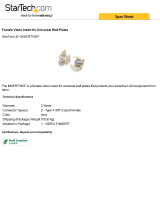Page is loading ...

User Guide
PVT Series
PoleVault
®
Wallplates
PoleVault Twisted Pair
Input Wallplates
(Decora
®
and AAP models)
68-1259-01
Rev. D
07 12
PVT CV D, PVT RGB D Plus, PVT RGB D
PVT CV AAP, and PVT RGB AAP

ii
Precautions
This symbol is intended to alert the user of important operating and maintenance
(servicing) instructions in the literature provided with the equipment.
This symbol is intended to alert the user of the presence of uninsulated dangerous
voltage within the product’s enclosure that may present a risk of electric shock.
Caution
Read Instructions • Read and understand all safety and operating instructions before using the equipment.
Retain Instructions • The safety instructions should be kept for future reference.
Follow Warnings • Follow all warnings and instructions marked on the equipment or in the user information.
Avoid Attachments • Do not use tools or attachments that are not recommended by the equipment
manufacturer because they may be hazardous.
Warning
Power sources • This equipment should be operated only from the power source indicated on the product. This
equipment is intended to be used with a main power system with a grounded (neutral) conductor. The third
(grounding) pin is a safety feature, do not attempt to bypass or disable it.
Power disconnection • To remove power from the equipment safely, remove all power cords from the rear of the
equipment, or the desktop power module (if detachable), or from the power source receptacle (wall plug).
Power cord protection • Power cords should be routed so that they are not likely to be stepped on or pinched by
items placed upon or against them.
Servicing • Refer all servicing to qualified service personnel. There are no user-serviceable parts inside. To prevent
the risk of shock, do not attempt to service this equipment yourself because opening or removing covers may
expose you to dangerous voltage or other hazards.
Slots and openings • If the equipment has slots or holes in the enclosure, these are provided to prevent
overheating of sensitive components inside. These openings must never be blocked by other objects.
Lithium battery • There is a danger of explosion if battery is incorrectly replaced. Replace it only with the same or
equivalent type recommended by the manufacturer. Dispose of used batteries according to the manufacturer’s
instructions.
Ce symbole sert à avertir l’utilisateur que la documentation fournie avec le
matériel contient des instructions importantes concernant l’exploitation et la
maintenance (réparation).
Ce symbole sert à avertir l’utilisateur de la présence dans le boîtier de l’appareil
de tensions dangereuses non isolées posant des risques d’électrocution.
Attention
Lire les instructions• Prendre connaissance de toutes les consignes de sécurité et d’exploitation avant d’utiliser
le matériel.
Conserver les instructions• Ranger les consignes de sécurité afin de pouvoir les consulter à l’avenir.
Respecter les avertissements • Observer tous les avertissements et consignes marqués sur le matériel ou
présentés dans la documentation utilisateur.
Eviter les pièces de xation • Ne pas utiliser de pièces de fixation ni d’outils non recommandés par le fabricant
du matériel car cela risquerait de poser certains dangers.
Avertissement
Alimentations• Ne faire fonctionner ce matériel qu’avec la source d’alimentation indiquée sur l’appareil. Ce
matériel doit être utilisé avec une alimentation principale comportant un fil de terre (neutre). Le troisième
contact (de mise à la terre) constitue un dispositif de sécurité : n’essayez pas de la contourner ni de la
désactiver.
Déconnexion de l’alimentation• Pour mettre le matériel hors tension sans danger, déconnectez tous les cordons
d’alimentation de l’arrière de l’appareil ou du module d’alimentation de bureau (s’il est amovible) ou encore de
la prise secteur.
Protection du cordon d’alimentation • Acheminer les cordons d’alimentation de manière à ce que personne ne
risque de marcher dessus et à ce qu’ils ne soient pas écrasés ou pincés par des objets.
Réparation-maintenance • Faire exécuter toutes les interventions de réparation-maintenance par un technicien
qualifié. Aucun des éléments internes ne peut être réparé par l’utilisateur. Afin d’éviter tout danger
d’électrocution, l’utilisateur ne doit pas essayer de procéder lui-même à ces opérations car l’ouverture ou le
retrait des couvercles risquent de l’exposer à de hautes tensions et autres dangers.
Fentes et orices • Si le boîtier de l’appareil comporte des fentes ou des orifices, ceux-ci servent à empêcher les
composants internes sensibles de surchauffer. Ces ouvertures ne doivent jamais être bloquées par des objets.
Lithium Batterie • Il a danger d’explosion s’ll y a remplacment incorrect de la batterie. Remplacer uniquement
avec une batterie du meme type ou d’un ype equivalent recommande par le constructeur. Mettre au reut les
batteries usagees conformement aux instructions du fabricant.
Safety Instructions • English
Consignes de Sécurité • Français
Sicherheitsanleitungen • Deutsch
Dieses Symbol soll dem Benutzer in der im Lieferumfang enthaltenen
Dokumentation besonders wichtige Hinweise zur Bedienung und Wartung
(Instandhaltung) geben.
Dieses Symbol soll den Benutzer darauf aufmerksam machen, daß im Inneren
des Gehäuses dieses Produktes gefährliche Spannungen, die nicht isoliert sind
und die einen elektrischen Schock verursachen können, herrschen.
Achtung
Lesen der Anleitungen • Bevor Sie das Gerät zum ersten Mal verwenden, sollten Sie alle Sicherheits-und
Bedienungsanleitungen genau durchlesen und verstehen.
Aufbewahren der Anleitungen • Die Hinweise zur elektrischen Sicherheit des Produktes sollten Sie
aufbewahren, damit Sie im Bedarfsfall darauf zurückgreifen können.
Befolgen der Warnhinweise • Befolgen Sie alle Warnhinweise und Anleitungen auf dem Gerät oder in der
Benutzerdokumentation.
Keine Zusatzgeräte • Verwenden Sie keine Werkzeuge oder Zusatzgeräte, die nicht ausdrücklich vom Hersteller
empfohlen wurden, da diese eine Gefahrenquelle darstellen können.
Vorsicht
Stromquellen • Dieses Gerät sollte nur über die auf dem Produkt angegebene Stromquelle betrieben werden.
Dieses Gerät wurde für eine Verwendung mit einer Hauptstromleitung mit einem geerdeten (neutralen) Leiter
konzipiert. Der dritte Kontakt ist für einen Erdanschluß, und stellt eine Sicherheitsfunktion dar. Diese sollte nicht
umgangen oder außer Betrieb gesetzt werden.
Stromunterbrechung • Um das Gerät auf sichere Weise vom Netz zu trennen, sollten Sie alle Netzkabel aus der
Rückseite des Gerätes, aus der externen Stomversorgung (falls dies möglich ist) oder aus der Wandsteckdose
ziehen.
Schutz des Netzkabels • Netzkabel sollten stets so verlegt werden, daß sie nicht im Weg liegen und niemand
darauf treten kann oder Objekte darauf- oder unmittelbar dagegengestellt werden können.
Wartung • Alle Wartungsmaßnahmen sollten nur von qualiziertem Servicepersonal durchgeführt werden. Die
internen Komponenten des Gerätes sind wartungsfrei. Zur Vermeidung eines elektrischen Schocks versuchen
Sie in keinem Fall, dieses Gerät selbst öffnen, da beim Entfernen der Abdeckungen die Gefahr eines
elektrischen Schlags und/oder andere Gefahren bestehen.
Schlitze und Öffnungen • Wenn das Gerät Schlitze oder Löcher im Gehäuse aufweist, dienen diese zur
Vermeidung einer Überhitzung der empndlichen Teile im Inneren. Diese Öffnungen dürfen niemals von
anderen Objekten blockiert werden.
Litium-Batterie • Explosionsgefahr, falls die Batterie nicht richtig ersetzt wird. Ersetzen Sie verbrauchte Batterien nur
durch den gleichen oder einen vergleichbaren Batterietyp, der auch vom Hersteller empfohlen wird. Entsorgen
Sie verbrauchte Batterien bitte gemäß den Herstelleranweisungen.
Este símbolo se utiliza para advertir al usuario sobre instrucciones importantes
de operación y mantenimiento (o cambio de partes) que se desean destacar en
el contenido de la documentación suministrada con los equipos.
Este símbolo se utiliza para advertir al usuario sobre la presencia de elementos
con voltaje peligroso sin protección aislante, que puedan encontrarse dentro
de la caja o alojamiento del producto, y que puedan representar riesgo de
electrocución.
Precaucion
Leer las instrucciones • Leer y analizar todas las instrucciones de operación y seguridad, antes de usar el
equipo.
Conservar las instrucciones • Conservar las instrucciones de seguridad para futura consulta.
Obedecer las advertencias • Todas las advertencias e instrucciones marcadas en el equipo o en la
documentación del usuario, deben ser obedecidas.
Evitar el uso de accesorios • No usar herramientas o accesorios que no sean especificamente recomendados
por el fabricante, ya que podrian implicar riesgos.
Advertencia
Alimentación eléctrica • Este equipo debe conectarse únicamente a la fuente/tipo de alimentación eléctrica
indicada en el mismo. La alimentación eléctrica de este equipo debe provenir de un sistema de distribución
general con conductor neutro a tierra. La tercera pata (puesta a tierra) es una medida de seguridad, no
puentearia ni eliminaria.
Desconexión de alimentación eléctrica • Para desconectar con seguridad la acometida de alimentación eléctrica
al equipo, desenchufar todos los cables de alimentación en el panel trasero del equipo, o desenchufar el
módulo de alimentación (si fuera independiente), o desenchufar el cable del receptáculo de la pared.
Protección del cables de alimentación • Los cables de alimentación eléctrica se deben instalar en lugares donde
no sean pisados ni apretados por objetos que se puedan apoyar sobre ellos.
Reparaciones/mantenimiento • Solicitar siempre los servicios técnicos de personal calicado. En el interior no
hay partes a las que el usuario deba acceder. Para evitar riesgo de electrocución, no intentar personalmente la
reparación/mantenimiento de este equipo, ya que al abrir o extraer las tapas puede quedar expuesto a voltajes
peligrosos u otros riesgos.
Ranuras y aberturas • Si el equipo posee ranuras o orificios en su caja/alojamiento, es para evitar el
sobrecalientamiento de componentes internos sensibles. Estas aberturas nunca se deben obstruir con otros
objetos.
Batería de litio • Existe riesgo de explosión si esta batería se coloca en la posición incorrecta. Cambiar esta batería
únicamente con el mismo tipo (o su equivalente) recomendado por el fabricante. Desachar las baterías usadas
siguiendo las instrucciones del fabricante.
Instrucciones de seguridad • Español
安全须知 • 中文
这个符号提示用户该设备用户手册中有重要的操作和维护说明。
这个符号警告用户该设备机壳内有暴露的危险电压,有触电危险。
注意
阅读说明书 • 用户使用该设备前必须阅读并理解所有安全和使用说明。
保存说明书 • 用户应保存安全说明书以备将来使用。
遵守警告 • 用户应遵守产品和用户指南上的所有安全和操作说明。
避免追加 • 不要使用该产品厂商没有推荐的工具或追加设备,以避免危险。
警告
电源 • 该设备只能使用产品上标明的电源。 设备必须使用有地线的供电系统供电。 第三条线(
地线)是安全设施,不能不用或跳过 。
拔掉电源 • 为安全地从设备拔掉电源,请拔掉所有设备后或桌面电源的电源线,或任何接到市电
系统的电源线。
电源线保护 • 妥善布线, 避免被踩踏,或重物挤压。
维护 • 所有维修必须由认证的维修人员进行。 设备内部没有用户可以更换的零件。为避免出现触
电危险不要自己试图打开设备盖子维修该设备。
通风孔 • 有些设备机壳上有通风槽或孔,它们是用来防止机内敏感元件过热。 不要用任何东西
挡住通风孔。
锂电池 • 不正确的更换电池会有爆炸的危险。必须使用与厂家推荐的相同或相近型号的电池。按
照生产厂的建议处理废弃电池。

iii
FCC Class A Notice
This equipment has been tested and found to comply with the limits for a Class A digital device, pursuant to part 15
of the FCC Rules. Operation is subject to the following two conditions:
1. This device may not cause harmful interference.
2. This device must accept any interference received, including interference that may cause undesired operation.
The Class A limits are designed to provide reasonable protection against harmful interference when the equipment is
operated in a commercial environment. This equipment generates, uses, and can radiate radio frequency energy and,
if not installed and used in accordance with the instruction guide, may cause harmful interference to radio communi-
cations. Operation of this equipment in a residential area is likely to cause harmful interference, in which case the user
will be required to correct the interference at his own expense.
NOTE: This unit was tested with shielded cables on the peripheral devices. Shielded cables must be used with the
unit to ensure compliance with FCC emissions limits.
.

iv
Conventions Used in this Guide
In this user guide, the following are used:
WARNING: A warning warns of things or actions that might cause injury, death, or
other severe consequences.
CAUTION: A caution indicates a potential hazard to equipment or data.
NOTE: A note draws attention to important information.
Copyright
© 2012 Extron Electronics. All rights reserved.
Trademarks
All trademarks mentioned in this guide are the properties of their respective owners.

PVT Series • Contents v
Contents
Introduction ............................................ 1
About the PVT Input Wallplates
....................... 1
Transmission distance ................................... 1
About the PVT CV D .................................... 2
About the PVT CV AAP ................................ 2
About the PVT RGB D (EDID) ........................ 3
About the PVT RGB D Plus (EDID) ................. 3
About the PVT RGB AAP (EDID) .................... 3
Installation .............................................. 5
UL Safety Requirements ................................... 5
Important safety instructions ........................ 5
Installing the PVT CV and PVT RGB Decora
models ........................................................... 6
To Install into a Mud-ring ............................. 6
To Install into a Wall Box .............................. 7
Installing the PVT CV and PVT RGB AAP
models ........................................................... 7
Connections and Settings ...................... 9
Front Panel Features ......................................... 9
Rear Panel...................................................... 10
Output cabling ........................................... 10
Rear Panel — Features .............................. 11
EDID Minder ................................................. 13
Using Preset mode ..................................... 13
Using Learn mode (available on
PVT RGB D Plus only) ............................... 14
Final installation ............................................. 14
Reference Material ................................15
Specifications
................................................. 15
Part Numbers and Accessories ........................ 18
PoleVault AV Input Plate Part Numbers ....... 18
Included Parts ............................................ 18
Optional Accessories .................................. 18
AAP Optional Parts .................................... 18

PVT Series • Contents vi

Introduction
The section discusses basic information as an introduction to the PVT Series of twisted pair
AV input wallplates.
This section covers the following:
• About the PVT Input Wallplates
About the PVT Input Wallplates
The Extron PVT Series PoleVault
®
Twisted Pair Input Wallplates (Decora
®
and Architectural
Adapter Plates [AAP] models) described in this guide are a series of five cost effective twisted
pair transmitters. These transmitters work exclusively with PoleVault (PVS) switchers, which
are twisted pair switchers with a built in power amplifier.
PVT input wallplates are part of a system for distribution of composite video and stereo
audio, or high resolution video (RGB) and stereo audio, over:
• Extron Enhanced Skew-Free™ A/V UTP cable
• CAT 5e, or 6 shielded twisted pair (STP) cable
• unshielded twisted pair (UTP) cable
• foil shielded twisted pair (FTP) cable
All PVT wallplates are remotely powered via the twisted pair cable when connected to the
PoleVault switcher.
NOTES: PVT series of input wallplates are compatible ONLY with PVS (PoleVault)
switchers.
For PVS switcher installation and operation information, refer to the guide
supplied with the device.
Transmission distance
The maximum distance is determined by the frequency and resolution of the signal that is
input to the transmitter. However, all PVT models are capable of transmitting signals to the
PVS switcher if it is located not more than 125 feet away. The optimum distance is between
50 and 75 feet.
The PVT Decora and AAP models can be mounted in UL standard wall boxes with Decora-
style face plates or in AAP openings in wall or device face plates. The model types are as
follows:
PVT CV D, PVT CV AAP — Transmit composite video and stereo audio.
PVT RGB D, PVT RGB D Plus, PVT RGB AAP — Transmit computer (RGB) video and stereo
audio.
See the “About the PVT ...” sections in this chapter for details.
PVT Series • Introduction 1

About the PVT CV D
The PVT CV D is a wall or furniture mountable wall plate that fits any single opening Decora
style wall plate. It can transmit composite video and stereo audio to any PoleVault switcher.
In addition, a 2-pole IR pass-through provides control connection for IR devices.
AUDIO IN
L
R
VIDEO IN
IR OUT
S G
AUDIO IN
L
R
VIDEO IN
IR OUT
S G
Figure 1. PVT CV D face and rear panels
About the PVT CV AAP
The PVT CV AAP fits a standard double space AAP opening and can transmit composite
video and stereo audio to the PVS switcher.
AUDIO IN
LRVIDEO
IN
PVT CV
Figure 2. PVT CV AAP face and rear panels
PVT Series • Introduction 2

About the PVT RGB D (EDID)
The PVT RGB D (EDID) is a wall or furniture mountable model that fits any single opening
Decora style wall plate. It can transmit computer (RGB) video and stereo audio to the PVS
switcher, and has an IR pass-though port to a provide control connection for DVD/VCR
players, tuners, switchers, or other IR controllable devices.
COMPUTER IN
AUDIO IN
IR OUT
S G
COMPUTER IN
AUDIO IN
IR OUT
S G
G S
RGB A
OUT
RGB B
OUT
123
4
ON
5
Figure 3. PVT RGB D (EDID) face and rear panels
NOTE: For all PVT RGB Decora and AAP models, two cable runs are required to carry
the video and audio signals to the PVS switcher.
About the PVT RGB D Plus (EDID)
The PVT RGB D Plus (EDID) is a wall or furniture mountable model that fits any single
opening Decora style wall plate. It can transmit computer (RGB) video and stereo audio to
the switcher with a local monitor output and audio output. In addition, a 2-pole IR pass-
through provides control connection for IR devices.
G R L
G S
COMPUTER IN
AUDIO
IN OUT
MONITOR OUT
IR OUT
S G
12
3
4
ON
5
RGB A
OUT
RGB B
OUT
COMPUTER IN
AUDIO
IN OUT
MONITOR OUT
IR OUT
S G
Figure 4. PVT RGB D Plus (EDID) face and rear panels
About the PVT RGB AAP (EDID)
The PVT RGB AAP fits a standard double height AAP opening in a wall plate or a device’s
front or secondary panel. It can transmit computer (RGB) video and stereo audio to the PVS
switcher. In addition, a 2-pole IR pass-through provides control connection for IR devices.
COMPUTER
IN
AUDIO IN
PVT RGB AAP
IR
OUT
S
G
G S
RGB A
OUT
RGB B
OUT
123
4
ON
5
Figure 5. PVT RGB AAP face and rear panels
PVT Series • Introduction 3

PVS 305SA
POLEVAULT SWITCHER
INPUT SELECTION
1
2
PEAK
NORMAL
SIGNAL
CONFIG
3 4
5
AUX AUDIO
AUDIO LEVEL ADJUST
PAGING
SENSOR
SENSITIVITY
VOICELIFT
MIC
PEAK
NORMAL
SIGNAL
INPUT
Ceiling Mounted
Paging Speaker
Extron Priority
Page Sensor
(Optional Accessory)
From
PA system
To
PoleVault Switcher
Extron
PMK 550
Easy Installation
Pole Mount Kit
RS-232
to Projector
RS-232
to Switcher
Assistive
Listening
System
IR
Emitter
UTP Cable
(CAT 5/5E/6)
Extron
PCM 340
Projector Drop
Ceiling Mount
Slotted Projector
Mount Pole
Extron
UPB 25
Universal Projector
Mounting Bracket
Extron
SPK 18 - 35'
Cable
Extron
PVS 305SA
PoleVault® Switcher
Extron
FF 120
Flat Field
Ceiling Speakers
- 1 Pair
Extron
PVT RGB D Plus (EDID)
VGA & Audio Input
Wallplate
Extron
PVT CV D
Composite Video
& Audio Input
Wallplate
DVD/VCR Combo
PC
Extron
PVT CV D
Composite Video
& Audio Input
Wallplate
Extron
VoiceLift Microphone
and Charging Station
(Optional Accessory)
Extron
VoiceLift Receiver
(Optional Accessory)
Camera
Computer w/
Podcasting Software
Extron
PVT RGB D (EDID)
VGA & Audio
Input Wallplate
Document Camera
COMPUTER IN
AUDIO
IN
IR OUT
S G
Extron
MLC 104 IP Plus
MediaLink
®
Controller
CONFIG
DISPLAY
VOLUME
MLC 104 IP PLUS
ON
VCR
DVD
PC
OFF
1
2
3
4
L
S
G
AUDIO IN
VIDEO IN
IR OUT
R
COMPUTER IN
AUDIO
IN
AUDIO
OUT
MONITOR OUT
S
G
IR OUT
L
S
G
AUDIO IN
VIDEO IN
IR OUT
R
Extron
PWR
CHARGEOFF/MUTE/CHG ON
TCP/IP
Network
Extron
PWR
CHARGEOFF/MUTE/CHG ON
Figure 6. Typical PVT series system application using PVT Decora and AAP
transmitters with the PVS 305SA and other Extron device.
PVT Series • Introduction 4

Installation
The section discusses the method of installation, cabling, and using EDID Minder of the
PVT series wallplates.
This section covers the following:
• UL Safety Requirements
• Installing the Wallplates
• Connections and Settings
• EDID Minder
UL Safety Requirements
The Underwriters Laboratories (UL) requirements listed below pertain to the safe installation
and operation of these devices.
Important safety instructions
1. Read these instructions.
2. Keep these instructions.
3. Heed all warnings.
4. Follow all instructions.
5. Do not use this apparatus near water.
6. Clean only with a dry cloth.
7. Do not block any ventilation openings. Install in accordance with the manufacturers
instructions.
8. Do not install near any heat sources such as radiators, heat registers, stoves, or other
apparatus (including amplifiers) that produce heat.
9. Do not defeat the safety purpose of the polarized or grounding type plug. A polarized
plug has two blades with one wider than the other. A grounding type plug has two
blades and a third grounding prong. The wide blade or the third prong are provided for
your safety. If the provided plug does not fit into your outlet, consult an electrician for
replacement of the obsolete outlet.
10. Protect the power cord from being walked on or pinched particularly at plugs,
convenience receptacles, and the point where they exit from the apparatus.
11. Only use attachments or accessories specified by the manufacturer.
12. Use only with the stand, tripod, bracket, or table specied by the manufacturer, or sold
with the apparatus.
13. Unplug this apparatus during lightning storms or when unused for long periods of time.
14. Refer all servicing to qualified service personnel. Servicing is required when the
apparatus has been damaged in any way. Examples of this could be if the power-supply
cord or plug is damaged, or if liquid has been spilled onto, or objects have fallen into
the apparatus. Also if the apparatus has been exposed to rain or moisture, or does not
operate normally, or has been dropped.
PVT Series• Installation 5

Installing the PVT CV and PVT RGB Decora models
The PVT CV and PVT RGB Decora models can be installed into a wall using either the
supplied mud ring or a UL approved one-gang electrical wall box, and nished with a Decora
wall plate cover (supplied).
The installation must conform to national and local electrical codes and to the wall plate size
requirements.
The following Underwriters Laboratories (UL) requirements pertain to the installation of the
PVT input wallplates into a wall or furniture.
1. These units are not to be connected to a centralized DC power source or used beyond
their rated voltage range.
2. These units must be installed in UL listed junction boxes.
3. These units must be installed with conduit in accordance with National Electrical and
Buildong Codes
To Install into a Mud-ring
1. Using the mud ring as a guide, mark the edges and cut out the material within the
marked area.
2. Insert the mud ring into the opening, rotate the arms, and secure with the supplied
screws.
3. Run the CAT 5 cables from the PoleVault switcher location, going behind the wall and to
the PVT location, then thread the cables through the mud ring.
NOTE: Two cables (A and B) are needed for RGB signals.
One cable is used with CV models.
COMPUTER IN
AUDIO
MONITOR OUT
IR OUT
S G
IN OUT
Extron
PVT RGB D Plus
Wall
Wall Mounting
Bracket (mud ring)
Figure 7. Installing the mud ring
4. Connect the switcher cables to the rear of the PVT wall plate. See “Rear Panel
Features”, page 11, for connector wiring details.
5. Connect input devices (see “Front Panel Features”, page 9, for connector details),
restore the power supply, and test the wall plate. Make any cabling adjustments before
final installation, as the cables will be inaccessible afterwards.
PVT Series • Installation 6

To Install into a Wall Box
Choose a location that allows cable runs without interference. Allow enough depth for
both the wall box and the cables. The box should be at least 2.5 inches (6.4 cm) deep
to accommodate the connectors and cables. Install the cables into the wall, furniture, or
conduits before installing the wall plate.
Follow the steps below
1. Feed cables for the output devices through the opening and through the wall box
punch-out holes, securing them with cable clamps to provide strain relief.
2. Trim back and/or insulate exposed cable shields with heat shrink to reduce the chance of
short circuits.
To prevent short circuits, the outer foil shield can be cut back to the point where the
cable exits the cable clamp.
Both braided and foil shields should be connected to an equipment ground at the other
end of the cable.
3. Connect the PoleVault switcher cables to the rear of the PVT wall plate. See “Rear
Panel Features” on page 11 for connector wiring details.
4. Connect input devices (see “Front Panel Features” on page 9 for connector details),
restore the power supply, and test the wall plate. Make any cabling adjustments before
final installation, as the cables are inaccessible afterwards.
Installing the PVT CV and PVT RGB AAP models
The PVT CV AAP and PVT RGB AAP must be attached to a device faceplate or AAP wall plate
and cabled before the device or wall plate is tested and installed in a wall or furniture.
1. Before attaching any cables, insert the AAP standoffs through the holes in the faceplate
or AAP wall plate.
2. Using the supplied #4-40 nuts and captive washers, secure the AAP to the faceplate or
wall plate.
AAP 102
Extron
PVT RGB AAP
AAP 102
PVT RGB
COMPUTER
IN
AUDIO IN
PVT RGB AAP
IR
OUT
S
G
Figure 8. Mounting the PVT RGB AAP
3. Repeat steps 1 and 2 to mount any other AAPs. Cover any openings in the faceplate
with blank plates (provided with the AAP faceplate).
4. Be sure to include the AAP connectors as part of the installation pretest before nal
installation of the faceplate.
PVT Series • Installation 7

5. For more detailed installation information, refer to the installation guide shipped with
the device.
NOTE: The PVT input wall plate should be cabled and tested before it is nally
installed into the wall or device face plate. The rear panel connections will
be inaccessible after installation. See Rear Panel - Features on page 11.
6. After testing and making any adjustments, turn off the power supply to the PoleVault
switcher, and carefully secure the faceplate on the wall box device.
7. Reconnect the cables and turn on the power supply to the switcher. This powers up the
AAP plates.
PVT Series • Installation 8

Connections and
Settings
The section discusses the method of cabling and using EDID Minder for the PVT series
wallplates.
This section covers the following:
• Front Panel Features
• Rear Panel (Cabling and Features)
• EDID Minder
• Final Installation
CAUTION: Do not connect these devices to a computer data or telecommunications
network.
Front Panel Features
The front panel features are the same within these groups:
• PVT CV D and PVT CV AAP, and
• PVT RGB D, PVT RGB D Plus, and PVT RGB AAP:
COMPUTER
IN
AUDIO IN
PVT RGB AAP
IR
OUT
S
G
PVT CV D
PVT CV AAP
AUDIO IN
LRVIDEO
IN
PVT CV
1
2
3
PVT RGB D
PVT RGB AAP
5
4
1
AUDIO IN
L
R
VIDEO IN
IR OUT
S G
2
1
3
7
COMPUTER IN
AUDIO
IN OUT
MONITOR OUT
IR OUT
S G
8
PVT RGB D PLUS
1
4
5
6
7
7
COMPUTER IN
AUDIO IN
IR OUT
S G
1
4
5
7
Figure 9. PVT series front panel features
a Dual color power LED (all models) — This LED lights red when power only
(no signal) is applied to the PVT, and green when power and signal are both present.
PVT Series • Connections and Settings 9

b Audio (left and right) input (CV D and CV AAP models) — For unbalanced
left and right audio input, plug male RCA audio plugs into these two female
RCA jacks (white = left, red = right).
Tip (+)
Sleeve ( )
Sleeve (Gnd )
Right Channel
(Red Jacket)
Left Channel
(White Jacket)
Tip (Signal)
Figure 10. RCA audio connectors
c Composite video input (CV D and CV AAP models) — To input a composite
video signal from a suitable source, insert a male RCA plug into this yellow female
RCA jack.
d Audio input (RGB D and RGB AAP models) — Plug a 3.5 mm stereo audio
plug into this jack for unbalanced audio input. Wire the plug as shown in gure 13.
Sleeve ( )
Ring (R)
Tip (L)
Figure 11. 3.5 mm stereo audio plug
e RGB video input (RGB D and RGB AAP models) — Connect a computer
video source to this 15-pin HD connector for high resolution RGB video
input.
f Local monitor output (RGB D Plus model) — Connect a monitor to this
15-pin HD to view the output locally.
g IR pass-through (All models except PVT CV AAP) — Connect to this 2-pole
IR pass-through connector to provide control via IR devices
h Audio pass-through (RGB D Plus model) — Plug a local audio device into this
3.5 mm stereo jack for audio pass-through. Wire the plug as shown in gure 13.
Rear Panel
Output cabling
The PVT cable termination method is specic for
PVT input wall plates used with the PoleVault
switcher. The supplied cables are terminated to
TIA/EIA T 568A standard.
NOTE: When terminating CAT 5e, CAT 6,
and Skew-Free A/V UTP cables with
RJ-45 connectors, it must comply
with the TIA/EIA T 568A or T 568B
wiring standards, with the same
standard used at both ends.
DO NOT connect to an MTP system.
COMPUTER IN
IN
MONITOR OUT
S G
OUT
5
Pin
1
2
3
6
7
8
4
Wire Color
White-green
Green
White-orange
White-blue
Orange
White-brown
Brown
568A
Blue
Wire Color
568B
White-green
Green
White-orange
White-blue
Orange
White-brown
Brown
Blue
1
2
3
4
5
6
7
8
RJ-45 Connector
Insert Twisted
Pair Wires
Pins:
Side View
PVT Series • Connections and Settings 10

Rear Panel — Features
All models have the output connectors on the rear panel.
PVT CV AAP
PVT CV D
1
2
1
Figure 12. PVT CV models rear panel features
a Composite video output (PVT CV models) — For composite video output, using
CAT 5e or 6 UTP cable, connect this RJ-45 female video output port to one of the two
composite video RJ-45 input connectors (labelled 3 and 4 video), on the rear panel of the
PoleVault switcher.
4B RGB/
VIDEO
4A RGB
PVT CV D
Input #4
Rear Panel
Composite Video Input
Connectors on the
Rear Panel of the PVS Switcher
PVT CV D
Input #3
3B RGB/
VIDEO
3A RGB
Rear Panel
Figure 13. Connecting the PVT CV D to the PoleVault switcher
b IR connector (2-pole) (PVT RGB D, PVT RGB AAP, PVT RGB D Plus
models) — For IR pass-through control, wire this connector from the IR
controller, with ground to “G” and signal to “S”).
G S
RGB A
OUT
RGB B
OUT
3a
3b
PVT RGB D
PVT RGB AAP
G R L
RGB A
OUT
RGB B
OUT
G S
4
2
3b
3a
PVT RGB D PLUS
G S
RGB A
OUT
RGB B
OUT
2
3b
2
3a
123
4
ON
5
5
123
4
ON
5
123
4
ON
5
5
5
Figure 14. PVT RGB models rear panel features
Ñ RGB A output (PVT RGB models) — Using CAT 5e or 6 UTPcable, connect this RJ-45
female output port labelled “RGB A out” to one of the input ports labelled A (for
example, 2A) on the PoleVault switcher.
PVT Series • Connections and Settings 11

Ö RGB B output (PVT RGB models) — Using CAT 5e or 6 UTP cable, connect this RJ-45
female output port labelled “RGB A out” to one of the input ports labelled B (for
example, 2B) on the PoleVault switcher.
NOTE: Cable A carries horizontal sync information and the red, green, and
blue signals. Cable B primarily carries the audio signal, the vertical sync
information, and 5 VDC to power the PVT transmitter.
G S
RGB A
OUT
RGB B
OUT
G R L
RGB A
OUT
RGB B
OUT
G S
1B RGB
1A RGB
2B RGB
2A RGB
3B RGB
/VIDEO
4B RGB
/VIDEO
3A RGB 4A RGB
I
N
P
U
T
S
POWER
N15779
12V
5A MAX
P
O
WE
R
N1
5
7
7
1
2
V
5
A MAX
7
PVT RGB D
Input #1
RGB Input Connectors on
the Rear Panel of the
PVS Switcher
Cable from
PVT Output B
Rear Panel
Rear Panel
PVT RGB D PLUS
Input #2
Cable from
PVT Output A
Cable from
PVT Output B
Cable from
PVT Output A
Figure 15. Connecting the PVT RGB D or PVT RGB D Plus to the PoleVault
switcher
d Audio pass-through connector (PVT RGB D Plus models) — Connect an
audio source to this 3-pole connector for audo pass through output. Connect
the ground to “G”, right speaker to “R”, and left speaker to “L”.
e EDID Minder 5-pole DIP switch — If the display refresh rate and resolution
is known, set the EDID Minder 5-pole DIP switches according to the EDID table
(see “EDID Minder” section, page 13 for details).
Alternatively, if the EDID Minder is used in Learn mode, set all the DIP switches to off.
G
L
R
PVT Series • Connections and Settings 12

EDID Minder
The PVT RGB D (EDID), PVT RGB D Plus (EDID), and PVT RGB AAP (EDID)
incorporates EDID Minder, which allows the transmitter to communicate the
appropriate EDID information to the source, ensuring correct video output
resolution.
The 5-pole EDID Minder settings DIP switch is located on the rear of the
wallplate. Once installed, these switch settings are only accessible by
removing the device from its installed location.
The factory EDID setting (default) is 1024x768@60 Hz (preset 2).
The EDID Minder has two modes; a Preset (Emulation) mode and a Learn mode.
• Preset Mode is available on all PVT RGB (EDID) models, and allows selection of
pre-programed EDID rates, as shown in the table below.
• Learn Mode is available only on the PVT RGB D Plus model, and enables the displays
specic EDID information to be recorded and emulated by the input wallplate.
To use the EDID Minder mode in Preset or Learn Mode, follow the instructions below
Using Preset mode
1. If already installed, disconnect any sources and displays from the
front panel and remove the wallplate from the wall.
2. On the rear panel, set DIP switch 1 to 50 or 60 kHz as desired.
3. Set DIP switches 2 - 5 accordingly to match the desired EDID rate
(see table below).
4. Connect the video source to the “Computer In” VGA connector
and a local display device to the “Monitor Out” port.
5. Restart the video source and display devices. Verify the image, making any changes to
the EDID settings as needed.
6. When the image is correct, re-install the wallplate. Re-connect and restart the source
and display devices.
Preset
Number
Switch setting
Resolution
2 3 4 5
0 OFF OFF OFF OFF Learn Mode (PVT RGB D Plus only)
1 OFF OFF OFF ON 800x600
2 OFF OFF ON OFF 1024x768 (default)
3 OFF OFF ON ON 1280x720
4 OFF ON OFF OFF 1280x768
5 OFF ON OFF ON 1280x800
6 OFF ON ON OFF 1280x1024
7 OFF ON ON ON 1360x768
8 ON OFF OFF OFF 1366x768
9 ON OFF OFF ON 1400x1050
A ON OFF ON OFF 1440x900
B ON OFF ON ON 1600x1200
C ON ON OFF OFF 1680x1050
D ON ON OFF ON 1920x1080
E ON ON ON OFF 1920x1200
F ON ON ON ON N/A
EDID
Selection
60
Hz
50
This setting is
for 1024x768@60 Hz,
preset 2 (factory default)
123
4
ON
5
COMPUTER IN
AUDIO
IN OUT
MONITOR OUT
IR OUT
S G
PVT Series • Connections and Settings 13

Using Learn mode (available on PVT RGB D Plus only)
1. Disconnect any sources from the front panel and remove the
wallplate from the wall.
2. On the rear panel, set all the DIP switches to off (down).
3. Temporarily connect the main display device (the projector) to
the “Monitor Out” port.
4. On the front panel, the learn LED is lit solid green. Press and
release the Learn button.
5. The LED ashes red when in “learning” mode, then returns to
solid green when complete.
6. Re-install the wallplate and reconnect the source device. Connect a local display device
to the “Monitor Out” port as needed.
7. Reconnect the projector to the PoleVault switcher. Restart the source and display devices
Final installation
After testing and making any adjustments, do the following:
1. Turn off the power supply to the PoleVault switcher.
NOTE: The power to the transmitter is supplied by the PoleVault switcher.
2. Mount the transmitter into the box or mud ring, and attach the supplied Decora
faceplate to the transmitter, as shown below.
COMPUTER IN
AUDIO
MONITOR OUT
IR OUT
S G
IN OUT
Decora
Faceplate
Extron
PVT RGB D Plus (EDID)
Wall
Wall Mounting
Bracket (mud ring)
RGB output cables
Figure 16. Mounting the PVT RGB D Plus (EDID)
3. Reconnect the cables and turn on the power supply to the switcher This powers up the
wall plates.
COMPUTER IN
AUDIO
IN OUT
MONITOR OUT
IR OUT
S G
EDID Learn
Status LED
EDID Learn
Button
PVT Series • Connections and Settings 14
/