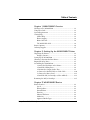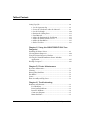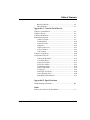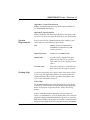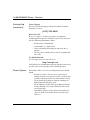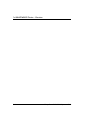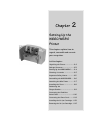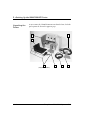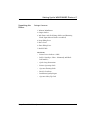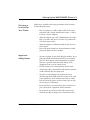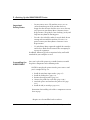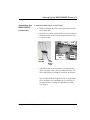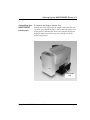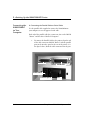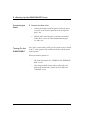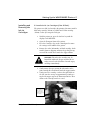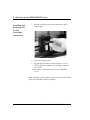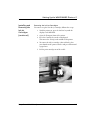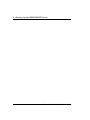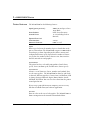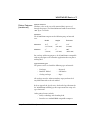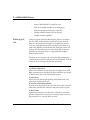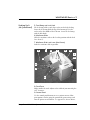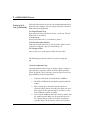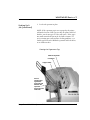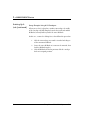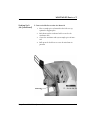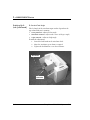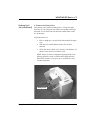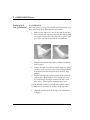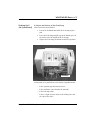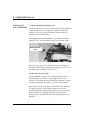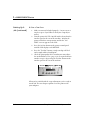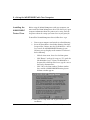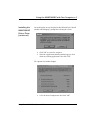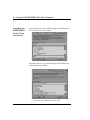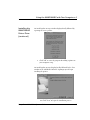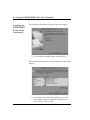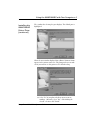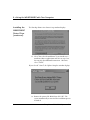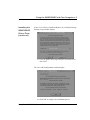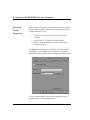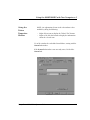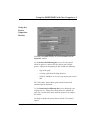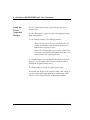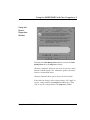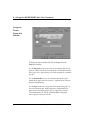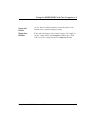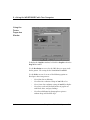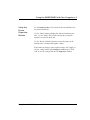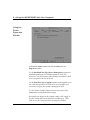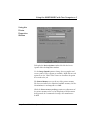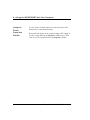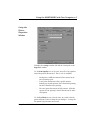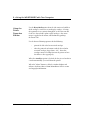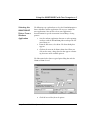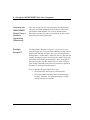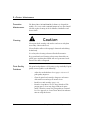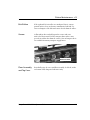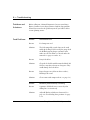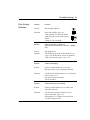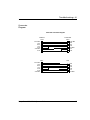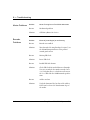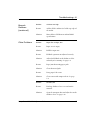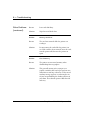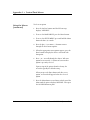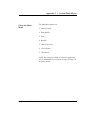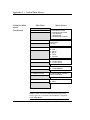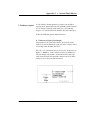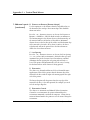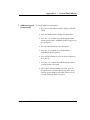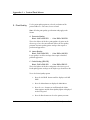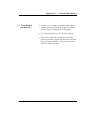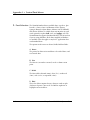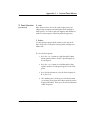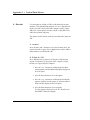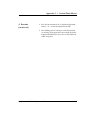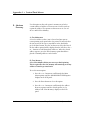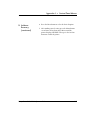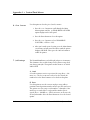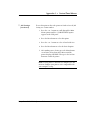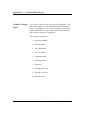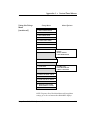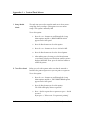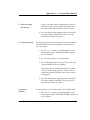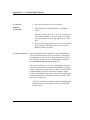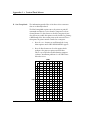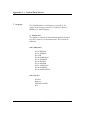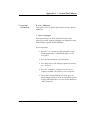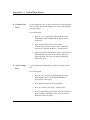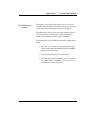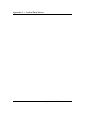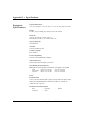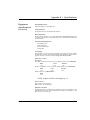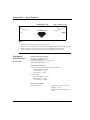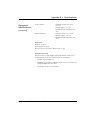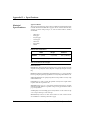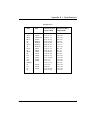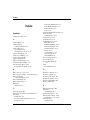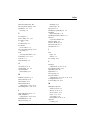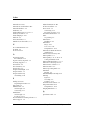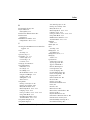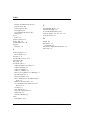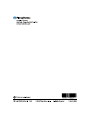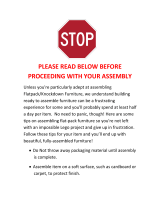Pitney Bowes W660 User manual
- Category
- Print & Scan
- Type
- User manual
This manual is also suitable for


Notice
The use of this information by the recipient or others for purposes other
than the repair, adjustment or operation of Pitney Bowes equipment
may constitute an infringement of patent and/or other intellectual
property rights of Pitney Bowes or others. Pitney Bowes assumes no
responsibility for any such use of the information.
Except as provided in writing, duly signed by an officer of Pitney Bowes,
no license, either express or implied, under any Pitney Bowes or any third
party’s patent, copyright, or other intellectual property rights is granted
by providing this information.
SV60702C
Third edition, January, 2002.
©2002 Pitney Bowes Inc. All rights reserved.
This book may not be reproduced in whole or in part in any fashion or stored in a
retrieval system of any type or transmitted by any means, electronically or me-
chanically, without the express written permission of Pitney Bowes.
We have made every reasonable effort to assure the accuracy and usefulness of this
manual, however we can not assume responsibility for errors or omissions or liabil-
ity for the misuse or misapplication of our products.
Envelope Designer and SmartMailer are registered trademarks of Pitney Bowes, Inc.
Microsoft and Windows are trademarks or registered trademarks of Microsoft Cor-
poration.
NOTE: W660/W680
The similarity of the W660 and W680 printers allows their features and operation
to be documented together. The principle difference in these printers is that the
W680 is a color printer that uses both a black and color ink cartridge. The W660
only uses a black ink cartridge.
The photos and illustrations in this document are of the W680 printer, but represen-
tative of each printer.

Table of Contents
Pitney Bowes W660/W680 Operator Guide i
Chapter 1, W660/W680 Overview
Welcome to the W660/W680 .................................................... 1-2
Using This Guide ....................................................................... 1-2
System Requirements ................................................................ 1-3
Getting Help .............................................................................. 1-3
Online Help ......................................................................... 1-3
Phone Support .................................................................... 1-4
Before You Call .................................................................... 1-4
The World Wide Web ......................................................... 1-4
Printer Options .......................................................................... 1-4
Ordering Supplies ...................................................................... 1-5
Chapter 2, Setting Up the W660/W680 Printer
Unpacking the Printer ............................................................... 2-2
Package Contents ................................................................ 2-3
Setting Up the W660/W680 ...................................................... 2-4
Choosing a Location for Your Printer ...................................... 2-5
Important Safety Notes ............................................................. 2-5
Assembling the W660/W680..................................................... 2-6
1. Attach the Wireframe to the Printer .............................. 2-7
2. Install the Sliding Fence .................................................. 2-8
3. Position the Output Stacker Tray ................................... 2-9
4. Connect the Parallel Cable or Serial Cable .................... 2-10
5. Connect the Power Cord ................................................ 2-12
6. Install the Ink Jet Cartridges (Color & Black) ............... 2-13
Removing the Ink Jet Cartridges............................................... 2-15
Chapter 3, W660/W680 Basics
Printer Features.......................................................................... 3-2
Speed ................................................................................... 3-2
Print Qualities ..................................................................... 3-2
Internal Fonts ...................................................................... 3-2
Font Size .............................................................................. 3-2
Material Thickness .............................................................. 3-3
Media Size ........................................................................... 3-3
Approved Media Types ....................................................... 3-3

Table of Contents
Pitney Bowes W660/W680 Operator Guide
ii
Setting Up a Job ......................................................................... 3-4
1. Set the Separator Gap ..................................................... 3-6
2. Center the Wireframe under the Material ..................... 3-9
3. Set the Feed Angle ........................................................... 3-10
4. Position the Sliding Fence .............................................. 3-11
5. Load Material .................................................................. 3-12
6. Adjust the Position of the Feed Ramp ........................... 3-13
7. Adjust the Media Thickness Lever ................................. 3-14
8. Adjust the Exit Rollers .................................................... 3-15
9. Print a Test Piece ............................................................. 3-16
Chapter 4, Using the W660/W680 With Your
Computer
Installing the Printer Driver ...................................................... 4-2
Selecting Printer Properties....................................................... 4-10
Using the Printer Properties Window ...................................... 4-11
Selecting the W660/W680 Printer from a Windows
Application .......................................................................... 4-25
Envelope Designer™ .................................................................. 4-26
Chapter 5, Printer Maintenance
Preventive Maintenance ............................................................ 5-2
Cleaning ..................................................................................... 5-2
Print Quality Problems ............................................................. 5-2
Exit Rollers ................................................................................. 5-3
Sensor ......................................................................................... 5-3
Floor Assembly and Top Cover ................................................. 5-3
Chapter 6, Troubleshooting
Problems and Solutions ............................................................ 6-2
Feed Problems ..................................................................... 6-2
Print Quality Problems....................................................... 6-3
Interface Problems .............................................................. 6-4
Connector Diagram ............................................................ 6-5
Motor Problems .................................................................. 6-6

Table of Contents
Pitney Bowes W660/W680 Operator Guide iii
Barcode Problems ............................................................... 6-6
Other Problems ................................................................... 6-7
Appendix A, Control Panel Menus
Using the Control Panel ............................................................ A-2
Using the Menus ........................................................................ A-3
Using the Main Menu ................................................................ A-5
Main Menu Diagram ................................................................. A-6
1. Address Layout ................................................................ A-7
2. Print Quality ................................................................... A-10
3. Font Selection.................................................................. A-12
4. Barcode ............................................................................ A-14
5. Address Recovery ............................................................ A-16
6. Clear Counter .................................................................. A-18
7. Job Settings ...................................................................... A-18
Using the Setup Menu ............................................................... A-20
Setup Menu Diagram ................................................................ A-21
1. Heavy Media Mode ......................................................... A-22
2. Test Print Head................................................................ A-22
3. Purge Print Head ............................................................ A-23
4. Lines Per Address ............................................................ A-23
5. Communications ............................................................ A-24
6. Hex Dump Mode ............................................................ A-26
7. Language.......................................................................... A-28
8. Envelope Feed Delay ....................................................... A-30
9. Auto Envelope Eject ........................................................ A-30
10. ROM Revision Number ................................................ A-31
Appendix B, Specifications
W660/W680 Specifications ....................................................... B-1
Index
Index to the Contents of this Manual....................................... i-1


Chapter
1
The W660/W680
Printer Overview
The Pitney Bowes W660/W680
is a versatile, easy-to-use desk-
top printer designed for ad-
dressing applications.
This chapter explains what's in
this guide, and tells you how to
order supplies and where to get
more information about using
your W660/W680.
In this chapter:
Welcome to the W660/W680 Ink Jet
Printer .................................................1-2
Using This Guide............................... 1-2
System Requirements .................... 1-3
Getting Help ......................................1-3
Printer Options .................................1-4
Ordering Supplies .............................1-4

1-2 Pitney Bowes W660/W680 Operator Guide
1 • W660/W680 Printer - Overview
Using This
Guide
Refer to this guide for information about printer setup, operation
and troubleshooting. It is divided into the following chapters:
Chapter 1, Introduction
Contains an overview of the W660/W680 Operator Guide,
information about ordering supplies and a list of help resources.
Chapter 2, Setting Up the the printer.
Contains instructions for assembling your printer.
Chapter 3, Printer Basics
Explains how to set up your printer to run a job.
Chapter 4, Using the Printer With Your Computer
Contains instructions for installing the printer driver, selecting
the printer from your software program and sending a mail job
from your computer.
Chapter 5, Printer Maintenance
Describes how to keep the printer clean and functioning prop-
erly.
Chapter 6, Troubleshooting
Contains a list of possible problems and their solutions.
Welcome to
the W660/
W680 Ink Jet
Printer
The Pitney Bowes W660/W680 ink jet printer is a desktop printer
used to print addresses, graphics and other information, in color
(W680), on a wide range of material of various sizes, construc-
tion and composition. With the W660/W680 you can define the
font, placement, print quality and bar code characteristics for
your addresses.
This Operator Guide shows you how to:
• Set up the W660/W680 printer
• Connect it to your computer
• Define your envelope layout
• Print a test mail piece
• Send a mail job to the printer from your computer
application.

Pitney Bowes W660/W680 Operator Guide 1-3
W660/W680 Printer - Overview • 1
Appendix A, Control Panel Menus
Explains the Main Menu and Setup Menu options available on
the W660/W680 control panel.
Appendix B, Specifications
Provides hardware and material specifications. Your printer will
run at its best when your material conforms to our specifications.
System
Requirements
In order to operate the W660/W680 with your computer, your
system must meet the following requirements:
CPU 80486 or Pentium recommended
8 MB RAM recommended; 16 MB
or more preferred
Operating System Windows 95/98/2000/NT/ME
Parallel Cable A parallel cable is supplied with your
printer. If you choose to use another
cable, make sure it isn't any longer than
10 feet.
Or Serial Cable To use the serial port, a serial cable of no
more than 15 feet in length is required.
Getting Help
As you use your printer, there may be times when you need help
to solve a specific application problem, or you may want addi-
tional information about printer operation. Pitney Bowes pro-
vides several information resources.
Online Help
The W660/W680 Print Driver has a built-in help system. To get
to the driver, click on Properties from Windows print dialog box.
Right- click on items in question for the "What's This" Help
button.
If you're using Pitney Bowes programs such as Envelope De-
signer™ or SmartMailer™, press the F1 key while you're using the
program to display information about the open screen. Select the
Help menu to display a list of topics or search for a term. Refer to the
documentation supplied with these programs for more information.

1-4 Pitney Bowes W660/W680 Operator Guide
1 • W660/W680 Printer - Overview
• Product name: W660/W680.
• Serial number: See back of unit.
• Nature of problem: What happens and when does it
happen?
• The steps you've already taken to solve the problem and
the results.
Before You Call...
Please see Chapter 6, Troubleshooting, for a description of
common problems and their solutions. If you need to call, please
have the following information at hand:
Getting Help
(continued)
Phone Support
If you need technical support, call the Pitney Bowes National
Diagnostic Center at:
(800) 253-6565
The World Wide Web
We encourage you to visit our web site at:
http://www.pb.com
You'll find the latest information about our products and services
as well as answers to frequently asked technical questions.
Pitney Bowes offers several very useful options for your W660/
W680:
• Envelope Designer™ lets you create a professional
looking envelope in a matter of seconds—you don't have
to bother with the print driver or make manual settings.
• The W853 Ink Dryer helps to eliminate smudging on
difficult materials like glossy stock.
• The W760 Power Stacker holds up to 300 #10 envelopes.
It helps maintain a neat stack in ZIP Code order when
you run long jobs.
• SmartMailer software refines and presorts mailing list
entries to enable faster mail delivery at the lowest pos-
sible rates.
Printer Options

Pitney Bowes W660/W680 Operator Guide 1-5
W660/W680 Printer - Overview • 1
(800) 243-7824
You can order supplies for your W660/W680 printer directly
through the Pitney Bowes Supply Line. To place an order, call:
The following supplies are available for your W660/W680
printer:
• Single Black Ink Cartridge (order number 711-1)
• Single Color Ink Cartridge (W680 only) (order number
660-5)
• 4 Pack of Black Ink Cartridges (order number 660-9)
Ordering
Supplies

1-6 Pitney Bowes W660/W680 Operator Guide
1 • W660/W680 Printer - Overview

Setting Up the
W660/W680
Printer
This chapter explains how to
unpack, assemble and connect
your new printer.
In this chapter:
Unpacking the Printer ..................... 2-2
Package Contents ............................2-3
Setting Up the W660/W680 .......2-4
Choosing a Location .......................2-5
Important Safety Notes ................2-5
Assembling the W660/W680 ..... 2-6
Attaching the Wire Frame .............. 2-7
Installing the Fence ........................ 2-8
Positioning the
Output Stacker ............................... 2-9
Connecting the Parallel or
Serial Cable ..................................... 2-10
Connecting the Power Cord .......... 2-12
Installing the Ink Jet Cartridge .. 2-13
Removing the Ink Jet Cartridge .. 2-15
Chapter
2

2-2 Pitney Bowes W660/W680 Operator Guide
2 • Setting Up the W660/W680 Printer
Unpacking the
Printer
As you remove the W660/W680 contents from the box, check the
parts against the list on the opposite page.
(Shipped Assembled)
1
2
3 4
65
7

Pitney Bowes W660/W680 Operator Guide 2-3
Setting Up the W660/W680 Printer • 2
Package Contents
1. W660 or W80 Printer
2. Output Stacker
3. Wire Frame with Feed Ramp, Washer and Retaining
Knob (Input Material Stacker assembled)
4. Long Sliding Fence
5. Power Cord
6. Short Sliding Fence
7. Parallel Cable
Not Shown:
• Printer Driver Software (SAPS)
• Ink Jet Cartridges (Color - W680 only, and Black -
both models)
• Quick Setup Instructions
• Printer Operating Guide
• Operator Training Guide
• PostNet Certificate
• Installation Quality Report
• Operator Safety Tip Card
Unpacking the
Printer

2-4 Pitney Bowes W660/W680 Operator Guide
2 • Setting Up the W660/W680 Printer
The assembled printer should look like the picture below. The
parts you have to put together are identified.
Refer to this picture as you set up your printer. Follow the steps
on pages 2-7 through 2-15. The following product orientation
will be useful in performing these steps:
Front is the area of the printer housing the LCD.
Rear is the area of the printer with the cable interface panel.
Left side is the input area of the printer.
Right side is the output area of the printer.
Setting Up the
W660/W680
Feed Ramp
and Lock Knob
Sliding
Fence
Wireframe
Input Stacker
Output Stacker

Pitney Bowes W660/W680 Operator Guide 2-5
Setting Up the W660/W680 Printer • 2
Follow these guidelines and safety precautions when selecting a
location for your printer.
• Place the printer on a table or other stable, level surface
within the cable's length (Parallel 10 feet max. - Serial 15
feet max.) of your computer.
• Allow for adequate space. The W660/W680 is 14.7 inches
high, 16.2 inches wide and 21.7 inches deep, without the
wire frame input stacker.
• Allow for adequate ventilation around the base and rear
of the printer.
• Protect the printer from heat, dust and moisture. Avoid
placing the printer in direct sunlight.
• To protect against electric shock, plug the machine into a
properly grounded wall outlet. DO NOT use an adapter
plug. Use of an adapter could compromise the ground
and cause a possible shock hazard or damage to the
equipment in the event of a short circuit.
• DO NOT remove the ground pin from the line cord.
• Avoid using outlets controlled by wall switches. Someone
could accidently shut your printer off.
• The power cord wall plug is the primary means of
disconnecting the machine from the AC power. The wall
outlet should be near the machine and easily accessible.
• DO NOT route the power cord over sharp edges or trap
it between pieces of furniture.
• Insure that there is no strain on the power cord where it
passes between the equipment, walls or furniture.
• Be certain the area in front of the wall receptacle into
which the machine is plugged is free from obstruction.
Choosing a
Location for
Your Printer
Important
Safety Notes

2-6 Pitney Bowes W660/W680 Operator Guide
2 • Setting Up the W660/W680 Printer
Once you've placed the printer in a suitable location, assemble
the printer components in the following order:
NOTE: Do not plug the printer into the power source until
you've completed steps 1-4.
1. Install the wireframe input stacker (page 2-7).
2. Install the sliding fence (page 2-8).
3. Position the output stacker (page 2-9).
4. Connect the parallel or serial cable (page 2-10).*
5. Attach the power cord and turn the printer ON (page
2-11).
6. Install the ink jet cartridges (page 2-13).
Instructions for installing each of these components start on
the next page.
* Requires use of a small flat-head screwdriver.
Assembling the
W660/W680
• Do not remove covers. The machine covers serve to
enclose hazardous parts. If the machine has been
dropped or has otherwise had the covers stressed in any
way, report it to your Pitney Bowes Customer Service
Representative.• Keep fingers, loose clothing, jewelry and
long hair away from the moving parts.
• To reduce the risk of fire and/or electrical shock, do not
attempt to disassemble this machine. If service is re-
quired, contact your Pitney Bowes Customer Service
Representative.
• Use only Pitney Bowes approved supplied ink cartridges
and cleaners. Read all instructions before attempting to
operate the equipment.
In addition, follow any specific occupational safety and health
standards for your workplace or area.
Important
Safety Notes

Pitney Bowes W660/W680 Operator Guide 2-7
Setting Up the W660/W680 Printer • 2
1. Attach the Wire Frame to the Printer.
1. Hook the bottom edge of the wire frame under the tabs
in the frame slide.
2. Rotate the wire frame and insert the curved metal bar on
the bottom of the frame into the height adjustment slot.
See photos below.
Assembling the
W660/W680
(continued)
Tabs
Height
Adjustment
Slot
Lock
Knob
Lock
Lever
Wire
Frame
Bottom
Edge
Curved
metal Bar
3. Adjust the height of the wireframe so it's positioned at
about a 45 degree angle. Turn the lock knob on the side
of the slide clockwise to hold the wireframe in position.
You can adjust both the height and side-to-side position
of the wireframe to accommodate the size and type of
the material you're running. We talk about this in the
next chapter.

2-8 Pitney Bowes W660/W680 Operator Guide
2 • Setting Up the W660/W680 Printer
Assembling the
W660/W680
(continued)
2. Install the Sliding Fence
The W660/W680 has two fences—a long one and a short one.
Use the short fence when printing material smaller than a #10
envelope. Use the long fence for larger material.
Slide the square edge of the sliding fence into the slots on the
frame slide as shown below. The fence fits snugly in the slots to
ensure accurate positioning during operation. The next chapter
explains how to set the fence to the width of the material you're
running.
Sliding Fence
in Position
Page is loading ...
Page is loading ...
Page is loading ...
Page is loading ...
Page is loading ...
Page is loading ...
Page is loading ...
Page is loading ...
Page is loading ...
Page is loading ...
Page is loading ...
Page is loading ...
Page is loading ...
Page is loading ...
Page is loading ...
Page is loading ...
Page is loading ...
Page is loading ...
Page is loading ...
Page is loading ...
Page is loading ...
Page is loading ...
Page is loading ...
Page is loading ...
Page is loading ...
Page is loading ...
Page is loading ...
Page is loading ...
Page is loading ...
Page is loading ...
Page is loading ...
Page is loading ...
Page is loading ...
Page is loading ...
Page is loading ...
Page is loading ...
Page is loading ...
Page is loading ...
Page is loading ...
Page is loading ...
Page is loading ...
Page is loading ...
Page is loading ...
Page is loading ...
Page is loading ...
Page is loading ...
Page is loading ...
Page is loading ...
Page is loading ...
Page is loading ...
Page is loading ...
Page is loading ...
Page is loading ...
Page is loading ...
Page is loading ...
Page is loading ...
Page is loading ...
Page is loading ...
Page is loading ...
Page is loading ...
Page is loading ...
Page is loading ...
Page is loading ...
Page is loading ...
Page is loading ...
Page is loading ...
Page is loading ...
Page is loading ...
Page is loading ...
Page is loading ...
Page is loading ...
Page is loading ...
Page is loading ...
Page is loading ...
Page is loading ...
Page is loading ...
Page is loading ...
Page is loading ...
Page is loading ...
Page is loading ...
Page is loading ...
Page is loading ...
Page is loading ...
Page is loading ...
Page is loading ...
Page is loading ...
Page is loading ...
Page is loading ...
Page is loading ...
Page is loading ...
Page is loading ...
Page is loading ...
Page is loading ...
Page is loading ...
Page is loading ...
Page is loading ...
Page is loading ...
Page is loading ...
Page is loading ...
Page is loading ...
Page is loading ...
Page is loading ...
Page is loading ...
Page is loading ...
Page is loading ...
Page is loading ...
Page is loading ...
Page is loading ...
Page is loading ...
Page is loading ...
-
 1
1
-
 2
2
-
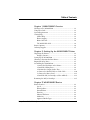 3
3
-
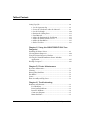 4
4
-
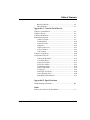 5
5
-
 6
6
-
 7
7
-
 8
8
-
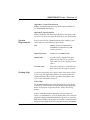 9
9
-
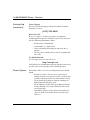 10
10
-
 11
11
-
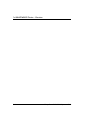 12
12
-
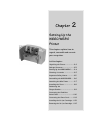 13
13
-
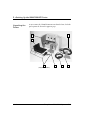 14
14
-
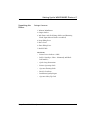 15
15
-
 16
16
-
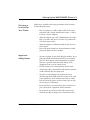 17
17
-
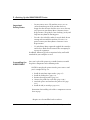 18
18
-
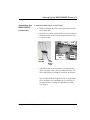 19
19
-
 20
20
-
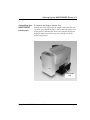 21
21
-
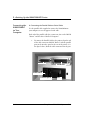 22
22
-
 23
23
-
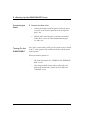 24
24
-
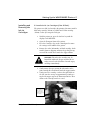 25
25
-
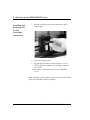 26
26
-
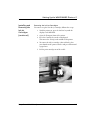 27
27
-
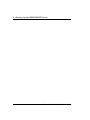 28
28
-
 29
29
-
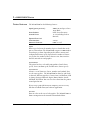 30
30
-
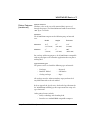 31
31
-
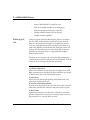 32
32
-
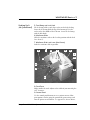 33
33
-
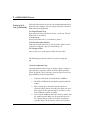 34
34
-
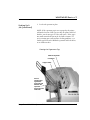 35
35
-
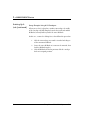 36
36
-
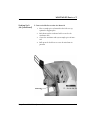 37
37
-
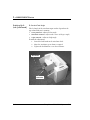 38
38
-
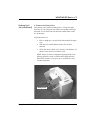 39
39
-
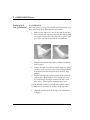 40
40
-
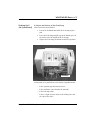 41
41
-
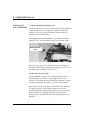 42
42
-
 43
43
-
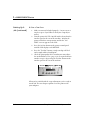 44
44
-
 45
45
-
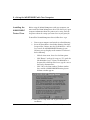 46
46
-
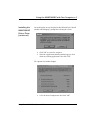 47
47
-
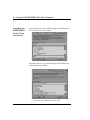 48
48
-
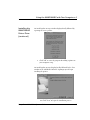 49
49
-
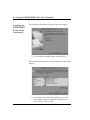 50
50
-
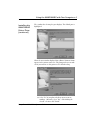 51
51
-
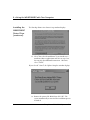 52
52
-
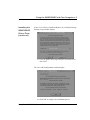 53
53
-
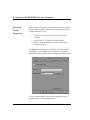 54
54
-
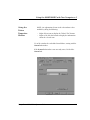 55
55
-
 56
56
-
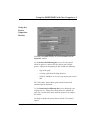 57
57
-
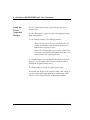 58
58
-
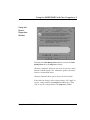 59
59
-
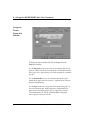 60
60
-
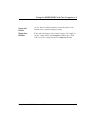 61
61
-
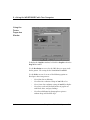 62
62
-
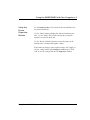 63
63
-
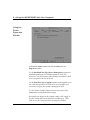 64
64
-
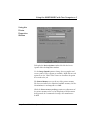 65
65
-
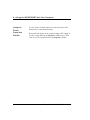 66
66
-
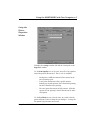 67
67
-
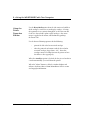 68
68
-
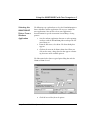 69
69
-
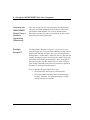 70
70
-
 71
71
-
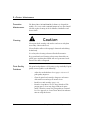 72
72
-
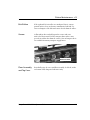 73
73
-
 74
74
-
 75
75
-
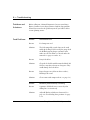 76
76
-
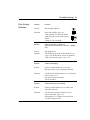 77
77
-
 78
78
-
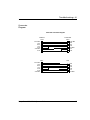 79
79
-
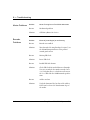 80
80
-
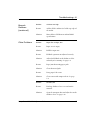 81
81
-
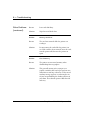 82
82
-
 83
83
-
 84
84
-
 85
85
-
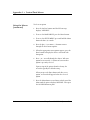 86
86
-
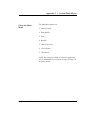 87
87
-
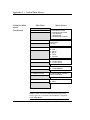 88
88
-
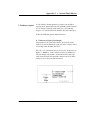 89
89
-
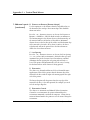 90
90
-
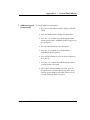 91
91
-
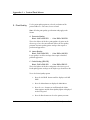 92
92
-
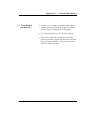 93
93
-
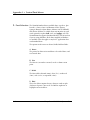 94
94
-
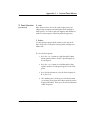 95
95
-
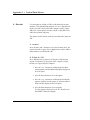 96
96
-
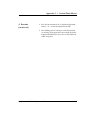 97
97
-
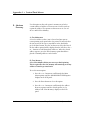 98
98
-
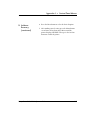 99
99
-
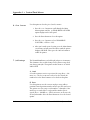 100
100
-
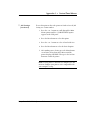 101
101
-
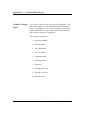 102
102
-
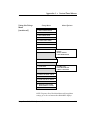 103
103
-
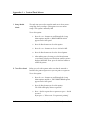 104
104
-
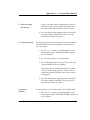 105
105
-
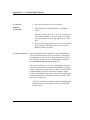 106
106
-
 107
107
-
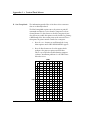 108
108
-
 109
109
-
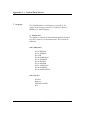 110
110
-
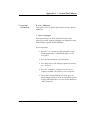 111
111
-
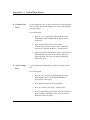 112
112
-
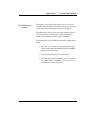 113
113
-
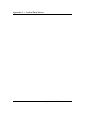 114
114
-
 115
115
-
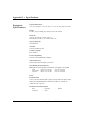 116
116
-
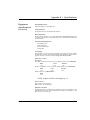 117
117
-
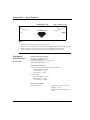 118
118
-
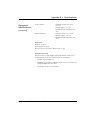 119
119
-
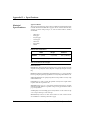 120
120
-
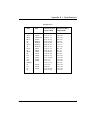 121
121
-
 122
122
-
 123
123
-
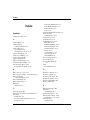 124
124
-
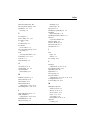 125
125
-
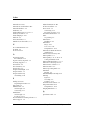 126
126
-
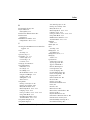 127
127
-
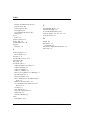 128
128
-
 129
129
-
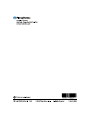 130
130
Pitney Bowes W660 User manual
- Category
- Print & Scan
- Type
- User manual
- This manual is also suitable for
Ask a question and I''ll find the answer in the document
Finding information in a document is now easier with AI
Related papers
-
Pitney Bowes AddressRight DA55S User manual
-
Pitney Bowes AddressRight DA50S, DA70S, DA80F, DA95F Printer Series Operator Guide
-
Pitney Bowes AddressRight DA50S, DA70S, DA80F, DA95F Printer Series User manual
-
Pitney Bowes AddressRight 100, 200, 300 Envelope Printer Series User guide
-
Pitney Bowes AddressRight 100, 200, 300 Envelope Printer Series User guide
-
Pitney Bowes AddressRight 100, 200, 300 Envelope Printer Series User guide
-
Pitney Bowes QL-1100 Label Printer Owner's manual
-
Pitney Bowes Relay 2000, 3000, 4000 Inserters Operator Guide
-
Pitney Bowes AddressRight 100, 200, 300 Envelope Printer Series Operator Guide
-
Pitney Bowes SendPro® Tablet Owner's manual
Other documents
-
 AMTI Products SLICE 135 Quick start guide
AMTI Products SLICE 135 Quick start guide
-
Neopost AS-150 User manual
-
Sunnydaze Decor HMI-622 Installation guide
-
 Rena M-3418 User manual
Rena M-3418 User manual
-
 Cycjet ALT360 User manual
Cycjet ALT360 User manual
-
HP Rena Envelope Imager User manual
-
 Furniture of America IDI-13651 Installation guide
Furniture of America IDI-13651 Installation guide
-
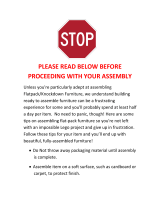 Romatlink Z20200521L Installation guide
Romatlink Z20200521L Installation guide
-
 Furniture of America ID-11424 Installation guide
Furniture of America ID-11424 Installation guide
-
 Liyu Lyric XF1808 User manual
Liyu Lyric XF1808 User manual