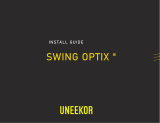Cabinet Requirements
4
NOTE
The device must be installed in an IEC 19-inch cabinet or an ETSI 21-inch
cabinet.
Huawei A63E cabinet is recommended. If customers choose to purchase
cabinets by themselves, the cabinets must meet the following
requirements:
1. 19-inch or 21-inch cabinet with a depth of greater than or equal to
300 mm.
2. The cabling space in front of the cabinet complies with the cabling
space requirements of boards. It is recommended that the distance
between the cabinet door and any device board be greater than or equal
to 120 mm. If the cabling space is insucient, cables will block the
cabinet door from closing. Therefore, a cabinet with broader cabling
space is recommended, such as a cabinet with a convex door.
3. The device draws air from the left side and exhausts from the right
side. Therefore, if the device is installed in a 19-inch cabinet, there must
be a clearance of at least 75 mm at the left and right sides of the
cabinet to ensure good ventilation.
4. The porosity of each cabinet door must be greater than 50%, meeting
heat dissipation requirements of devices.
5. The cabinet has installation accessories, such as guide rails, floating
nuts, and screws.
6. The cabinet has a ground terminal to connect to the device.
7. The cabinet has a cable outlet on the top or at the bottom for
overhead or underfloor cabling.
The cabinet may be installed on an ESD floor or a concrete floor. For
details about how to install a cabinet, see the Cabinet Installation
Guide delivered with a cabinet.
For cabinets with left-to-right air channels, such as open racks,
installing cabinets side by side may cause cascaded heating. Therefore,
you are advised to install cabinets with left-to-right air channels verti-
cally at dierent levels rather than side by side. If side-by-side installa-
tion cannot be avoided, it is recommended that the distance between
cabinets be at least 500 mm (19.67 in.).
If the device requires optical modules or attenuators with a puller,
ensure that sucient space is available for routing optical fibers. For a
convex door or open rack, it is recommended that the distance
between the cabinet door and the front panel of the board be greater
than or equal to 120 mm (4.72 in.).